- TemplatesTemplates
- Page BuilderPage Builder
- OverviewOverview
- FeaturesFeatures
- Layout BundlesLayout Bundles
- Pre-made BlocksPre-made Blocks
- InteractionsInteractions
- DocumentationDocumentation
- EasyStoreEasyStore
- ResourcesResources
- BlogBlog
- DocumentationDocumentation
- ForumsForums
- Live ChatLive Chat
- Ask a QuestionAsk a QuestionGet fast & extensive assistance from our expert support engineers. Ask a question on our Forums, and we will get back to you.
- PricingPricing
How to remove the the username/password reset links on a Joomla site
If you own or administer a website, may be there are several reasons to hide the backend as much as possible. The login form is necessary for any membership site. One might like to remove its “Forgot username” and “Forgot password” links from the login area. In this tutorial, I’ll show how to remove these two links from a Joomla site’s template.
Remember, this action involves template file editing. So, if you make any mistake that may have negative impact on your site. Create a duplicate copy of the template and take a full website backup before proceed, so that you can revert the changes if needed.
Step 1: Remove username/password reset links from User components
At first login to your site’s administration area. Go to Extensions > Templates.
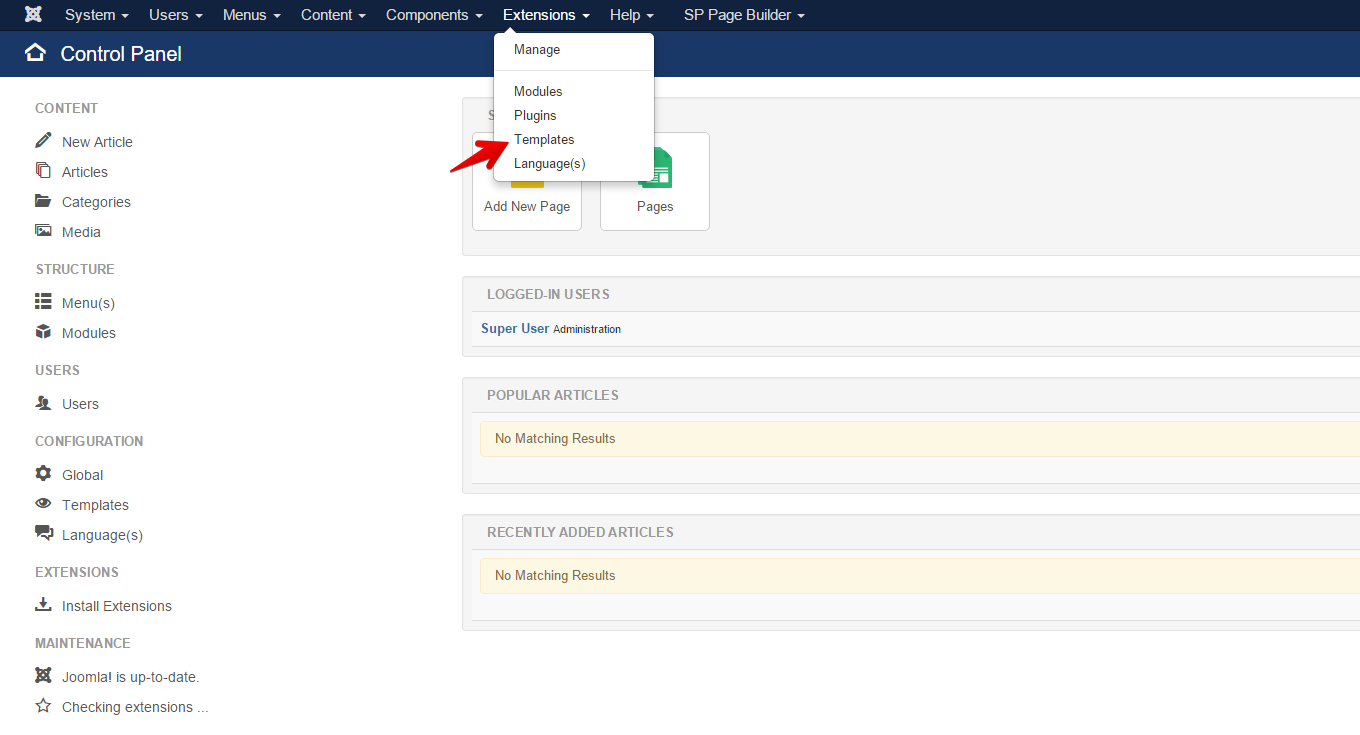
It will show you all of the templates installed on your Joomla site. Click the Templates tab from the left and make sure the filter is set as Site. Now go to the template editor panel by clicking the active template’s title.
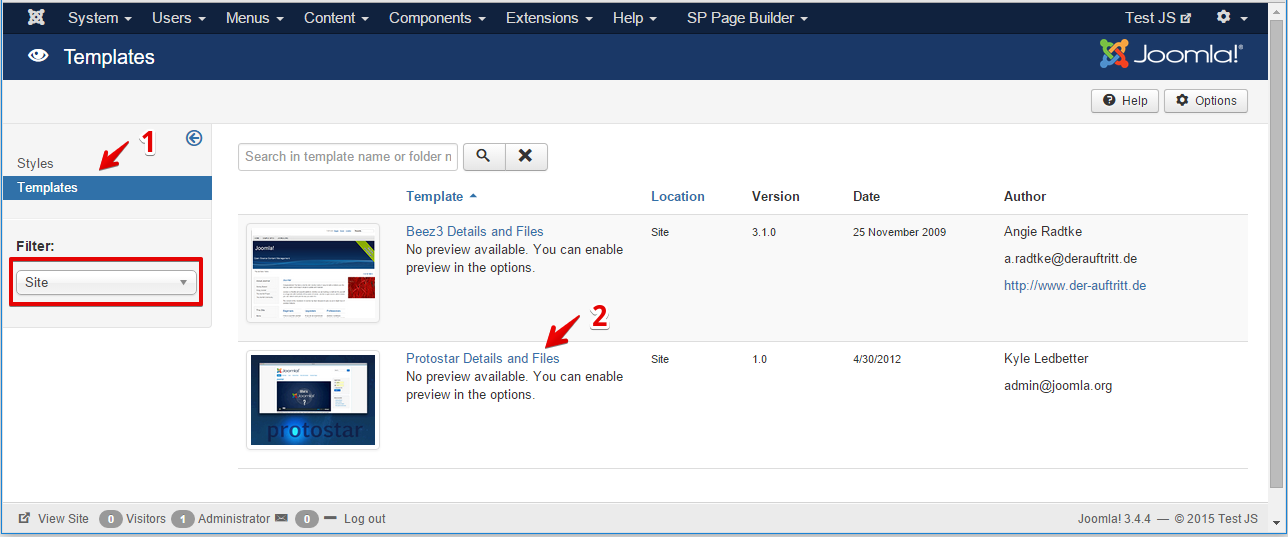
Go to Create overrides > Components > com_users > Login. Once you click the ‘Login’ link there, it will show a message “Override created in \templates\protostar\html\com_users\login”.
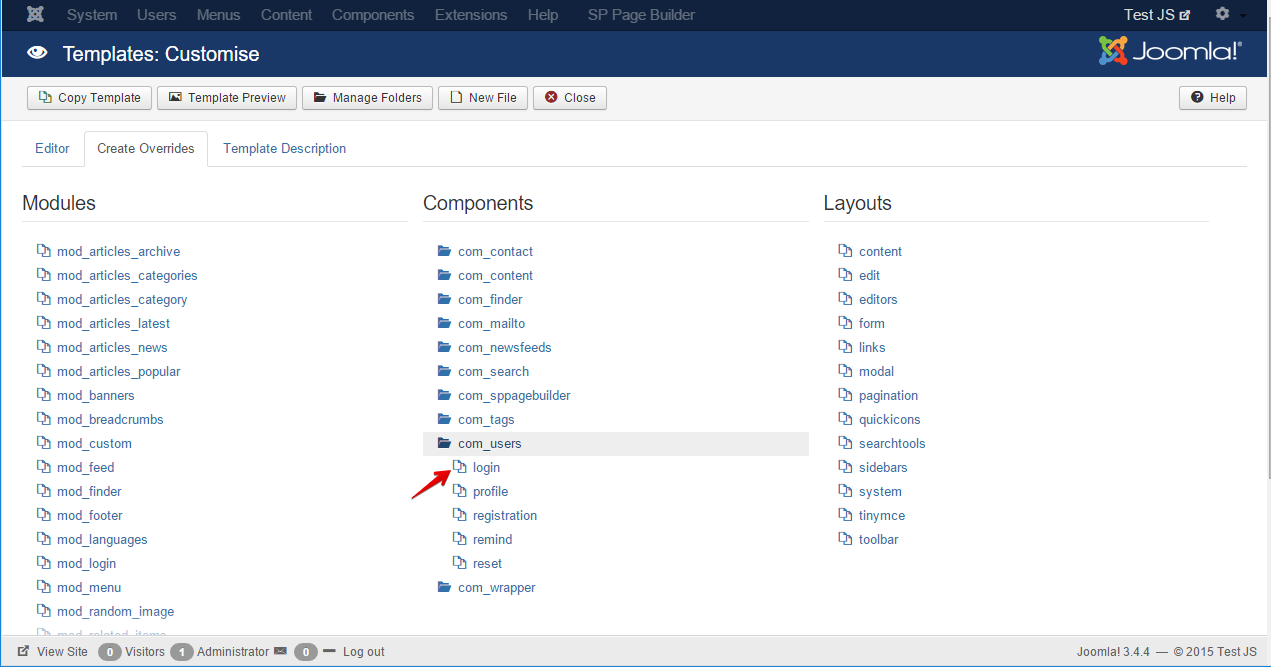
Now go to the Editor tab and expand html > com_users > login > default_login.php. It will open the file to edit.
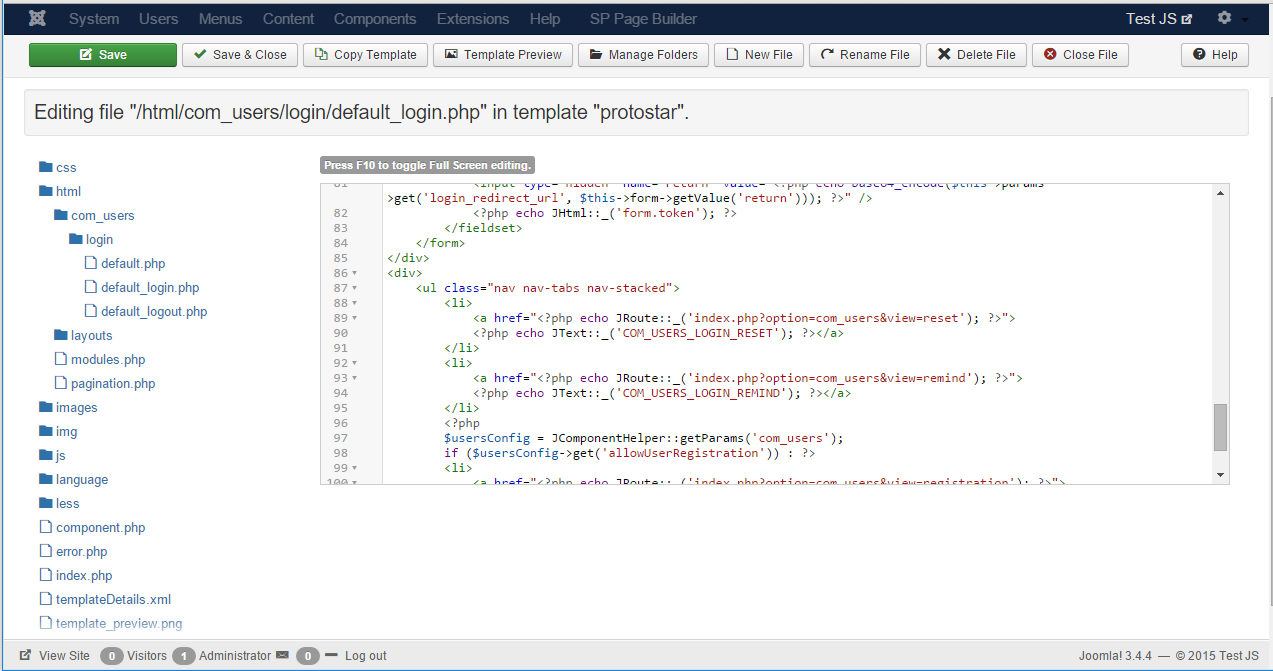
Now we need to remove few codes that are responsible for username/password reset forms. Select the lines shown in the screenshot (Line 88-95). Delete them and press the green Save button.
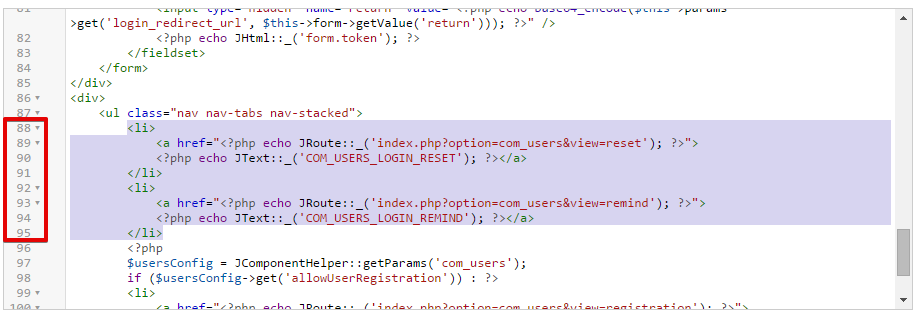
Step 2: Remove username/password reset links from Login module
Again visit your site’s administration area. Go to Extensions > Templates. Click the Templates tab from the left while the filter is set as Site. Open the template editor panel by clicking the current template’s title. Go to Create overrides > Modules > mod_login.
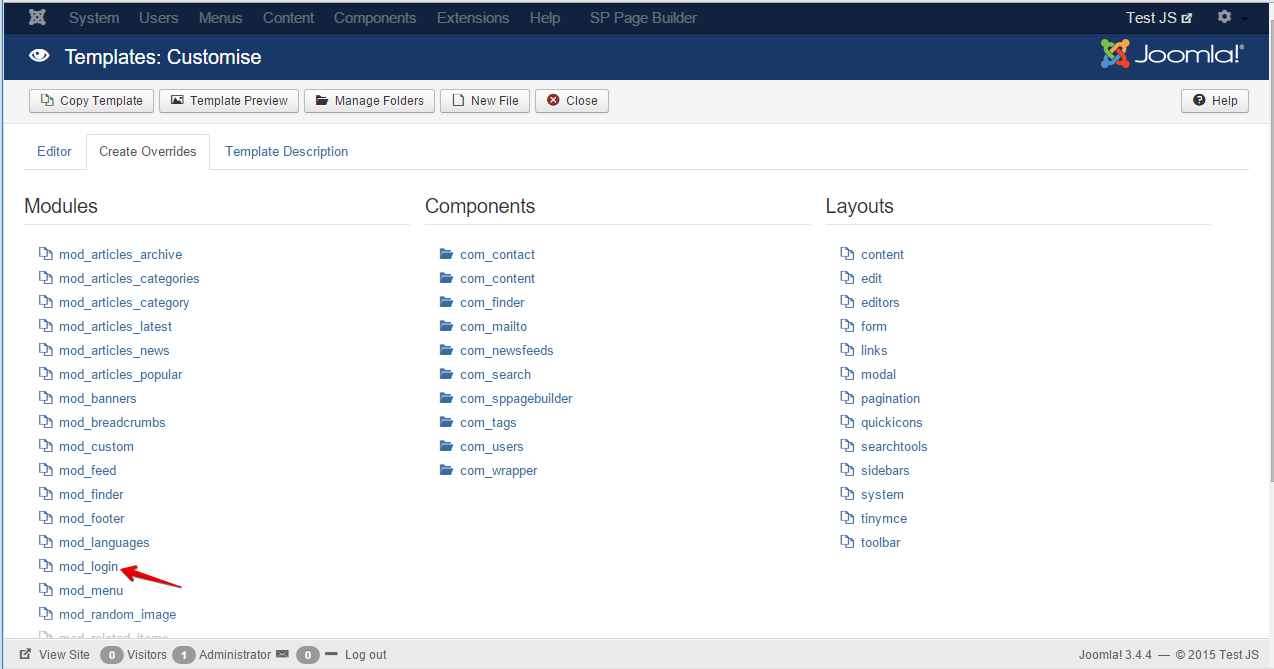
The system will show you a message “Override created in \templates\protostar\html\mod_login”.
Enter into the Editor tab. Go to html > mod_login > default.php
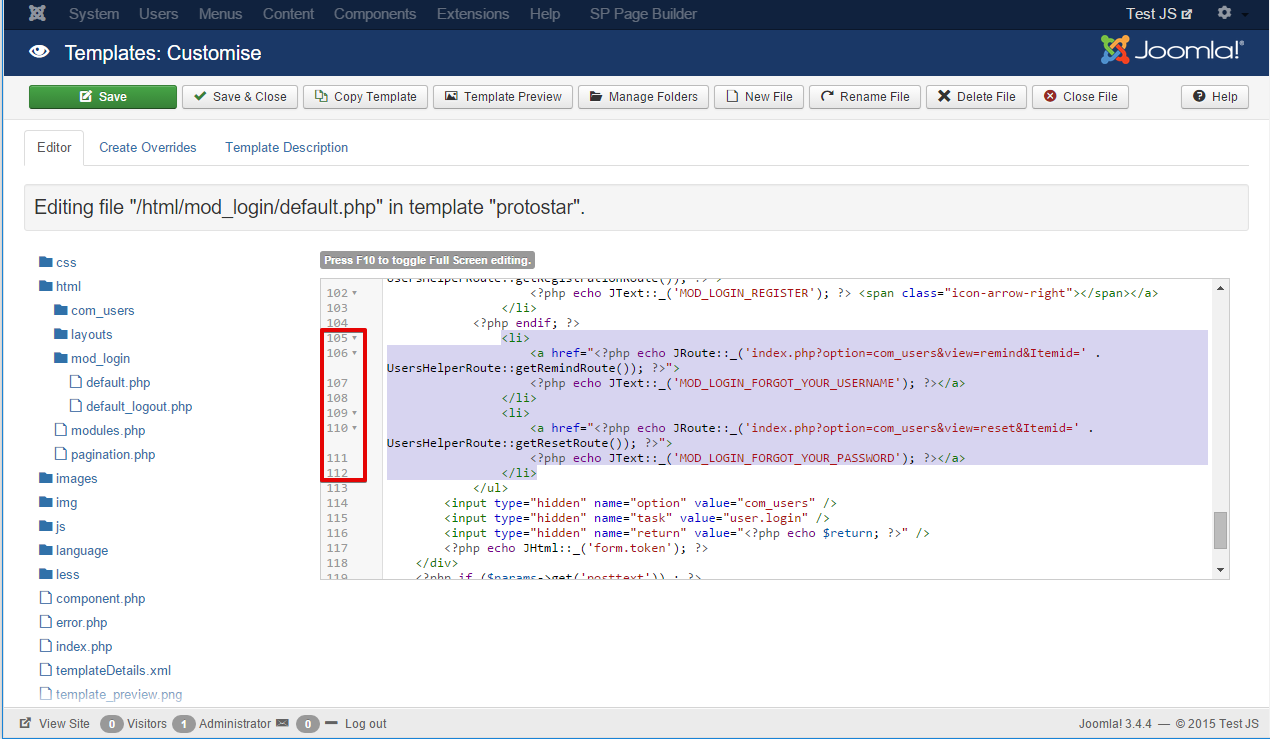
An editor box will open. Select and remove the lines from 105 to 112. See screenshot for better understanding. After deleting these codes, save changes with a click on the green Save button.
And it’s done.
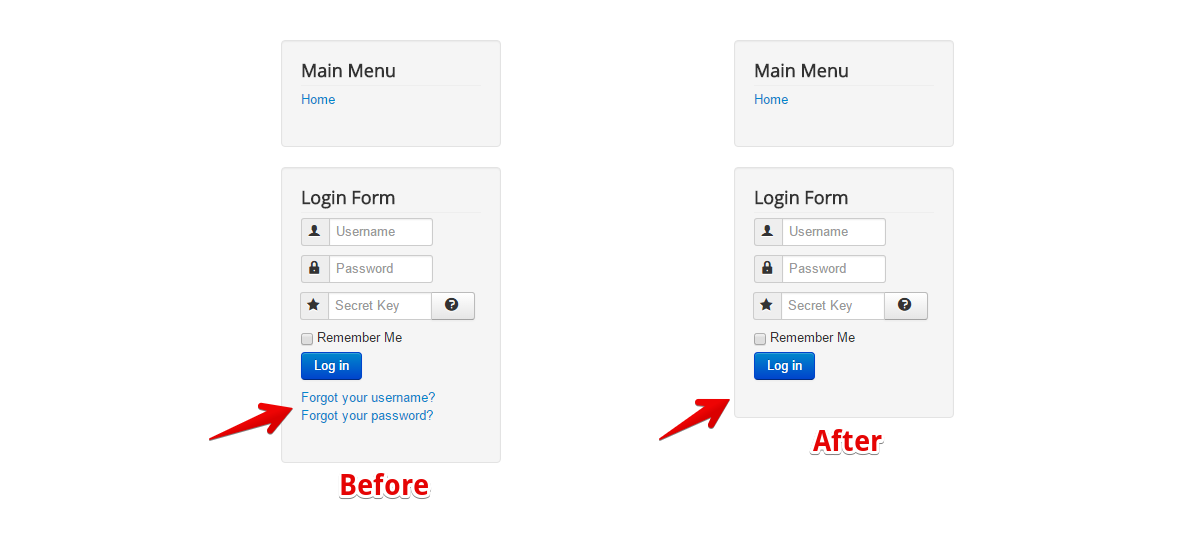
Now there is no Username or Password recovery link in the login area.


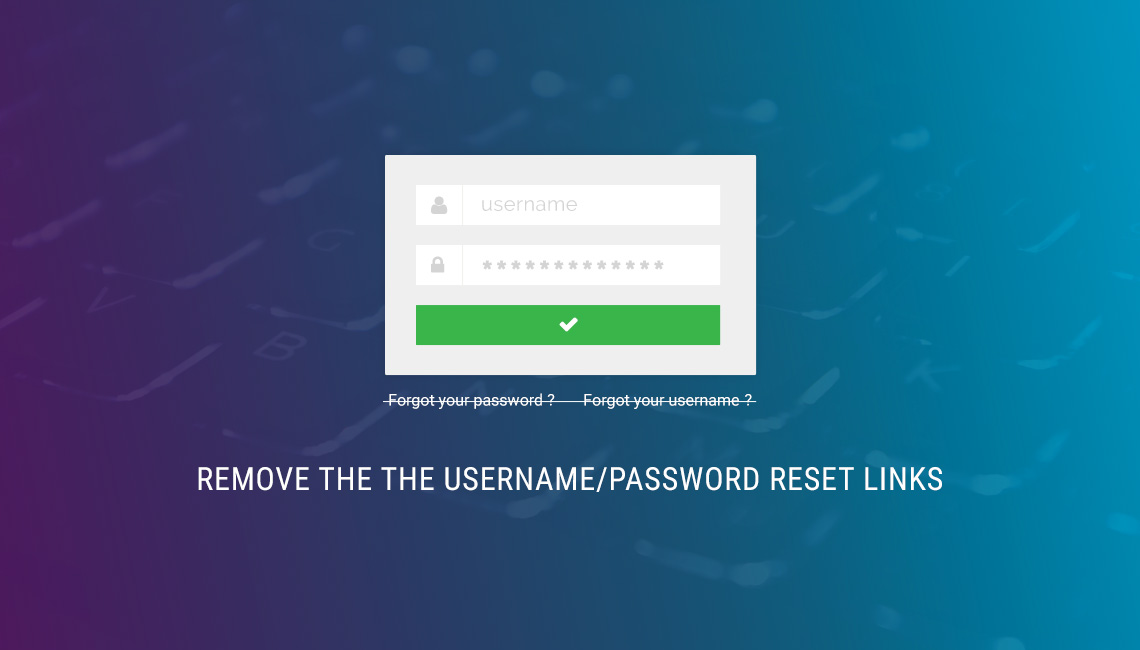
After I deleted the lines and saved, my site does not open and showing HTTP error 500.
I would be really thankful for help.
Attila
in Helix3 if we talk about login module(!) check that file:
[b]templates\shaper_helix3\html\mod_login\default.php[/b]
edit inside lines 39-52
---
Alternative safe method to hide those two links is
[code type="xml"]#form-login-password {display:none !important;}[/code]