- TemplatesTemplates
- Page BuilderPage Builder
- OverviewOverview
- FeaturesFeatures
- Layout BundlesLayout Bundles
- Pre-made BlocksPre-made Blocks
- InteractionsInteractions
- DocumentationDocumentation
- EasyStoreEasyStore
- ResourcesResources
- BlogBlog
- DocumentationDocumentation
- ForumsForums
- Live ChatLive Chat
- Ask a QuestionAsk a QuestionGet fast & extensive assistance from our expert support engineers. Ask a question on our Forums, and we will get back to you.
- PricingPricing
Joomla Module
What is a Joomla Module?
Joomla Module Addon lets you add Joomla modules to the web pages of your website. Selected Module will be added to the position you have added the addon. This addon will also allow you to select the module position from the drop-down module position list. So you can see SP Page Builder makes it easy while adding modules to your sites.
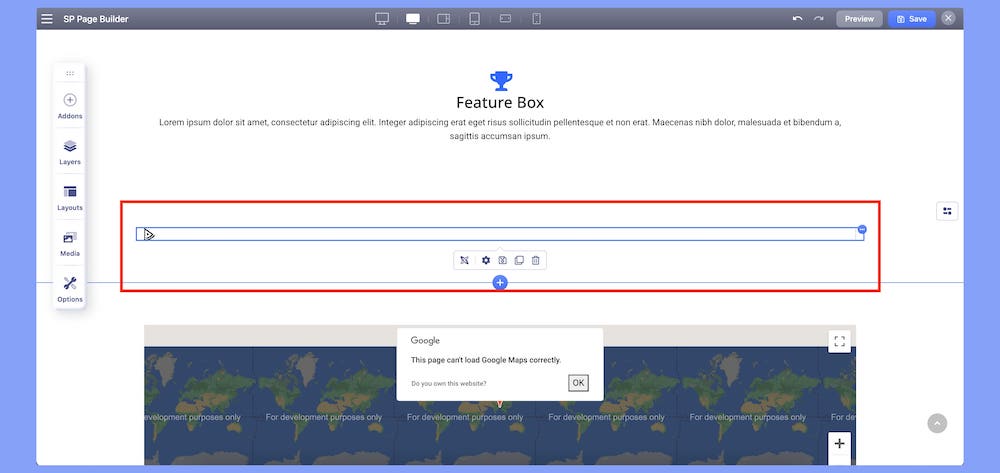
How to Add a Joomla Module Addon
You can add a Joomla Module addon to your page from the SP Page Builder sidebar. Simply drag the addon from the Addons panel and drop it on the section of the page where you want to add a Joomla Module addon.
Addon Options
The addon comes with two main options:
- Content
- Title
Content
In Content option, comes with 2 of the following editing options:
- Type
- Module
Type
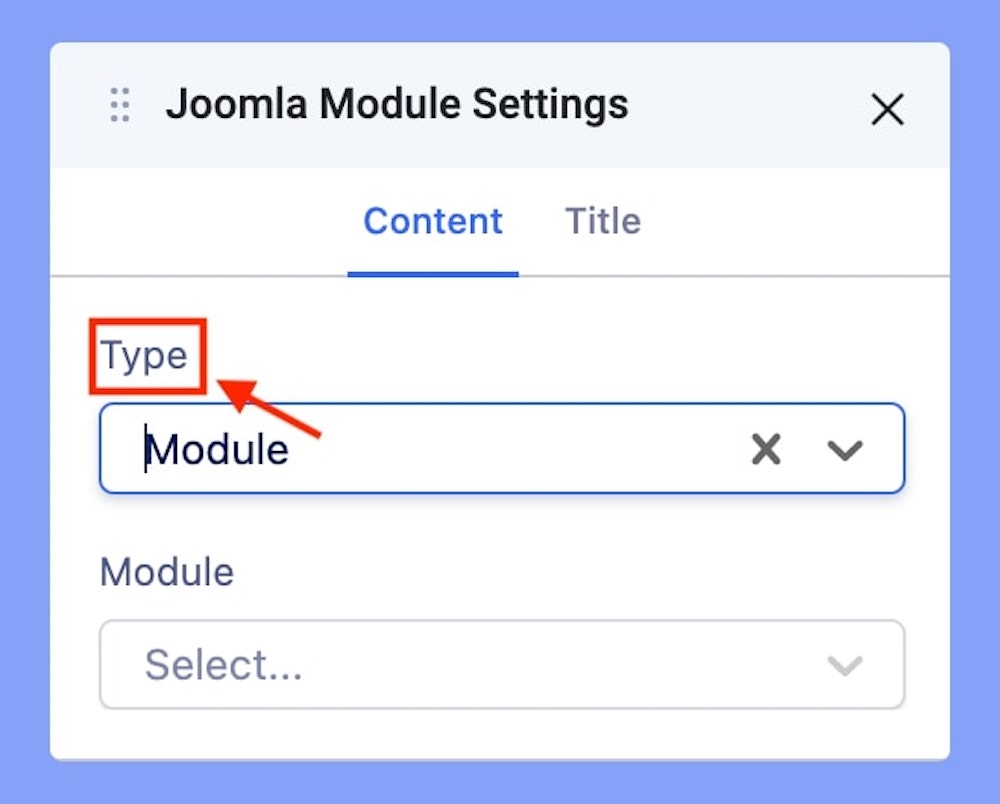
In the Type option, there are two available dropdown options. One is “module” and another one is “module position”. You have to select “module” if you want to add a module to the addon. Upon selecting the module the option for choosing the desired module will be revealed. If you want to add a module position, you have to select the ‘Position’ option. After selecting the Position, options for choosing the desired module position will be revealed.
Module
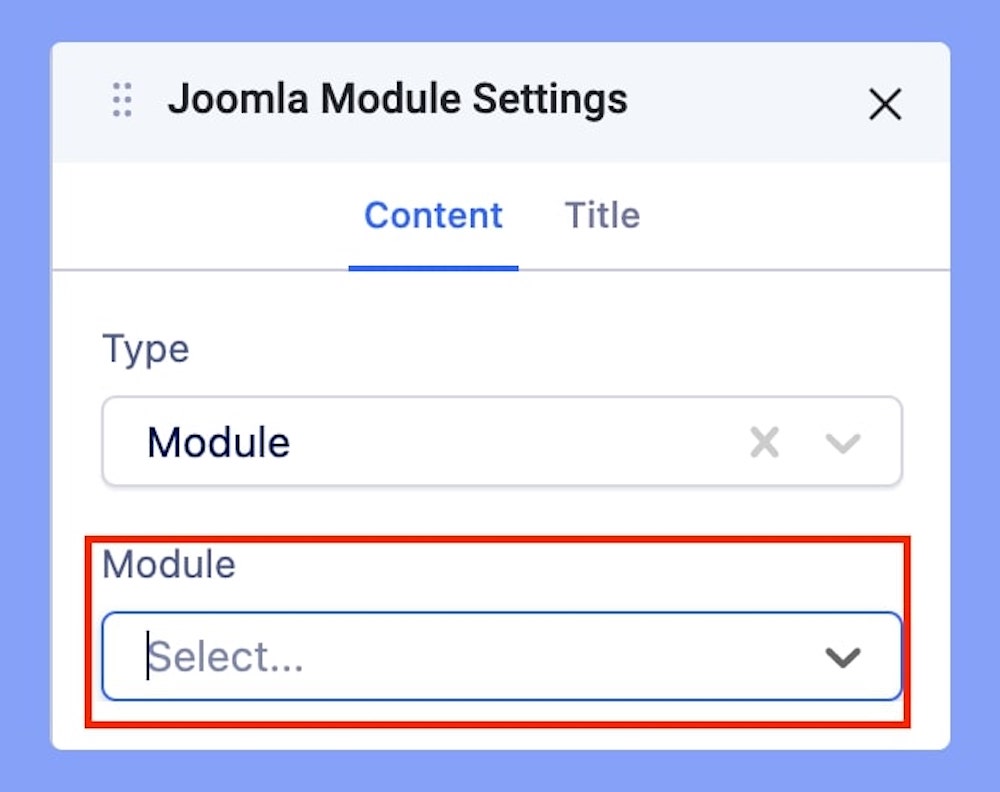
In this option, you will see the list of your modules in a drop-down. You have to select a module that you want to add to your addon.
Title
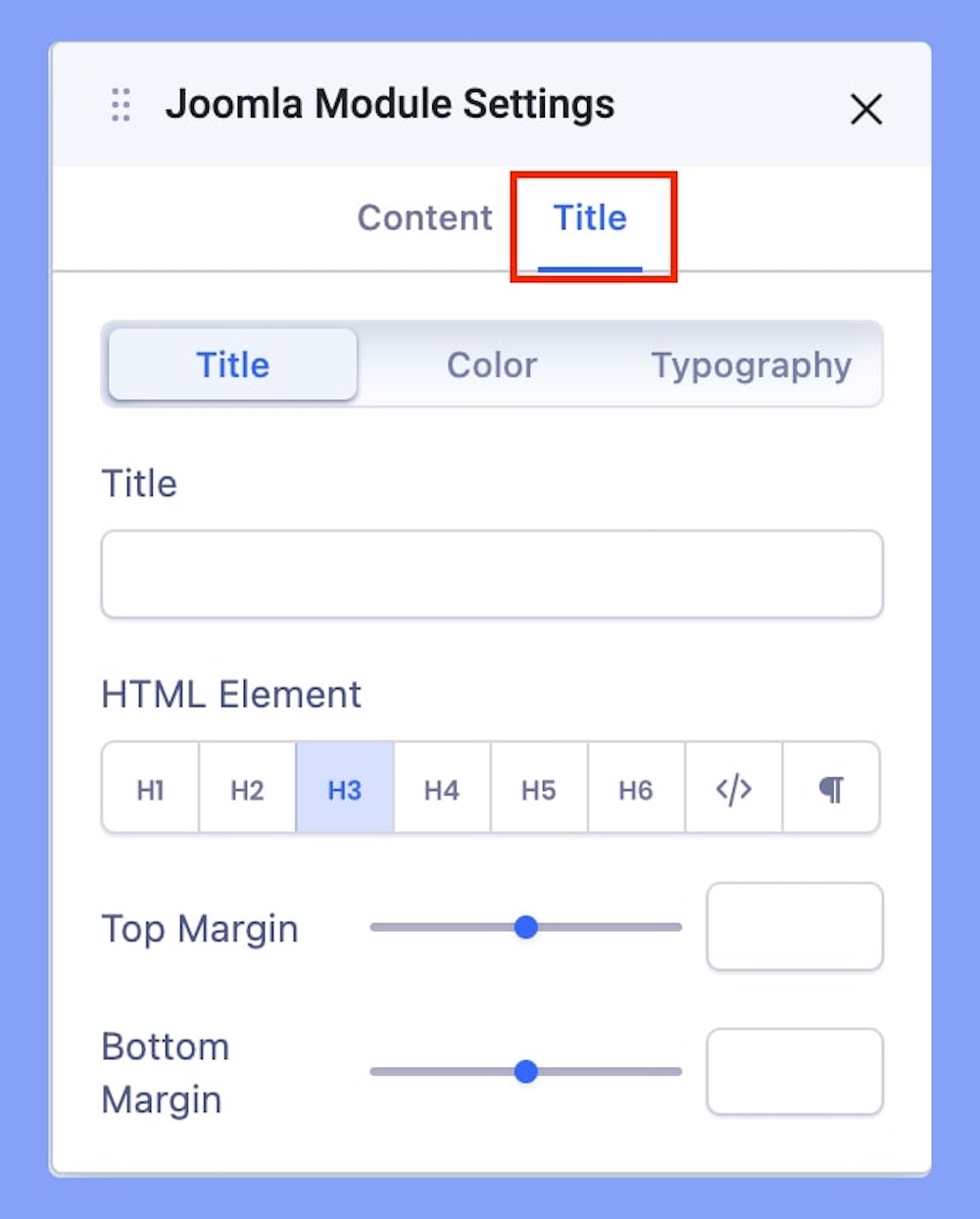
The Title option will allow you to add text to the title and edit the text in terms of color and typography. The purpose of the title is to express the naming of the section you just added to the addon. If you want to add the title, you just have to add it in the title text box, it will be automatically added to the addon section. Also, choose the HTML element and set margins according to your preference.

