- TemplatesTemplates
- Page BuilderPage Builder
- OverviewOverview
- FeaturesFeatures
- Layout BundlesLayout Bundles
- Pre-made BlocksPre-made Blocks
- InteractionsInteractions
- DocumentationDocumentation
- EasyStoreEasyStore
- ResourcesResources
- BlogBlog
- DocumentationDocumentation
- ForumsForums
- Live ChatLive Chat
- Ask a QuestionAsk a QuestionGet fast & extensive assistance from our expert support engineers. Ask a question on our Forums, and we will get back to you.
- PricingPricing
Opt-in Form
What is an Opt-in Form?
An opt-in is a form of consent acknowledging interest to receive further information about a product or service. SP Page Builder Opt-in Form addon is dedicatedly designed for newsletter subscription forms. This addon helps you create a stylish newsletter subscription form with different layouts.
Key features of the Opt-in Form Addon
- Have a stylish newsletter subscription form anywhere on the web pages.
- Multiple API options to set up a newsletter form.
- Enable reCAPTCHA for spam protection.
- Have a checkmark option for GDPR compliance, privacy policy, or others.
- There are multiple layouts for the newsletter to fit different page designs.
- Add visuals to the newsletter form section.
How to Add an Opt-in Form
You can add an Opt-in Form addon to your page from the SP Page Builder sidebar. Simply drag the addon from the Addons panel and drop it on the section of the page where you want to add an opt-in form.
Opt-in Form Settings
Platform: General
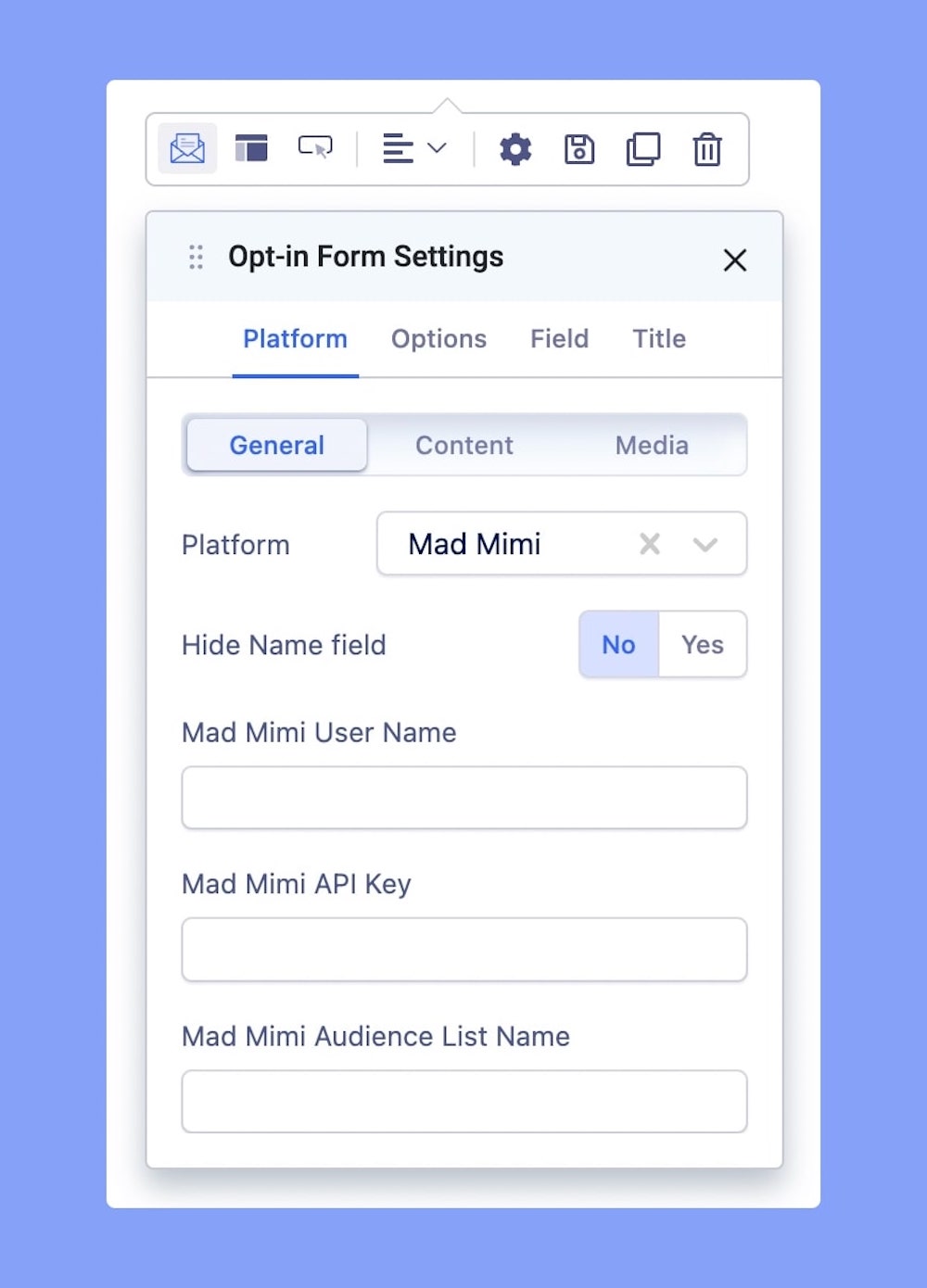
Opt-in Form addon in SP Page Builder currently works with the following email/Newsletter solutions.
- AcyMailing
- MailChimp
- SendGrid
- SendinBlue
- Mad Mimi
You will be needing to add the API Key (credentials) of the email platform you want to use. Each platform has its required fields to set up the API key.
Platform: Content
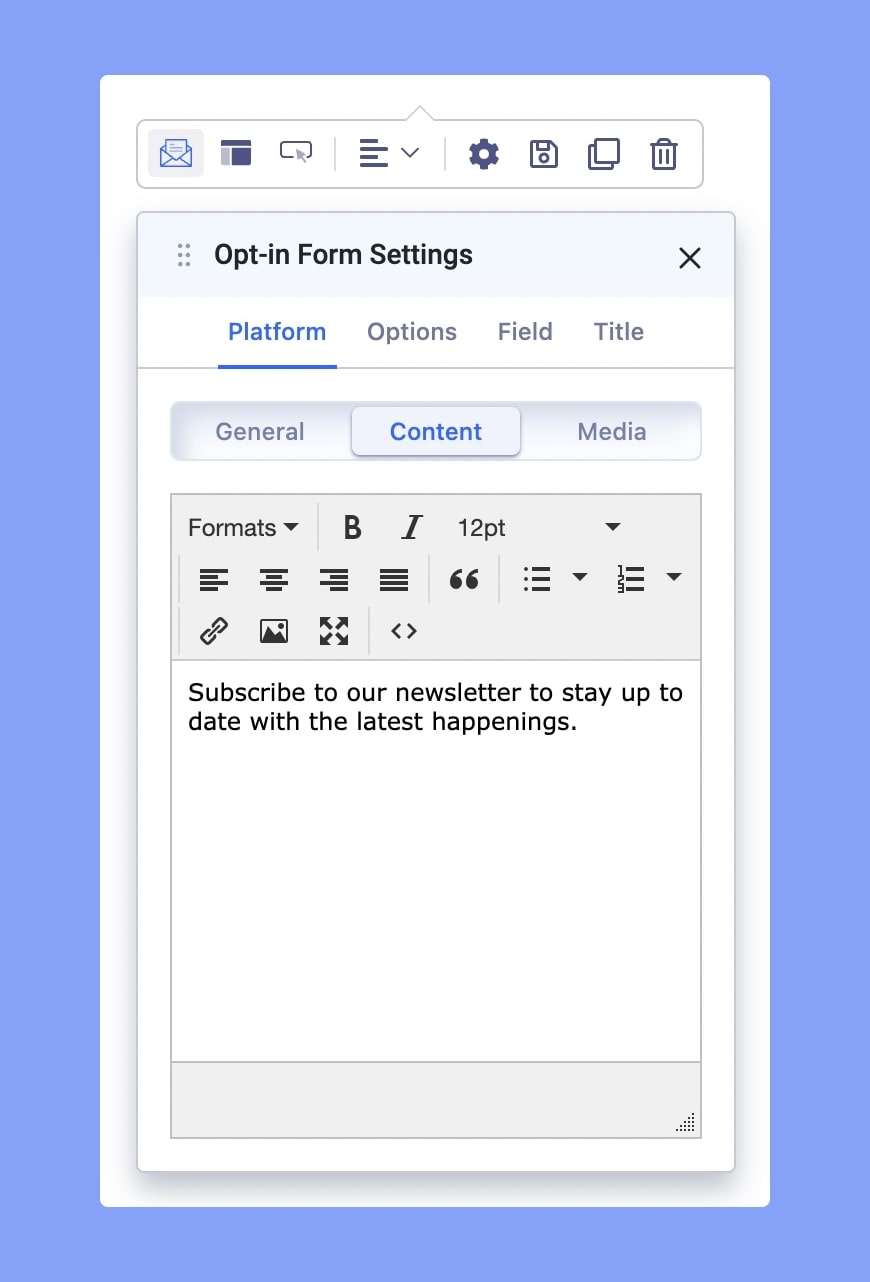
Here you can add the content you want to display on the opt-in form. You can customize your content with all the handy settings of a text block addon.
Platform: Media
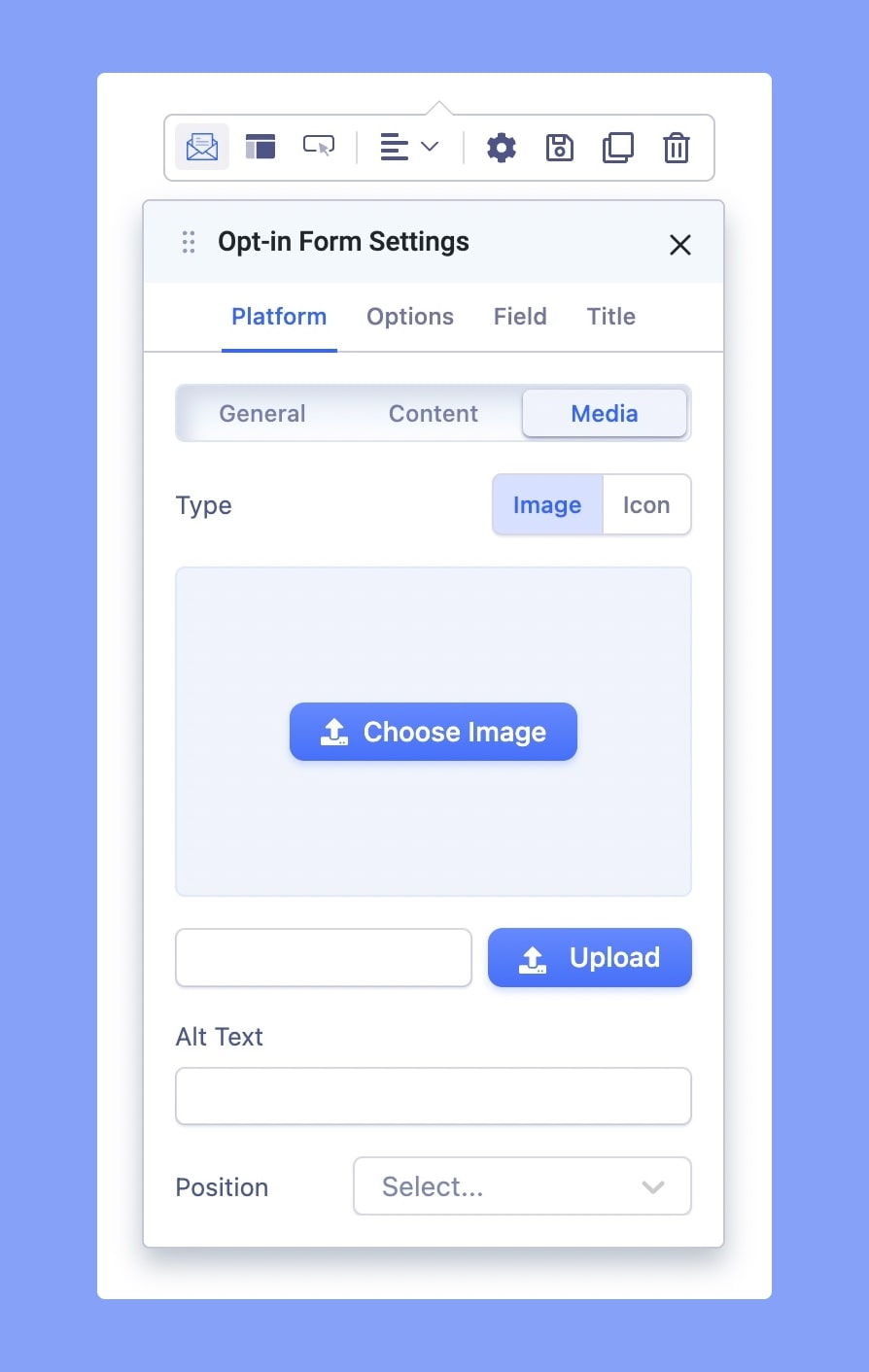
Add an image or icon to your opt-in form, set position, Alt text, icon size, icon color, and more from the Media tab.
Options
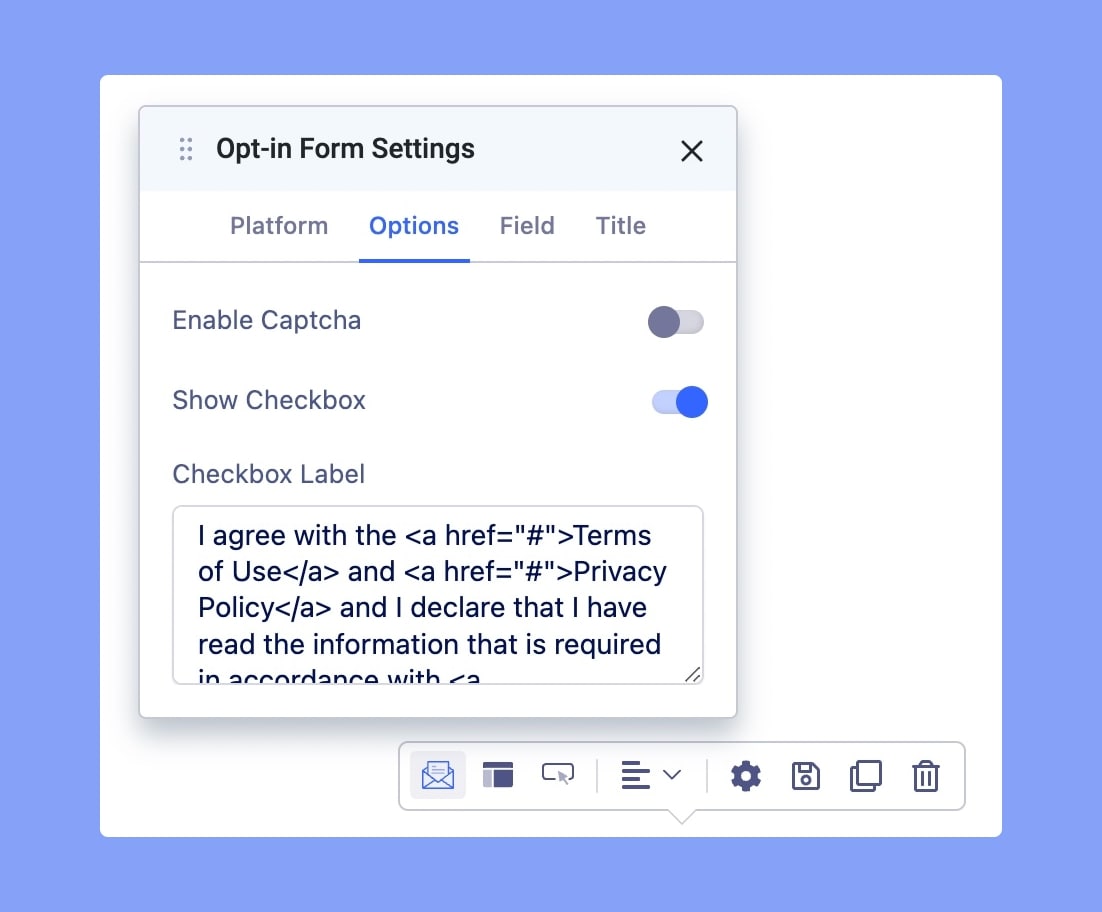
Enable Captcha: Enable this option to add a Captcha to your opt-in form.
Show Checkbox: Enable this option to add a consent checkbox to your opt-in form. Using a checkbox means a user must take an action and click to show that they agree to your Privacy Policy.
Checkbox Label: Add a label to your checkbox so that users can understand what they are consenting to.
Field
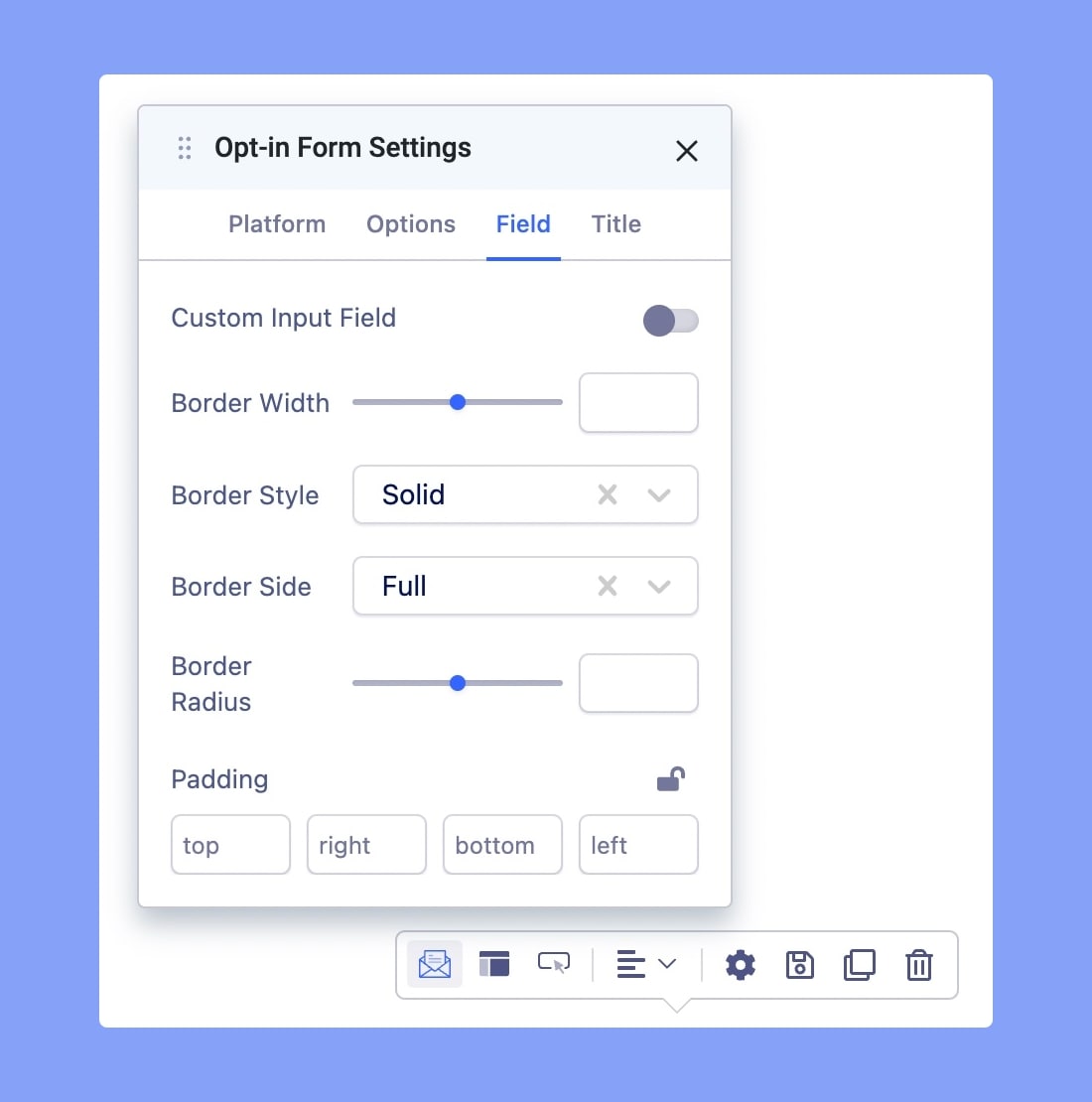
Custom Input Field: Enable this option to add customization such as border width, border style, padding, and more to your input fields.
Title
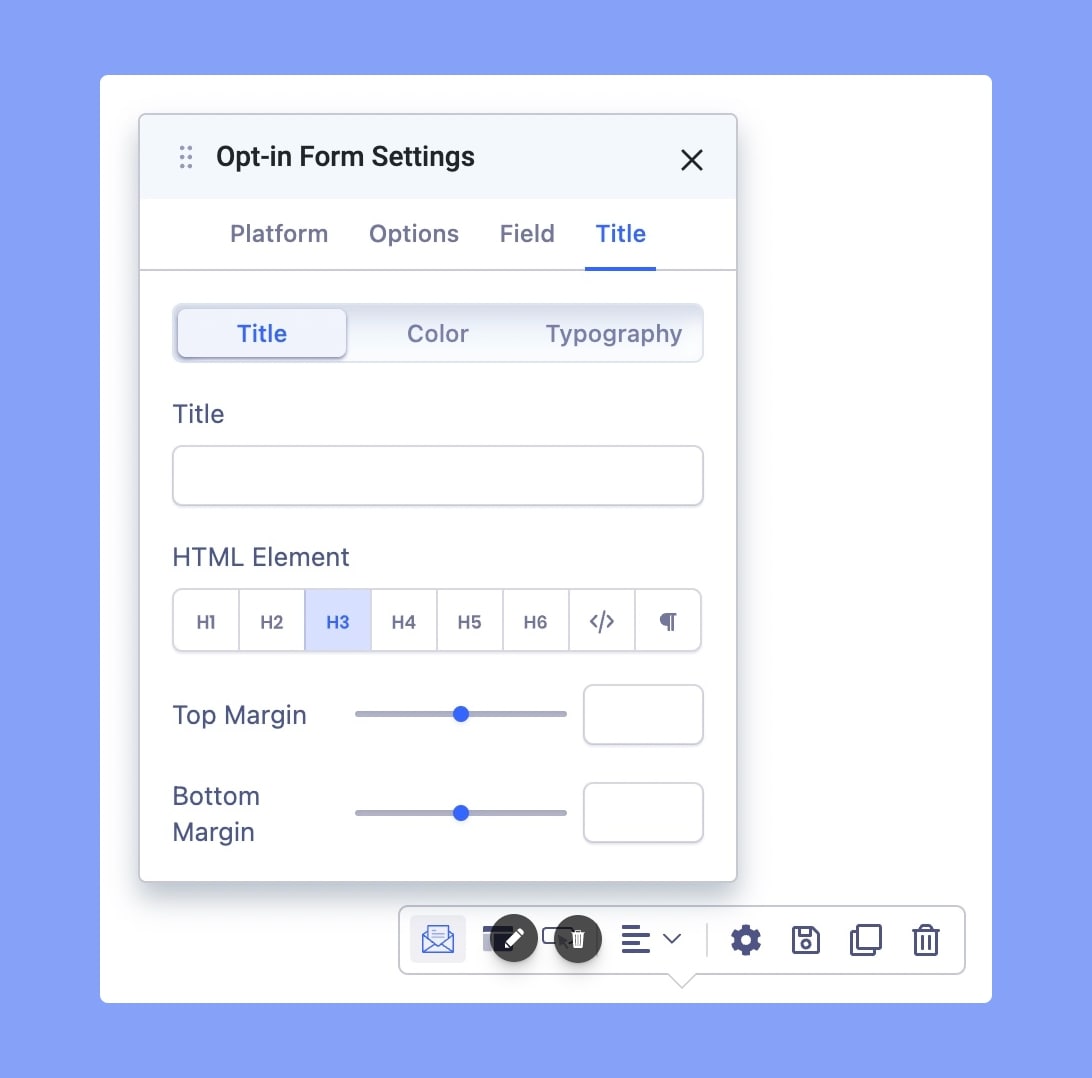
Title: Add a title to your opt-in form here. You can customize the title, add the margin, and color, and do so much more.
Learn more about the Typography styles Here.
Layout Settings
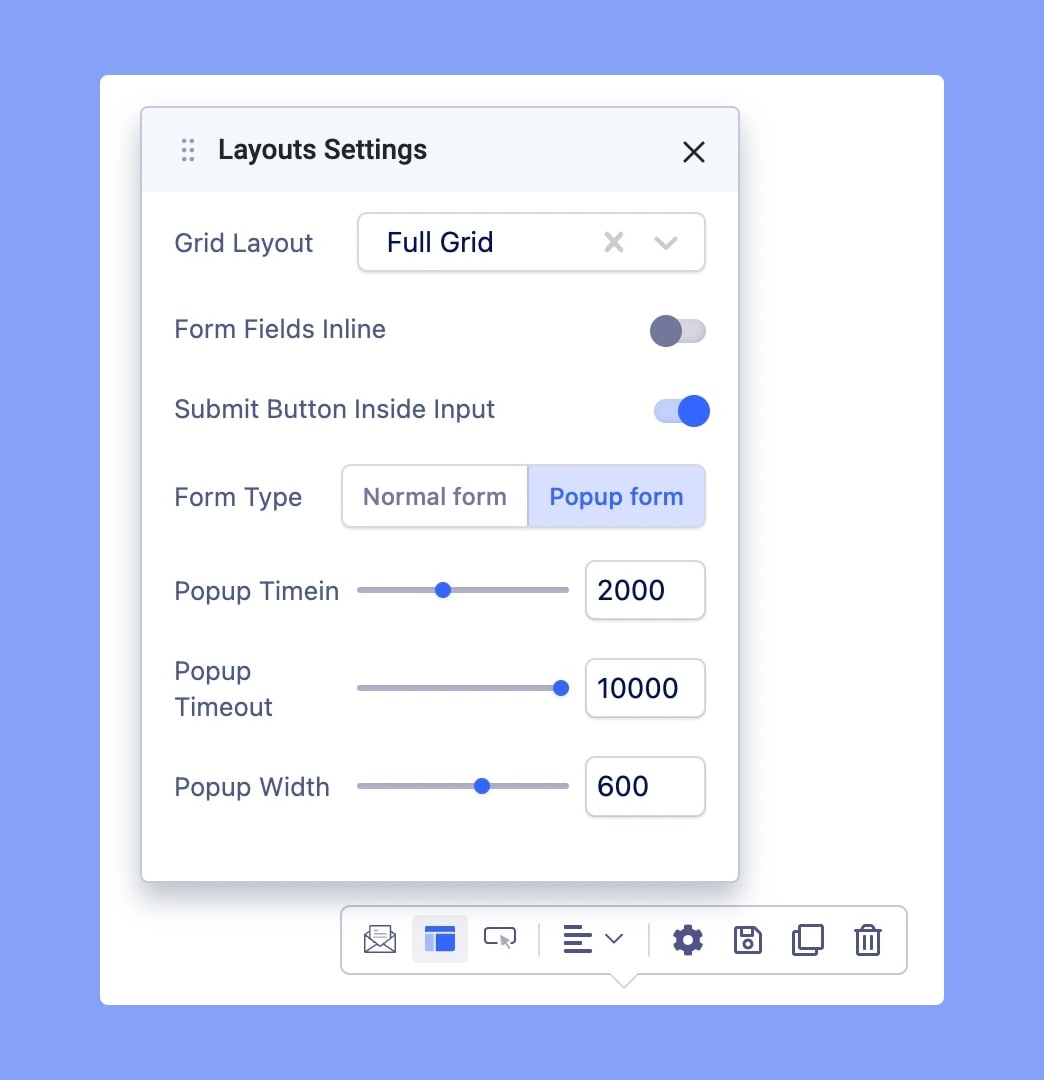
Grid Layout: Choose your form grid layout from the dropdown menu. You have the following options to choose from:
- Full Grid
- Grid 6/6
- Grid 5/7
- Grid 8/4
- Grid 2/10
- Grid With Blank Space 4/4/4
- Grid With Blank Space 2/8/2
- Grid With Blank Space 3/6/3
Form Fields Inline: Enable this option to make all the input fields inline.
Submit Button Inside Input: Enable this option to make the Submit Button inline with the input field.
Form Type: Choose your Form Type to be a Normal form or a Popup form.
Button Settings
Customize your form button, add a Label, choose button style, appearance, shape, and more. Learn more about Button Here.

