- TemplatesTemplates
- Page BuilderPage Builder
- OverviewOverview
- FeaturesFeatures
- Layout BundlesLayout Bundles
- Pre-made BlocksPre-made Blocks
- InteractionsInteractions
- DocumentationDocumentation
- EasyStoreEasyStore
- ResourcesResources
- BlogBlog
- DocumentationDocumentation
- ForumsForums
- Live ChatLive Chat
- Ask a QuestionAsk a QuestionGet fast & extensive assistance from our expert support engineers. Ask a question on our Forums, and we will get back to you.
- PricingPricing
Creating Business Entity (Hotel/Motel)
When categories are created, your platform is ready to list your business entities. We can do so by creating new accommodation items. Meaning we can create hotels/motels/villas or any other properties from the Accommodation section. To create a new Accommodation item, you need to go to Components > SP Booking > Accommodations > click New. You’ll be presented with the following window.
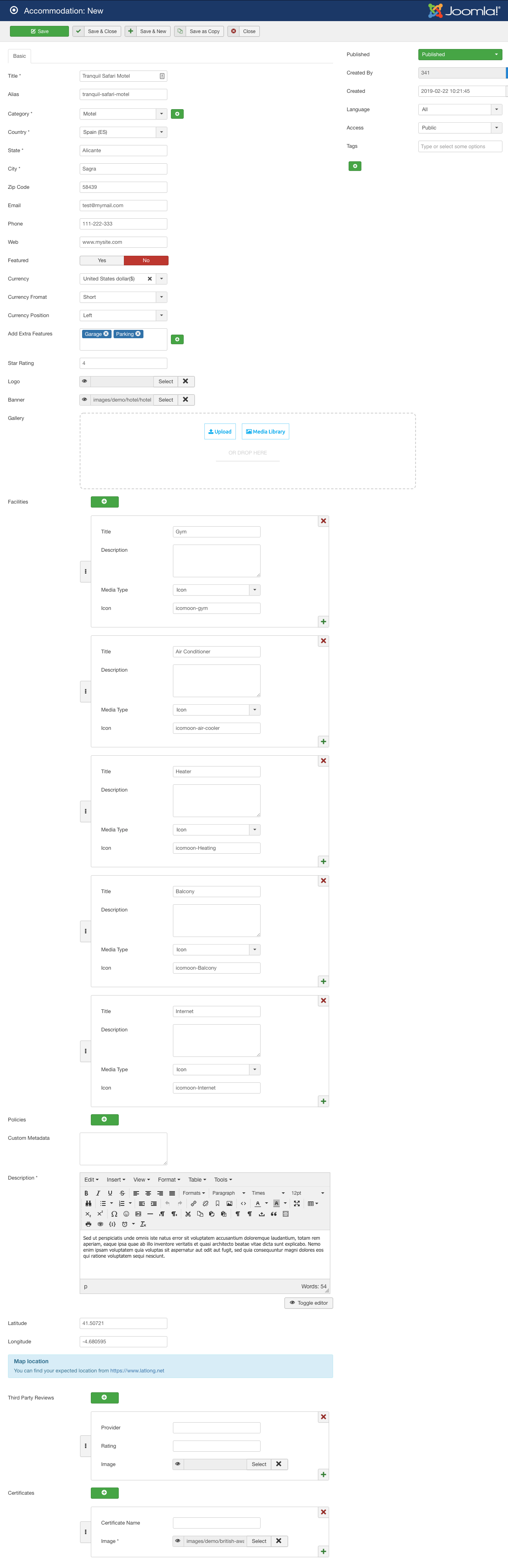
Title*: It is the name of your business entity. Like it could be the name of your hotel.
Alias: It would be generated automatically unless you put something here. It’s the unique URL for this specific hotel.
Category: It is a required field. You need to assign this hotel to the category it belongs to. You created categories in the previous step. However, if you did not already create a category for this hotel, you can create one by clicking on the little green “plus” sign next to the field. It will bring you the new category creation window.
Address (Country/State/City/…): Another required field. For your customers’ convenience, you need to provide the location of your business (hotel/motel).
Featured: If this hotel/motel is set as featured. It will appear in the located area of the frontend of your website according to the template you are using. Tip: you should not have more than one hotel/motel set as Featured.
Currency (Format & Position): Even though you set a global currency and its format in the SP Booking setting. You can set a different currency for this particular hotel using this feature.
Note: Since an entire hotel/motel cannot be rented, therefore, setting a price is not available here. You can define the price for different types of rooms while setting them up. It is shown on the next page of this documentation.
Features: The features let the customers know about the luxury your hotel can offer. The more the features are the higher the price can go up. By clicking in this field, you can select from the existing features (additional service), if you don’t see your desired one in the list. Click on the little green “plus” sign right beside the field. It will open up a new feature (additional service) creation window.
Star Rating: If its a hotel business you should define the star rating of the hotel. Like if it’s a 3 Star, 4 Star or a 5 Star hotel.
Visuals (logo/banner/gallery): Humans are most attracted to the things that are visually attractive. Therefore, you need to make sure you have chosen the photos that describe your business the best.
Facilities: The facilities are what distinguishes your business from your competitors. Hence, including them is vital. Facilities are something for which you don’t charge your customers. It is the perks they can enjoy staying at your hotel. A facility can be added by clicking the plus sign.
Policies: If your hotel has any policies to maintain, you can put them in here. Like if you don’t allow a pet in your premise or something that needs to be notified to the customers prior to their visit.
Custom Metadata: If you want to better perform in a google search, it is where you put SEO related information.
Description*: This is where you need to write a description of the hotel service. Be as creative as you can be. You can use simple text, media files, and rich formatting to make it lucrative.
Lat/Long: You need to provide the precise location of your business entity. You can use https://www.latlong.net to find the latitude and longitude of your place.
Third Party Reviews: You can add third party reviews of your business using this feature. You should proudly add as more reviews as possible using the green “Plus” icon since more reviews bring more business.
Certificates: Earning certificates is a prestigious thing, it can be a local certificate from the regulation committee or it can be from a reputed platform like tripadvisor. You should always add as many certificates as possible by clicking on the green “Plus” icon.
A complete hotel page looks like the following on the frontend of Travus template.
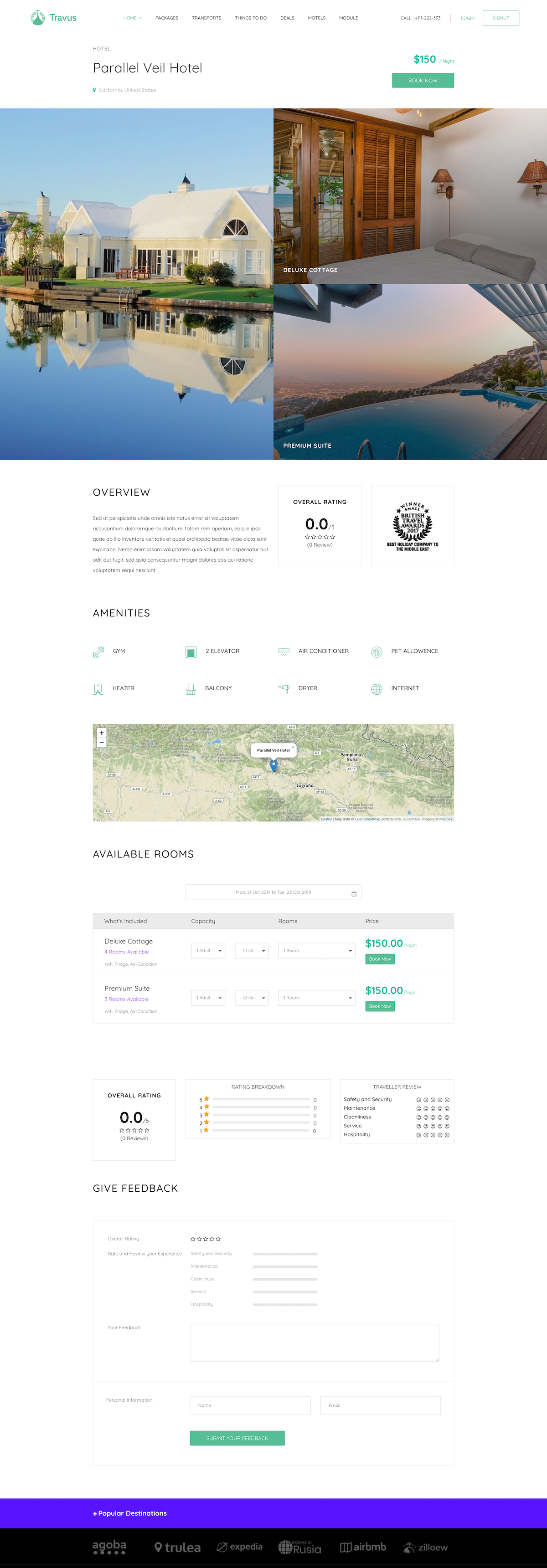
Tip: If you are creating more than one hotel (which you probably will) chances are most of the fields data would remain the same, you’d only change things like name, location and/or images. So using the “Save as Copy” button instead of “Save & Close” will save you a ton of time. Asterisk (*) marked features are required fields.

