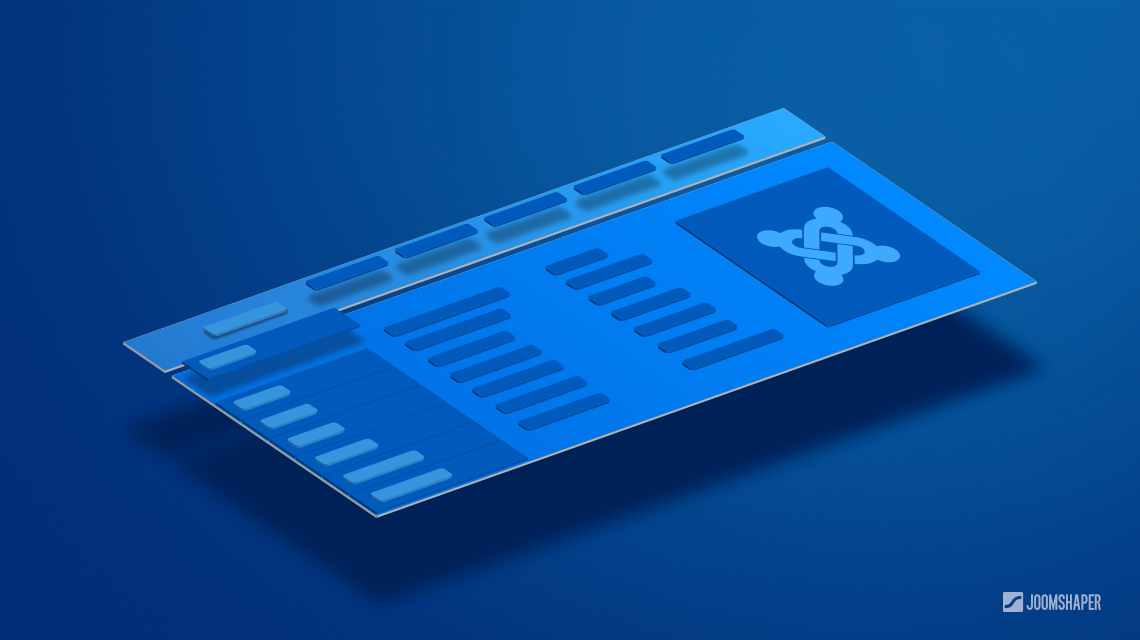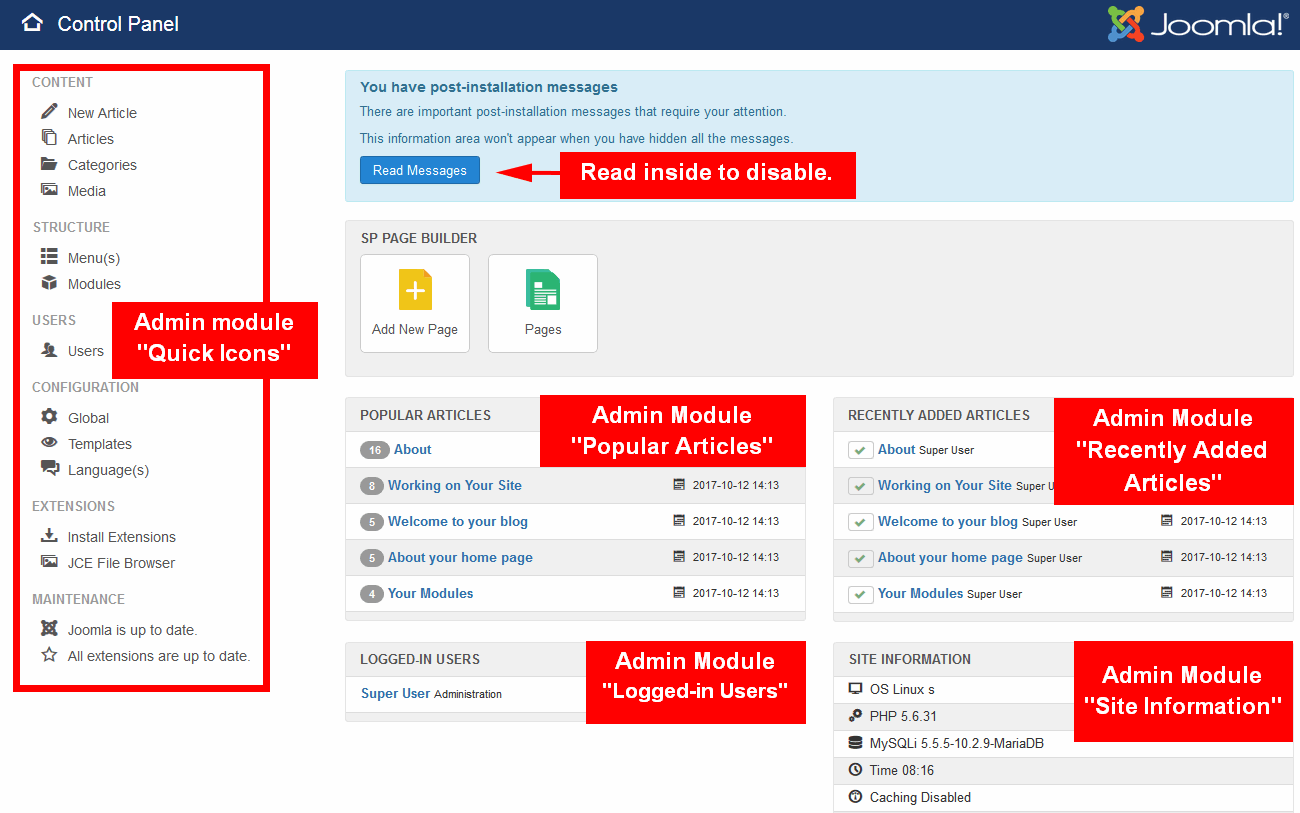- TemplatesTemplates
- Page BuilderPage Builder
- OverviewOverview
- FeaturesFeatures
- Dynamic ContentDynamic Content
- Popup BuilderPopup Builder
- InteractionsInteractions
- Layout BundlesLayout Bundles
- Pre-made BlocksPre-made Blocks
- DocumentationDocumentation
- EasyStoreEasyStore
- ResourcesResources
- DocumentationDocumentation
- ForumsForums
- Live ChatLive Chat
- Ask a QuestionAsk a QuestionGet fast & extensive assistance from our expert support engineers. Ask a question on our Forums, and we will get back to you.
- BlogBlog
- PricingPricing
How to create your own Joomla admin menu
How many times you asked yourself: "Why my customers have to see exactly this same admin menu as I do, it's too complicated for them". One thing that Joomla users mostly appreciate about the platform is its flexibility. One of the great things is that almost each part of the back-end is easily customizable, also the admin top menu.
Why customize the admin area on backend?
While the Joomla admin panel is already very intuitive, there is always room for improvement. For example, depending on the extensions you are using on your website, it can become extremely crowded. If that is the case, it can be a good thing to know how to rearrange, hide and get rid of menu items, admin modules, and other elements that have been put there by others. That way, you can gain more control over your site.
The second reason to learn how to customize the Joomla backend is if you do a lot of client work. Here, the ability to change the admin panel’s design allows you to use more corporate (visual) identity experience, for example by adding custom colors and logo.
Disabling the admin modules
In most cases, we do not use and not even need all the admin modules displayed on the Control Panel screen. Most of them you can easily disable. Follow the instructions below.
- Start with the blue infobox "You have post-installation messages". Click Read Messages button to disable one by one all messages inside. With no messages, no blue background rectangle anymore.
- Go to Extensions > Modules.
- Switch to Administrator Module list.
- Disable selected modules published on "cpanel" and "icon" positions.
Figure: Default Layout with modules of Administrator Control Panel.
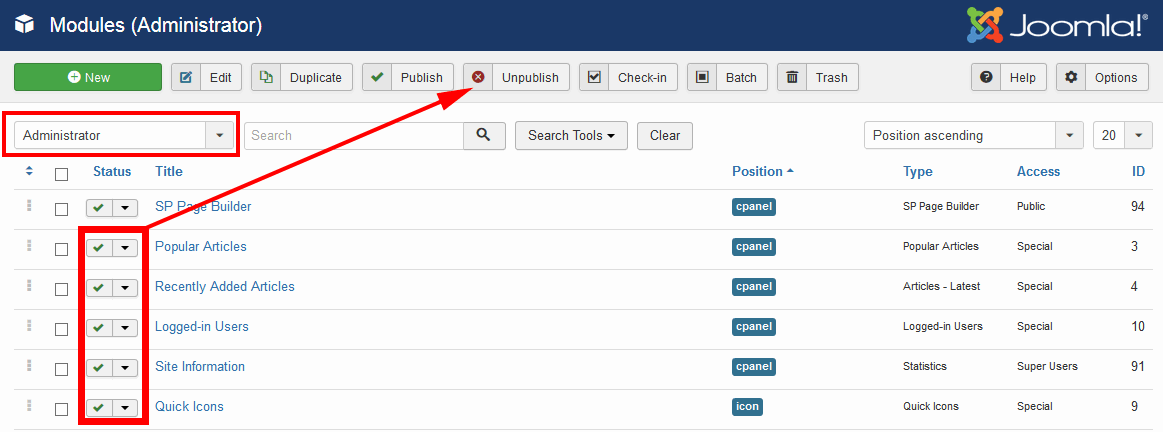
Figure: How to disable/unpublish Administrator modules from the list.
Note! If somebody is going to use SP Page Builder (Pro) allow them to see only this admin module in Control Panel.
Customizing the admin menu
In new versions of Joomla, you can create your own admin menu and replace with the default one. How can it be helpful? Less positions in the menu means less unnecessary questions from your client, who in most cases also does not need at least half of them.
Step 1: Create a new admin menu.
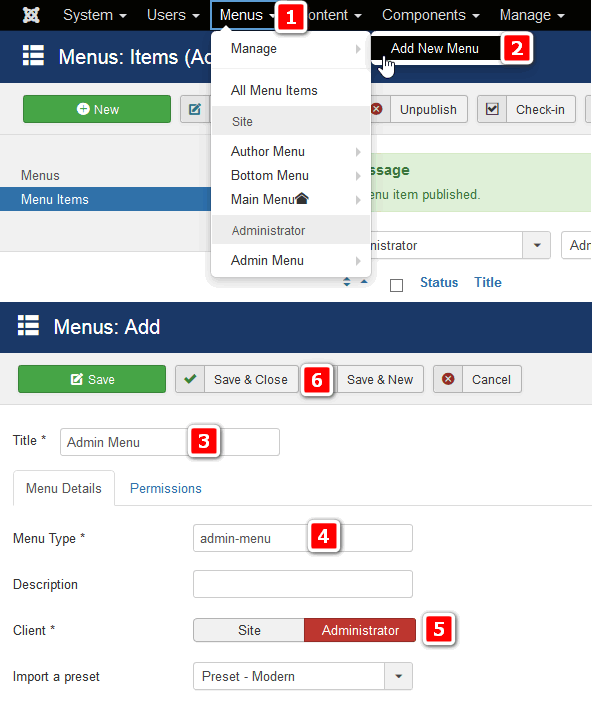
Figure: How to create a new Administrator menu (step 1)
Step 2: Customize menu positions, disable or/and add new menu items for your admin menu.
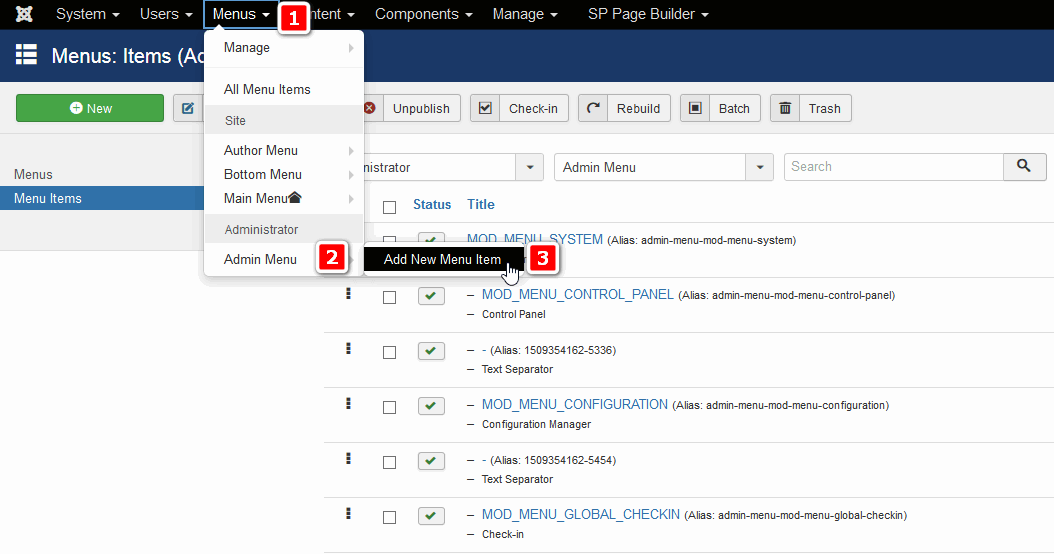
Figure: How to add new menu item into Administrator Menu.
Step 3: Now you can replace the default admin menu with the new one.
- Go to Extensions > Modules.
- Switch to Administrator Module list.
- Edit the "Admin Menu" module.
- In the field "Menu to Show", choose new menu "Admin Menu" (or other name which you've used).
- Check Menu: "No" (think 2x before using it)
- Save changes, if you're 100% sure that it's okay. Click Save & Close.
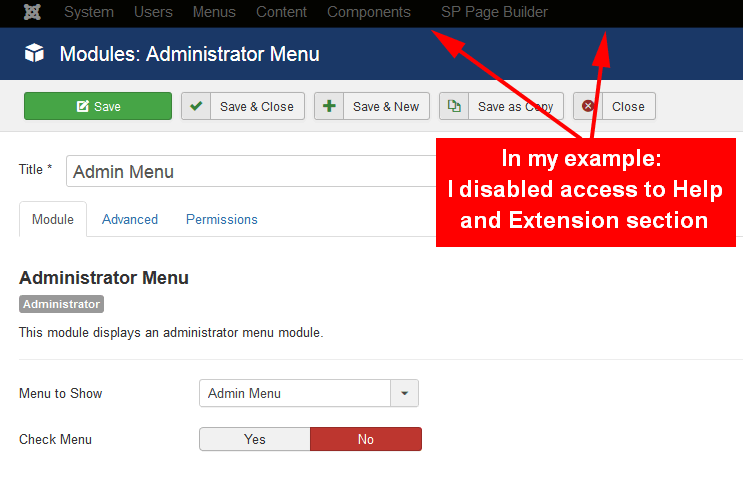
Figure: Administrator Menu without two main menu items.
Changing admin area colors
In a previous blog post, we presented how to customize the Joomla admin login screen. Using this same method, you can change colors for the header, toolbar and upload a logo to be used in Joomla 3 admin.
- Go to Extensions > Templates > Styles.
- Switch to Administrator templates list.
- Open the ISIS default template.
- Click on the “Advanced” tab from the menu.
- Then check corporate identity (CI) guide book, and take colors from it.
- Use them in "Nav Bar Color" and "Header Color" fields, as I did.
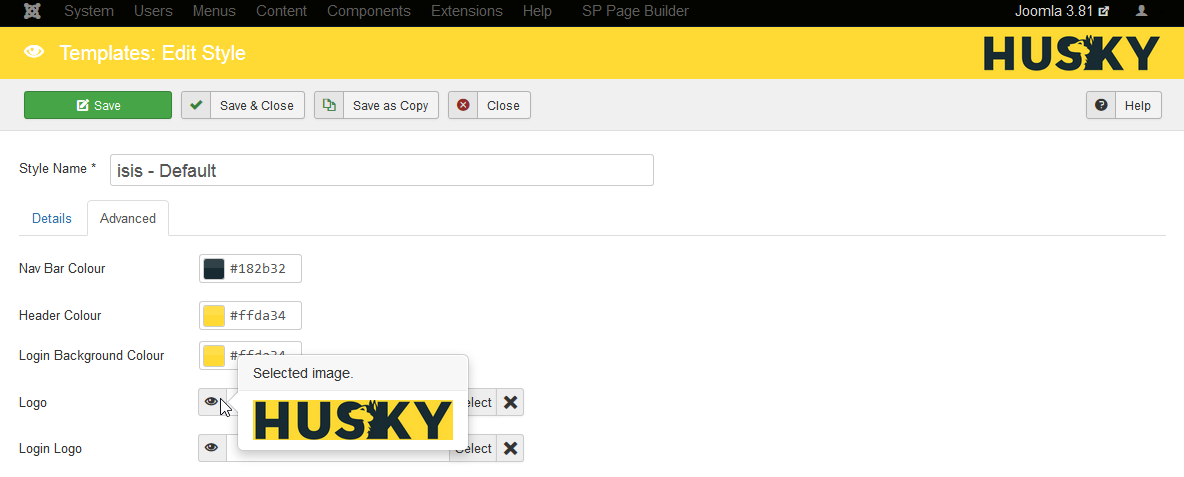
Figure: Administrator Panel with changed background colors and new logo, instead Joomla! default.
Note! In Joomla 4.0, there will be a new admin template, named "Atum", it means that, after several months from now, you will be "forced" to do this same again.
And, it’s done! We hope you’ve liked those tips. Please let us know your thoughts in the comment section.
AG
Anna R Grow
Great share, thank you for sharing such useful information. You can do it a good job. The giving information's are more helpful to the bloggers.
#3797
J
jay11
Thanks for sharing this information. yes, really a great post. I like this post.
#6850
Paul Frankowski
If yes, please order a membership before 1 Nov, we have big discount.
#6881