- TemplatesTemplates
- Page BuilderPage Builder
- OverviewOverview
- FeaturesFeatures
- Dynamic ContentDynamic Content
- Popup BuilderPopup Builder
- InteractionsInteractions
- Layout BundlesLayout Bundles
- Pre-made BlocksPre-made Blocks
- DocumentationDocumentation
- EasyStoreEasyStore
- ResourcesResources
- DocumentationDocumentation
- ForumsForums
- Live ChatLive Chat
- Ask a QuestionAsk a QuestionGet fast & extensive assistance from our expert support engineers. Ask a question on our Forums, and we will get back to you.
- BlogBlog
- PricingPricing
7 secret Joomla features everyone should try
What makes you most surprised about Joomla? To me, the extensive customization capability of Joomla is the most interesting thing in this powerful CMS. Every time I explore the inner settings of Joomla, I learn new things. Today I’ve accumulated 7 useful Joomla features that many of you might not be aware of. Let’s see what are these!
1. Login to backend and frontend at a time
A handy feature that I enjoy a lot, especially while publishing an article or page (from SP Page Builder) editing. Joomla’s default system doesn’t offer an article preview link on the backend. But authors can see the preview from the frontend archive for an unpublished article/page - given that, you need to be logged in on the frontend. To add an article, at first you need to login to the backend and then you need to login again on the frontend to see the preview! This is how the default Joomla article posting system designed.
But there is a secret feature in Joomla that saves you from logging in separately on the backend and frontend. Simply turn on the Shared Sessions feature. From now on, if you login to the backend, you will be automatically logged in to the frontend, and vice-versa.
How to enable?
Go to Joomla control panel > System > Global Configuration > System tab > Session Settings > Shared Sessions. Make it Yes, and save changes.
2. Search article contents from backend
Joomla 3.9 came with a plethora of new features along with the most notable privacy tools. In the version 3.9x, you can search Joomla articles by inner contents on the backend article list interface. Previously, this search system used to consider the article title texts and URL by default. Now you can search by the articles’ inner texts as well.
How to use?
Go to Joomla admin control panel > Articles > Search. Use this format CONTENT: keyword and hit enter. Joomla will find that word and filter articles.
3. Determine the uploadable file types
As you already know, an admin can customize a Joomla site to a great extent. Even, you can decide what file-types can be uploaded via Joomla media uploader. This will let you keep your server free from unwanted file-types that could be uploaded by the site users.
How to use?
To define the "Legal" file extensions (file types) that you/users can upload to your Joomla site, go to admin control panel > Media > Options (top right) > Legal Extensions (File Types) and Legal MIME Types. Set them accordingly.
4. Rename phrases in admin area
Did you know that you can override/rename the phrases used in the Joomla admin area? This will help you give your admin control panel a more personalized and user-friendly look. Check the screenshot below. We'll change the marked item's name.
How to use?
Go to Joomla admin panel > Language(s) (under the Configuration section) > Overrides > New. There you can override a language constant to use your own custom text. To find the language constant for a given phrase, use the search section appears to the right side.
See the example below. Here we’ve changed the SP Simple Portfolio extension’s name to “JoomShaper Simple Portfolio”.
Don’t forget to clear the cache to get the result faster.
5. Quick GDPR info
In the Joomla administrator area, in default view of the control panel, you can publish the Privacy Dashboard module. It shows information about privacy related requests that is a crucial part of GDPR compliance. Here you can see whether there is a data/privacy related request from a user of your site.
How to enable?
Go to Joomla admin panel > Modules (left side) > Administrator (from drop down).
Click New, then select Privacy Dashboard, and choose "cpanel" module position for it.
Save and close. Check the admin control panel. There is a new section displaying user request information.
6. Show debug information to super-users only
When there is a bug, there is a debug system as well. You can see detail debug information about your site using Joomla’s extensive debug system. This will help you find errors in your website. By default, if you enable the Joomla debug system, it will show the “Joomla! Debug Console” (to the bottom) to everyone who visits the site. This is not good for a production site. So, you can tweak this default system to display the “Joomla! Debug Console” for the super-users only.
How to do it?
Go to Joomla admin control panel > Extensions (upper ribbon menu) > Plugins. Search for “debug”. You will get the System - Debug plugin. Click on it to open in editing mode. Set the Access option for Super Users (from the drop down menu). Save and close.
Now your debug info will be displayed to logged-in super-users only. And yes, to enable the debug system, Go to Joomla admin panel > System > Global configuration > System tab. Set "Debug System" as yes.
7. Content versioning
With content versioning in Joomla, you can save your article modifications through the various versions to keep track of the changes that you and other authorised users perform. Utilizing this feature, you can compare the changes in an article, edit and delete the modified file. Simply, it’s a changelog/change-history for an article. The saved old versions of an article can be accessed using this functionality.
How to use?
This is enabled by default. But can be disabled by an admin. So it’s good to start by enabling the Versions feature from the backend. You’ll find it in the Articles section’s Editing Layout tab in the Global Configuration. Later, you can access these versions from the article’s editing interface.
It’s an extensive feature. We have a detailed tutorial on how to use the content versioning feature in Joomla. Find it on this link.
That’s all for now. Did you try these interesting Joomla features before? Please let us know your experience as well. You can also share some other secret helpful stuff via comments. Stay with us for more useful resources. Thank you!


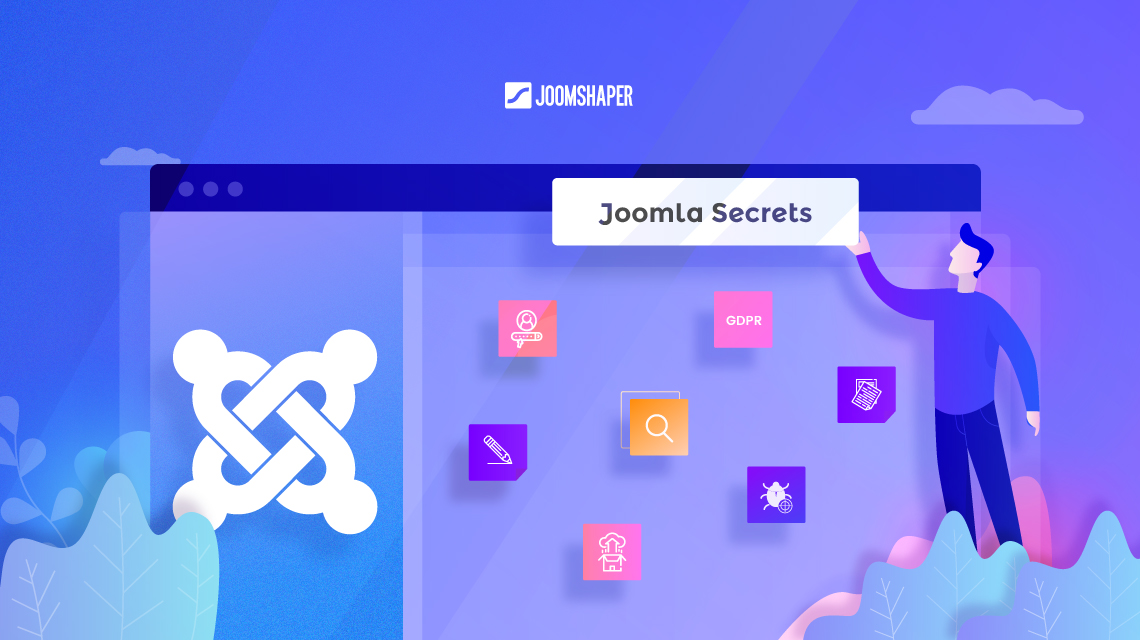
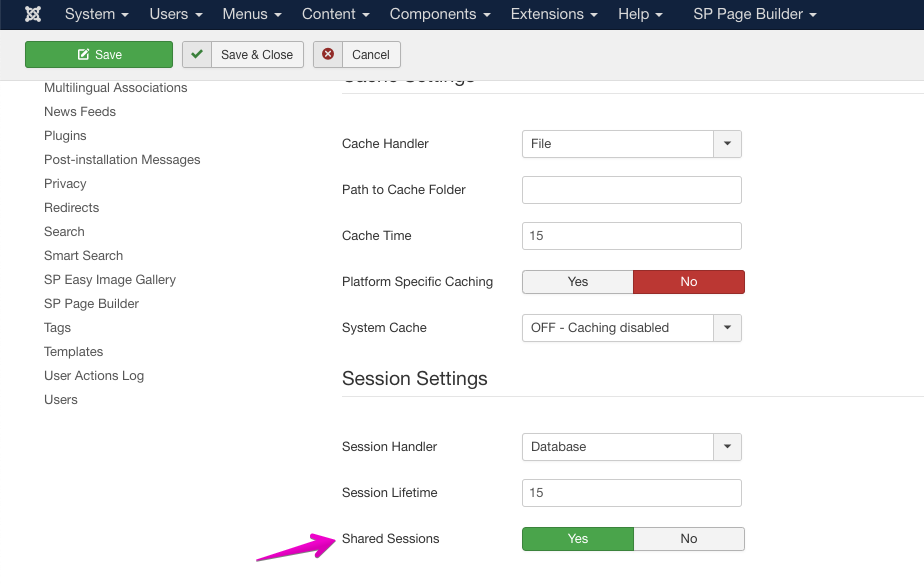
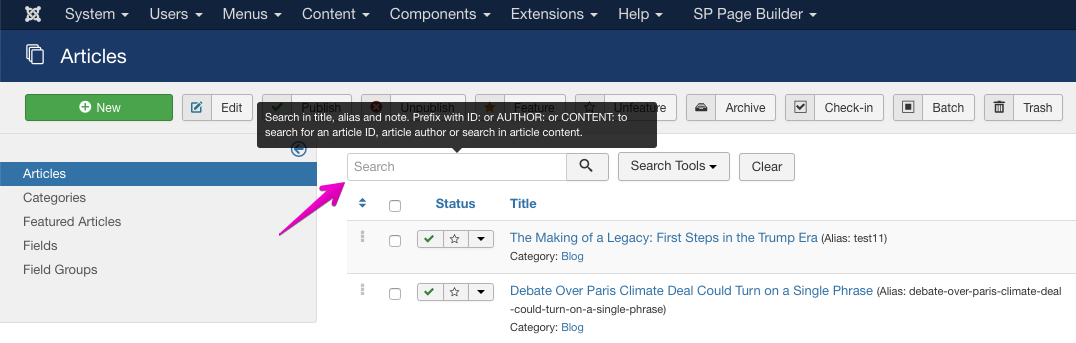
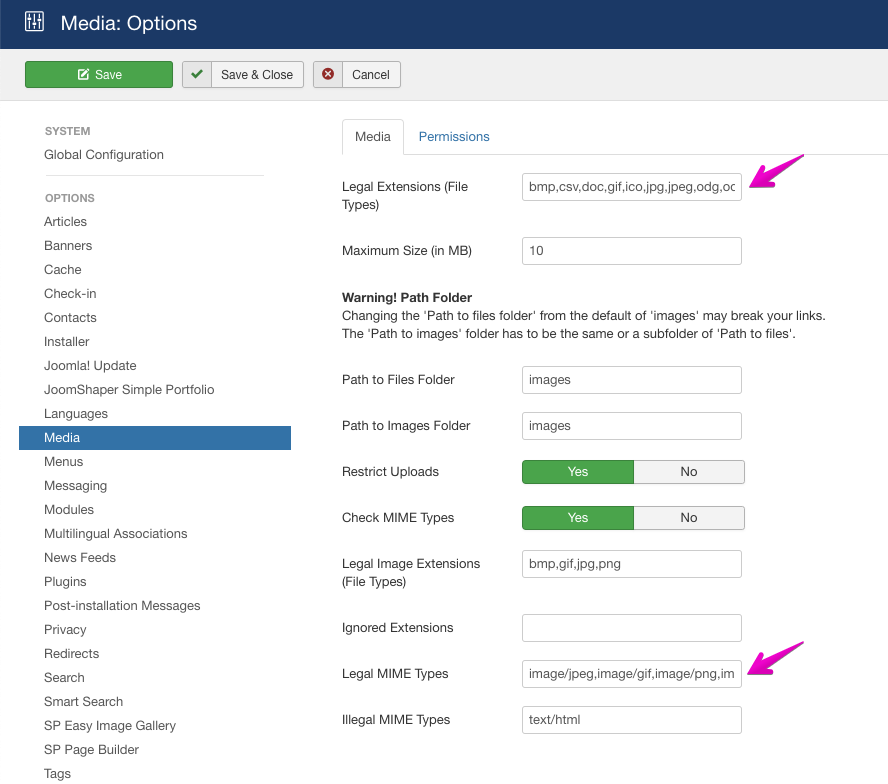
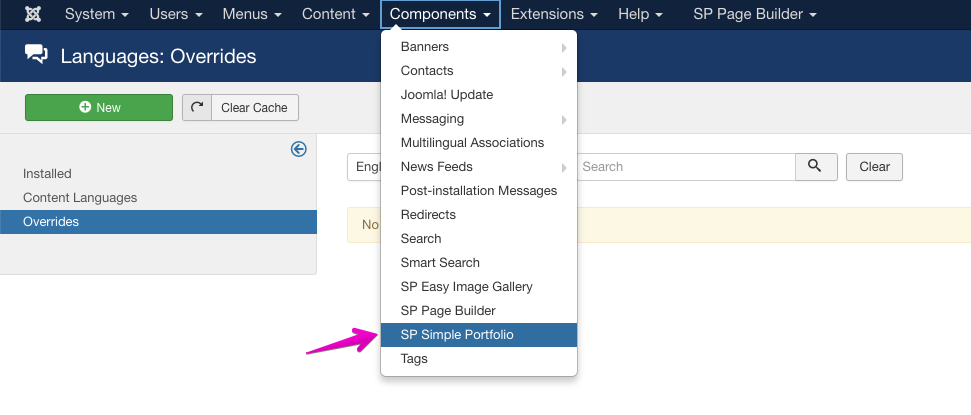
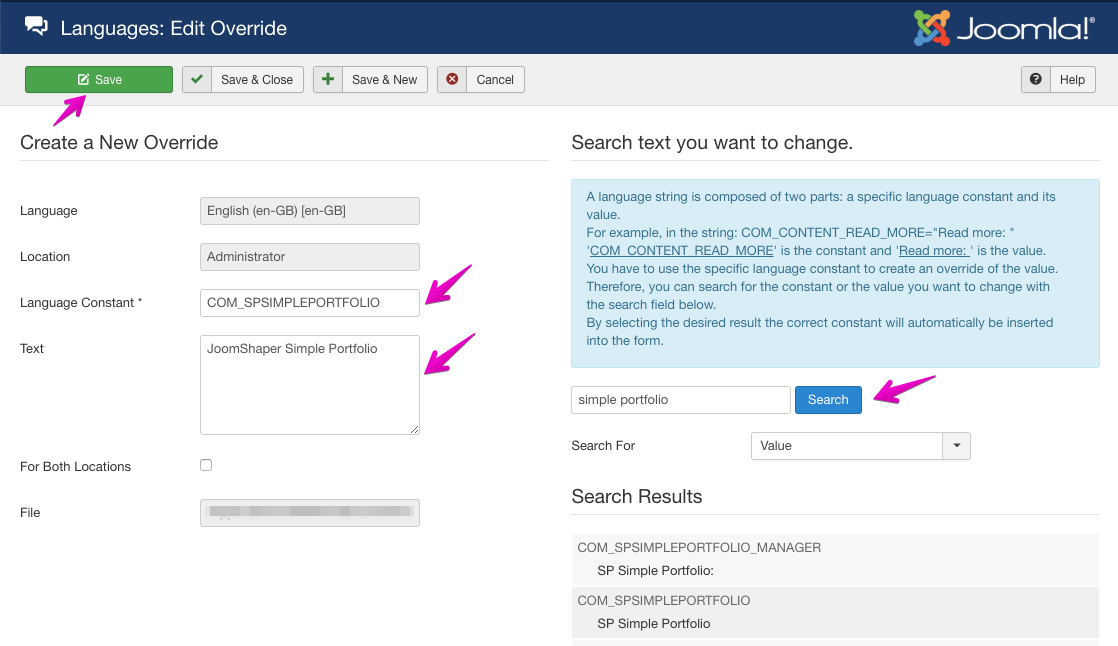
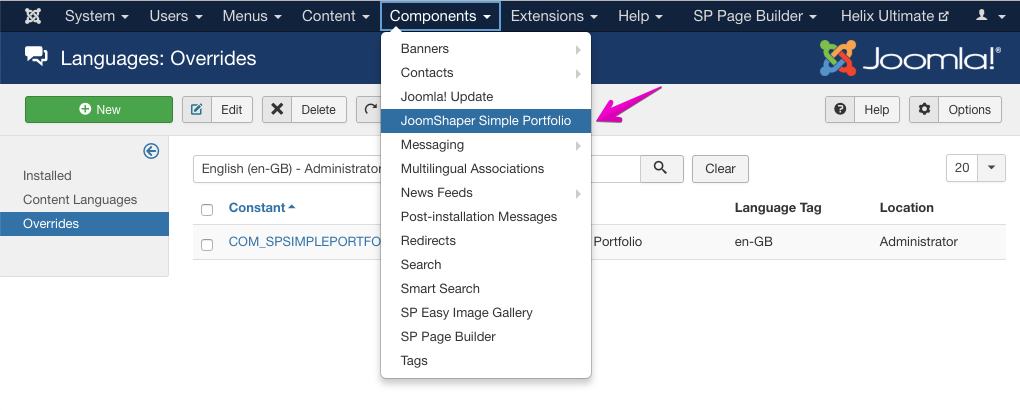


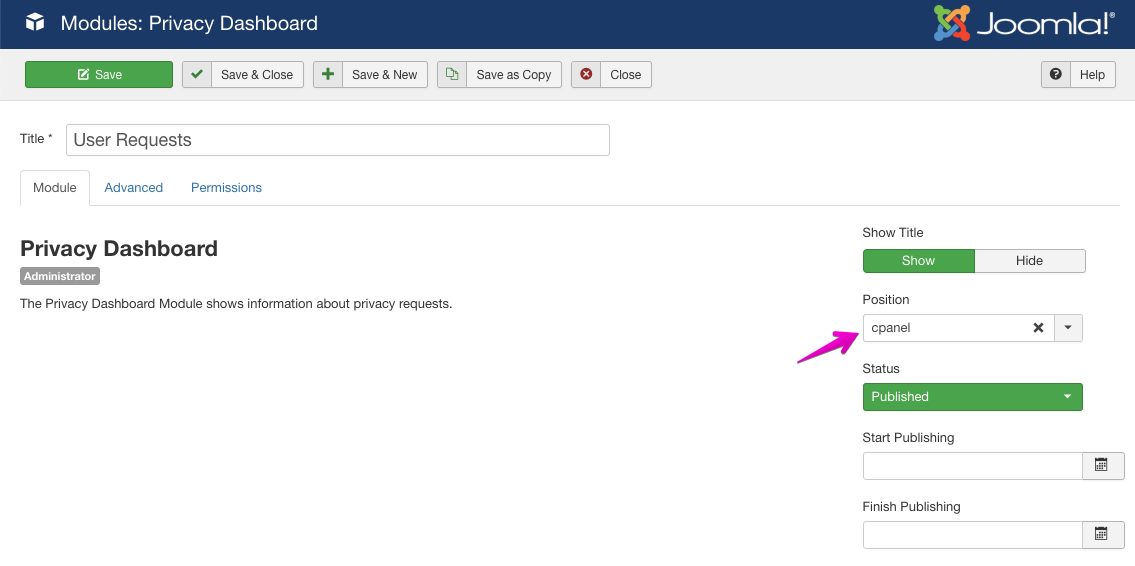
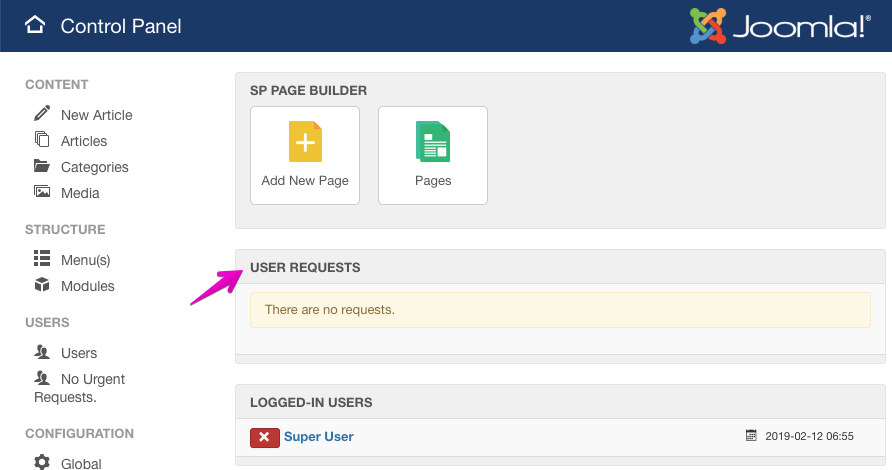
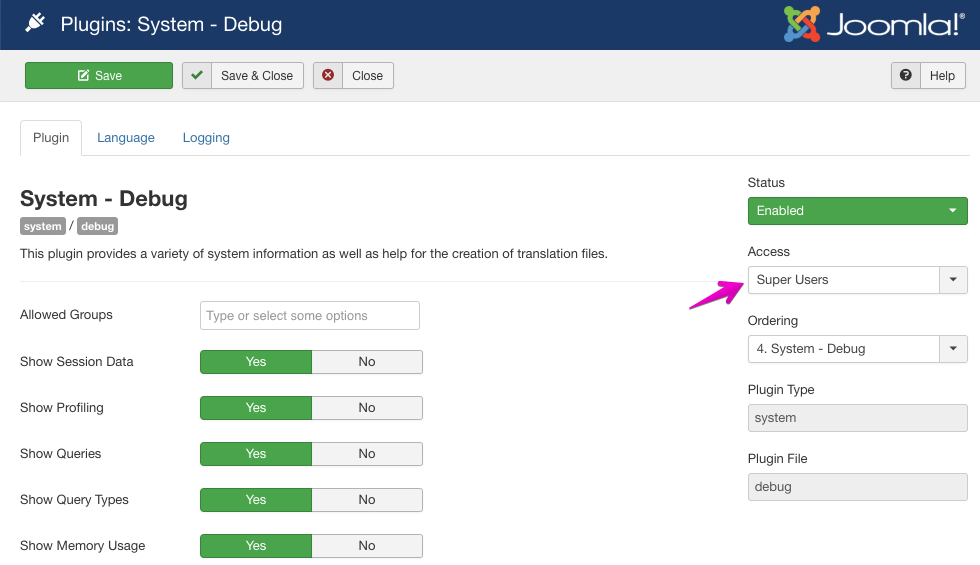
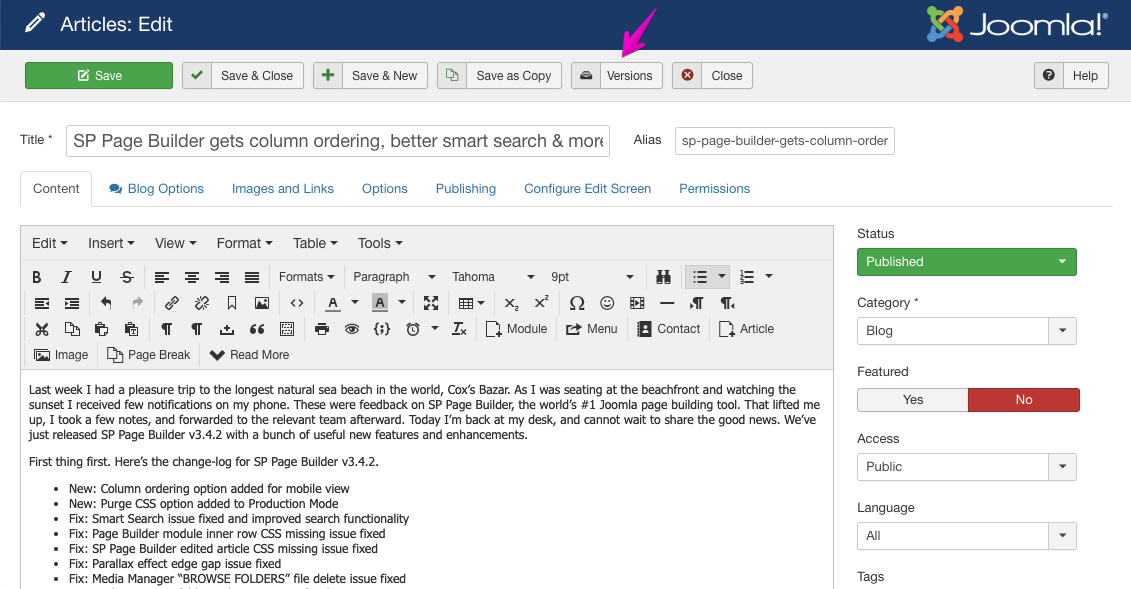
But a Question about 5. Quick GDPR info:
[b]Where[/b] and [b]how[/b] does a user enter his request for his personal data so that it appears under "User requests"?
Question about Content Versioning. As shown on this article's screenshot - it is capable of using the PageBuilder Joomla article plugin.
Now to my knowledge, versioning only works on original Joomla content? Not on PageBuilder content using the SP PB Joomla article plugin correct?
It would be great if you open the forum foll all users. I'm a mamber but my subscription has ended along time and I want to read forum topics.
Could you review this decision again and open the forum?
Thanks in advance!
It is really valuable info.
Thank you
Udi
P.S
Could you please explain the J! GDPR system and how to implement it?
Regards.
Quix supports that and i would rather use helix ultimate, because it's much easier. I think i'm sure not the only one, whou would like to get connectors to stackideas products, since the build templates based on helix ultimate.
Please make this real!
Do you mean integration with EasyBlog? Because EasyBlog has "text" blocks similar to our addons. Can you tell us more about your concept?
Well you got integratations like K2 or Joomla Articles. Easyblog got reference to the SQL DB.
We got 30 authors who use the Easyblog Editor over K2 as example.
In the SPageBuilder Block i could choose between wanted listed categories. And the Block would display the Current or the next 3 items from the categoriey. Based on setting (Article Slider, latest items) as example.
So then could we use Easyblog and the PageBuilder would list our articles.
I was a tech geek but not much into other platforms otherthan wordpress but now I am fell in love with Joomla, would like to launch my new sites and blogs on joomla for sure.
Nox PC
Regarding "[b]4. Rename phrases in admin area[/b]", what will happen if we update Joomla version and/or that particular component (SP Simple Portfolio)? Will it change back to the original name? Or it will not be affected?
And it would be really cool if you opened the forum for all users without subscription.