- TemplatesTemplates
- Page BuilderPage Builder
- OverviewOverview
- FeaturesFeatures
- Dynamic ContentDynamic Content
- Popup BuilderPopup Builder
- InteractionsInteractions
- Layout BundlesLayout Bundles
- Pre-made BlocksPre-made Blocks
- DocumentationDocumentation
- EasyStoreEasyStore
- ResourcesResources
- DocumentationDocumentation
- ForumsForums
- Live ChatLive Chat
- Ask a QuestionAsk a QuestionGet fast & extensive assistance from our expert support engineers. Ask a question on our Forums, and we will get back to you.
- BlogBlog
- PricingPricing
How to use content versioning in Joomla
There are numerous good uses of content versioning in Joomla. Since the day of the introduction of content versioning with Joomla 3, it has proven to be quite so useful over the days. While creating contents, multiple citing is always necessary because unplanned editing, mysterious activities in content modification happen all the time. This is where content versioning comes real handy.
With content versioning you can save your resource modification in various versions to keep track of the changes that you and other users perform.
With this functionality you can also compare the changes, edit and delete the modified file. And there are lots of other cool stuff you can do with this awesome feature. Now let's have a quick look at how you can enable and use content versioning in Joomla. Also we will see some of the awesome features of Joomla content versioning.
Enable content versioning
Go to System > Global Configuration. In the left sidebar, select the Articles option. The article manager interface will open. Select Editing Layout section from the ribbon. Here you’ll get the versioning related options. Enable the versioning feature by setting the Enable Versions option to ‘Yes’. You can also set how many versions you want to keep saved.
Figure: Enabling the content versioning feature.
Using content versions
While adding your contents as Joomla articles, you'll find the version information in the editing interface. At the bottom right side of the article editing interface, there is an option to give your version a name, number or anything that signifies the content modification.
Figure: The content version note in an article.
Step 1: Displaying the content versions
At the top menu of the article editing interface, there is an option named "Versions". Click that option to see your saved content versions.
Figure: Displaying the content versions.
Here you will see all the versions you have made on this article.
Figure: Saved versions of an article.
Step 2: Tracking version changes
You can see the changes you have made by comparing the existing saved versions of a specific content. For that, select the versions you want to compare and select the Compare option. You will see a window has popped up giving you the brief details about the changes you have made in these versions.
Figure: Comparing content version changes.
Step 3: Restoring a saved version
You can restore the version that you think is perfect to go on. You just have to select the version you want to restore and then click the Restore button in the upper menu. Your selected version will be loaded in the editor for further modifications.
Figure: Restoring a saved content version.
Keeping a version forever
There is a cool option, you can make a version stay there forever so that no one can delete it. For that, you have to choose the Keep Forever option "Yes". This version can never be deleted by another user.
Figure: Keeping a version of a content forever is also possible.
Cloaking up
So this is overall in detail about the usage of content versioning in Joomla. You can use this cool feature in your way. Surely it will serve you very well. Please let us know your experiences and ideas as well.


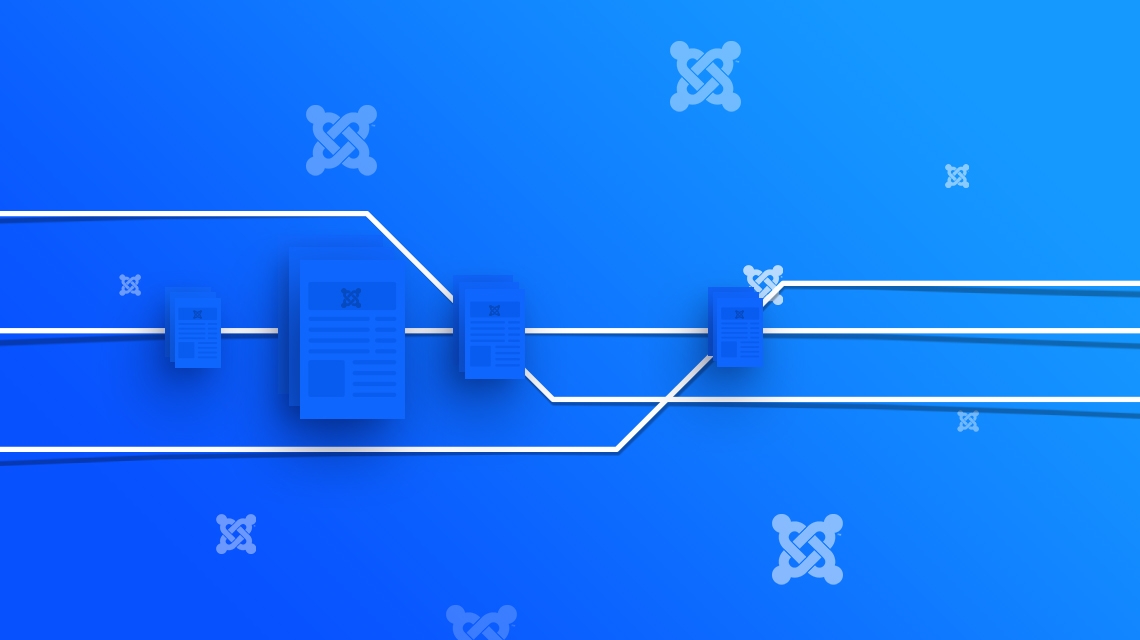
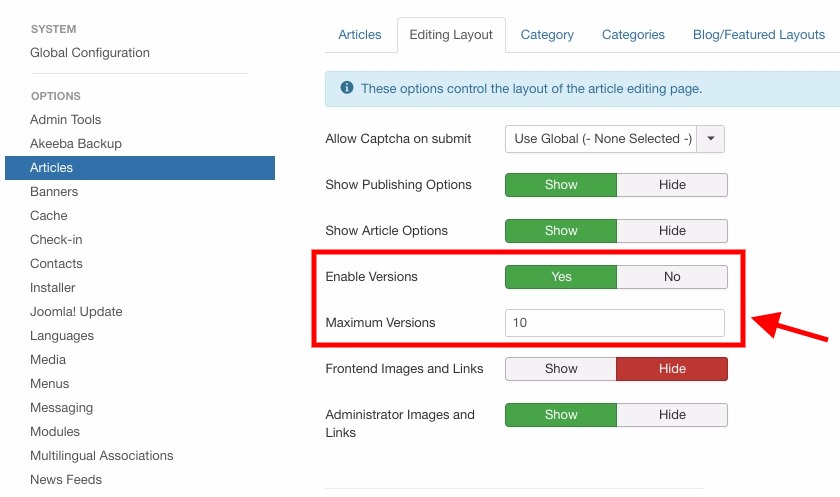
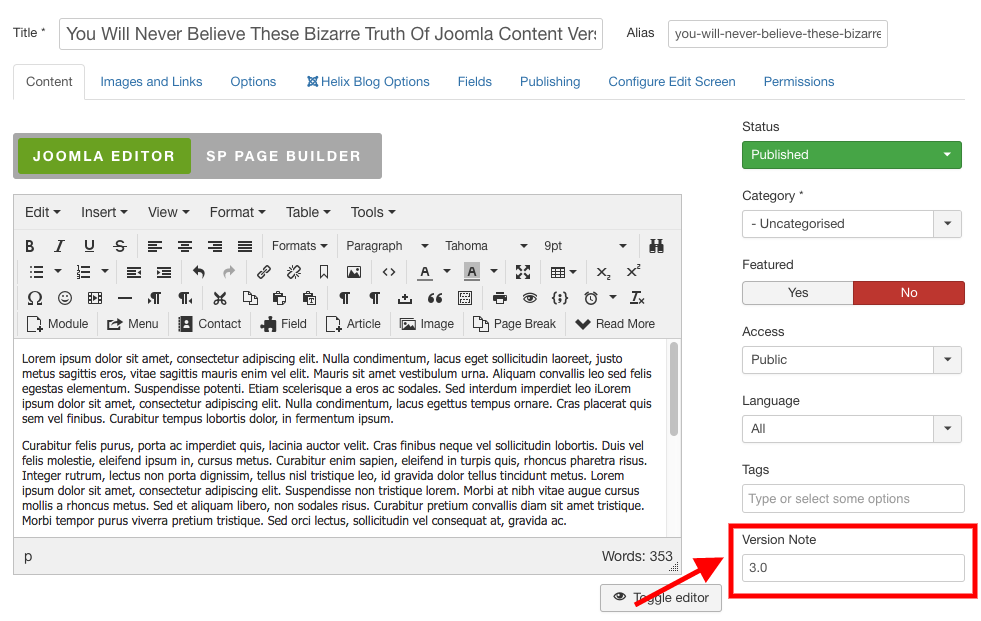
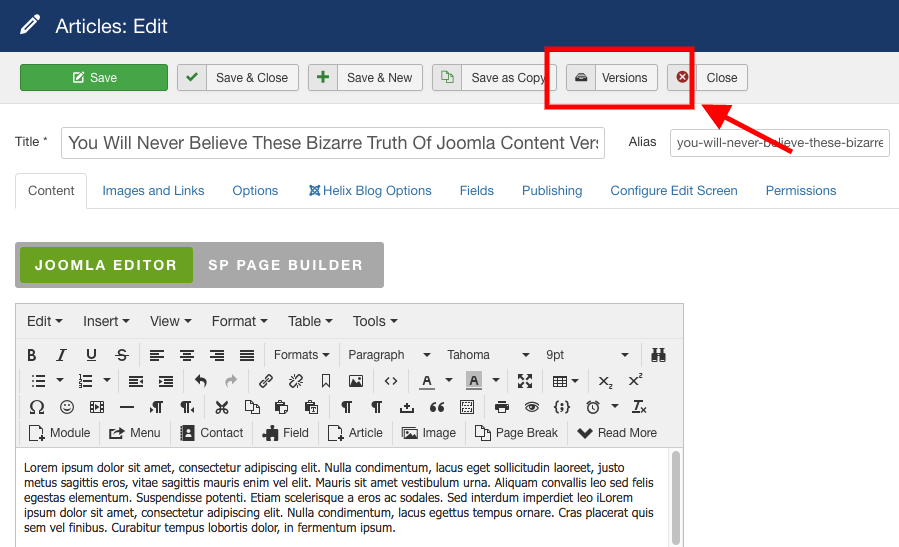

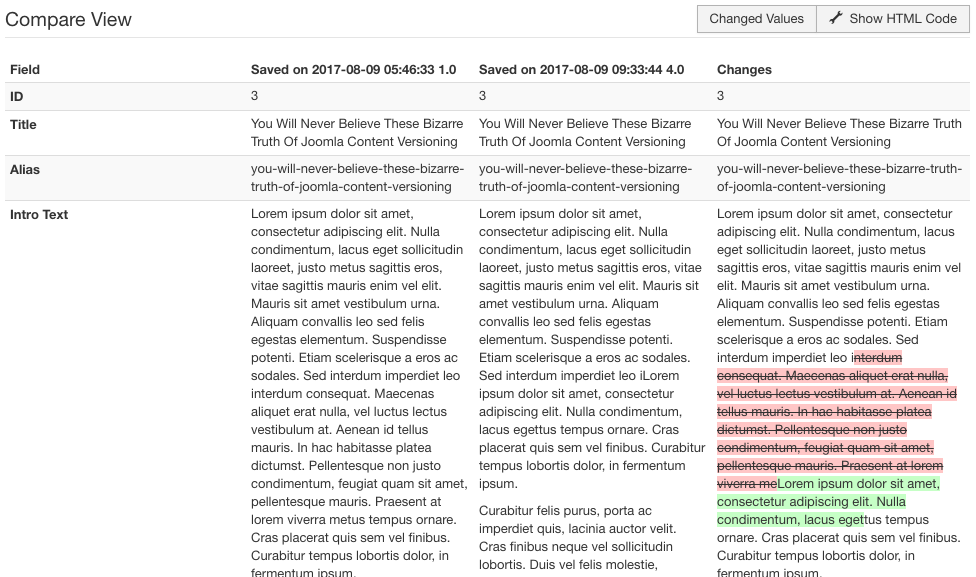
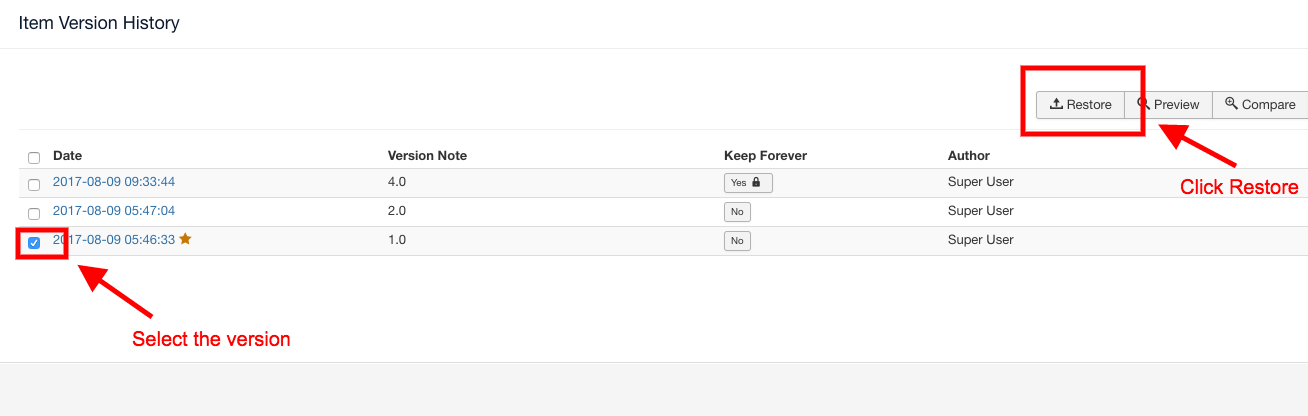
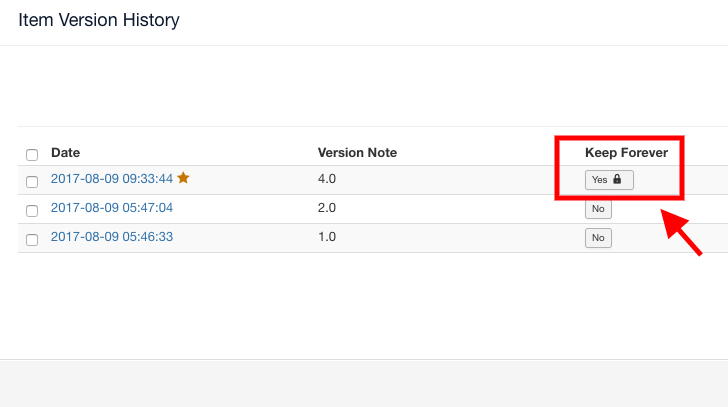
This is Maqbul, I am running few blogs in WordPress can i use Joomla CMS for my blog fresherwalkin without loosing data.
Reply must...
Thanks.
Thanks is advance :)