- TemplatesTemplates
- Page BuilderPage Builder
- OverviewOverview
- FeaturesFeatures
- Dynamic ContentDynamic Content
- Popup BuilderPopup Builder
- InteractionsInteractions
- Layout BundlesLayout Bundles
- Pre-made BlocksPre-made Blocks
- DocumentationDocumentation
- EasyStoreEasyStore
- ResourcesResources
- DocumentationDocumentation
- ForumsForums
- Live ChatLive Chat
- Ask a QuestionAsk a QuestionGet fast & extensive assistance from our expert support engineers. Ask a question on our Forums, and we will get back to you.
- BlogBlog
- PricingPricing
How to Create a Dynamic Recipe Website in Joomla
Running a food blog, sharing home-cooked recipes, or curating a collection of culinary delights? Having a dynamic recipe website is a game-changer that ensures your content stands out.
A well-designed recipe website does more than just list ingredients and instructions. Your recipes tell the story of how your food is made, so you need a website that showcases that story in an engaging way.
In this guide, we’ll explore the essential elements for building a dynamic recipe website that not only looks professional but also enhances user experience, boosts your online presence, and allows you to share your love for cooking most effectively.
Why Your Recipe Website Should Be Dynamic
A static website may work for a handful of recipes, but if you’re serious about sharing your culinary creations, you need a website that grows with you.
Here’s why we need a dynamic website:
- Effortless Recipe Management: Make a change once, and it updates across your site instantly. Adjust ingredient measurements, tweak cooking times, or add new tips without manually editing each recipe page.
- Optimized SEO: A dynamically structured website improves search visibility, helping food enthusiasts discover your recipes. With proper SEO implementation, your content has a higher chance of ranking in search engines.
- Seamless Collaboration: Whether you’re a solo food blogger or managing a team of contributors, a dynamic website makes collaboration easier. Multiple users can add or update recipes without disrupting the site’s layout, allowing your website to grow into a thriving hub for culinary creativity.
Step-by-Step: How to Build A Dynamic Joomla Recipe Website
With Joomla and the right tools, you can create a dynamic, user-friendly recipe site in just a few steps.
Let’s dive in and get cooking!
1. Gather Inspiration and Ideas
Before jumping into website building, take a moment to explore top recipe websites. Notice how they structure recipes, present ingredients, and guide users through cooking steps. Do you want a minimalistic design or something more vibrant? Take inspiration but make sure your website reflects your personal brand and style.
2. Choose The Right Joomla Page Builder
To make your website easy to build and manage, use a Joomla page builder that supports dynamic content. SP Page Builder is a great choice because it lets you create a visually appealing site with drag-and-drop functionality while keeping content dynamically structured.
SP Page Builder’s built-in Dynamic Content allows you to organize, update, and display your recipe content effortlessly, eliminating the need for third-party dependencies.
With the dynamic content, you don’t have to manually update each page whenever you add a new recipe. Instead, all your recipes are stored in one place, and updates are reflected automatically across your website.
3. Create a Recipe Collection
After you have installed SP Page Builder and set up your site, the next step is structuring your content. This involves creating structured collections to dynamically store and manage your recipe data.
To get started, navigate to your Joomla Dashboard and go to Components > SP Page Builder Pro > Dynamic Content.
Follow these simple steps to create a new collection:
1. Click Add New Collection to create a customizable collection—or jumpstart the process with the Recipe Preset, which includes essential fields like Ingredients, Cooking Instructions, Nutritional Information, etc.
2. If starting from scratch, enter a Collection Name. An alias will be generated automatically, but you can edit it if needed.
3. Add Custom Fields to further refine your collection to your needs. You can include:
- Image Field – to showcase the dish.
- Text Fields – for short details like preparation time.
- Text Area – for longer content such as descriptions and cooking instructions.
- Rich Text Field – to format ingredients properly.
4. Customize the fields based on your needs. You can also add extra fields such as Category, Difficulty Level, or External Links to enhance flexibility.
5. Click Create Collection—and you're done!
4. Insert Recipes into Your Collection
Now that you have a collection set up, start adding recipes:
1. Click “Add New Item” in your Recipe Collection.
2. Fill in the fields with details – Upload images, add ingredients, enter cooking instructions, and more.
3. Your recipe is now stored dynamically and can be displayed anywhere on your website.
The best part? If you ever update a recipe, those changes will automatically reflect wherever that recipe is displayed on your website.
5. Effortlessly Design Dynamic Collection Index Pages
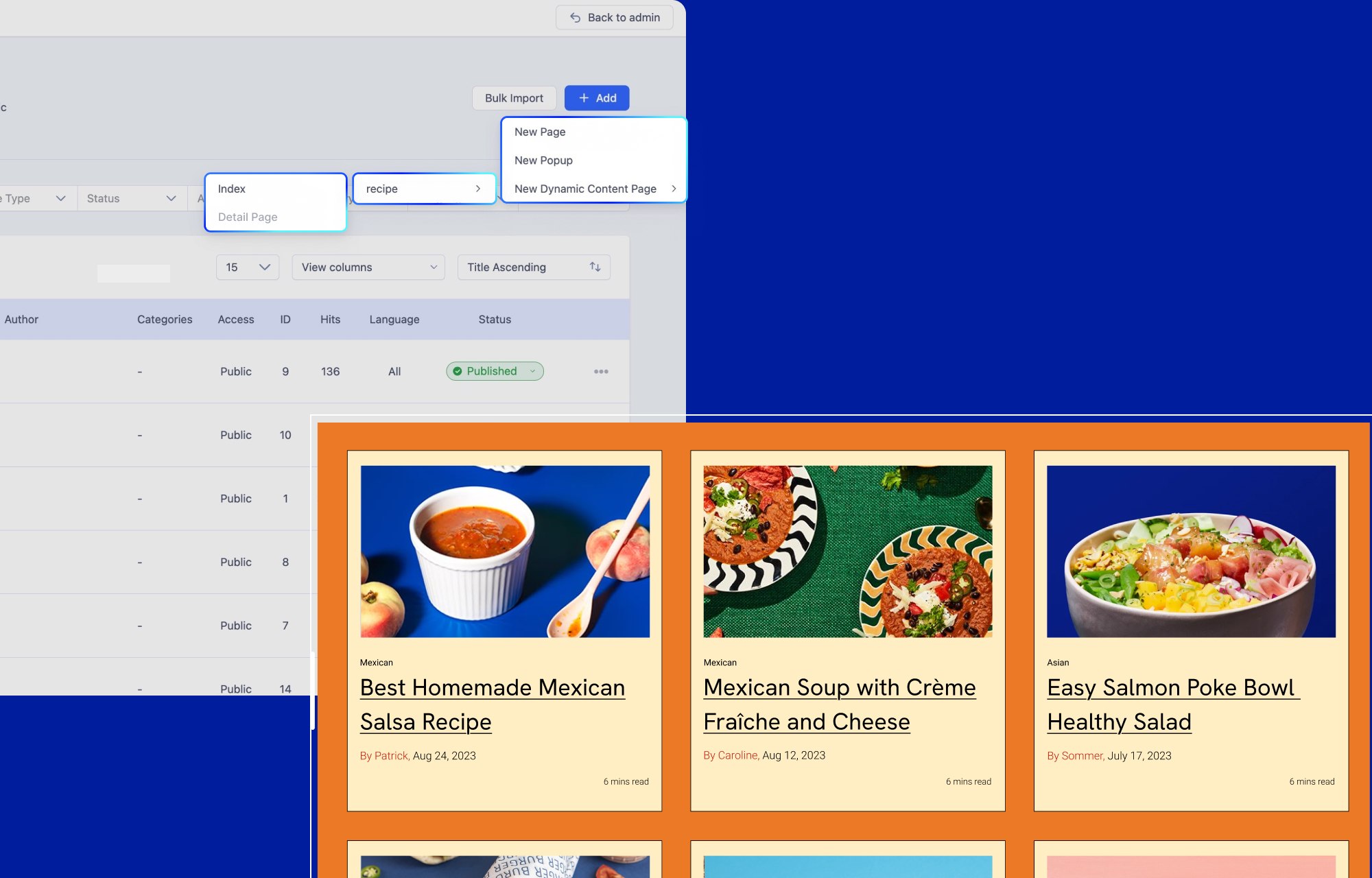
Now that you’ve created a recipe collection and added your recipes, it’s time to showcase them on your website. Instead of manually updating recipe lists, you can create a Dynamic Collection Index Page that automatically displays your recipes with just a few simple steps.
- Navigate to Pages in SP Page Builder and click + Add.
- Hover over New Dynamic Content Page, and a dropdown will appear showing all the collections you’ve created.
- Select your Recipe Collection and click Index.
- A popup will prompt you to name the page—enter a suitable name like Recipe Collections and click Save.
- You’ll be redirected to the backend editor, where you can design your page.
Designing the Collection Index Page
To make your index page dynamic, you need to use SP Page Builder’s Dynamic Content Addons. These add-ons allow your recipe collection to update automatically whenever you add new recipes.
- Click Add Elements and go to the Dynamic Content section.
- Drag and drop the Collection addon onto your page.
- Inside the Collection addon, add the Dynamic Image and Dynamic Text addons.
- Click the Collection addon and set the Source to your Recipe Collection—this will dynamically pull all the recipes from your collection.
Mapping Collection Fields
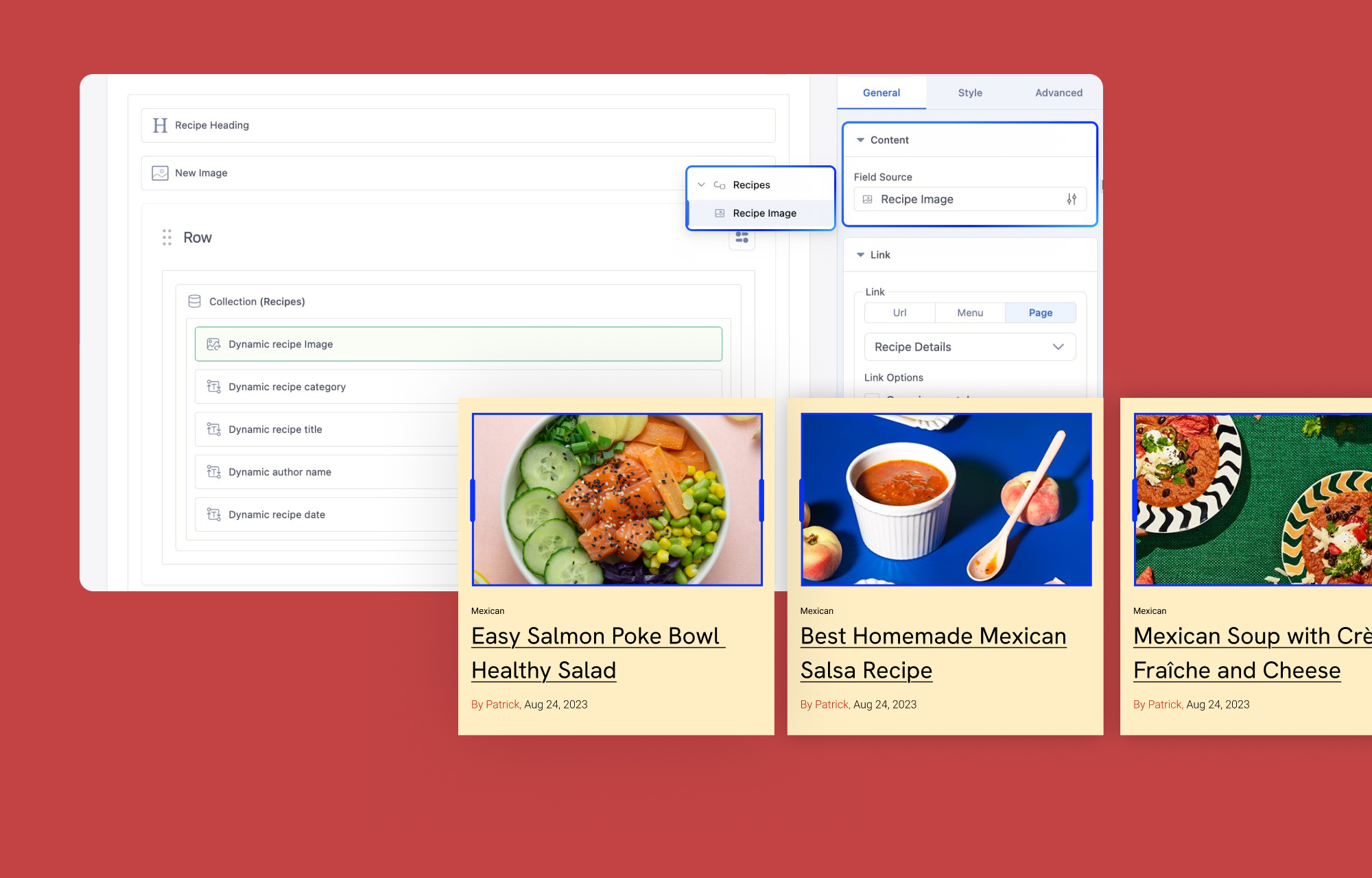
To display recipe images, select the Dynamic Image addon, then navigate to Field Source under the Content section and choose the Image field from your collection.
To show recipe details, add multiple Dynamic Text addons and individually set their Field Source to relevant text fields like Ingredients, Cooking Instructions, or Preparation Time.
Arrange the layout as needed—for example, you might want to display ingredients before cooking instructions. Simply add a Dynamic Text addon for the ingredients field, then drag another Dynamic Text addon below it for the cooking instructions field.
Note: The Dynamic Image and Dynamic Text addons must be placed within the Collection Addon when creating a collection list.
With this setup, your recipe collection will dynamically update across your website without manual edits. Plus, you’re not limited to dedicated index pages, you can embed recipe lists anywhere on your site to improve accessibility and user experience.
Connecting Recipes to Their Details Pages
For the final touch, you need to ensure that each recipe in your collection links directly to its details page. Select a Dynamic Text or Dynamic Image addon within the Collection Addon.
For example, if you want users to click on a recipe name and be redirected to its details page, choose the Dynamic Text addon displaying the recipe name. Beneath the Content section, you will find another section called Link.
Under the Link section, switch to the Page tab and select the Recipe Details page from the dropdown menu. You can further customize the link behavior, such as opening it in a new tab, using the Link Options settings.
Once saved, every recipe in your collection will dynamically link to its details page, improving navigation and user experience across your site.
Note: Ensure you create the details page first so that you can directly link the collection items to the details page.
6. Design Once, Display Every Recipe with Dynamic Details Page
Imagine having to manually design a page for every recipe on your site—sounds exhausting, right? With SP Page Builder’s dynamic content, you only need to design the recipe details page once, and every recipe in your collection will automatically use that layout, pulling in the correct details dynamically.
Creating a Dynamic Recipe Details Page
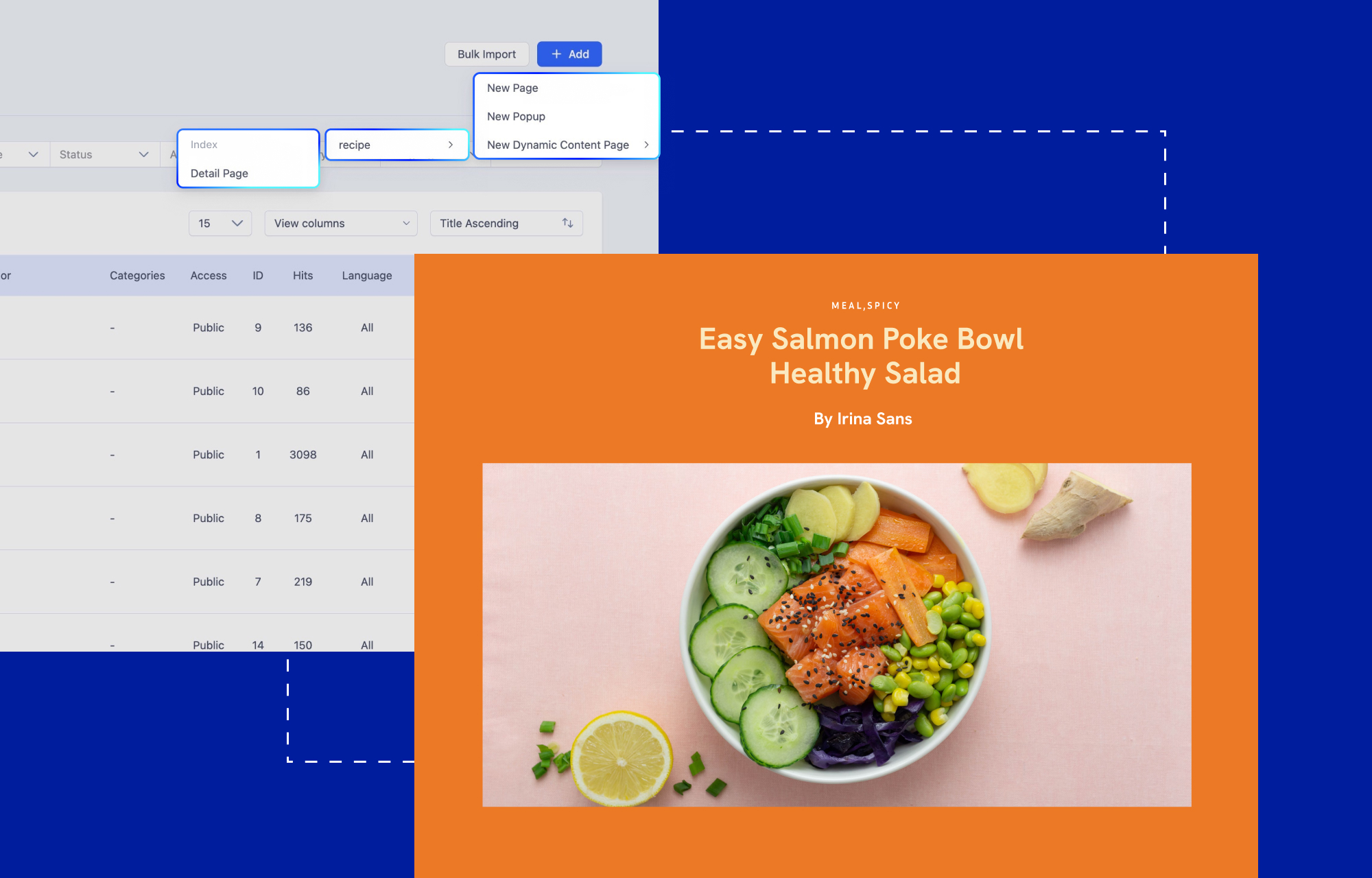
- Go to SP Page Builder and navigate to Pages.
- Click + Add and select New Dynamic Content Page.
- Hover over your Recipe Collection and click Details Page.
Note: SP Page Builder automatically generates a slug (URL) for each dynamic page, making navigation seamless.
Unlike Collection Index Pages, you don’t need to nest Dynamic Text and Dynamic Image addons inside a Collection Addon. Instead, you can freely place them anywhere on the page and map them directly to your recipe fields.
Use any SP Page Builder addons to create the page layout exactly how you want. Just place Dynamic Text and Dynamic Image addons where recipe details (title, images, ingredients, etc.) should appear.
Once your layout is in place, connect the Dynamic Text and Image addons to your Recipe Collection fields, and your template will automatically update for every recipe—ensuring a seamless, visually appealing design without manual effort.
Dynamically Display Related Recipe Items
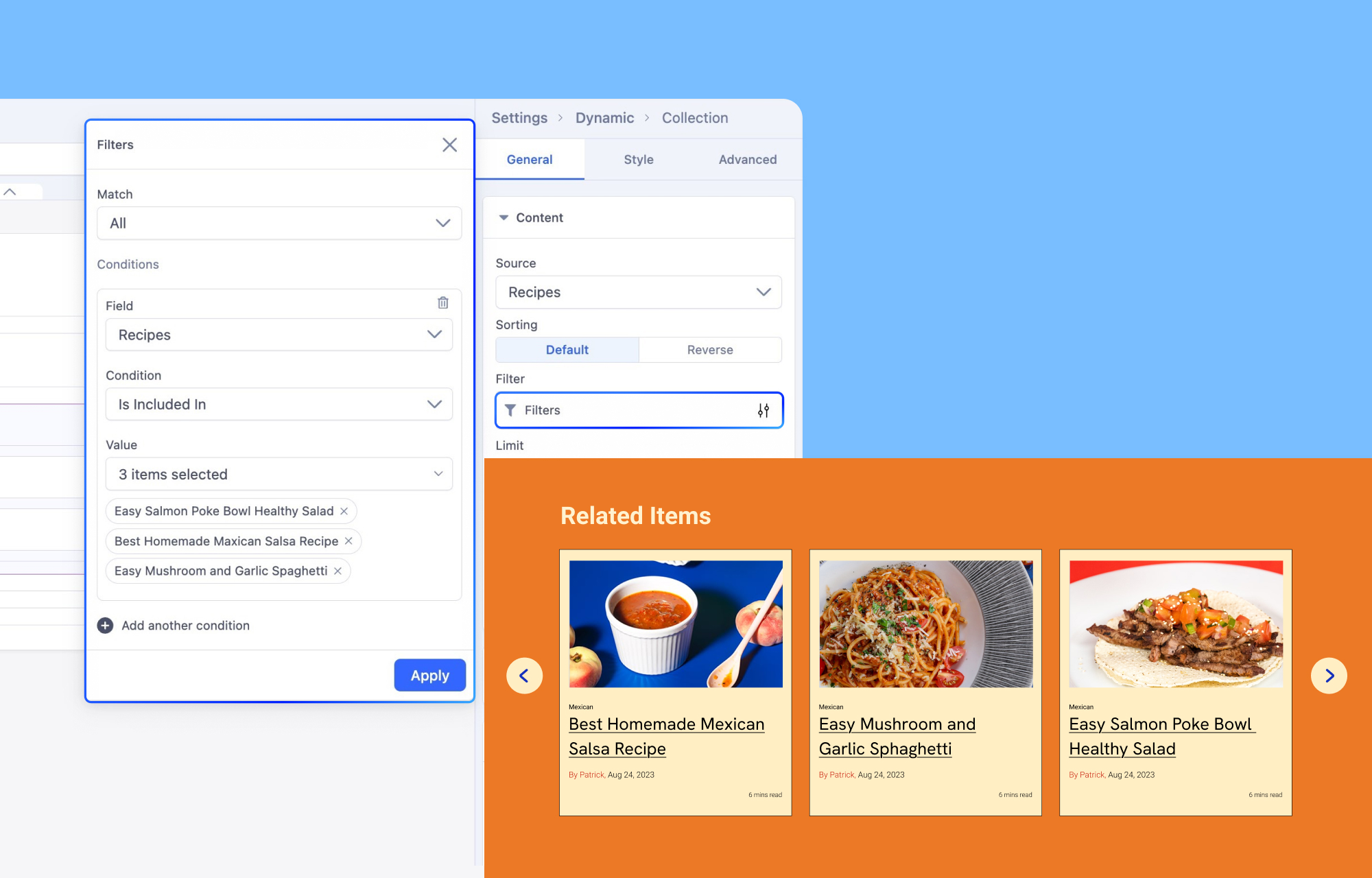
If you have similar recipes within your collection, you can create a Collection Index within your details page to display related recipes.
Insert a Collection Addon within your Details Page, preferably beneath all of the recipe details. After adding the collection, you must adjust the Filter. Add a new filter condition, where you have to select a field, then choose different conditions depending on the field type.
For example, when filtering recipes by title, you can set the conditions like:
Condition: Starts With "Easy" → Displays only recipes that begin with “Easy.”
Condition: Contains "Chocolate" → Shows all recipes that include the word “Chocolate.”
8. Optimize Recipe Pages With Dynamic SEO
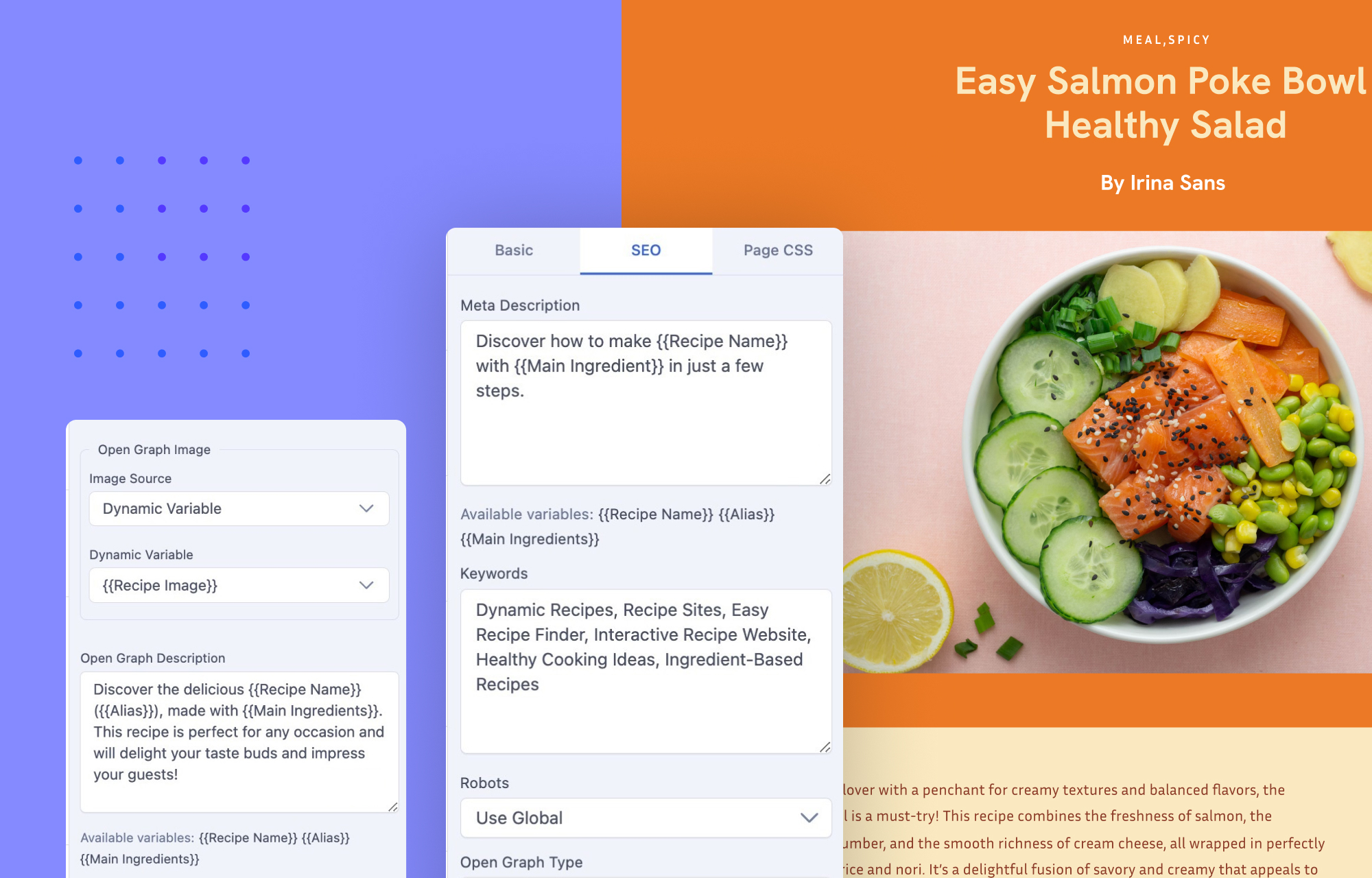
With SP Page Builder, you don’t need to manually update SEO settings for each recipe page. To access SEO settings, simply navigate to Page Settings and click on the SEO tab. SP Page Builder allows you to automatically generate unique SEO data and Open Graph images using variables.
Variables are fields in your recipe collections that dynamically populate SEO metadata for each recipe. For example:
- Title: “Try {{Recipe Name}} – A Delicious {{Cuisine Type}} Dish”
- Meta Description: “Discover how to make {{Recipe Name}} with {{Main Ingredient}} in just a few steps.”
- Open Graph Image: Use {{Recipe Image}} to display a unique thumbnail for social sharing.
For an in-depth look at Dynamic Content in SP Page Builder, be sure to check out our detailed documentation.
Wrapping Up
Building a dynamic recipe website is like crafting the perfect dish—every element must come together for a seamless, engaging experience. With SP Page Builder’s dynamic content features, you can create a visually appealing and functional site that attracts and keeps food enthusiasts engaged.
Start building your dynamic recipe site today and inspire the world with your cooking!


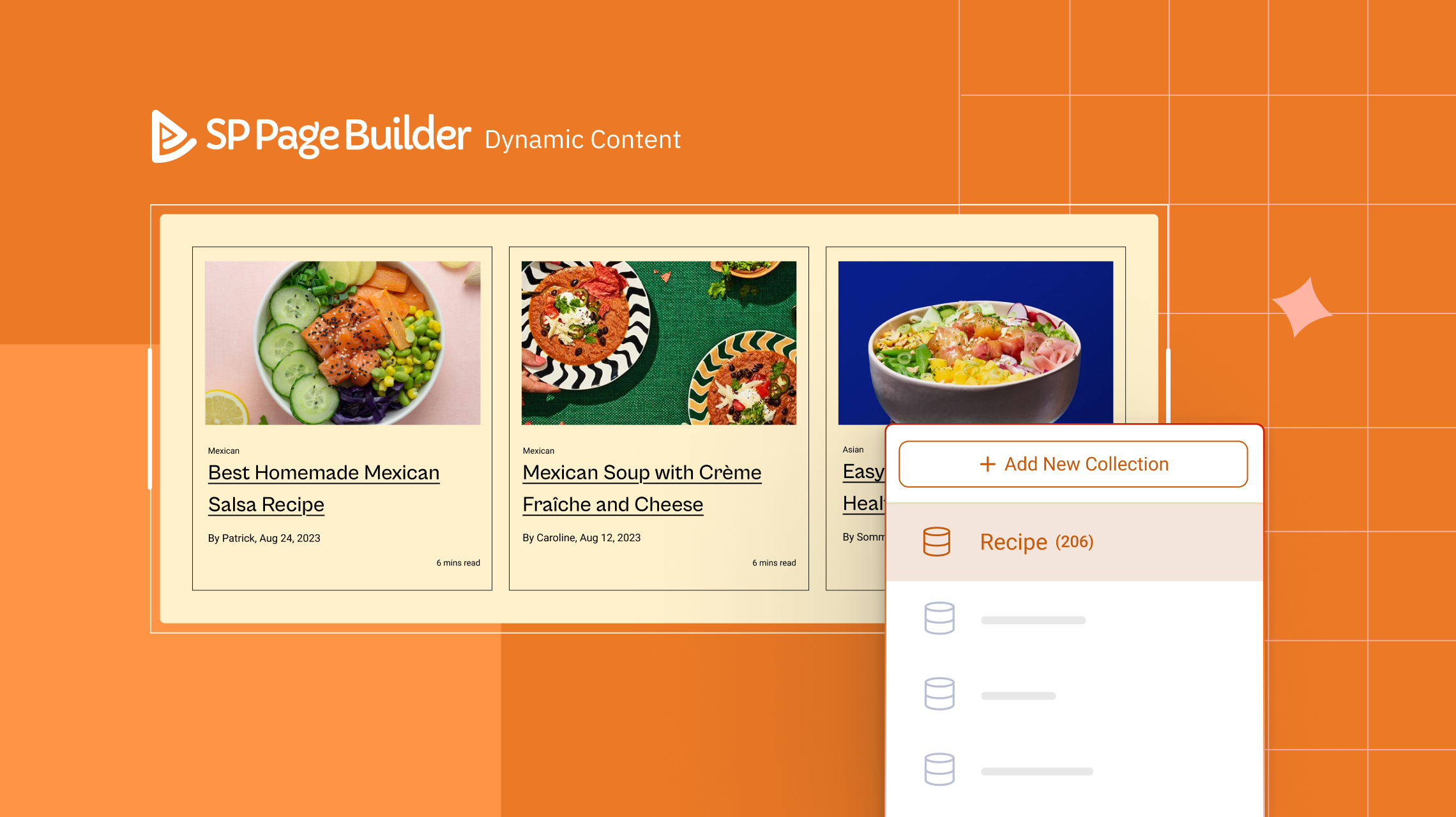
Now I know how to create and link to a dynamic details page.
Is there a way to convert an exisitng page within PageBuilder into a dynamic details page?
Made a mistake in my thinking.
I would appreciate it a lot.
Thank you.
but it is better if you show final result as video or gif in the end of this article