- TemplatesTemplates
- Page BuilderPage Builder
- OverviewOverview
- FeaturesFeatures
- Dynamic ContentDynamic Content
- Popup BuilderPopup Builder
- InteractionsInteractions
- Layout BundlesLayout Bundles
- Pre-made BlocksPre-made Blocks
- DocumentationDocumentation
- EasyStoreEasyStore
- ResourcesResources
- DocumentationDocumentation
- ForumsForums
- Live ChatLive Chat
- Ask a QuestionAsk a QuestionGet fast & extensive assistance from our expert support engineers. Ask a question on our Forums, and we will get back to you.
- BlogBlog
- PricingPricing
Create a learning management website with Joomla
Total learning management is a broad system to maintain and continuous hassles will follow you time to time. SP LMS is the exact extension you need to get rid of these unwanted hassles. SP LMS is an e-learning management system for Joomla. Its simplest system interacts with the students to teachers also to the events and quizzes. You can run an e-learning platform without feeling a single glitch with SP LMS. This blog post is gonna go through a quick look at all the amazing functionalities of SP LMS.
The SP LMS is a full-featured Joomla component with well developed interactive dashboard, course management, teacher management, quizzes & certification options, events organizing, purchase order and so on. Let’s have a look at detailed descriptions about them.
LMS Dashboard
The SP LMS dashboard has the total summary of the system and statistics. You can see the total number of students enrolled, total earnings from the enrollment, total courses you have offered so far and total number of lessons you have added. You can also see the latest courses and latest orders in the dashboard. An essential part of SP LMS is the monthly statistics of students enrollment and revenue.
SP LMS dashboard sidebar holds the access to all the options where you can go and customize, edit, add or furnish your desired content and manage your whole learning management system.
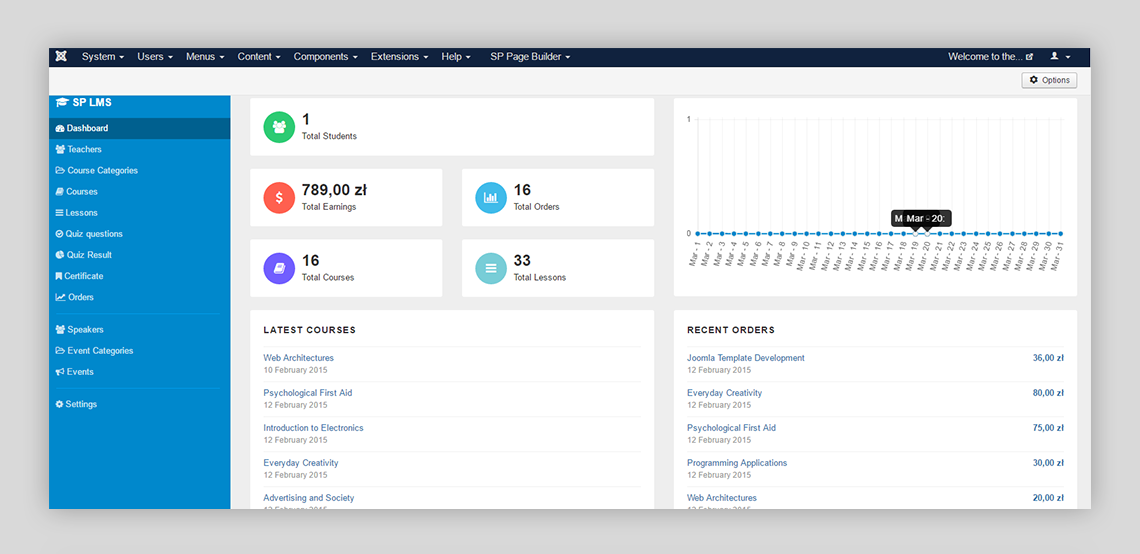
Courses and Lessons Management
The SP LMS courses feature includes course category, add new courses also add and edit new lessons. Every option avails you with several functionalities to help you manage several contents and organize them in your desired way to see the output. For courses you have to add course category first then you can add new courses to your site. The added course output will be added to your site.
Add a Course Category
Categorizing your courses (science, arts, eco) will let you and also your users to organize the courses and finding them in the easiest way possible. To add a category follow the below described steps.
- From dashboard go to course category then click new.
- Give your Course category name in the title box.
- Add image and you font-awesome icon name.
- Now add a short description of Your Course category.
- Make the status published.
If you have followed the steps above then now you have a course category prepared.
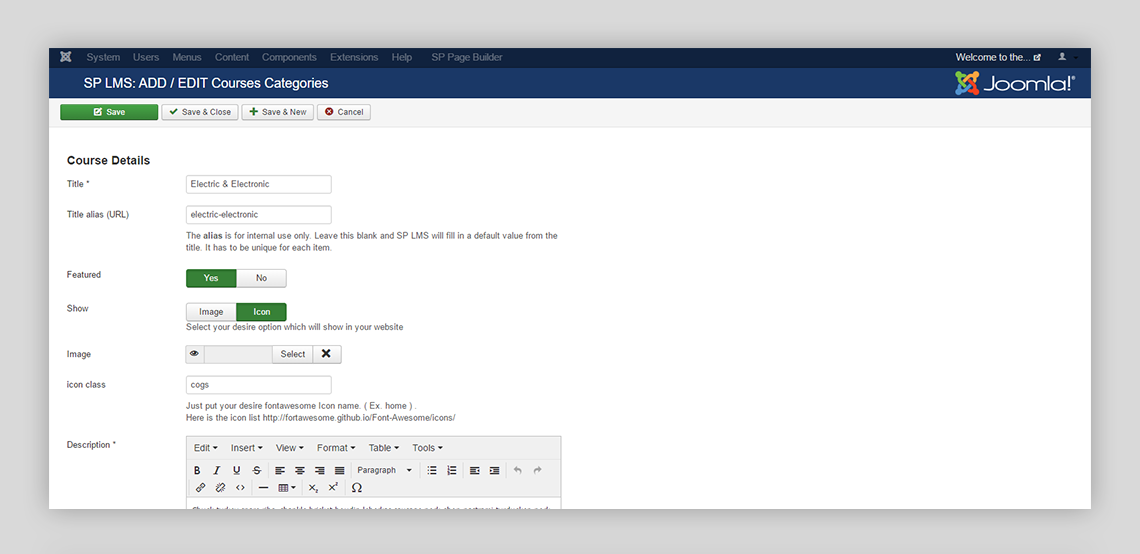
Add New Course
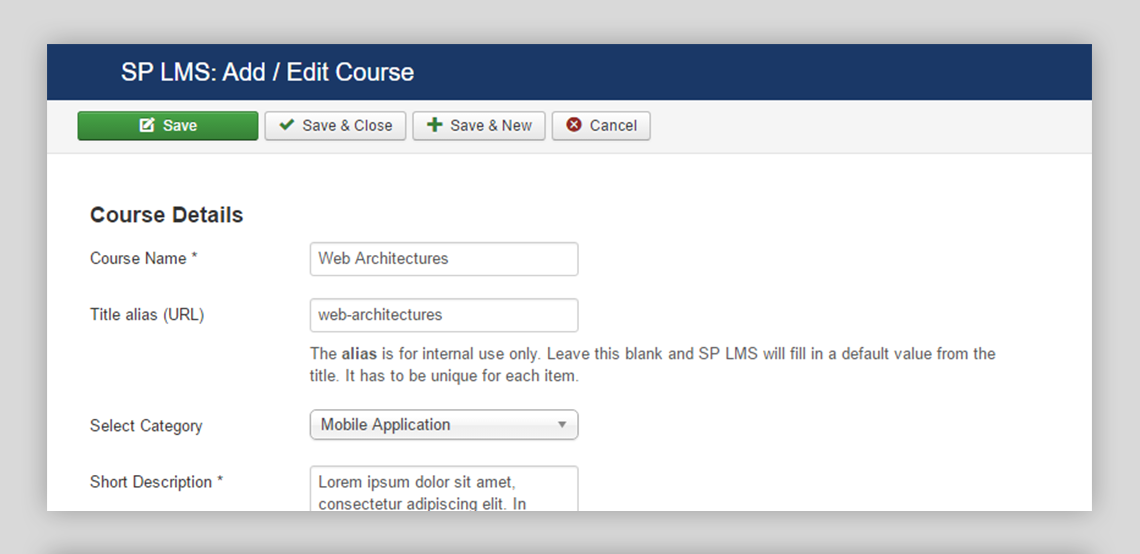
In this page, you have all the options to add a new course with all the relative informations. Follow the below steps to add new course on your site.
- On the SP LMS page and click new and a course title.
- Select the course category you just added and give a short description.
- Add a long description that describes everything.
- Add an image and a video URL. Leave the URL field blank if you want to add the videos in the lessons.
- Use the price field for adding a suitable price for your course.
- Make it published.
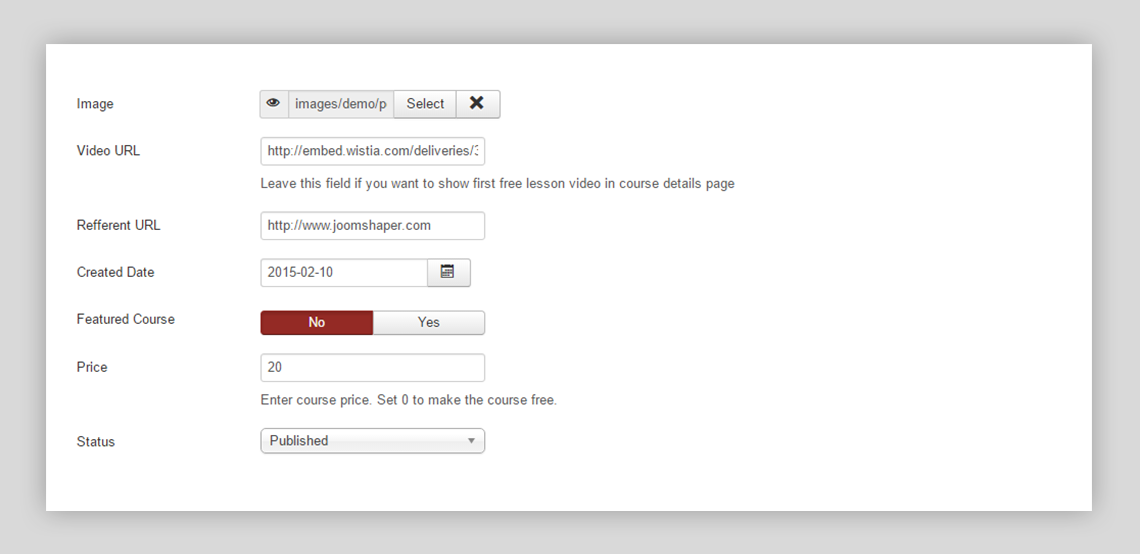
Add Lessons for Your Course
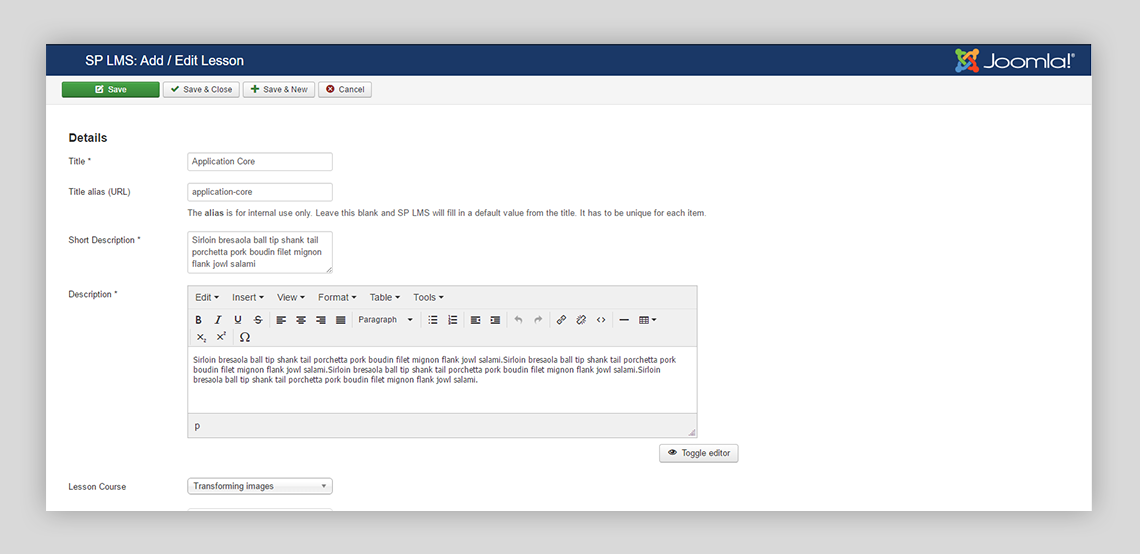
SP LMS lesson adding page is well designed and developed with lots features and functionalities. You have all the necessary options to add interactive lessons to your courses. Follow these steps for adding and managing lessons in your website with SP LMS.
- Add Title and description of your lesson.
- Select the the course where the lessons will be added from the drop down menu.
- Also add the lesson teacher from the drop down menu.
- Add the video URL where your lesson video is posted.
- Select lesson type (free or paid).
- Make it published and the lesson will be added.
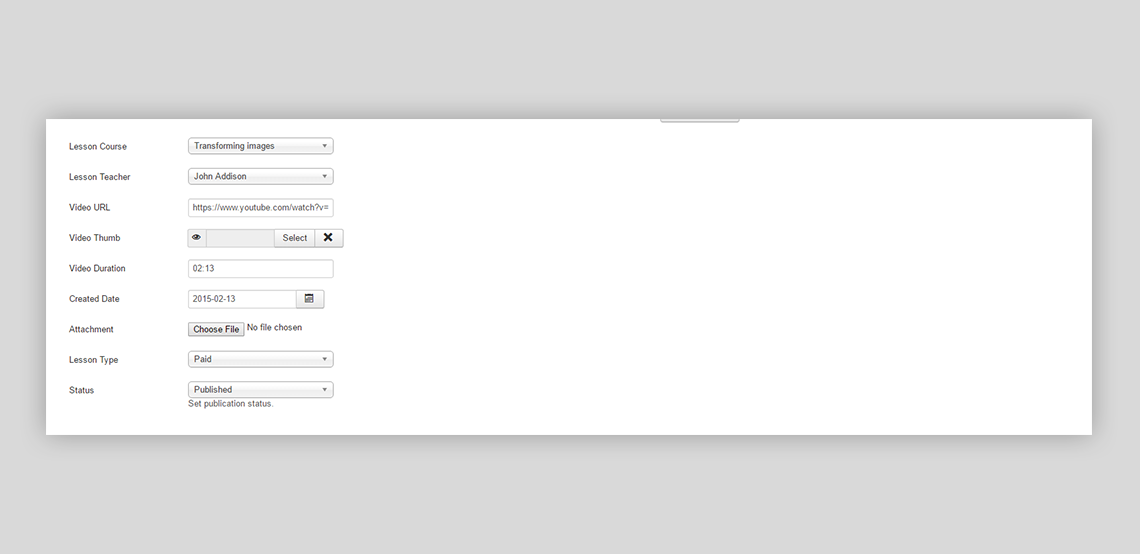
Live Output: Courses
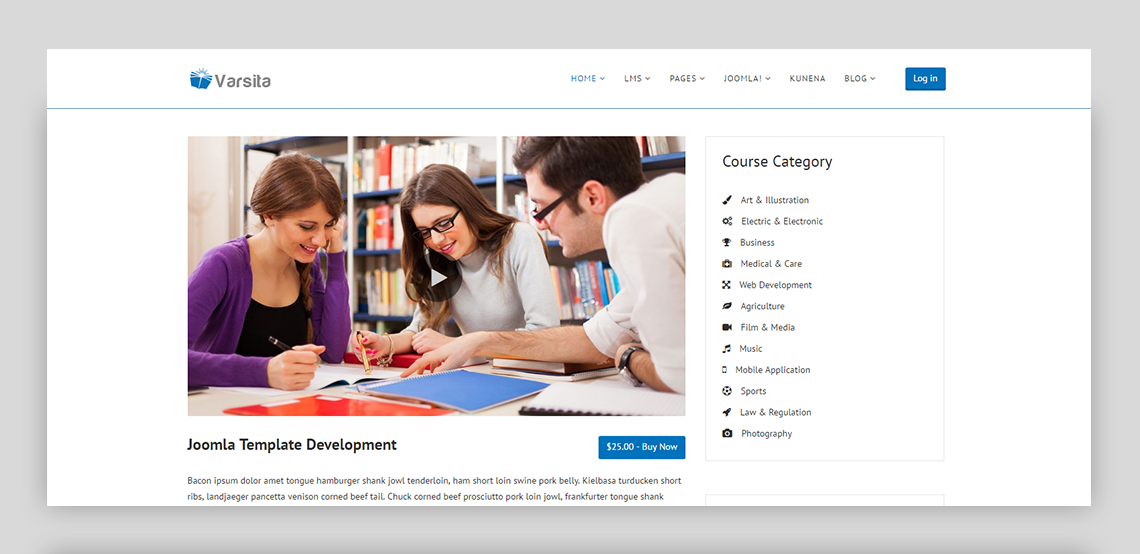
Live Output: Lessons
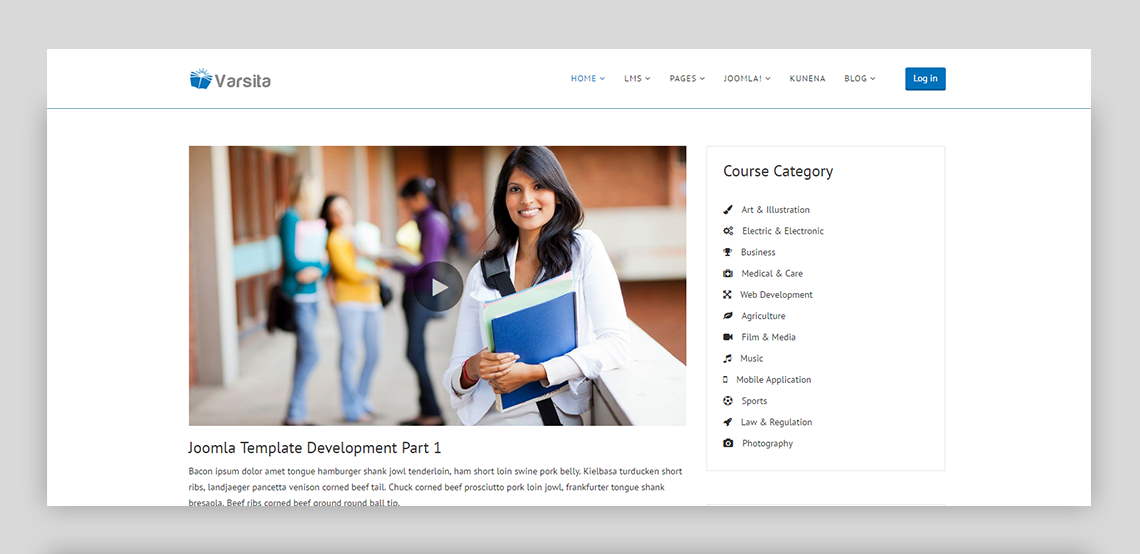
Teacher Management
The SP LMS teacher page contains the teacher details and social media connectivity options. You can add new teacher here with all the relevant information. Follow the below steps for adding a new teacher.
Teacher Details
- Add teacher's name and full description of the new teacher.
- Add an image and the website of the new teacher.
- Fill up some basic information like specialise in, experience etc
- Make it published.
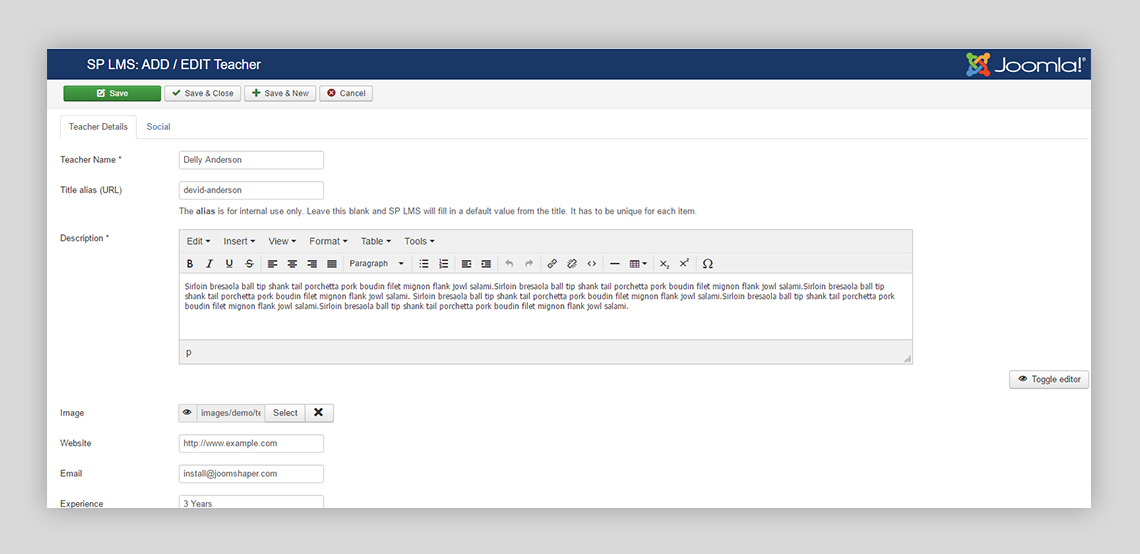
Social Media
Add teacher's Facebook, Twitter, Google+ and LinkedIn information here so that anyone can establish a quick interaction with the teacher.
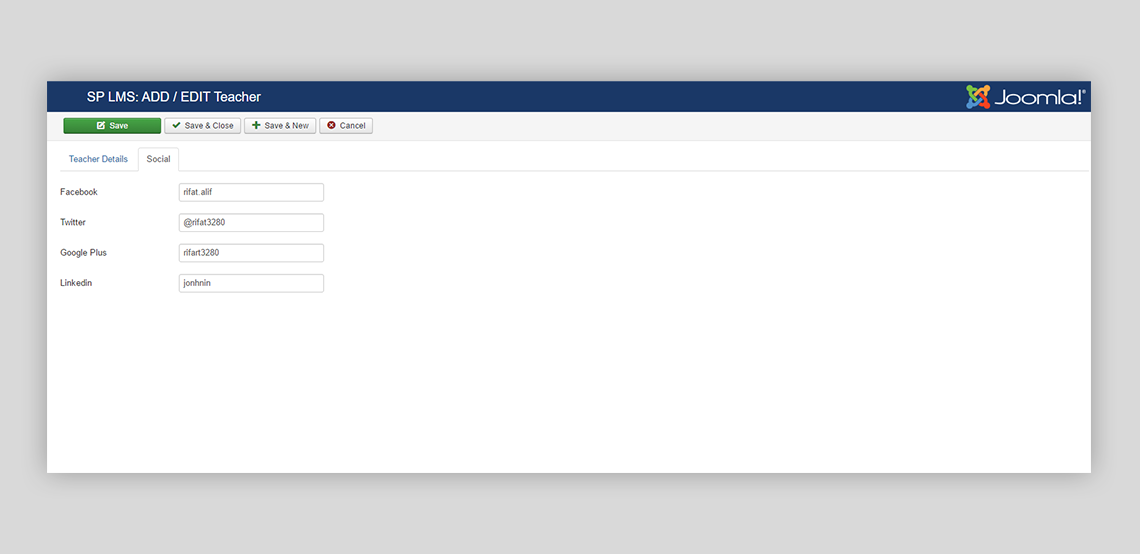
Live Output: Teachers
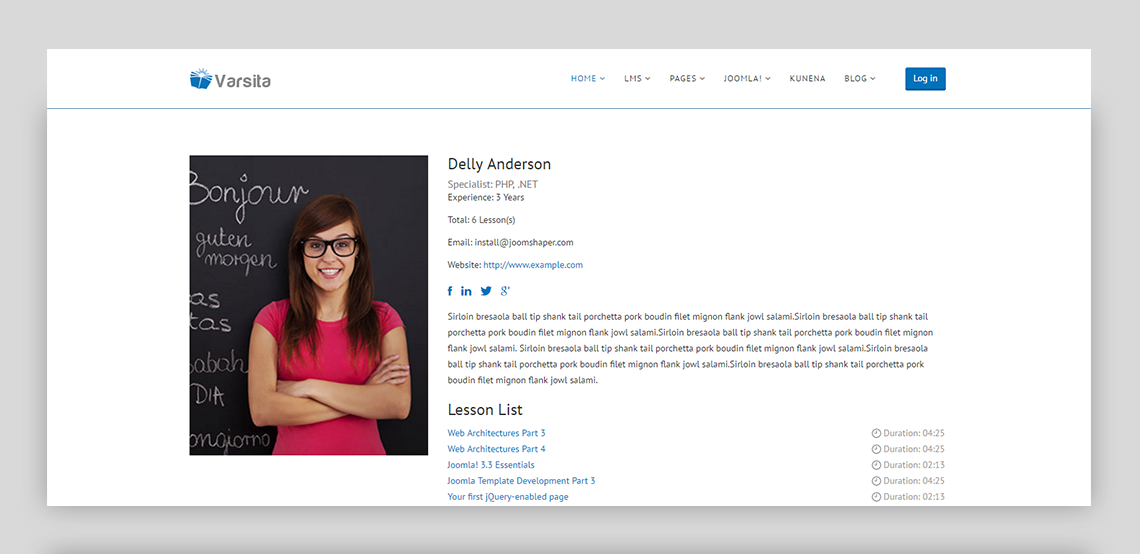
Quiz and Certifications
One of many amazing features of SP LMS is the quiz section. Managing quiz is a key task in any learning management system. It is always a difficult task to manage the quizzes in e-learning platform. This is where SP LMS could be your true friend. SP LMS has all the necessary functionalities to manage the quizzes without feeling a single glitch.
Add Quiz:
Open the quiz section from the SP LMS dashboard and follow bellow steps to add new quiz and manage the quiz by making quiz question sets.
- Add the quiz title, Quiz image also add the quiz duration.
- Add the course name from the the list.
- Add a quiz type free or paid.
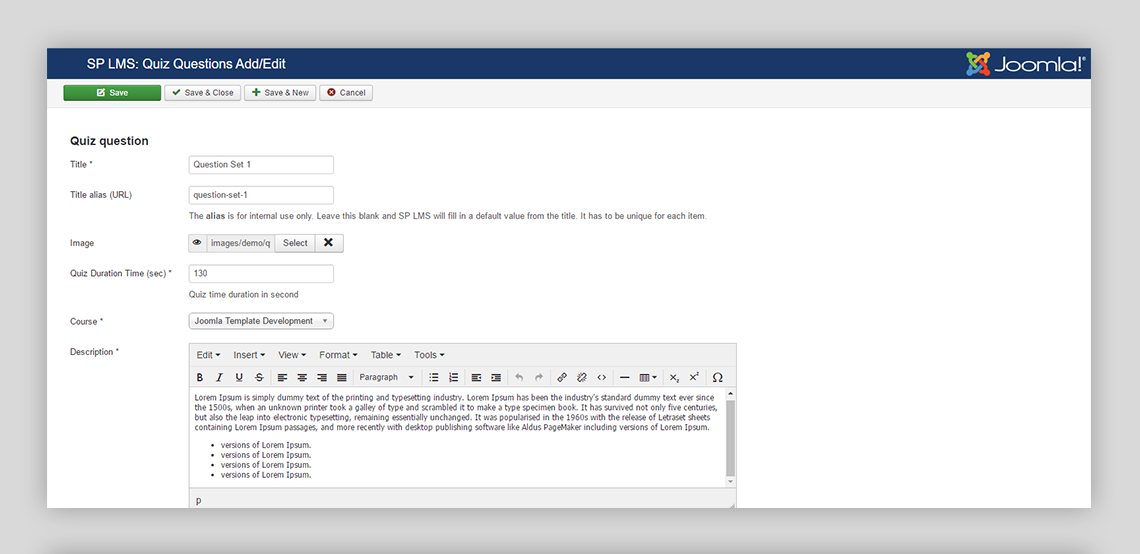
Add Quiz Question Set
Click the quiz questions option, question adding page will pop up. Now add the question with multiple choice option. Add four answers also the correct one. You can add as many as questions you want by clicking the add button; you can remove any question any time with the delete button.
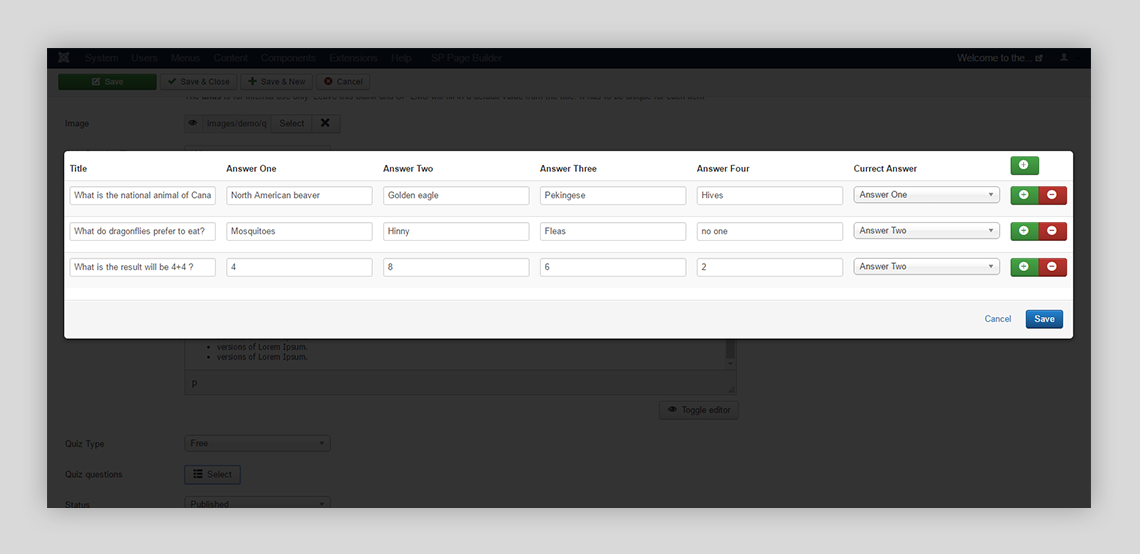
Prepare Certificate
Another amazing feature of SP LMS is the adding of certificates. Click the certificate option in the dashboard sidebar and click new to add new certificate. Now follow the below steps to publish the certificate.
- Select the student from Joomla user list who is going to receive the certificate.
- Select the course category name from the drop down menu.
- Now select the course name.
- Add the certification number. You can leave it blank, it will be auto generated.
- Upload the students image.
- Add the course instructor name.
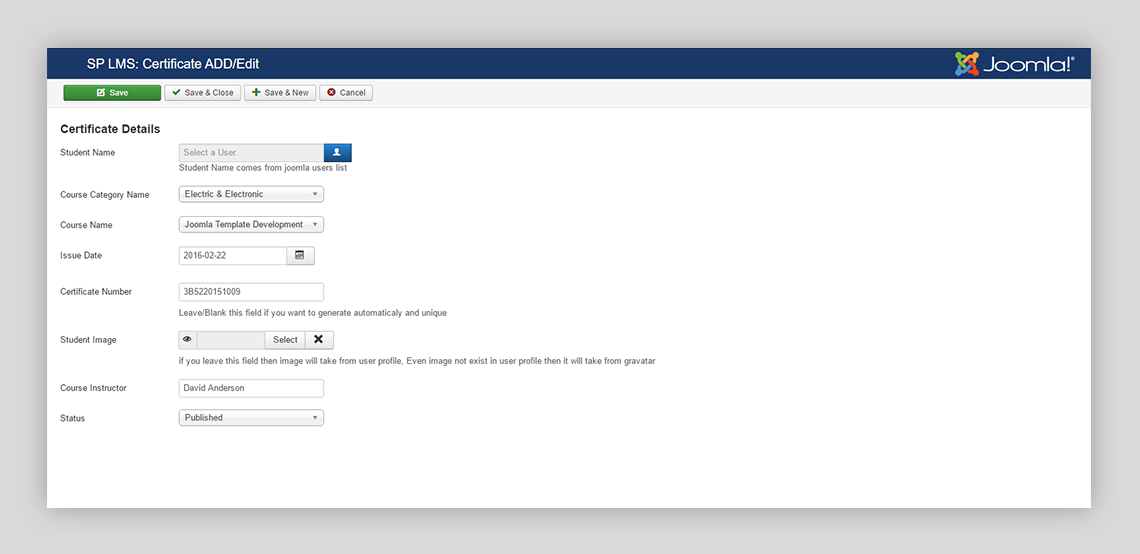
Live Output: Quizzes
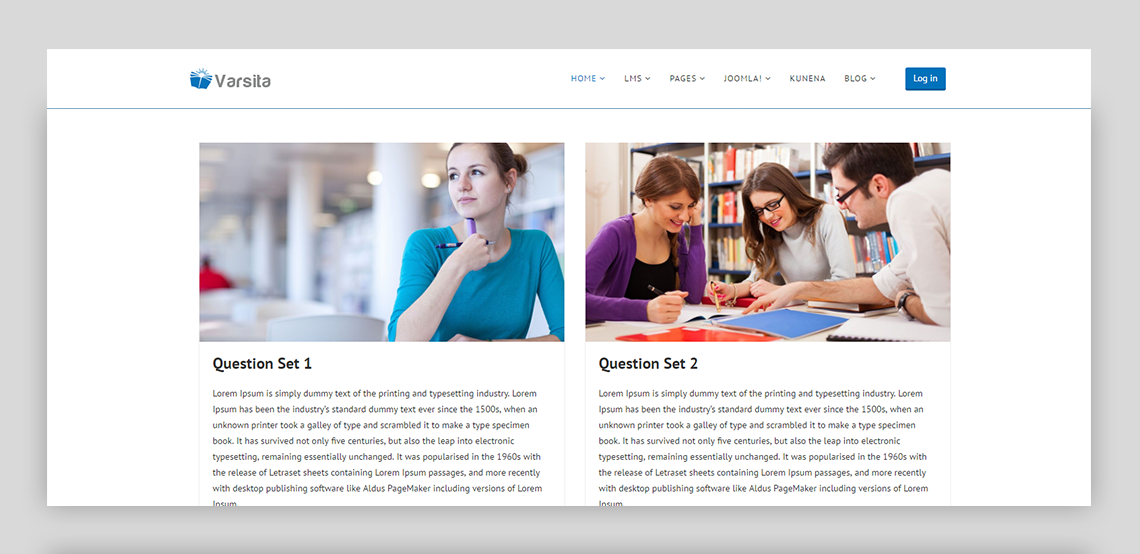
Live Output: Certificate
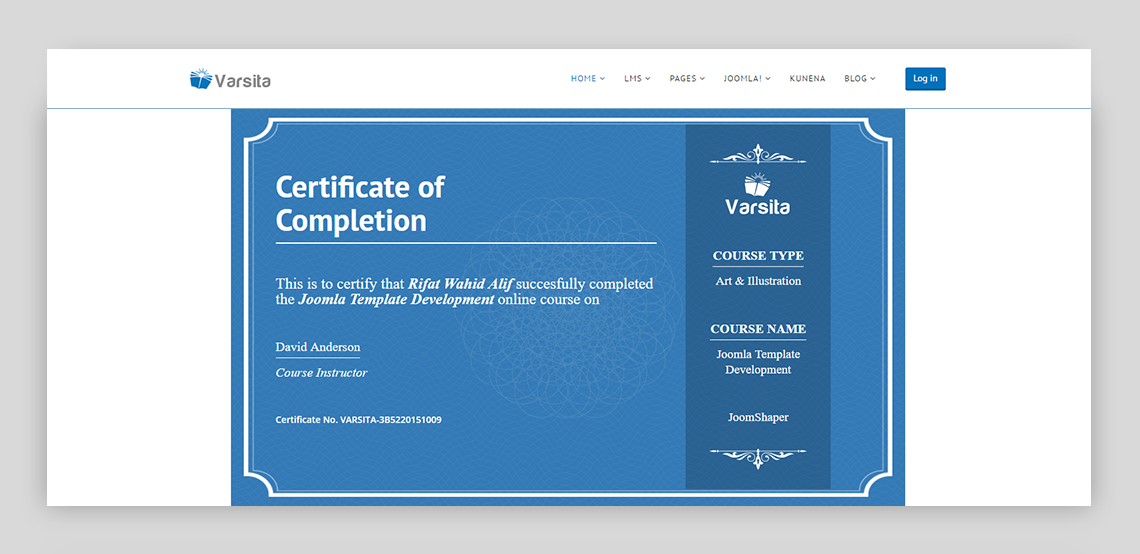
Event Management
Managing the events in learning management system is a robust task. SP LMS has brought the easiest way of managing and organizing events. SP LMS event management functionalities are well designed and developed with various content visualization and promotion methods that you don’t miss a thing managing your events.
Add an Event Category
Open the event category from the dashboard and click new to add new event category. Here add all the necessary information regarding the event category. You have to give a new title of your event category, Upload the image of your event category, then add a description regarding all the information of the event category, set the status to published and your event category is ready to roll.
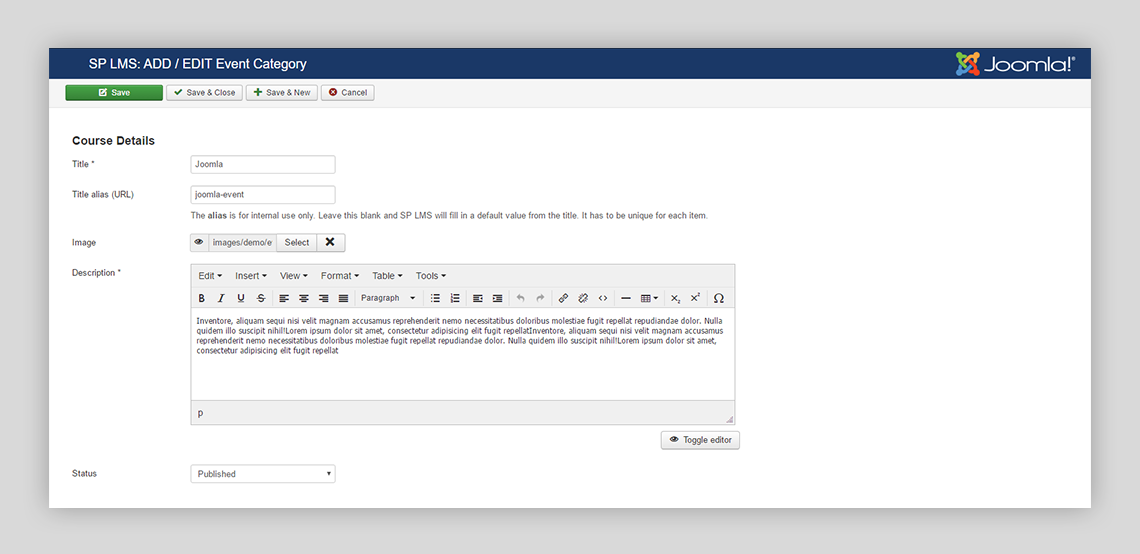
Add New Event
Open the event section from the SP LMS dashboard. Now click new to add new event. In that, you have to input all the event related information. You just have to follow the below steps
- Add title and detailed description of your event.
- Add event category from the drop down menu.
- Add event start and end details.
- Now add pricing details of the event.
- In the speaker section you can add the speakers of the event.
- Now add the event address and google map location.
- Set the event status published.
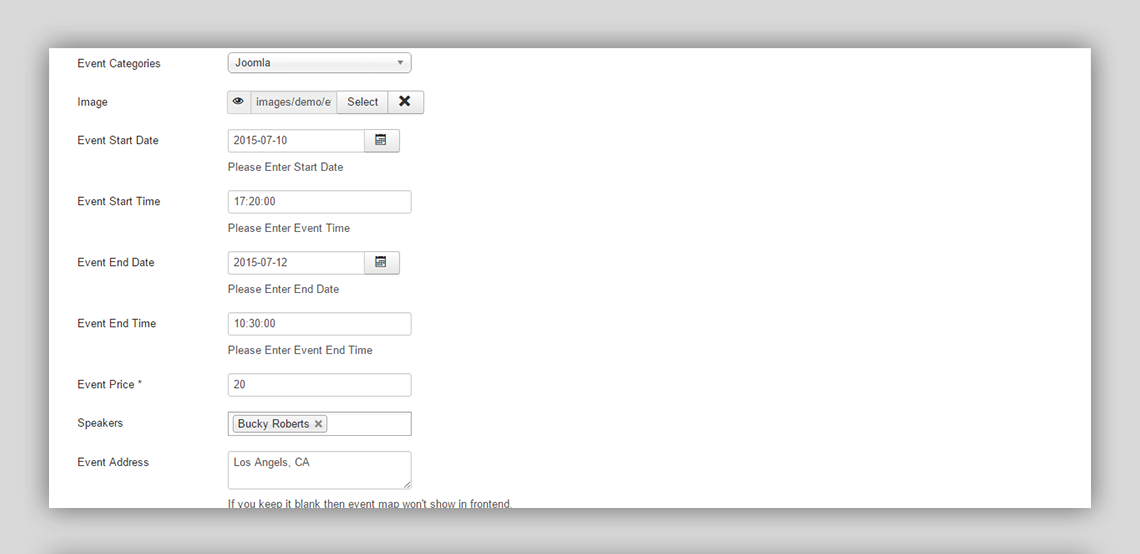
Live Output: Events
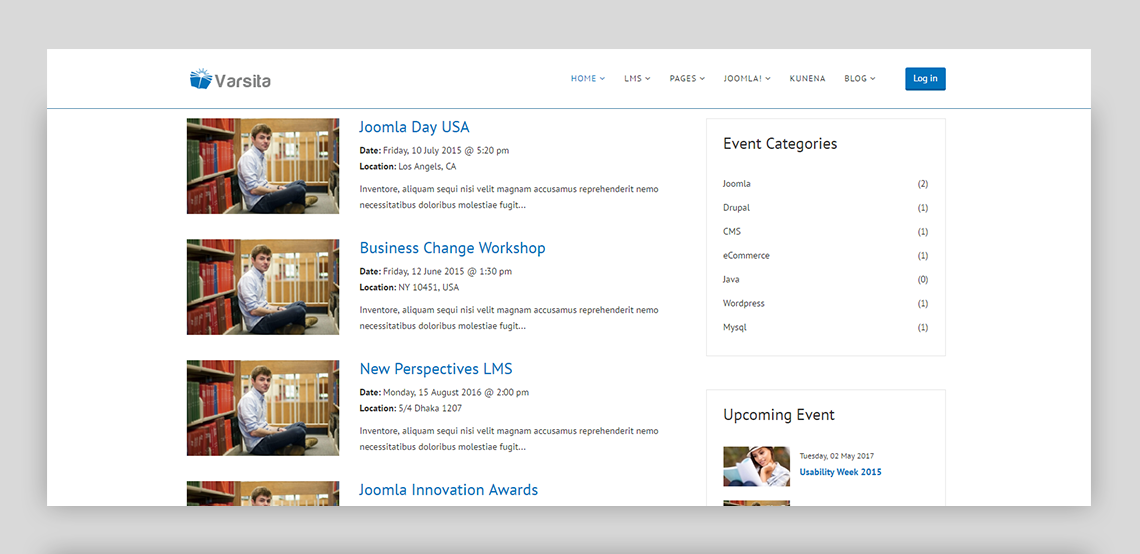
With SP LMS we have developed two templates “Educon” and “Versita”. You can check out these templates to get a glimpse on how easily you can create a learning management system website with SP LMS.
Get SP LMS Educon Demo Varsita Demo


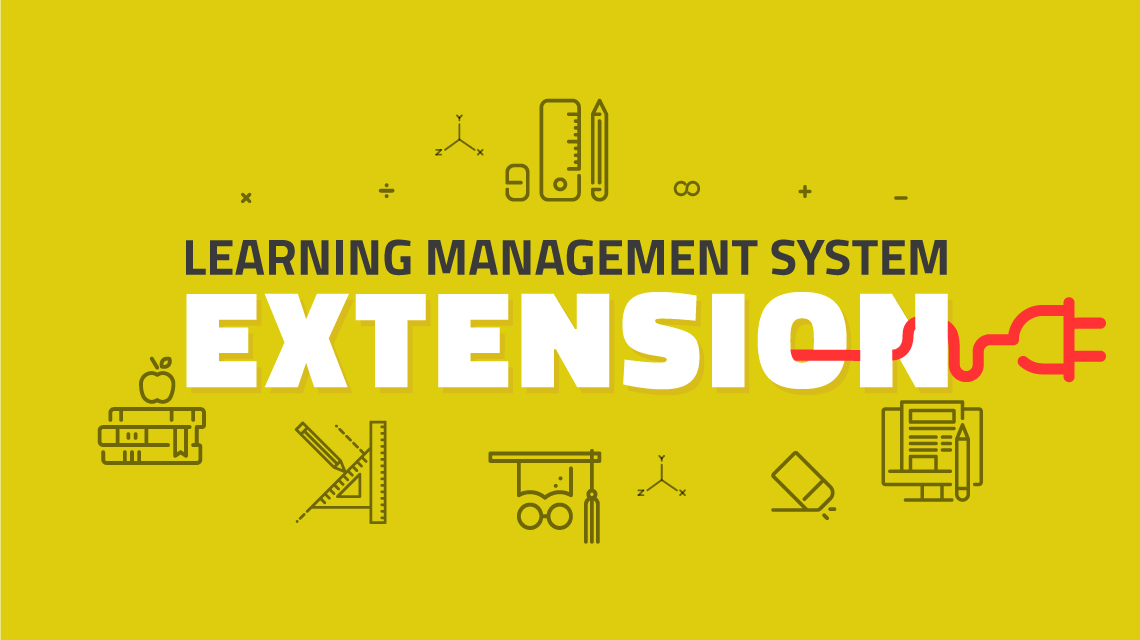
Thank You for liking the article. We will try to consider your suggestion and thoughts. Meanwhile stay with the awesomeness. :)