- TemplatesTemplates
- Page BuilderPage Builder
- OverviewOverview
- FeaturesFeatures
- Dynamic ContentDynamic Content
- Popup BuilderPopup Builder
- InteractionsInteractions
- Layout BundlesLayout Bundles
- Pre-made BlocksPre-made Blocks
- DocumentationDocumentation
- EasyStoreEasyStore
- ResourcesResources
- DocumentationDocumentation
- ForumsForums
- Live ChatLive Chat
- Ask a QuestionAsk a QuestionGet fast & extensive assistance from our expert support engineers. Ask a question on our Forums, and we will get back to you.
- BlogBlog
- PricingPricing
Create and style beautiful pricing tables with SP Page Builder
Pricing table is a great way to convert your site visitor into a buyer. The role of a pricing table within your site is hugely important as it uses its charm to convince the buyer to put their bet on the products and get benefited. That’s why an appealing look of a pricing table is the ultimate demand in your web page user experience. Simply placing an amazingly designed pricing table will catch potential buyers’ attention and eventually persuade them to purchase your product.
Now you can find yourself in a loop of hassles designing your pricing table, what design to follow? Which design will be trendy? This is where your true friend SP Page Builder comes to save you. SP Page Builder’s pricing table addon is nicely crafted with amazing design functionalities to give you the ultimate ease of access to build an eye-catching pricing table. Today I am going to give you a step by step guideline to add pricing tables in your site with SP Page Builder.
However the pricing table addon of SP Page Builder comes with our templates. Its not available with our regular SP Page Builder Pro.
Step 1: Add a New Row
Open SP Page Builder and select the page where you want to add your pricing table. Then add a new row and drag it to the desired position on your webpage.
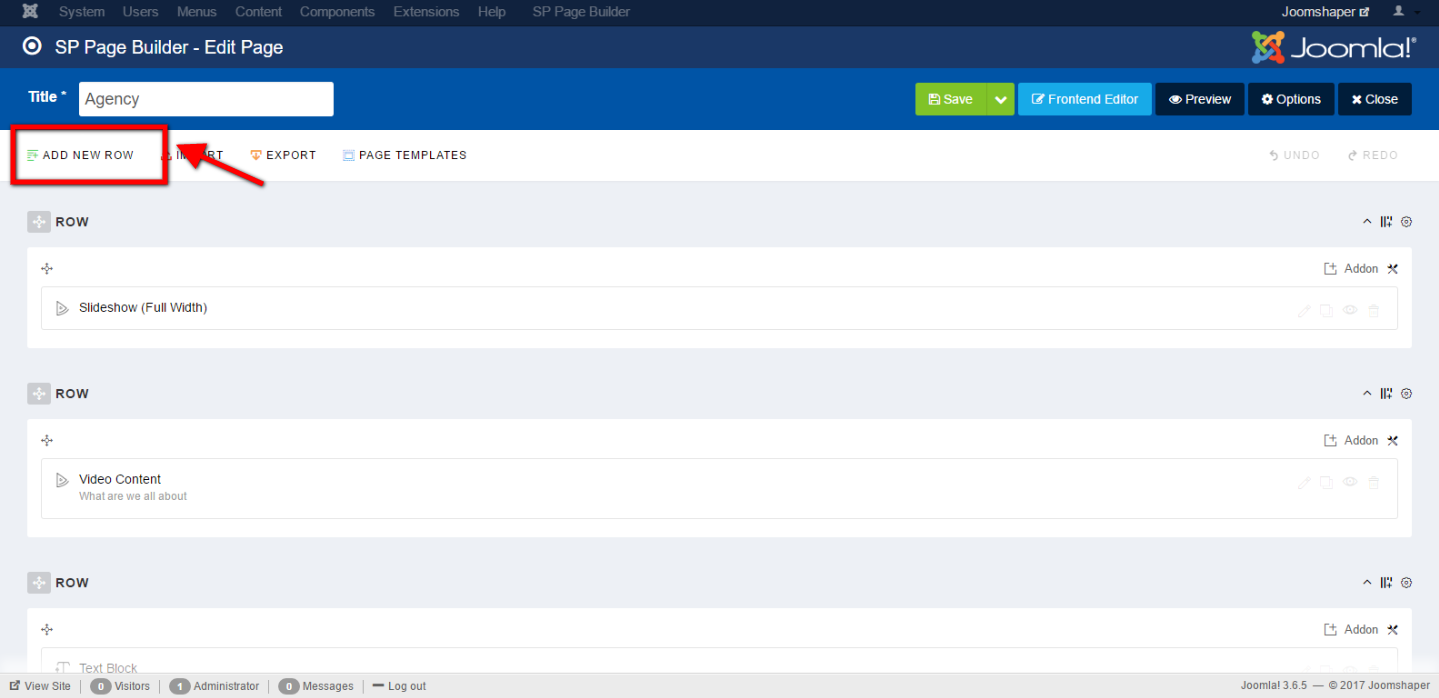
Step 2: Adjust the Row Height
Now open the frontend editor and click Row Option on the newly added row. Options are available at the top left corner of the editor. Now in the style menu, adjust padding and margin of the row.
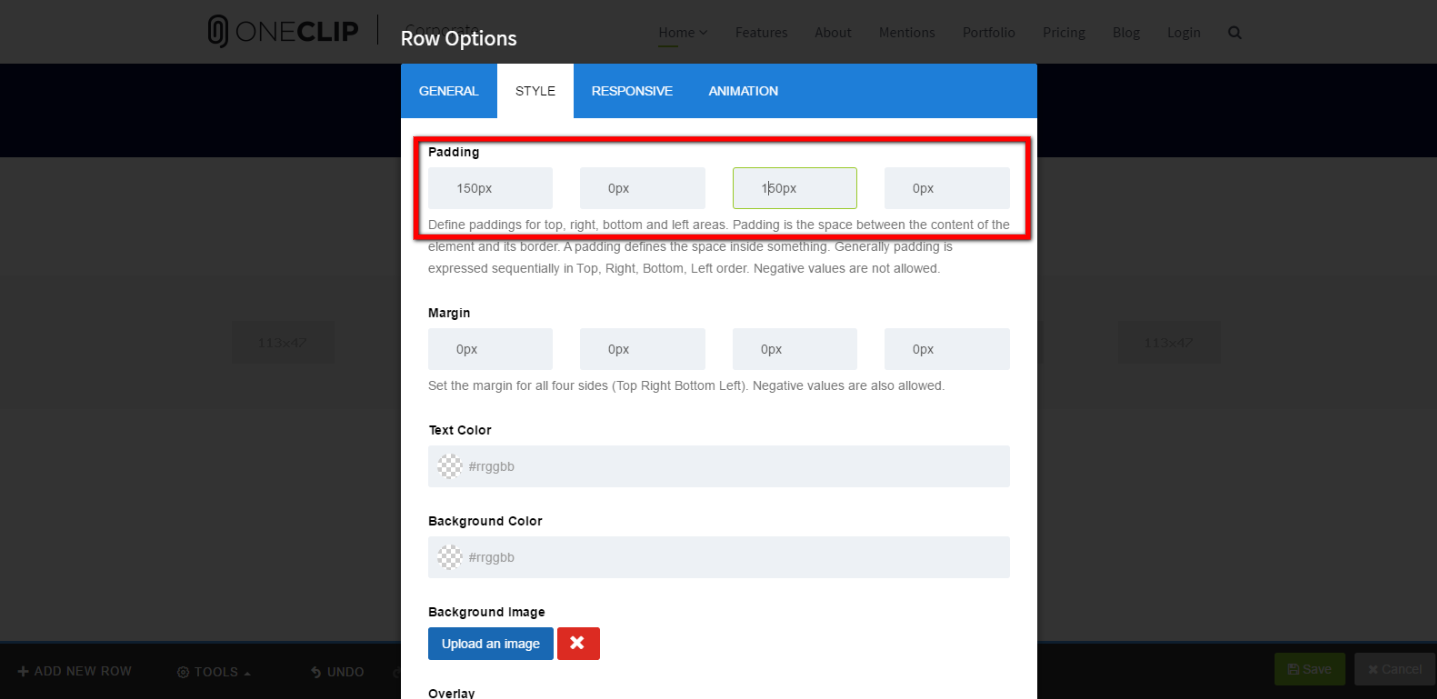
Step 3: Add Section Title and Title HTML Element
Now add the pricing table title and its HTML element property.
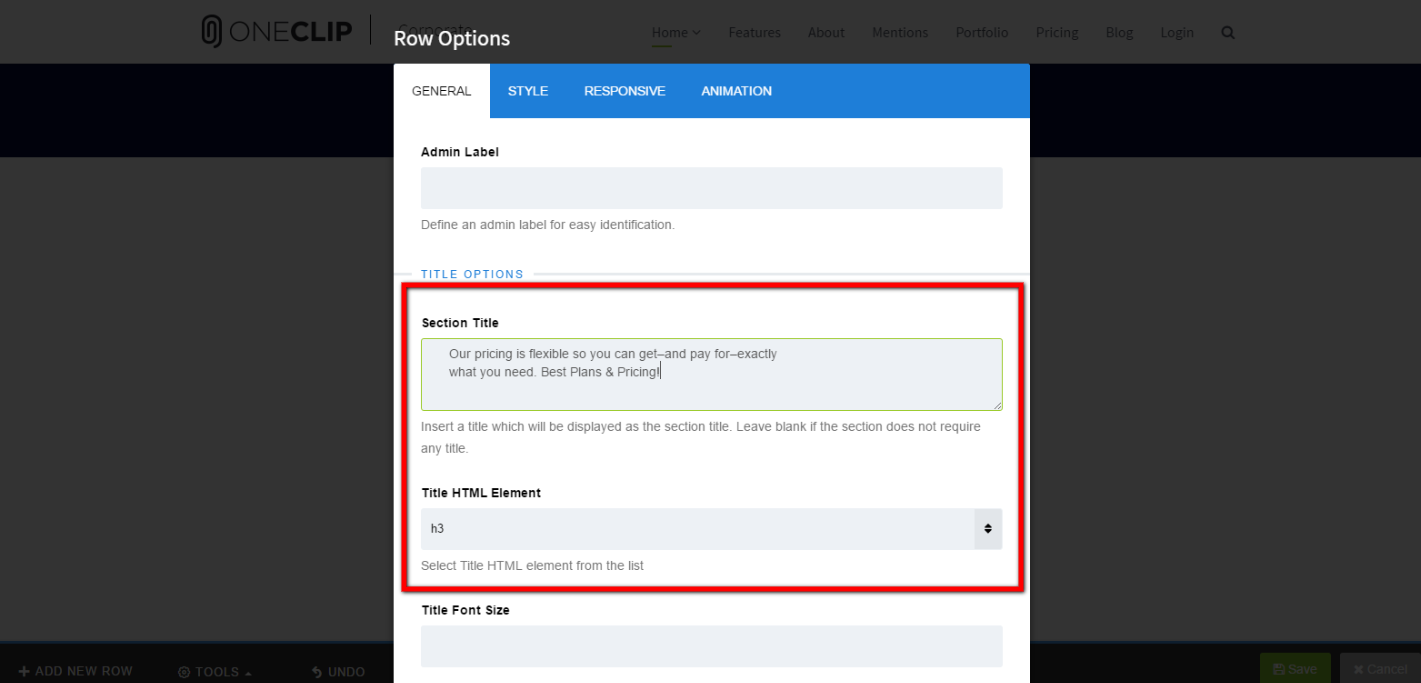
Step 4: Add Custom Column Structure and 3 Pricing Table Addons
Now in the top left corner, from the row menu, select add or manage column. Now select three custom columns. After that, three addon adding buttons will appear. Now add pricing table addon into every one of them.
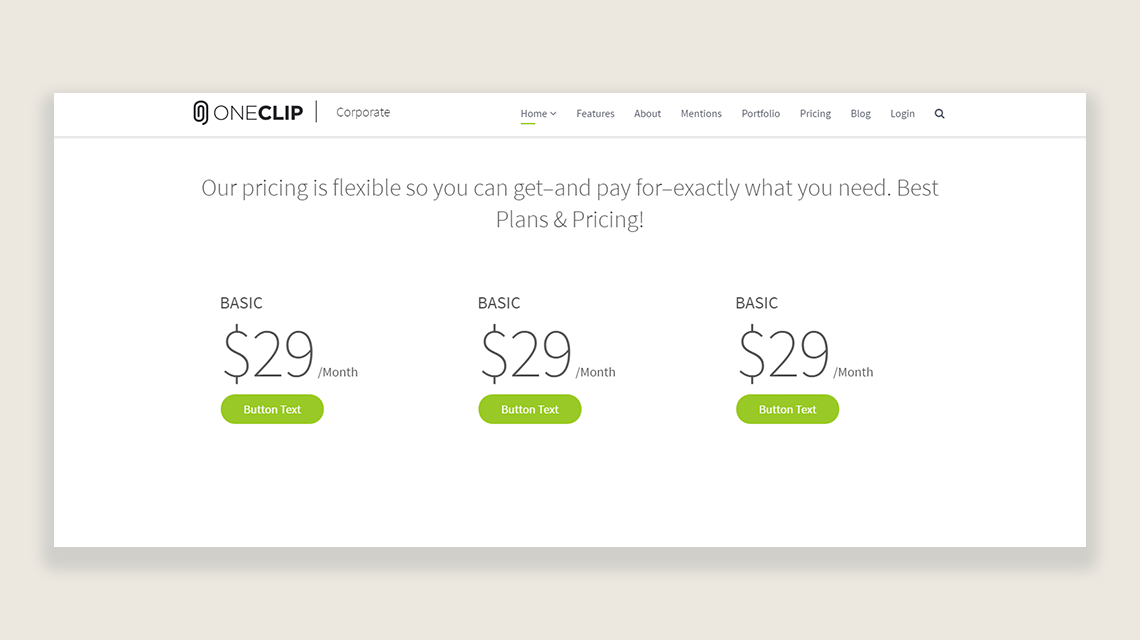
Step 5: Add Background Color
Now add a background color in the row option. Add a color that suits your pricing table focusing option. 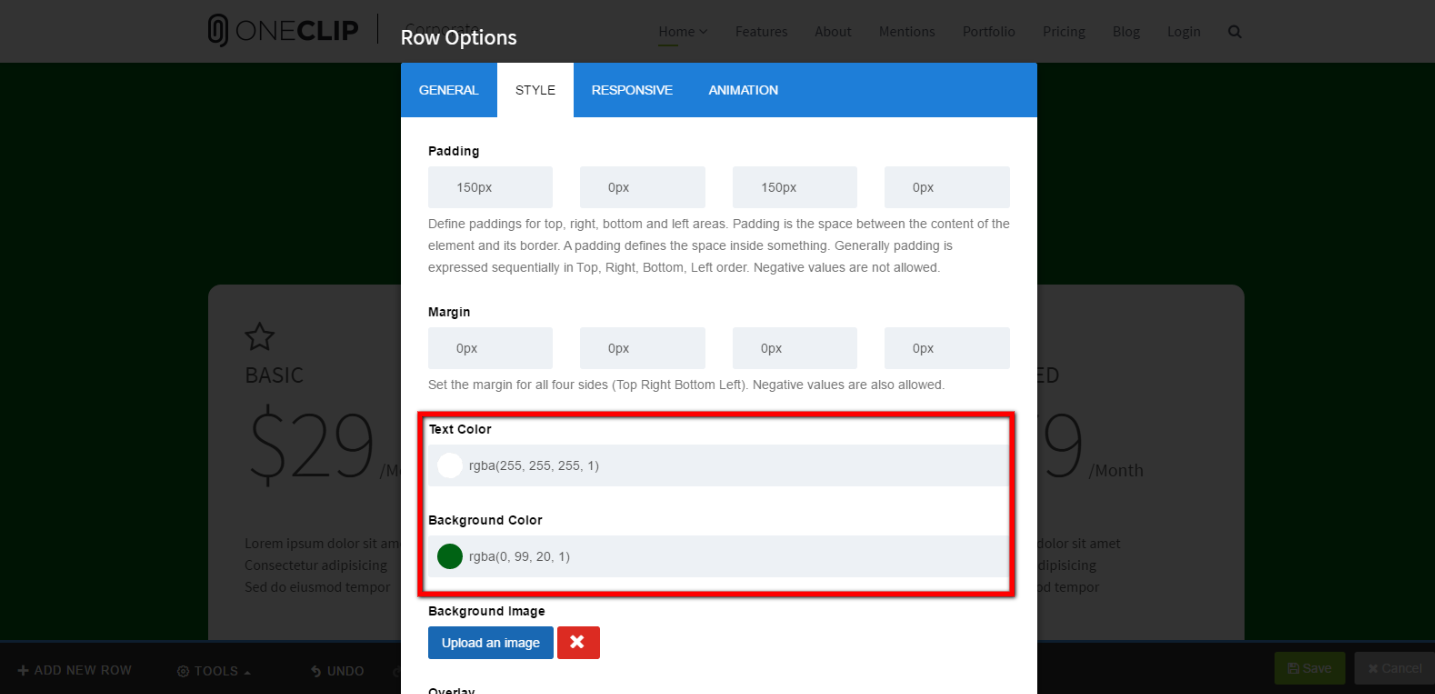
Step 6: Add Pricing Table Data
Now add your pricing table data in the pricing table addon. You can add icon, button, feature information, and then style your button and icon. You can also add variations in the information display.
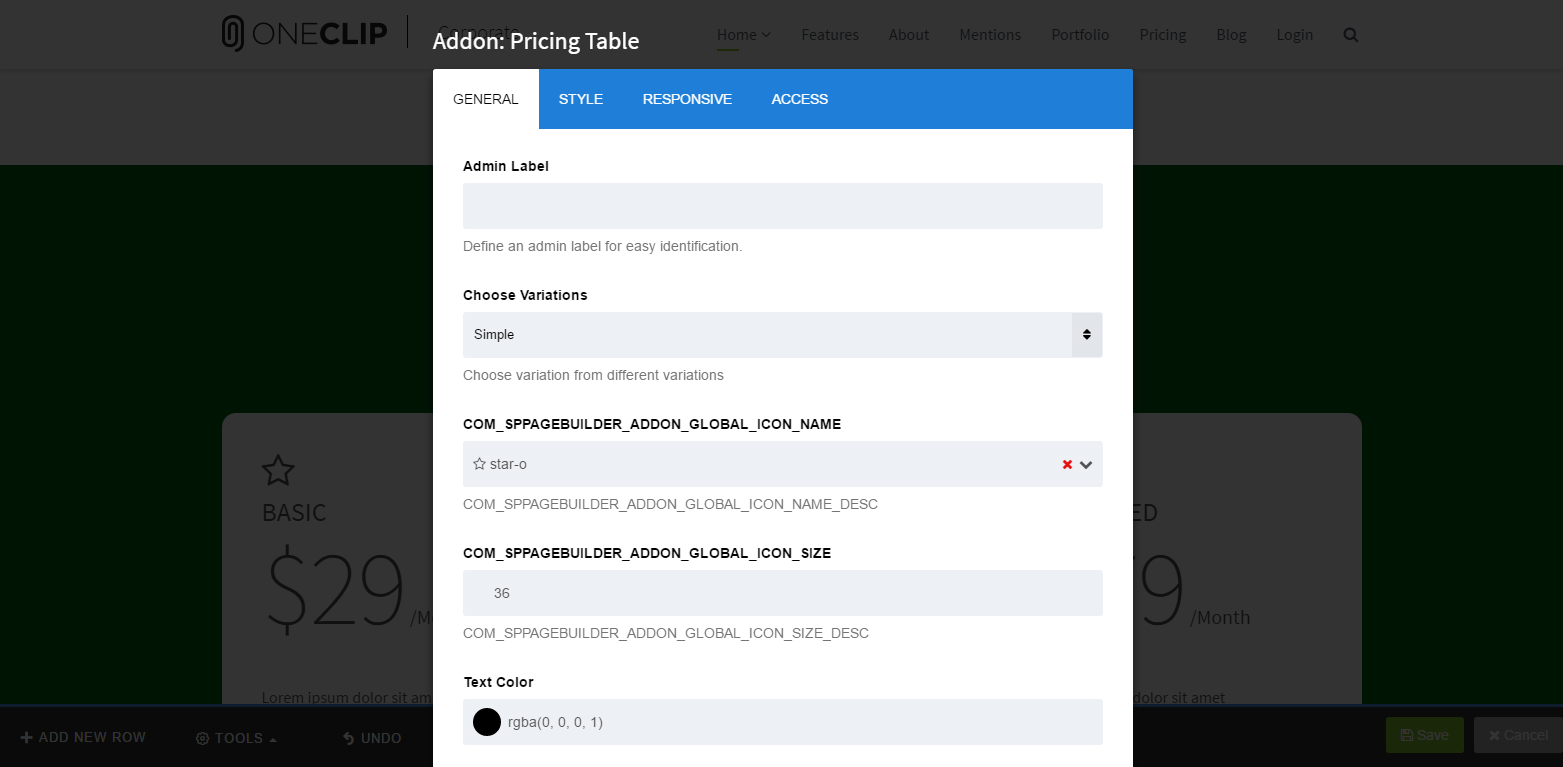
Final Look
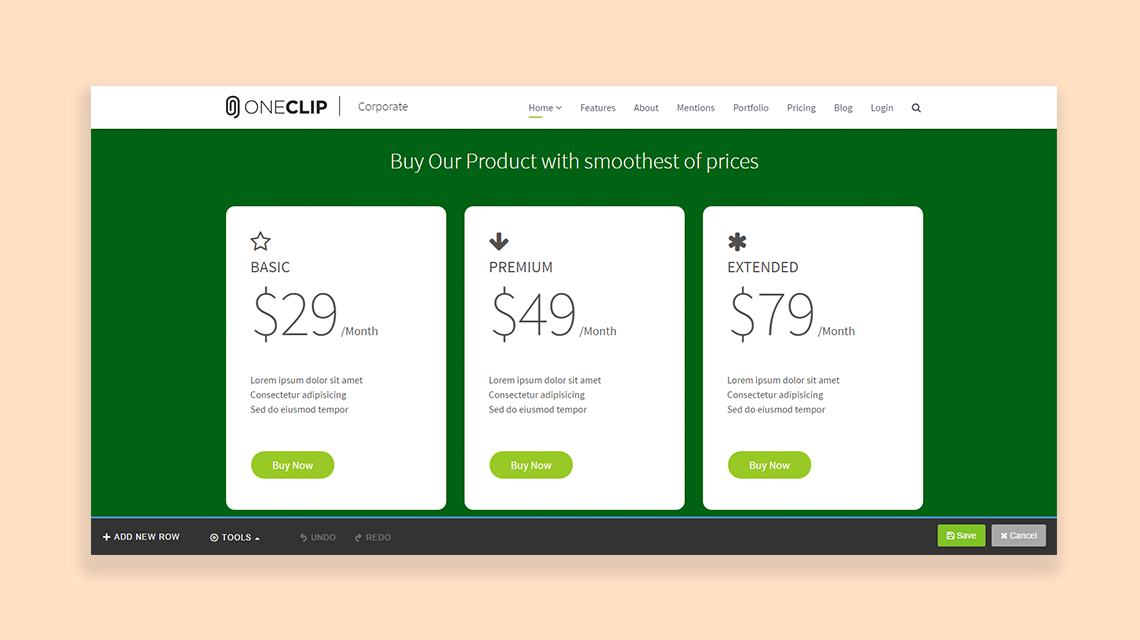
This is the final look after these steps. You now have a nicely designed pricing table with focused price, features, well crafted-design and a purchase button. Overall, everything you need in your pricing table is now present.
Your Pricing table is ready.
Other One-click Design Variations
You can choose style variations simple to advance from the addon menu.
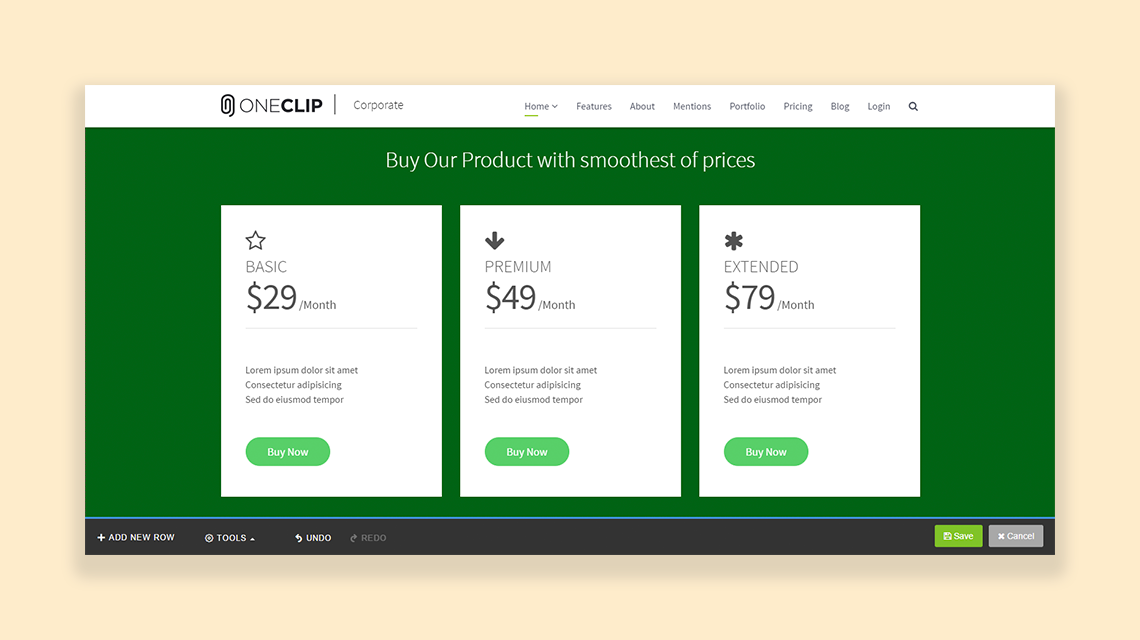
Examples of Pricing Table Designs with SP Page Builder
SP Page Builder is used numerous times creating amazing pricing tables. These are some of the creative designs of pricing tables made with SP Page Builder.
Example 1
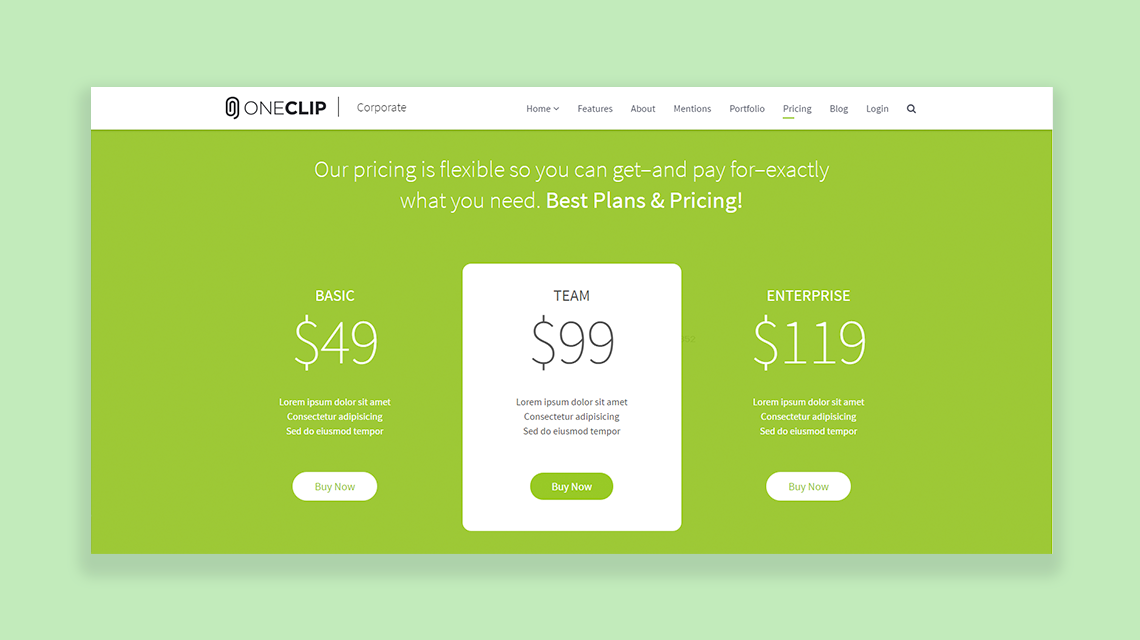
Example 2
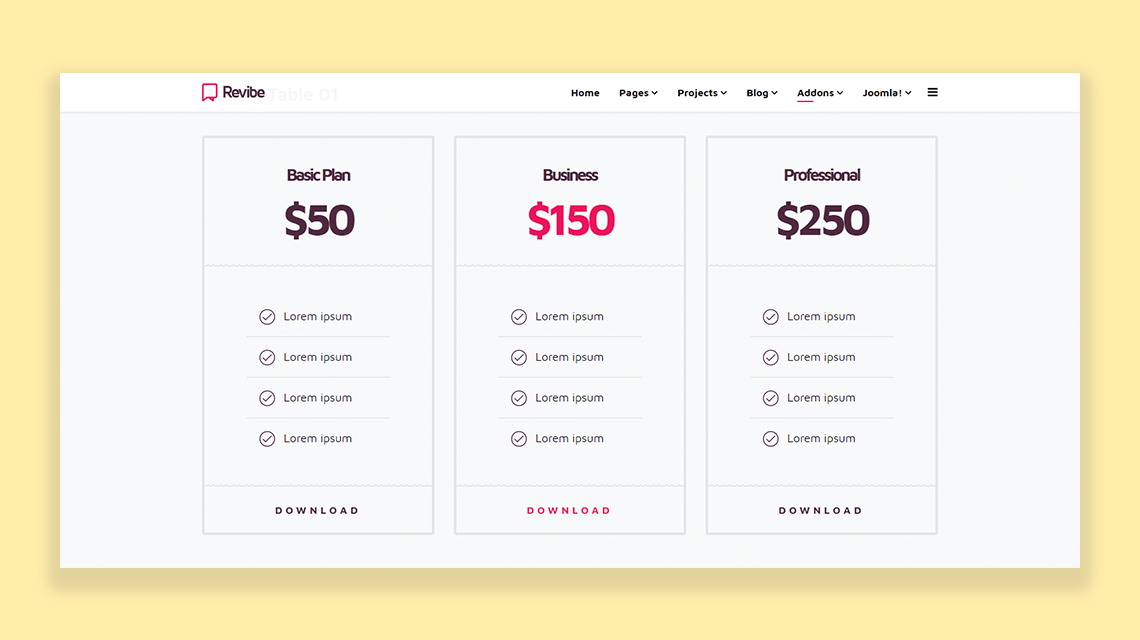
Example 3
You can customize your pricing table in thousands of ways with Joomla Page Builder. This is the magic of SP Page Builder. The Page Builder customizes everything with lightening fast ways and beautifies them in a split second.


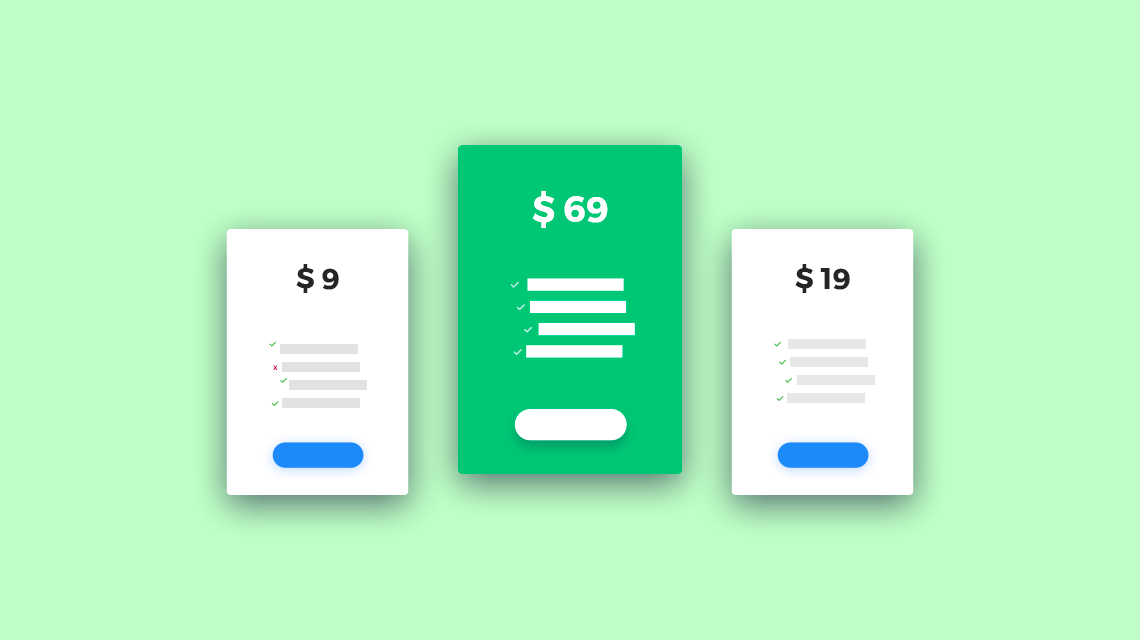
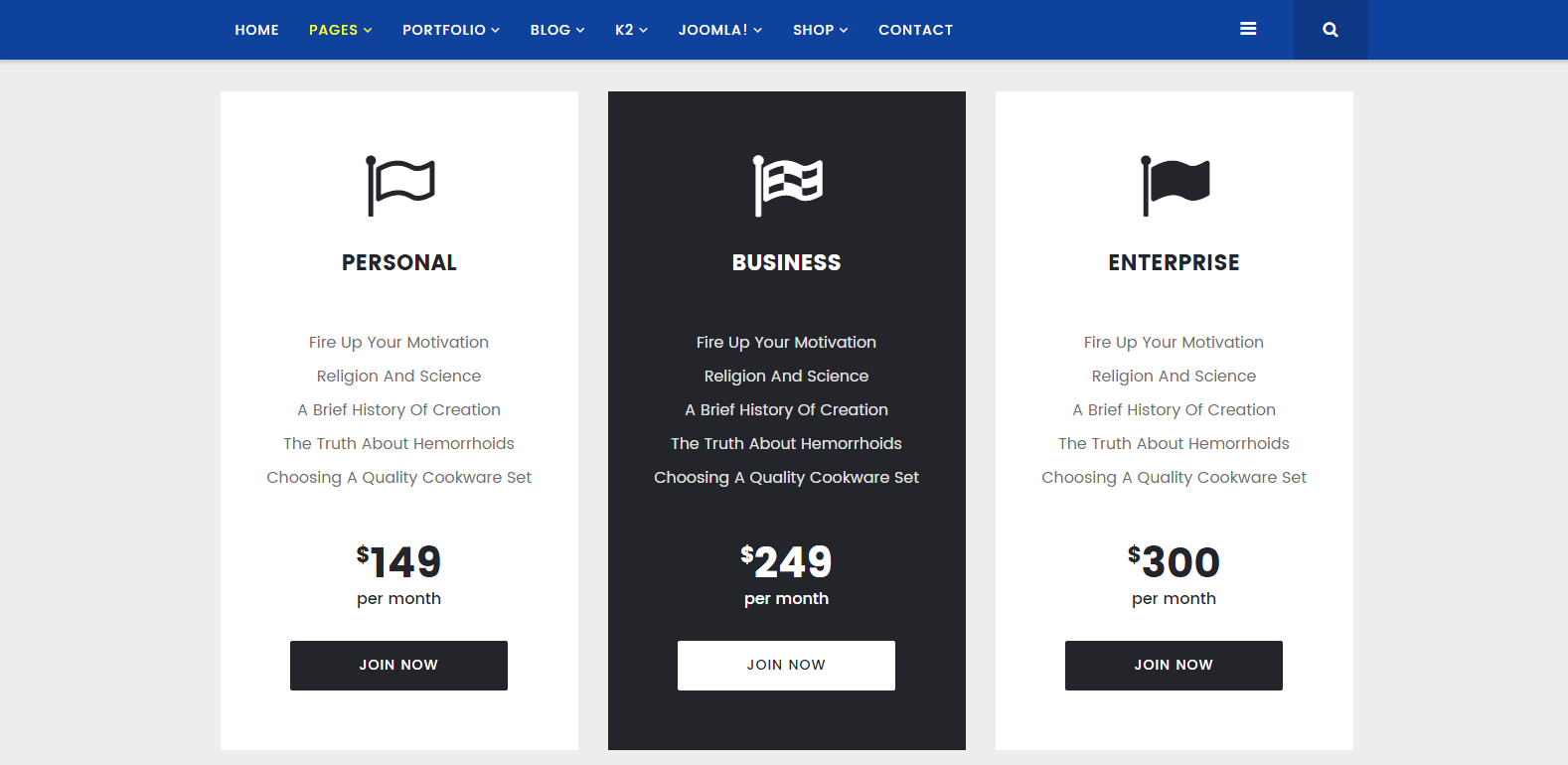
using pro 2.3.5 and they does not exist in that version
think i was missing some update so download again and update my version but still no Joy so when are when gonna se these options ??