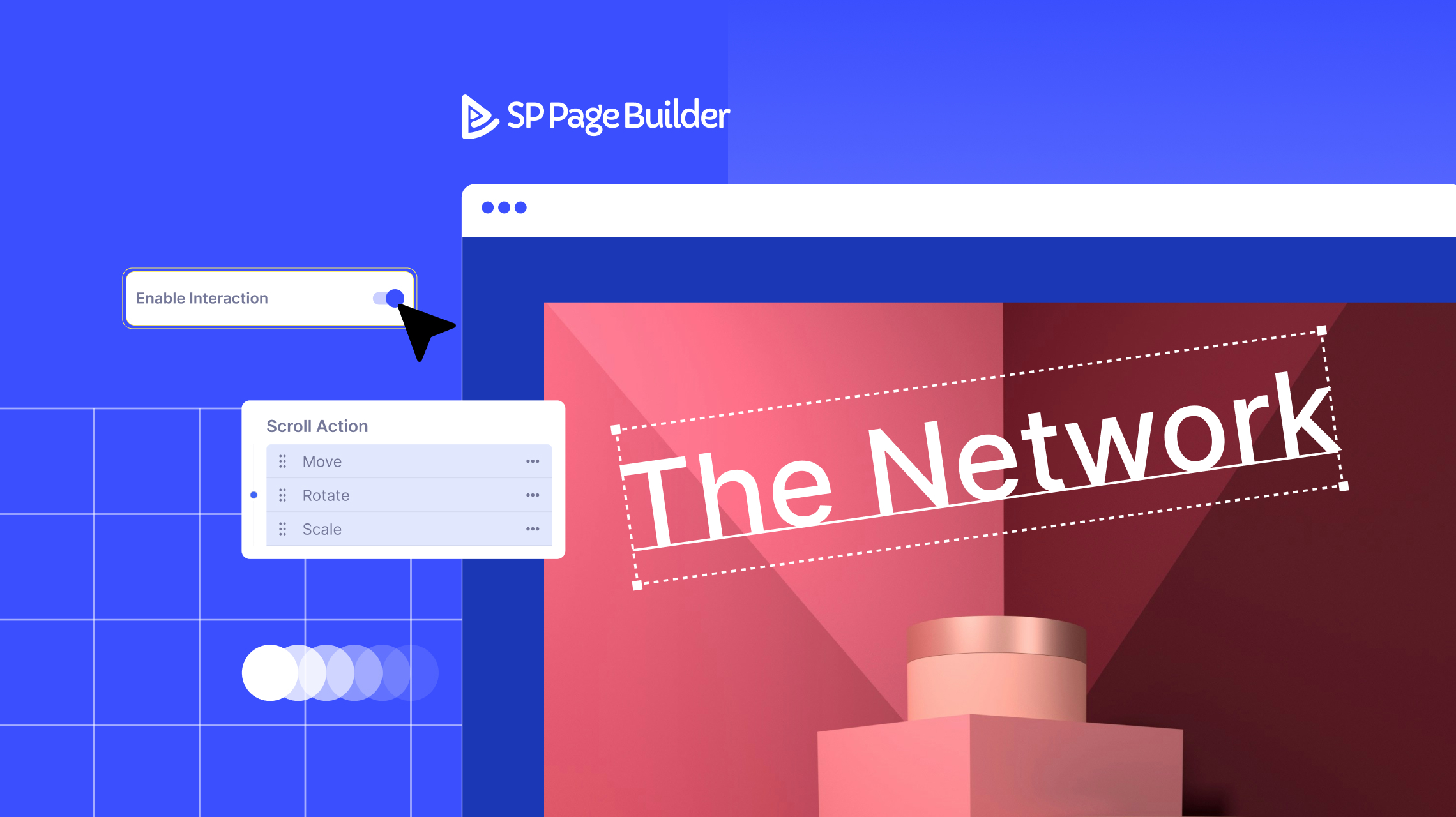- TemplatesTemplates
- Page BuilderPage Builder
- OverviewOverview
- FeaturesFeatures
- Dynamic ContentDynamic Content
- Popup BuilderPopup Builder
- InteractionsInteractions
- Layout BundlesLayout Bundles
- Pre-made BlocksPre-made Blocks
- DocumentationDocumentation
- EasyStoreEasyStore
- ResourcesResources
- DocumentationDocumentation
- ForumsForums
- Live ChatLive Chat
- Ask a QuestionAsk a QuestionGet fast & extensive assistance from our expert support engineers. Ask a question on our Forums, and we will get back to you.
- BlogBlog
- PricingPricing
How to Create Engaging Scroll Animations for Your Joomla Site
Once, websites were simple and static, with everything remaining still. But as technology advanced, something changed. With each scroll, images began to slide in, text gently faded into view, and elements moved in sync with the motion, creating a dynamic and interactive experience. This subtle yet powerful feature transformed how websites engaged users.
If you’re looking to bring this level of interactivity to your Joomla site, SP Page Builder has you covered! With a range of seamless interaction features, it makes adding scroll effects easier than ever. Let’s dive in and see how scroll interactions can enhance your site!
The Importance of Scroll-Based Interactions in Web Design
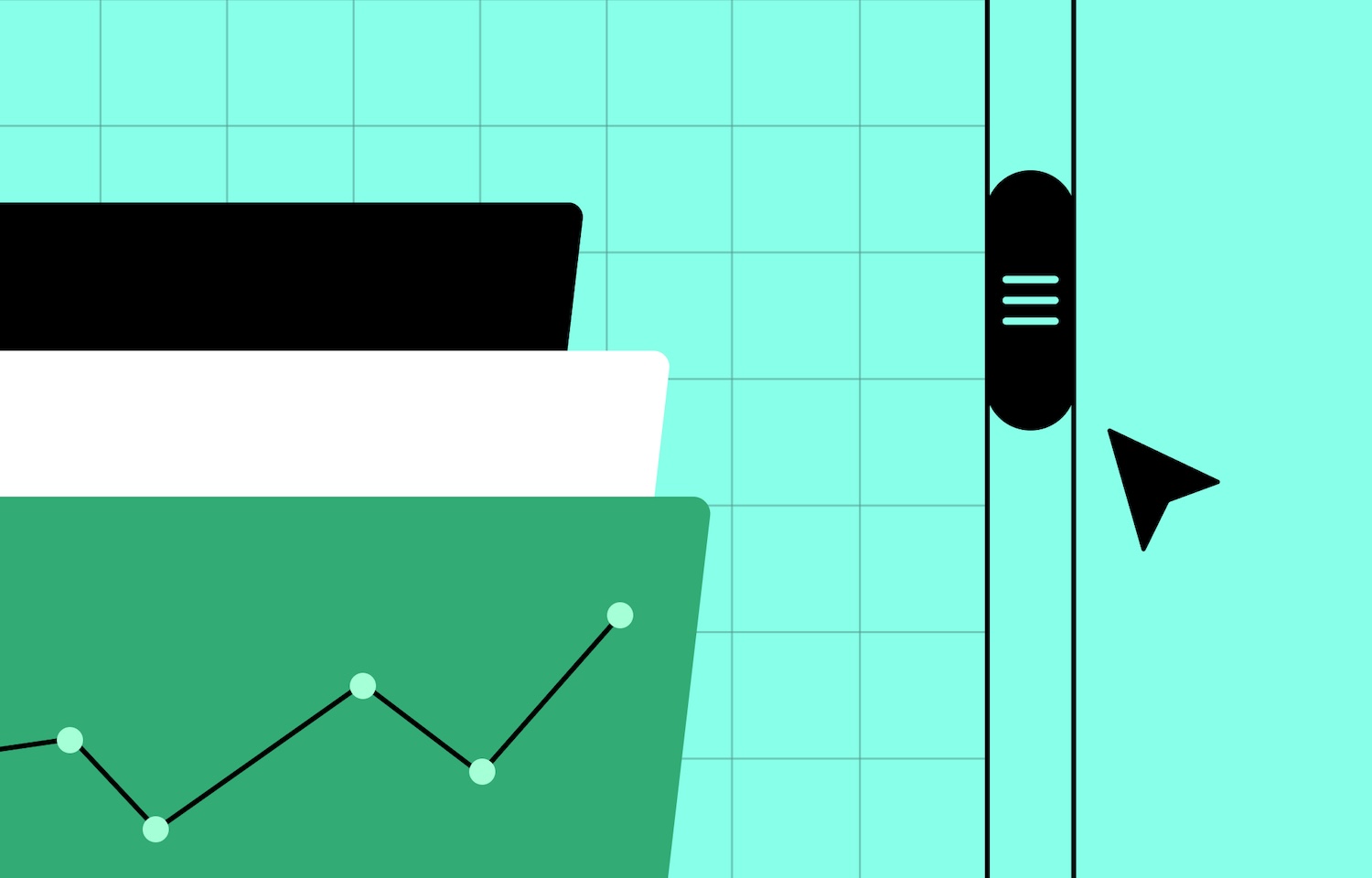
Scroll-based interactions have changed the way we experience websites. They make browsing more engaging, accessible, and intuitive. Instead of jumping between static pages, users move through content in a structured, interactive flow. This keeps them engaged and makes information easier to absorb. Here’s why they are essential:
- Enhances User Engagement – Scroll interactions make a website feel more dynamic and responsive. They keep users interested and encourage them to explore further. Moreover, research shows that interactive experiences significantly increase time spent on a page.
- Creates a Natural Flow of Content – Unlike traditional page layouts where all information is visible at once, scroll interactions introduce elements gradually. This helps present complex content in an organized and digestible way.
- Strengthens Storytelling – Scroll-based interactions allow content to unfold naturally, creating an immersive, cinematic experience. This approach is widely used in product showcases, portfolios, and marketing campaigns to guide users through a compelling narrative.
- Improves Information Retention – When content is revealed progressively, users absorb information more effectively. Movement and animations help reinforce key messages, making them more memorable than static text alone.
- Optimizes Website Performance – Scroll interactions help manage content density by reducing clutter. Instead of displaying everything at once, elements appear gradually as users scroll. This ensures a smooth and organized presentation of information, which improves readability, and overall user experience.
- Encourages User Actions – Interactive elements guide users toward specific actions, such as signing up for a service, making a purchase, or reading further. Smooth transitions and visual cues make navigation more intuitive and improve conversions.
Understanding Scroll-Based Interactions in SP Page Builder
Scrolling effects in SP Page Builder add interactivity to your website by animating elements as users scroll. These effects can be applied to any addon, bringing motion to almost any part of your page.
You can easily customize how elements appear, move, scale, rotate, and change opacity—all with just a few clicks.
Types of Interactive Scroll Effects
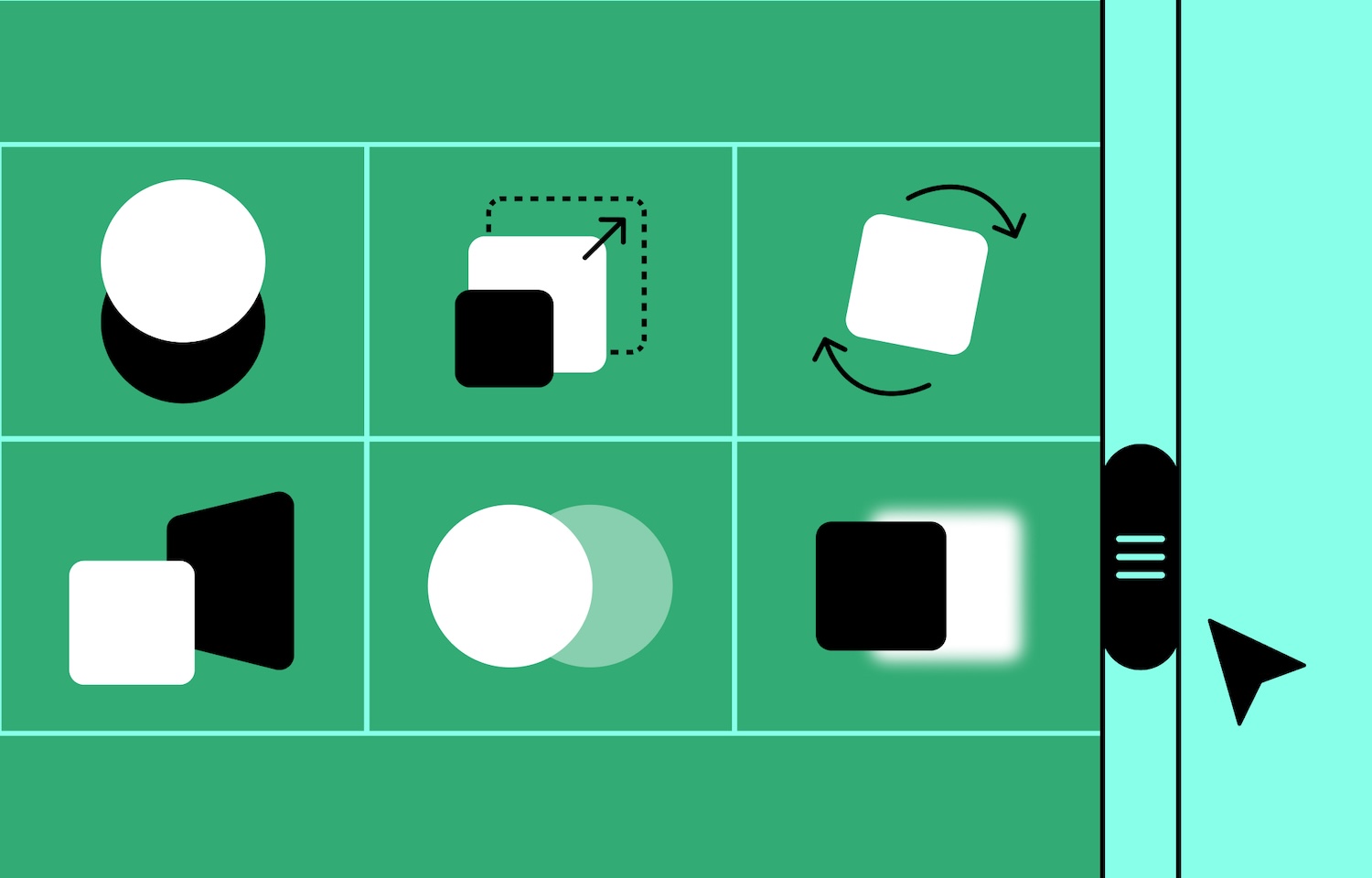
In SP Page Builder, three types of scrolling effects are available:
- While Scrolling Into View: These effects activate when an element enters the viewport as the user scrolls down the page. The types of interactions include move, skew, scale, blur, rotate, and opacity.
- Mouse Movement Interaction: This allows website elements to respond to mouse movement, such as the Tilt Effect, which creates a 3D tilt on elements based on the user’s cursor movement.
- Parallax Effect: This creates a dynamic visual experience. As users scroll, background elements move at a different speed than the foreground. This difference in movement adds depth to the page which creates a more immersive browsing experience.
How Timeline Controls Animation Flow
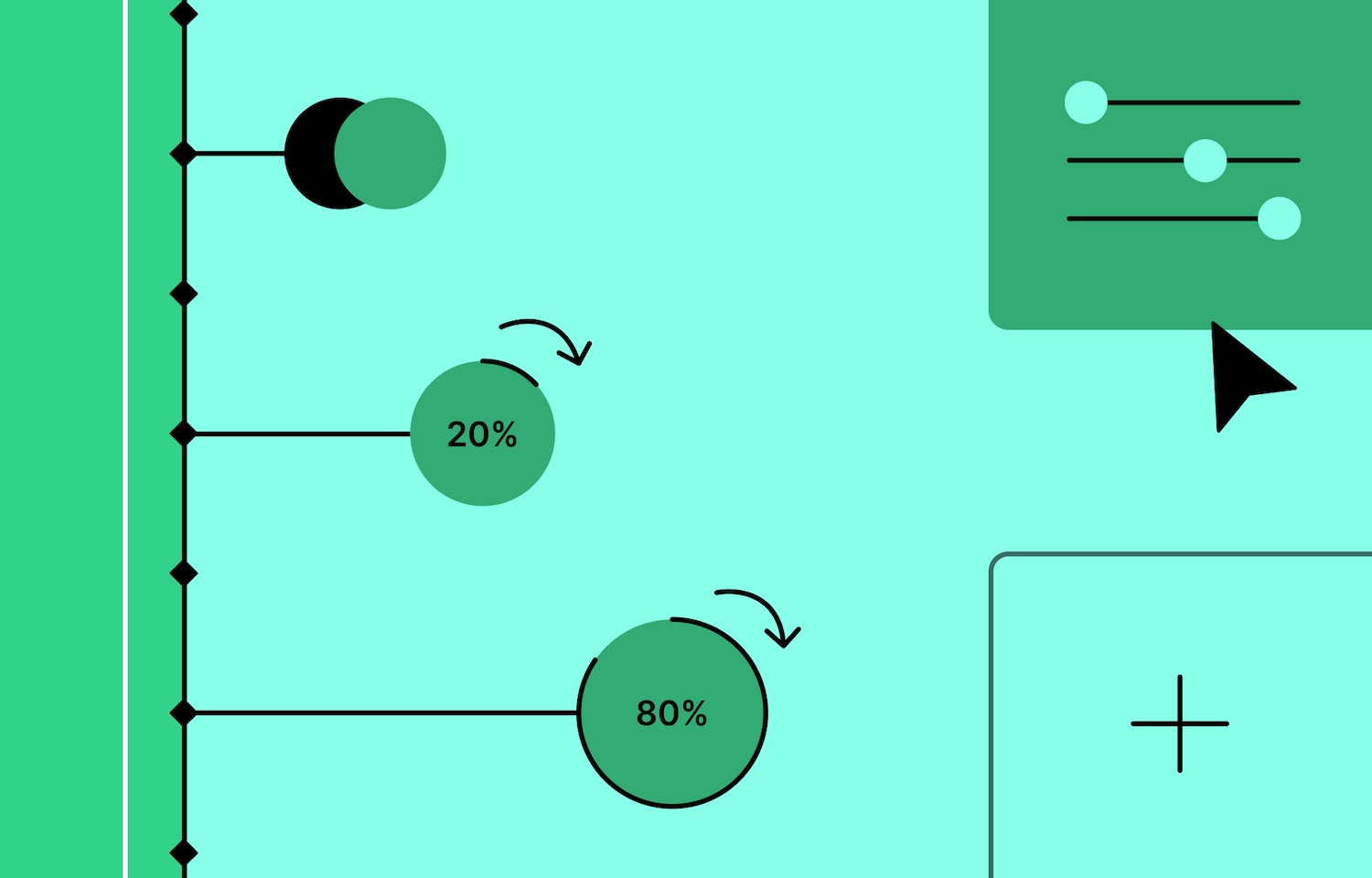
The Timeline is a key feature for controlling animation flow in SP Page Builder. It provides a visual interface that divides the viewport into segments, allowing you to control when animations start and stop based on the user's scroll position.
- 0% – Represents the bottom of the viewport (i.e., when the page begins to load).
- 50% – Represents the middle of the viewport (i.e., halfway down the page).
- 100% – Represents the top of the viewport (i.e., when the page has been fully scrolled).
You can set the starting and ending points for your animations along this timeline. For instance, an animation can start when an element enters the viewport and finish when it reaches the middle or top of the screen. This gives you precise control over how content appears as the user scrolls.
X, Y, and Z Axes in Motion Settings
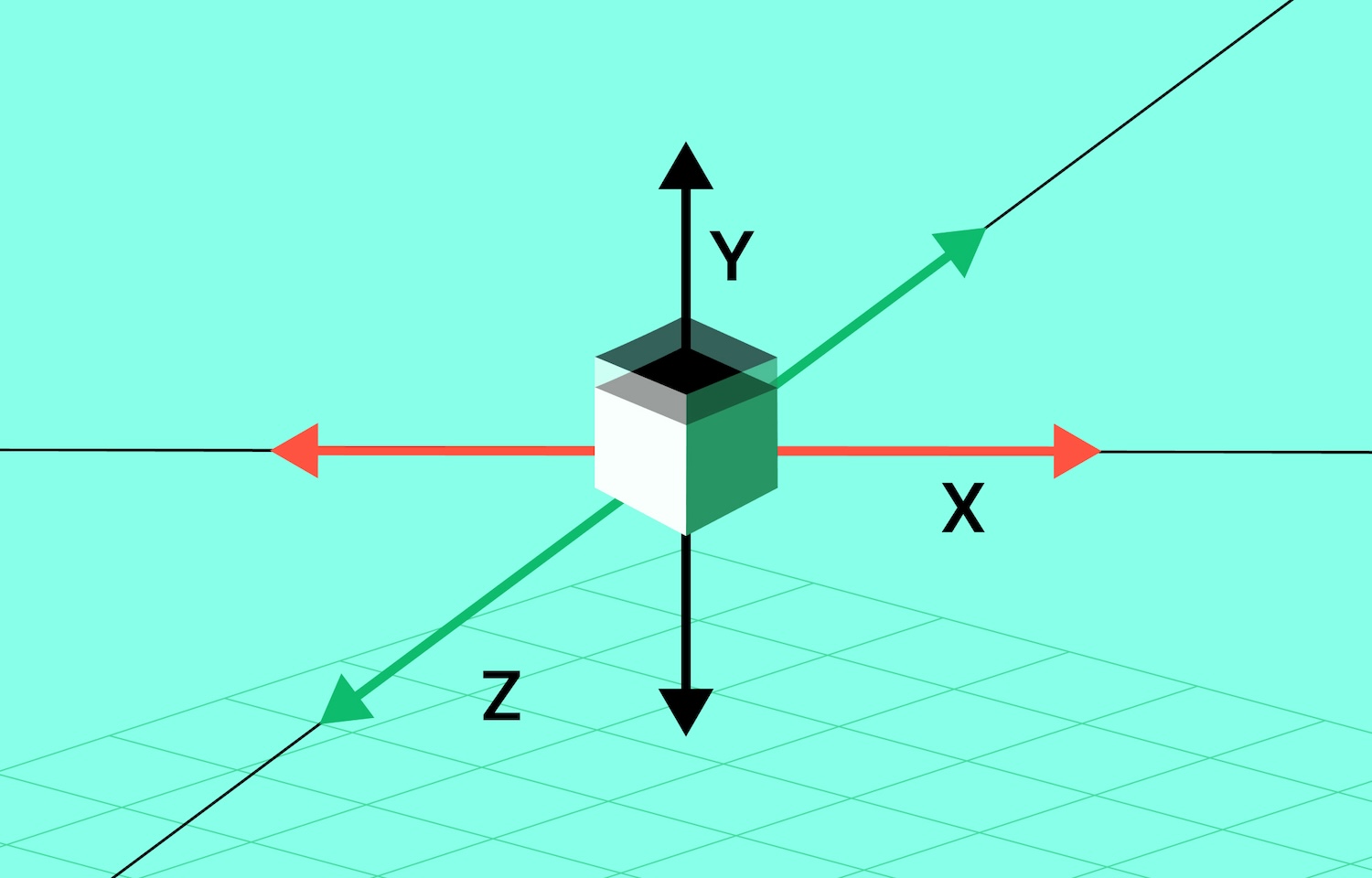
SP Page Builder uses a three-axis system to control the direction and movement of elements during scroll interactions:
- X-Axis (Horizontal): Controls the movement of an element from left to right. Positive values move the element to the right, while negative values move it to the left.
- Y-Axis (Vertical): Controls the movement of an element from top to bottom. Positive values move the element downward, while negative values move it upward.
- Z-Axis (Depth): Adds a third dimension of movement to the element. Positive values move the element toward the user (out of the screen), while negative values push it away from the user (into the screen). The Z-axis gives the website a sense of depth, making the animations feel more three-dimensional.
Using axes, you can create complex animations that move an element across the page in multiple directions, making the scroll interaction visually stunning and immersive.
Parallax Effect for Added Depth
In SP Page Builder, the parallax effect can be applied to any section, along with its nested rows and columns. This effect brings your page to life by adding depth, creating a more dynamic and visually engaging experience for users as they scroll.
To enable the effect, simply navigate to your section settings and toggle the Parallax Background option. You can further customize the effect through the settings panel, allowing you to control how it looks on your site.
Scroll-Based Interactions and How to Apply Them
SP Page Builder provides a range of immersive effects that can be easily customized to align with your creative vision.
This section dives into the basics of scroll interaction effects. Learn how to apply them and transform your website into a more dynamic, engaging experience.
Move Elements on Scroll
The Move effect lets your design elements shift dynamically across the X, Y, and Z axes, adding a smooth, natural flow to your visuals.
In this tutorial, we’ll get two elements moving in from opposite directions as the user scrolls, seamlessly merging into a cohesive design. Here’s how to do it:
- Click on your element, open its Addon Settings, and go to the Interaction tab.
- Toggle Enable Interaction and add the Move effect from Scroll Action—this will create two points in your timeline.
- To make the first element move in from the left as soon as it enters the viewport, set its starting position to 0% and adjust the X-axis value to -160.
- Now, for the second element, set the X-axis value to 200 so it moves in from the right.
- The interaction is set to complete at 70%, but you can tweak the timeline and axis values to fit your creative vision.
- Hit Save, preview your work, and watch your design transform with smooth, engaging motion!
Scale Elements on Scroll
The Scale interaction adds a dynamic flow to your design by allowing elements to resize as users scroll—expanding or contracting smoothly based on the X and Y axes. It creates a fluid, engaging transformation that brings your design to life.
In this demo, we’ll scale one element up while the other scales down, adding an exciting visual impact as the user scrolls.
Here’s how to make it happen:
- Toggle Enable Interaction and add the Scale effect from Scroll Action.
- For the first element, set its starting value to 0.4 to make it scale up.
- For the second element, set the starting value above 1 and the ending value to 1, so it scales down to normal size when it comes into view.
- Here, the interaction is set to complete once the user scrolls through 60% of the viewport, but feel free to tweak it to your liking.
- Next, opacity and blur effects has been added to enhance this interaction, but you can experiment with other effects to find what works best.
- Once you're happy with it, hit Save and Preview to see your dynamic design in action!
Rotate on Scroll
The Rotate effect brings motion to your design, letting elements spin, flip, or turn with precision. Flip vertically using the X-axis, horizontally with the Y-axis, and rotate smoothly in either direction with the Z-axis.
In this demo, we’ll make the second design element move in while rotating counterclockwise for a seamless, eye-catching effect.
Here’s how to do it:
- Add the Rotate effect to the timeline along with the Move effect.
- Set the Z-axis value to 180 to create a counterclockwise rotation.
- Hit Save and Preview to watch your design come to life!
Skew Elements on Scroll
The Skew effect adds a dynamic tilt, transforming elements into sleek, angled shapes. A positive X-axis skews left, a negative X-axis skews right, and the Y-axis shifts elements up or down, creating a striking 2D illusion.
For this demo, we’ll make an element skew to the left:
- Open the addon's settings and add Skew to the Interaction timeline.
- Set the X-axis to a positive value to tilt the element left.
- Hit Save & Preview—it's that simple!
Control Opacity on Scroll
The Opacity effect controls an element’s visibility, from 0 (fully transparent) to 1 (fully visible). Pair it with Move and Rotate to create fluid, engaging interactions.
In this demo, as users scroll, the information glides in smoothly—but we’re taking it up a notch! Let’s make the descriptions fade in as they move, creating an effortlessly seamless transition.
- Add the Opacity effect alongside the Move effect.
- Set the starting value to 0 (fade in from transparent) and the ending value to 1 (fully visible).
- Follow the same steps for all your desired elements, then hit Save & Preview to see your design come to life!
Tilt Elements on Mouse Hover
The Tilt effect adds 3D movement on mouse hover, creating a dynamic interaction where the element reacts to the user's actions.
- Go to your addon’s Interaction tab and toggle the Enable Tilt Effect on.
- Choose between Forward (pulls towards the mouse) or Opposite (pushes away) based on your design.
- Fine-tune the Speed and set the Tilt Value for that perfect, smooth motion.
Best Practices for Using Scroll-Based Interactions
To create a seamless and enjoyable user experience, it’s important to apply scroll-based interactions thoughtfully. Here are some best practices to help you optimize your animations:
- Use subtle animations to enhance the experience without overwhelming the user. A gentle effect can grab attention without distracting from the content.
- Prioritize performance by testing animations across different devices and ensuring they run smoothly without causing delays or lag.
- Optimize scroll effects for different devices, keeping them simple and accessible. SP Page Builder lets you enable interaction effects for mobile and tablet devices for a more responsive experience.
- Ensure every interaction serves a clear purpose and enhances the user journey. Avoid using animations just for the sake of visual appeal—make sure each effect helps guide the user or improves navigation.
- Test and iterate by reviewing how scroll-based interactions feel during actual user behavior, ensuring that the animations align with their expectations and needs.
Wrapping Up!
Scroll-based interactions may seem like a small design detail, but they’ve redefined how users engage with websites! Striking the perfect balance between simplicity and engagement allows for smooth, immersive storytelling that enhances the user experience.
If you've followed along with our article, you're already familiar with the basics of SP Page Builder’s scroll interactions. But why stop here? Explore even more possibilities—stack interactions, time them perfectly, and create a dynamic, fluid user experience that keeps visitors hooked!
WJ
Wilson Junior
Great article, congratulations!
#14149
Saiwara Tuhee
Thank you! Glad you liked it—stay tuned for more!
#14150