- TemplatesTemplates
- Page BuilderPage Builder
- OverviewOverview
- FeaturesFeatures
- Dynamic ContentDynamic Content
- Popup BuilderPopup Builder
- InteractionsInteractions
- Layout BundlesLayout Bundles
- Pre-made BlocksPre-made Blocks
- DocumentationDocumentation
- EasyStoreEasyStore
- ResourcesResources
- DocumentationDocumentation
- ForumsForums
- Live ChatLive Chat
- Ask a QuestionAsk a QuestionGet fast & extensive assistance from our expert support engineers. Ask a question on our Forums, and we will get back to you.
- BlogBlog
- PricingPricing
How to Create and Display RSS Feed on Your Joomla 4 Site
As the internet continues to implode with trending news and topics every day, it is not easy to stay all-caught-up! Among some of the ways to keep up with the speeding internet, one of the most popular ones is RSS News Feed. So if you are looking for easy and effective ways to drive more traffic to your website, RSS feeds can be a worthy way to go!
In today’s tutorial, we will take a look at how you can integrate an RSS Newsfeed into your Joomla site. But before that, let’s take a look at some of the usefulness of having an RSS feed on your website.
The Benefit of Using RSS Feeds
With the advent of social media, the RSS feeds slowly lost their popularity as social media became more prevalent. But it had its share of inconveniences as social media don't provide all the news owing to the use of algorithms that filters out posts according to different preferences.
But with an RSS feed, you can get your hands on all the latest news without having to do much. Here are some of the conveniences:
- Content available to a wider audience
- No repetition of contents
- Old contents can be reused
- Users get notified every time the feed is renewed
- It's easy!
All in all, RSS news feeds let your user navigate smoothly through the piles of news and articles without getting lost or having to search for them individually.
So without further ado let's take a look at how you can create and display one on your website!
How to Create an RSS News Feed
Firstly, let's take a quick look at how you can create a news feed that you wish to display on your website. The steps are pretty simple to follow so keep reading to find out how to create your very own RSS news feed.
Step: 1 Login to Your Joomla Site
Log in to your Joomla site.
In our case, we demonstrate using the Helix Ultimate template framework. So we log in to Helix Ultimate administrator first.
Step: 2 Navigate to Components
From your dashboard navigate to the Components > News Feed. From the top left corner choose +New.
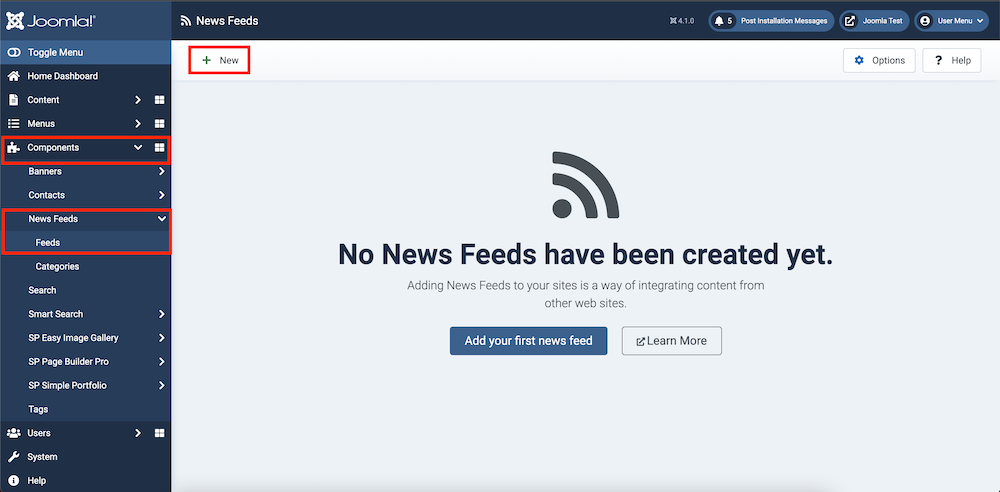
Step 3: Create a New Newsfeed
Create a new newsfeed by filling up the necessary and compulsory fields. Here we have added a title to our newsfeed, provided a suitable link, and hit Save & Close.
- Title: My News Feed
- Link: https://www.espn.com/espn/rss/news
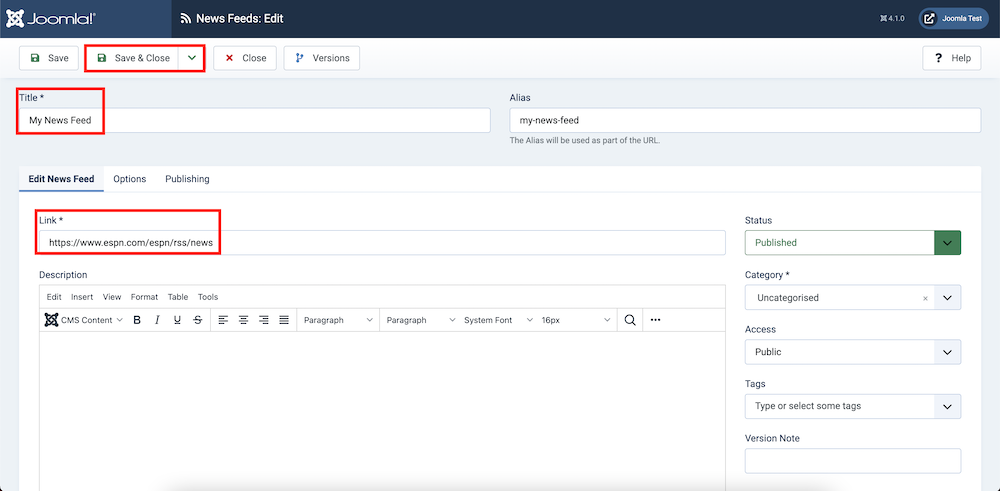
Your Newsfeed has been created! As simple as that!
- Tips: Since the RSS feeds are coded in XML format, make sure the RSS links that you would like to use for your site look something like this:

How to Display RSS Feed on Your Website
The newsfeed you just created needs to be seen somewhere on your website for people to access it without a hitch. We can do that simply by creating a menu item and assigning the created news feed to the menu item. Let's see how we can do that.
Step 1: Click Main Menu Under Menus
From your Home Dashboard navigate to the Menus > All Menu Items. Choose +New from the top left corner.
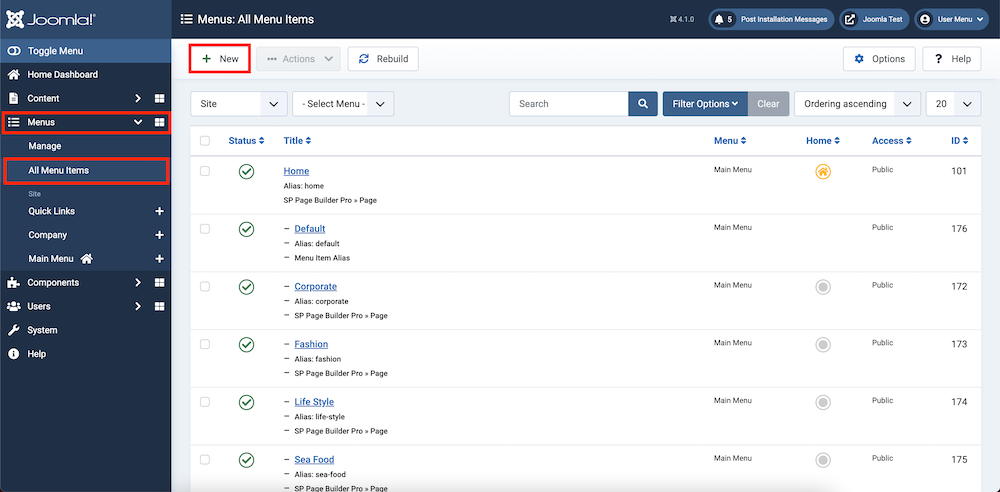
Step 2: Create a New Menu Item
Provide a title for your Menu Item and the other necessary information. For the Menu Item Type field, choose News Feeds > Single News Feed.
- Title: News Feed
- Menu Item Type: News Feeds > Single News Feed
- Feed: My News Feed ( Created earlier in this tutorial )
- Menu: Main Menu
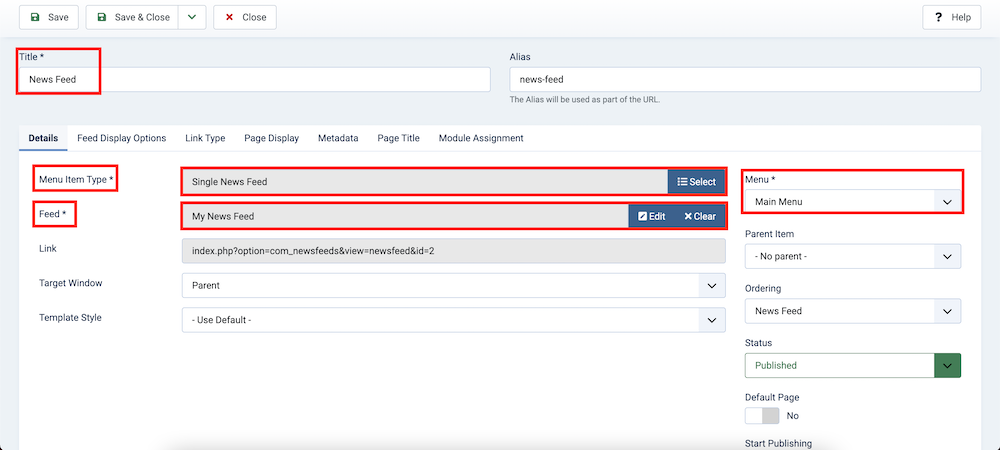
Hit Save & Close.
Step 3: View the Created Menu Item from Your Website Front End
Once you are done, it’s time to view the created RSS feed on your frond-end. From your dashboard navigate to the Systems > Site Template Styles. Choose shaper_helixultimate - Default and then hit Template Options. This should land you at the front end of the Helix Ultimate template. On your menu panel, you should find the menu item you just created.
Let’s see how our news feed page turned out:
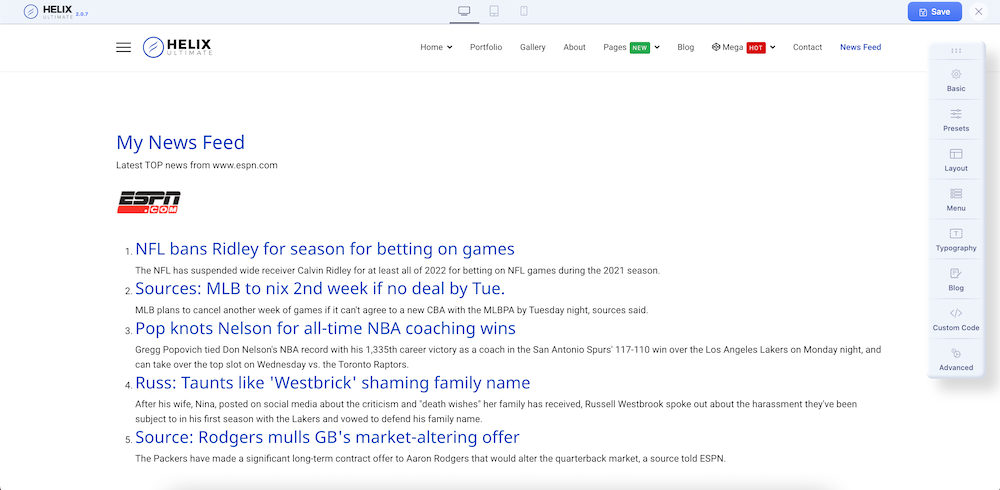
With the right RSS feed embedded on your website, you don't really have to worry about keeping your audience up-to-date with the daily updates. It's a big job done with such little effort!
Hope this article was helpful to you and solves any hurdle you might have had relevant to today’s tutorial. Also, don’t hesitate to let us know your opinions in the comment section below. Happy developing!


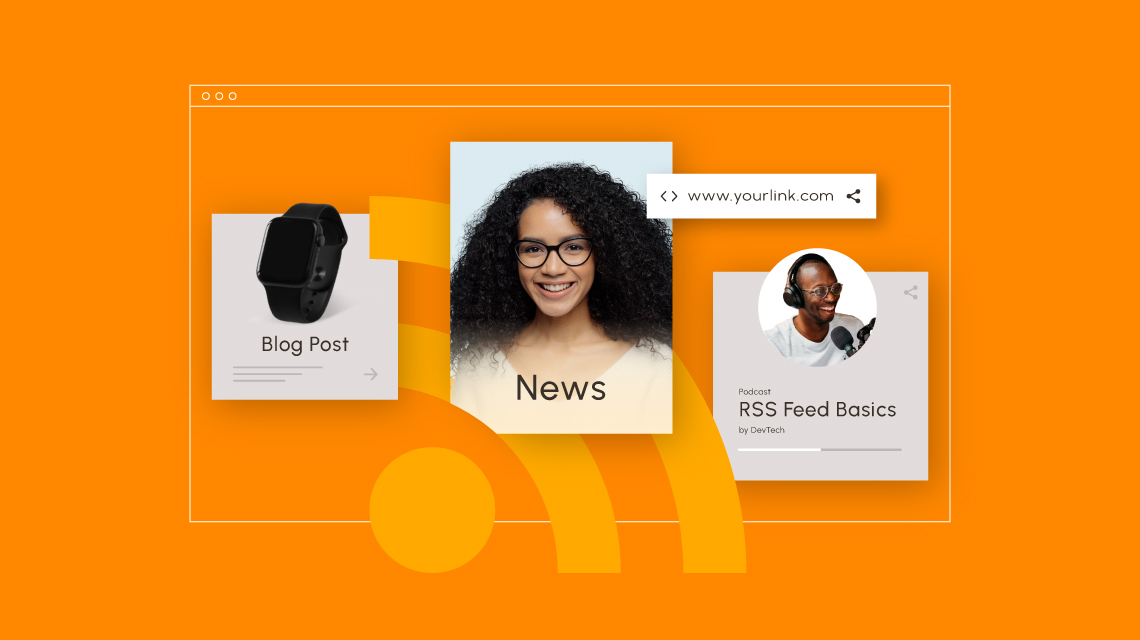
Maybe this or a follow-up article should show and explain how to provide J! core content as a RSS feed... Actually quite useful for online services like Zapier, IFTTT etc.
Thanks for your suggestion. We will try to cover that in our future article!