- TemplatesTemplates
- Page BuilderPage Builder
- OverviewOverview
- FeaturesFeatures
- Dynamic ContentDynamic Content
- Popup BuilderPopup Builder
- InteractionsInteractions
- Layout BundlesLayout Bundles
- Pre-made BlocksPre-made Blocks
- DocumentationDocumentation
- EasyStoreEasyStore
- ResourcesResources
- DocumentationDocumentation
- ForumsForums
- Live ChatLive Chat
- Ask a QuestionAsk a QuestionGet fast & extensive assistance from our expert support engineers. Ask a question on our Forums, and we will get back to you.
- BlogBlog
- PricingPricing
Joomla Basics: How to install a Joomla template
Installing a template in Joomla is always an easy task that doesn’t take many hassles. You need to follow a few simple steps to install and enable a Joomla template. There are several ways to get it done. The time-consuming event occurs when you want to install components and extensions required to fly your Joomla site. For that, JoomShaper introduced quickstart packs that come with a fresh Joomla package, necessary extensions, and the template. But for a big site, you don’t get the luxury of having fresh Joomla, you have to install the template manually.
Today we are in the second article of our long series of Joomla Basics. If you are new to Joomla, and facing trouble understanding how the core stuff work, today's tutorial is for you to get a grasp on how to install a fresh Joomla template on your site.
Steps to install a Joomla template
Step 1: First of all you have to log in to your Joomla control panel using your username and password.
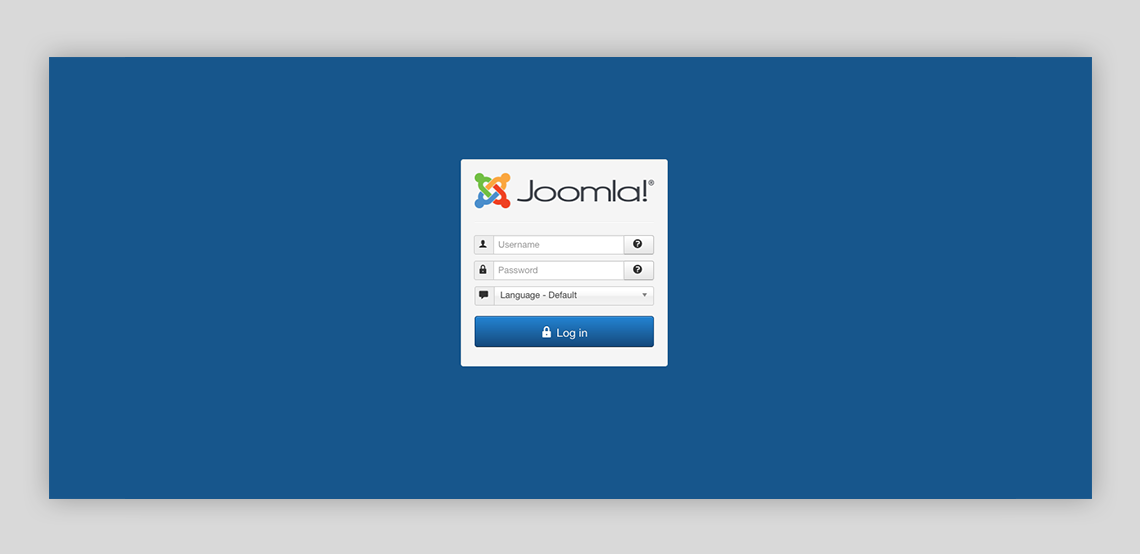
Step 2: Click extensions. On the top of the drop-down menu, click “Manage” and then select “Install”.
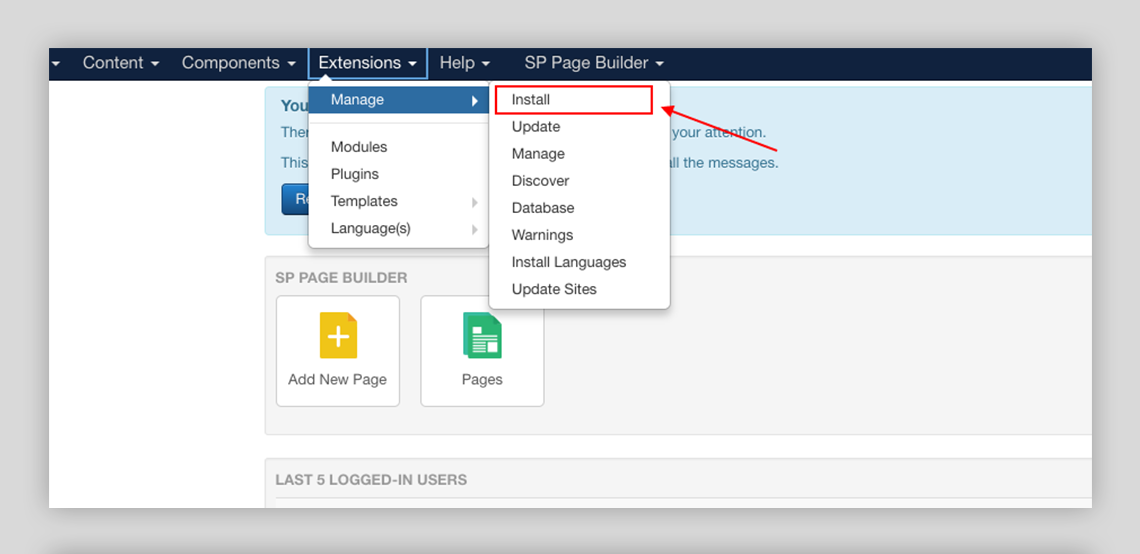
Step 3: On the Install page, select the option “Upload Package File”.
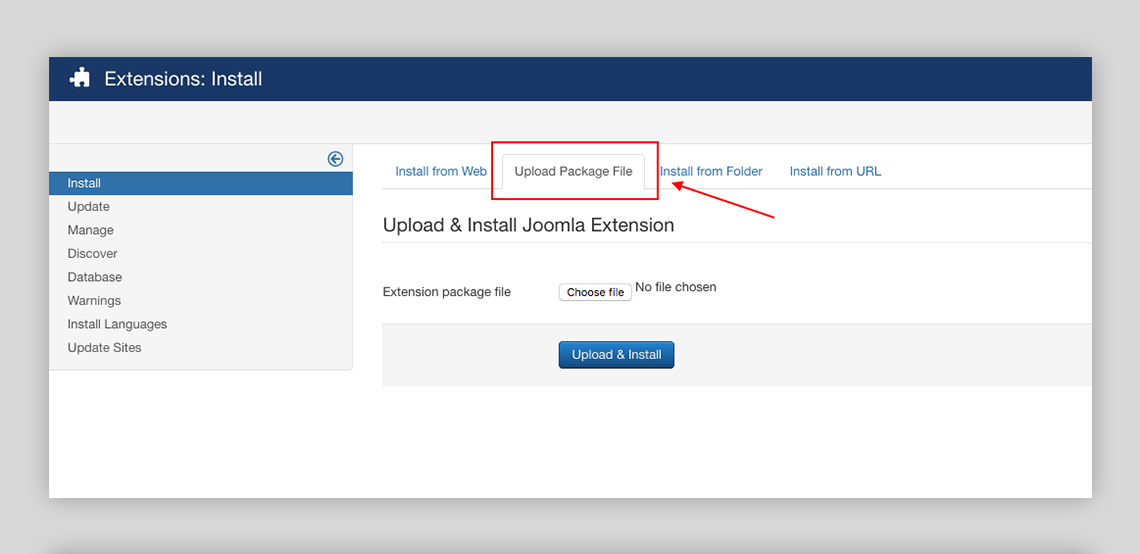
Step 4: Upload your template installation file by clicking the “Choose file” option. Then click the “Upload & Install” button. Bravo, the template has now been installed (if you’ve chosen the right package)! Your template is good to go.
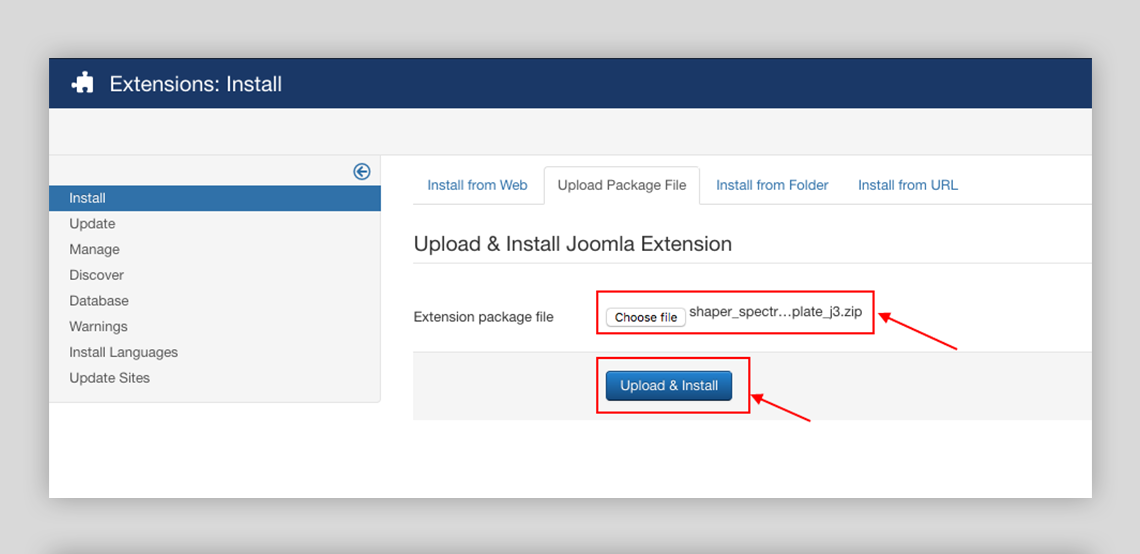
Step 5: To make the template default for all the pages of your site (that’s the entire website), go to Extensions >> Templates >> Styles. Now set your template to default (click the star button).
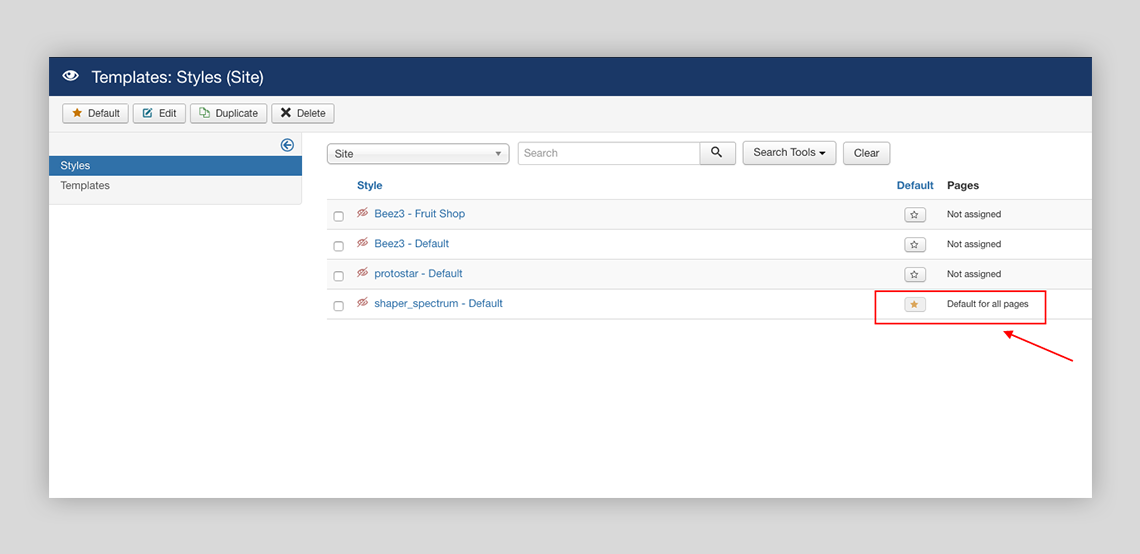
So, this is the process to install a Joomla template. It’s that much easy and straightforward!
Step 6: After installing the template, you can start customizing the pages with your contents. Also, get your necessary extensions, components, modules, and so on.
Talking about content customization, did you know high-quality images help to convert leads? High-quality images create trust between your business and your clients, increase user engagement, decrease bounce rate, and earn more views to your site.
If you haven’t got high-quality images for your site already, don't worry, Fixthephoto got you covered! They offer great professional photo retouching services worldwide that are going to make your products and services shine!
What comes next?
The above template installation method applies largely to existing sites, where you have already some data and contents. But, if you are just starting a site from the scratch, there is a much quicker way to launch a Joomla site with your preferred template. That method involves installing a “QuickStart” pack. In the QuickStart method, you don’t even separately need to install Joomla, the template, and most of the required extensions. A single QuickStart pack installs them all! In the next article, we will show you how to install a QuickStart pack. That will be like magic. Stay tuned!


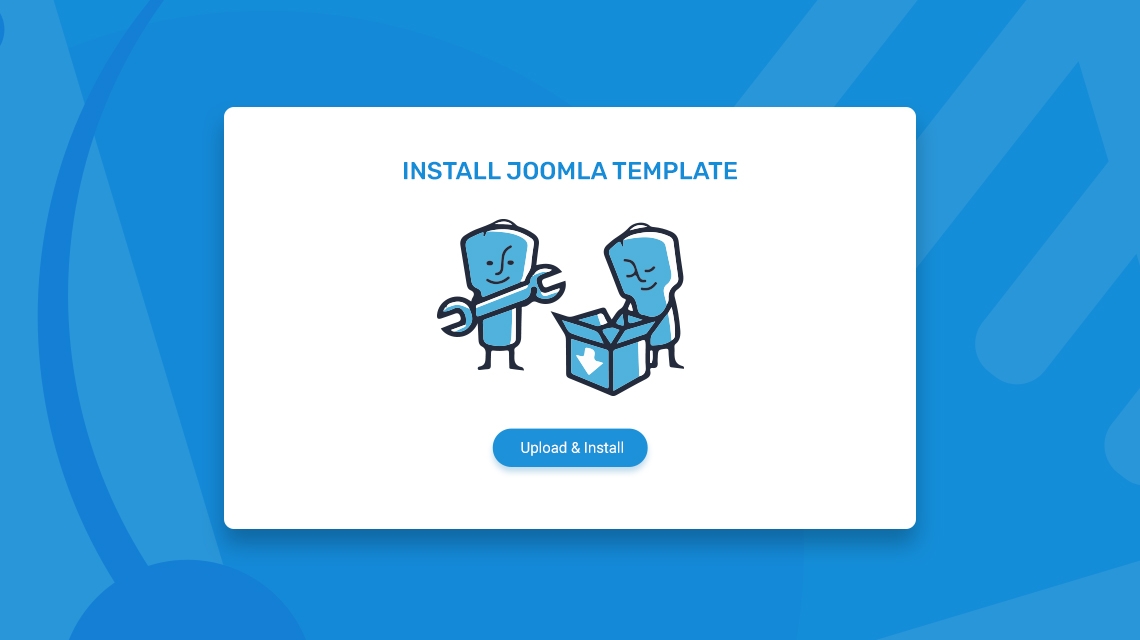
I followed you to upload Helix3 quickstart template on joomla through upload package file. But I'm getting error like this " [b]Warning JInstaller: :Install: Can't find XML setup file.[/b] " So please help me
I've installed you're framework but I can't use PHP functions :(:( You know why??
The errors are the next:
Fatal error: Cannot redeclare holaMundo()