- TemplatesTemplates
- Page BuilderPage Builder
- OverviewOverview
- FeaturesFeatures
- Dynamic ContentDynamic Content
- Popup BuilderPopup Builder
- InteractionsInteractions
- Layout BundlesLayout Bundles
- Pre-made BlocksPre-made Blocks
- DocumentationDocumentation
- EasyStoreEasyStore
- ResourcesResources
- DocumentationDocumentation
- ForumsForums
- Live ChatLive Chat
- Ask a QuestionAsk a QuestionGet fast & extensive assistance from our expert support engineers. Ask a question on our Forums, and we will get back to you.
- BlogBlog
- PricingPricing
How to Update Your Site to Joomla 5
If you own a Joomla site, there’s a good chance you’re still clinging to an older version—it’s understandable, that upgrading can feel like a chore. But as the saying goes, “The only constant in life is change.” So, whether it’s today or tomorrow, updating your site is inevitable if you want to keep it secure, reliable, and up-to-date.
In this tutorial, think of us as that friendly nudge you need—a gentle push to encourage you to update your outdated Joomla site. We’ll guide you step by step, making the process as smooth and straightforward as possible. Let’s dive in!
What’s New in Joomla 5

Upgrading to the latest Joomla 5 can ensure better security and help you avail yourself of multiple new features that can boost your overall experience and streamline your workflow. Here are some of the key features that you can expect after updating to Joomla 5:
- Performance and Technology Upgrades: Support for PHP 8.2 and MySQL 8.0.11+ ensures better performance and security. Codebase cleanup and optimization enhance efficiency.
- Developer-Focused Features: A Behavioral Plugin facilitates backward compatibility, easing the transition from earlier Joomla versions. Passwordless authentication with Passkeys enhances security.
- User Experience Enhancements: Dark Mode for the administrator interface adapts to user preferences. The Cassiopeia template offers an expanded font selection, and Fontawesome 6 integration provides a broader range of icons. An installation progress bar offers transparency during setup.
- Content Management and SEO Improvements: Enhanced rich snippets support through Schema.org integration improves search engine visibility. Meta descriptions can now be up to 300 characters, allowing for more detailed summaries. The Media Manager supports the AVIF image format, and editors have been upgraded to Code Mirror 6 and TinyMCE Editor 6.7.
- Additional Features: A password requirements checklist aids in creating secure passwords. User action logs have been improved for better tracking, and Smart Search now includes custom fields and options to show or hide archived articles.
How to Update from Joomla 3.x to 5.x
There aren’t any direct ways you can update straight from 3.x to 5.x. In order to upgrade your site from 3.x to 5.x you need to first upgrade to 4.x. Once you have successfully updated to the latest version of 4.x, you can proceed to upgrade to Joomla 5.x.
A Quick Look At the Steps for Migrating to Joomla 4.x
- Backup your website
- Check the technical requirements
- Ensure you have the latest Joomla 3 version (for example, update it to 3.10.12)
- Update all extra installed extensions, especially plugins
- Joomla 4 Pre-Update Check
- Update the Joomla 3.10.11 site to Joomla 4
Pre-Update Check
Since Joomla 3.10 includes a pre-update check, you can verify the compatibility of the extensions and templates you use with Joomla 4. Thus, when using this function, you can quickly identify which extensions are incompatible with Joomla 4. After that, decide whether to update, remove, or unpublish it. This step will ensure that you can upgrade Joomla 3 to Joomla 4 without any trouble during the upgrading process.
Update Your Site from Joomla 4.x to 5.x
If your site is already running Joomla 4, you’re one step ahead in the process. However, it’s essential to ensure that your site is updated to the latest version of Joomla 4 (e.g., 4.4.10) before proceeding with the upgrade to Joomla 5.
Things to Keep In Mind Before Starting Your Upgrade to Joomla 5

1. Backup Your Joomla 4 Website
Before making any changes, create a full backup of your site, including both files and the database. This ensures you can restore your site if anything goes wrong.
- Backup Using Akeeba Backup: Download and install the Akeeba Backup extension.
- Manual Backup: Copy all files and folders from your website’s root directory. Then export your database in SQL format using PHPMyAdmin. To locate the database name, from your Joomla Administrator Panel go to System > Global Configuration > Server Tab. And remember to put your site in offline mode during the backup process.
2. Check Your System Requirements
Double-check that your server meets Joomla 5.x requirements. From the Joomla dashboard, navigate to System > Information and choose the System Information tab.
- PHP: Version 8.1 or higher.
- MySQL: Version 8.0.13 or higher.
- MariaDB: Version 10.4 or higher.
- PostgreSQL: Version 12 or higher.
3. Enable Debugging to Track Errors
You can turn on debugging to catch potential issues during the upgrade. To enable the option from your Joomla administrator panel go to Global Configuration > System tab > Debug System and enable the option.
Extension Management Before Upgrading to Joomla 5
1. Review Installed Extensions:
- Check each extension to determine if it’s still needed. Uninstall any unused ones.
- Ensure all active extensions, especially plugins, are up-to-date. Visit the developer’s site to manually confirm updates, as some extensions (e.g., JCE Editor) may not display version alerts.
2. Address Plugin Issues:
- Plugins often cause upgrade failures or site corruption.
- Advanced users may disable extra plugins before upgrading and re-enable them one by one after a successful Joomla 5 installation.
3. Handle Compatibility Challenges:
- If a developer’s site is inactive or no Joomla 5-compatible version exists, seek alternatives or hire someone to update the extension’s code. This process may take time and incur costs.
- If you're using JoomShaper products, you won't encounter these challenges, as all our products are fully compatible with the latest Joomla 5 version.
4. Consult with the Site Owner:
- Discuss the potential need for code updates or replacements with the site owner.
- Set clear expectations and avoid relying on assumptions. Proactive planning prevents misunderstandings and ensures a smoother upgrade process.
Steps to Update Your Site to Joomla 5.x
Once you've completed the precautionary checklist, it's time to move on to the main process. Follow the steps carefully:
- Navigate to System > Update > Joomla. In the top toolbar, click Options. Then change the Update Channel to Joomla Next and hit Save & Close.
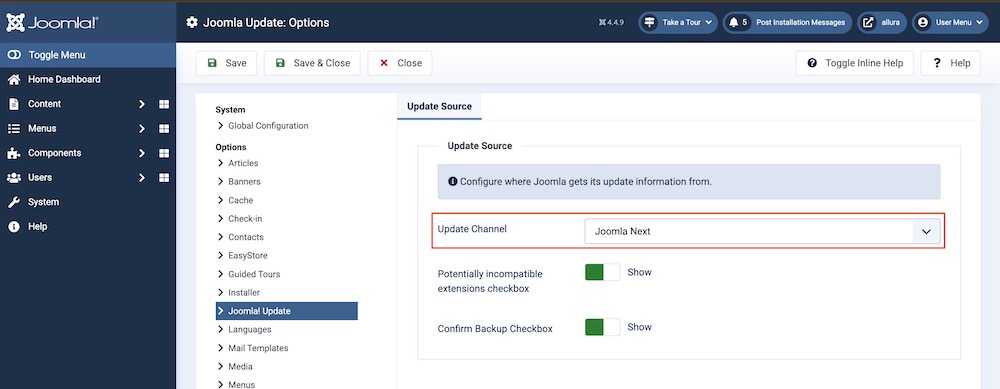
- Return to the initial screen of the Pre-Update Check for Joomla 5.x and review the required and recommended settings. Ensure all necessary adjustments are made. Then verify that each extension is compatible with Joomla 5 and update those that are compatible. Uninstall or unpublish any extensions that are not compatible with the latest Joomla 5.
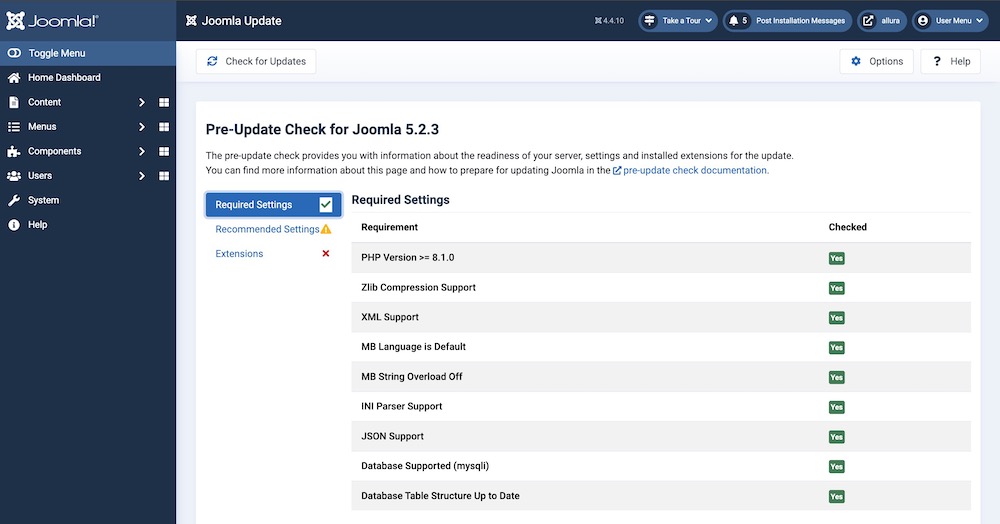
- Once you are absolutely sure that you have completely backed up your site and that you are up to date with the Pre Update Checkup, then it's probably the time to get go. Put a checkmark on the warning notice at the bottom of your Pre Update Checkup screen and confirm your backup when prompted.
- At this point, the update process will begin, and it should complete within a few seconds. Once the update is finished, verify the Joomla version number. Additionally, you’ll see a list of files that were overridden during the update, allowing you to review the changes.
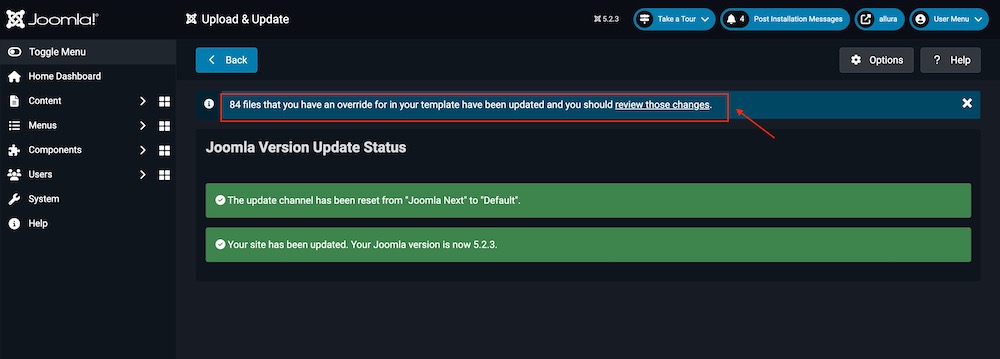
- As the last step, please update your .htaccess file content. You can rename the current htaccess.txt into .htaccess. Remember to remove the old one. There were changes that you should include. If you used any extra lines, for example, custom 403 redirections, you should copy them to a new .htaccess file.
If you could follow so far, then congratulations! You have your site updated to Joomla 5. You’re now equipped with the latest features and improvements that Joomla 5 has to offer.
Ending Thoughts
Updating to Joomla 5 is an investment in your website’s future, ensuring it remains secure, fast, and feature-rich. Whether you’re coming from Joomla 3 or Joomla 4, the process is manageable with proper preparation and testing. By staying up to date, you’re not just maintaining your website—you’re setting it up for continued success.
Have you tried out the latest version of Joomla 5? Do let us know how you are enjoying it in the comments below. Happy updating!



You can get it from here.
https://github.com/akeeba/magiceraser