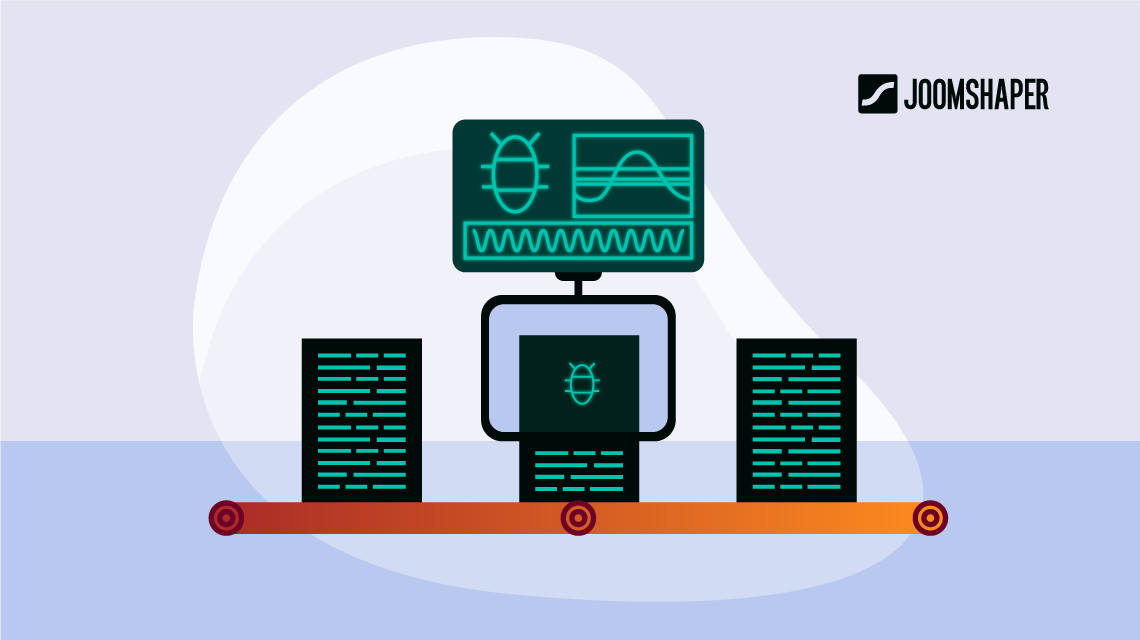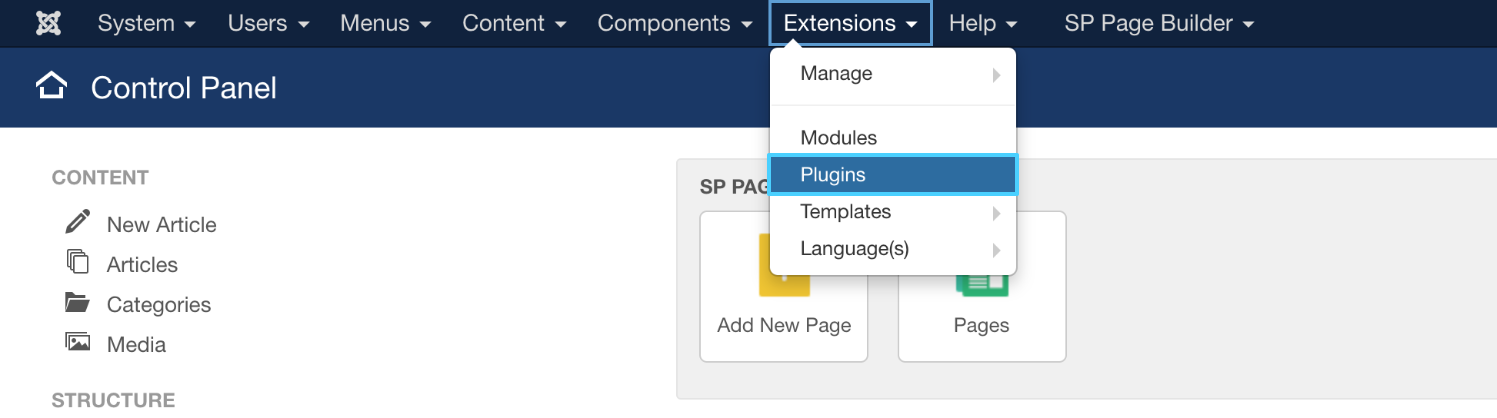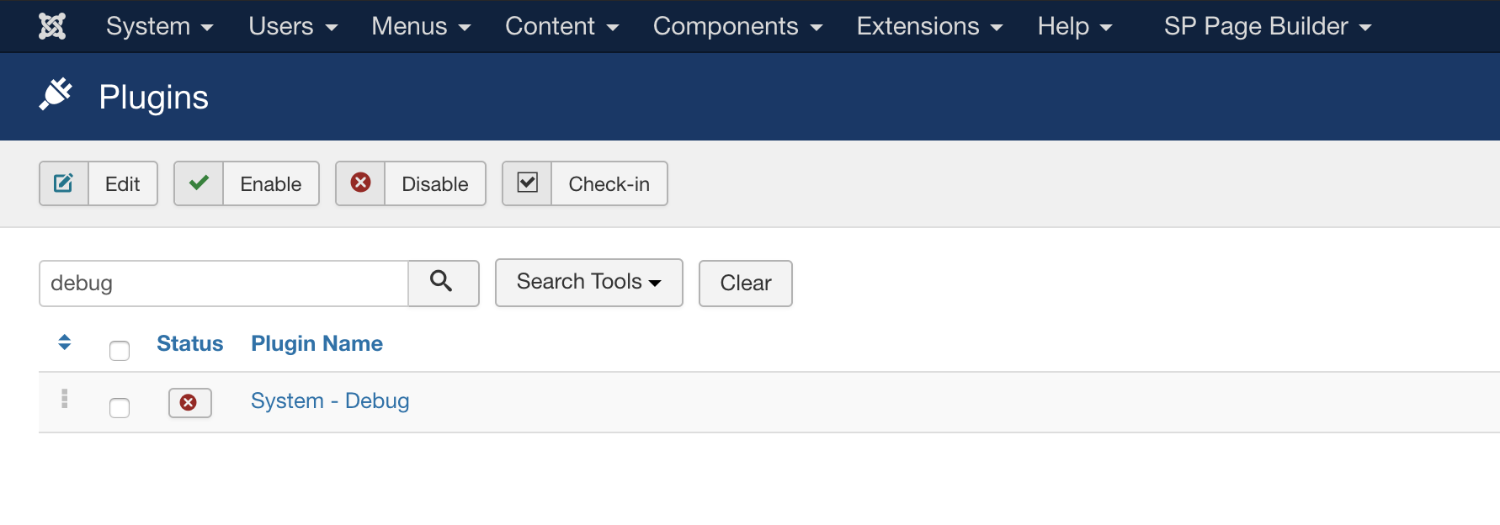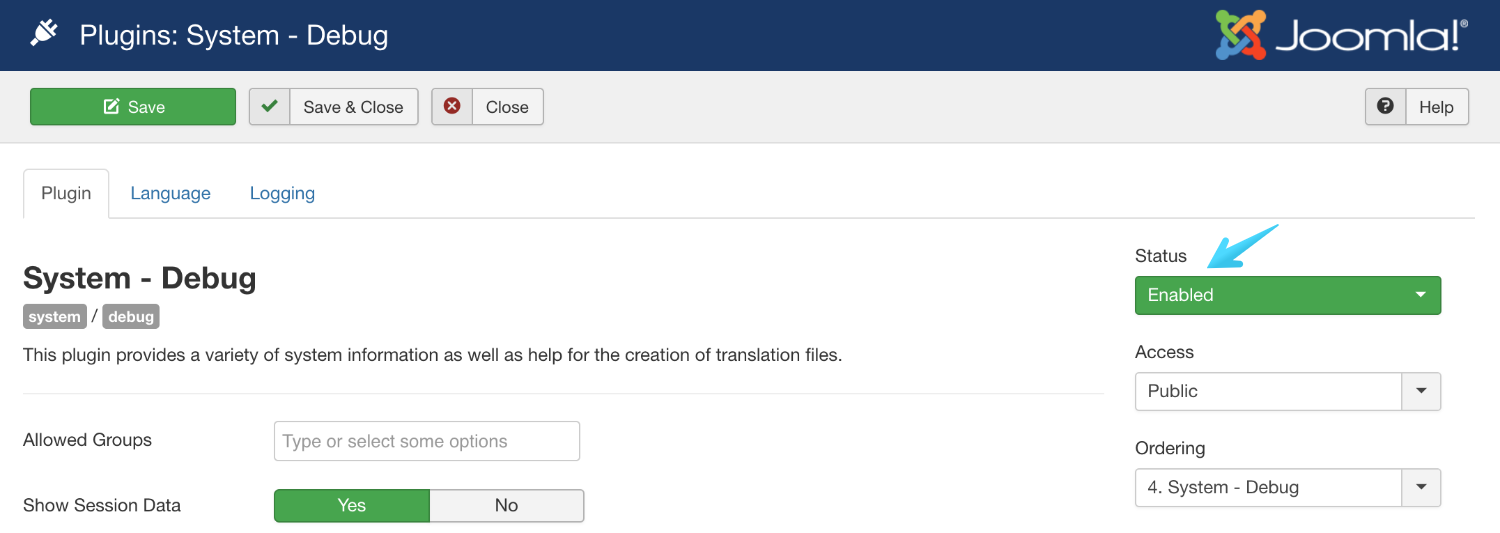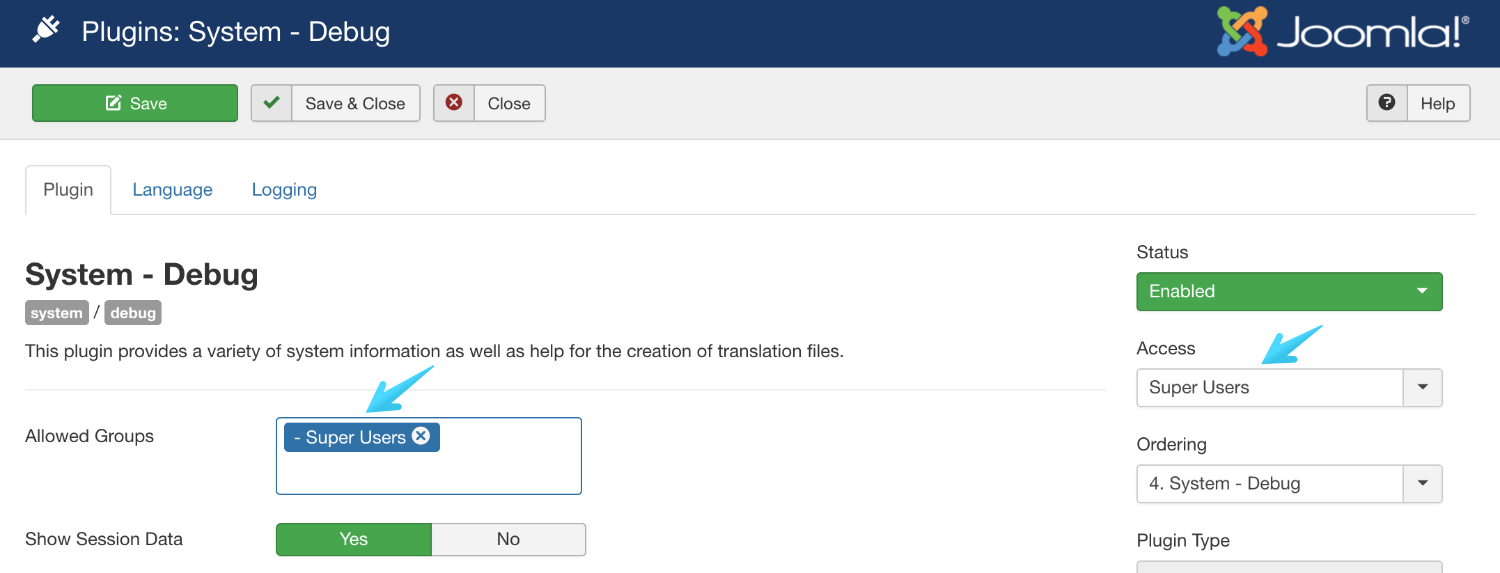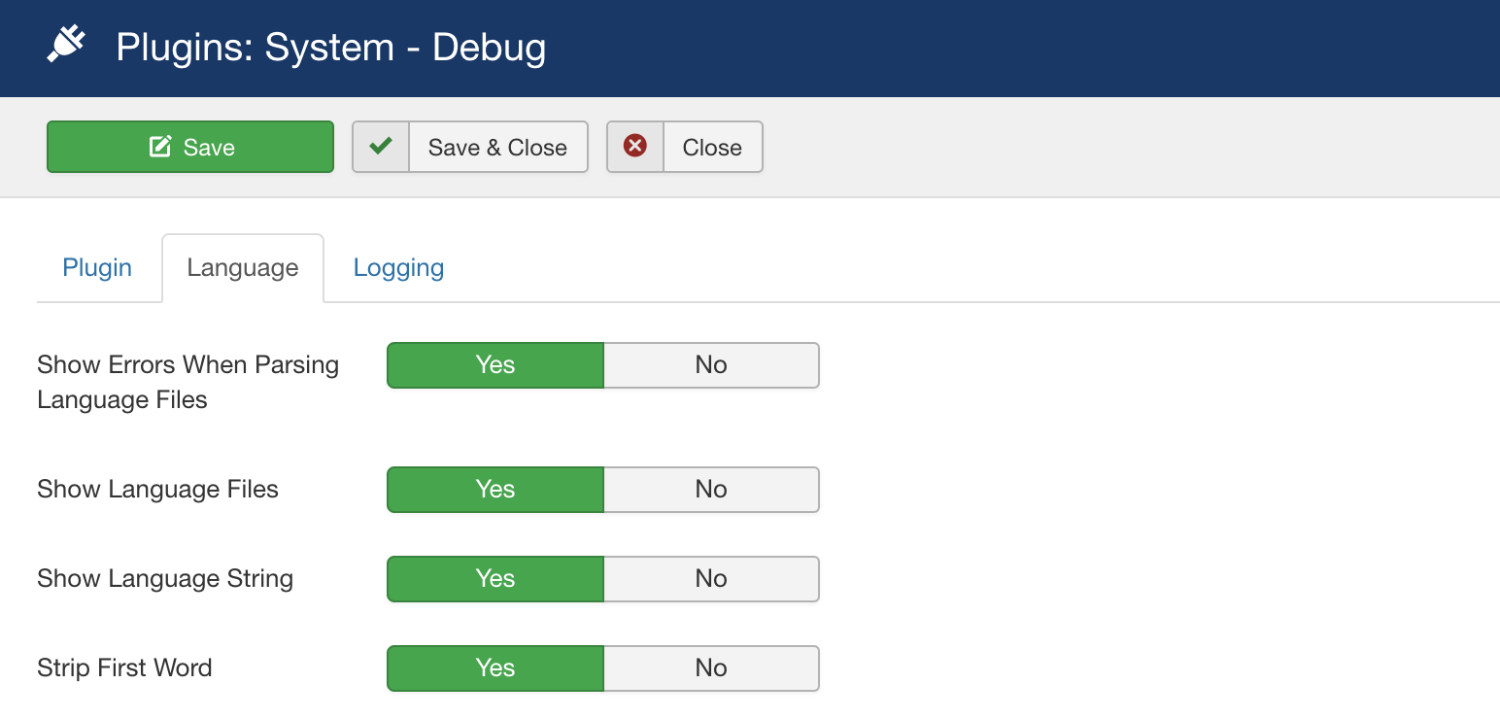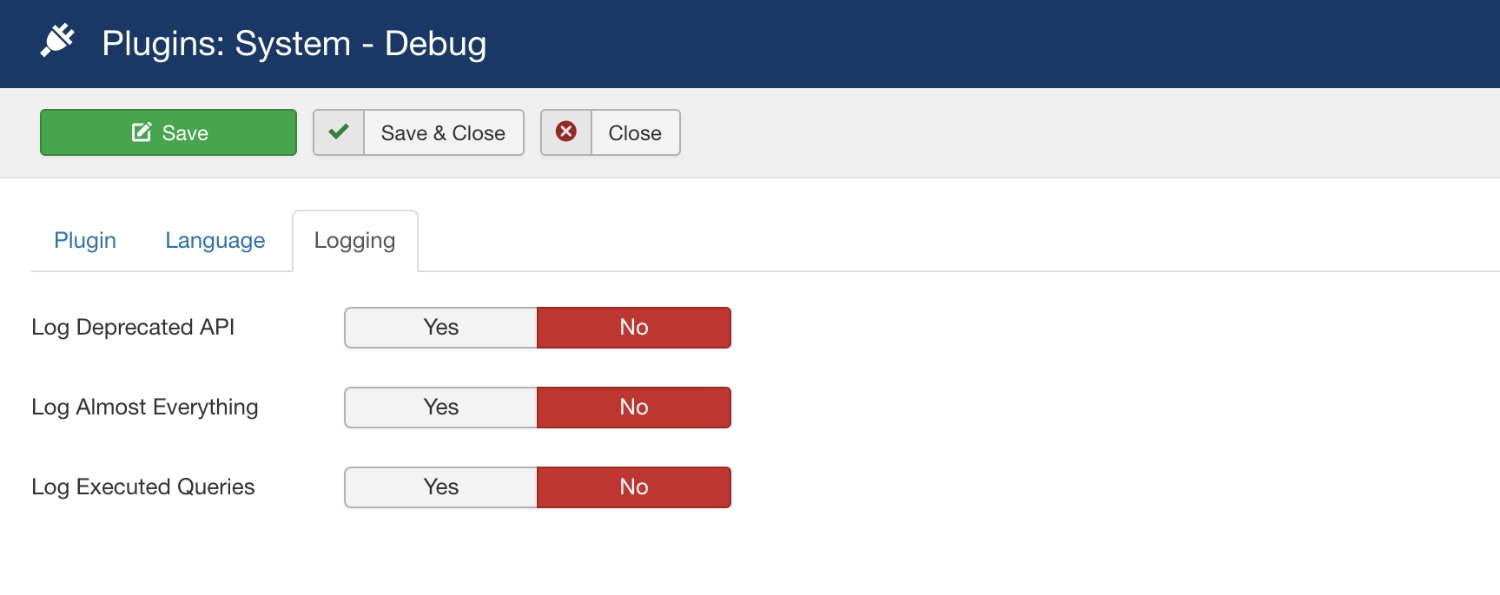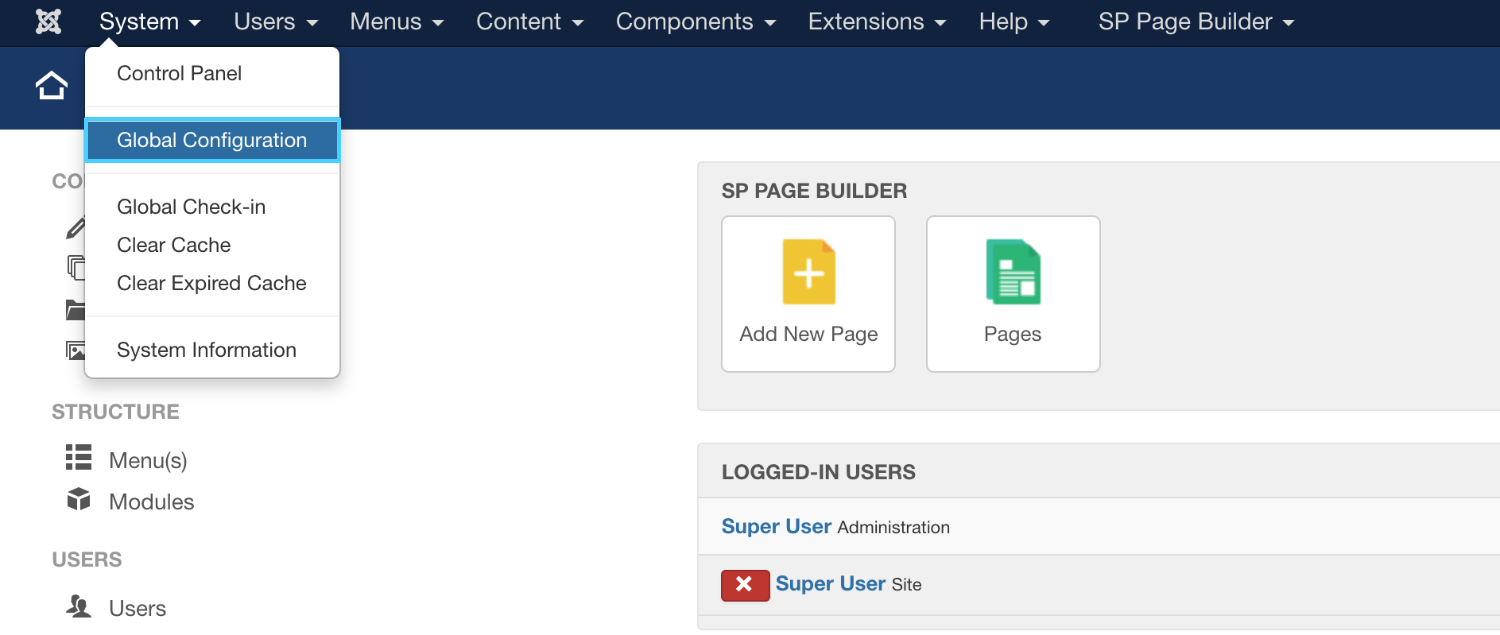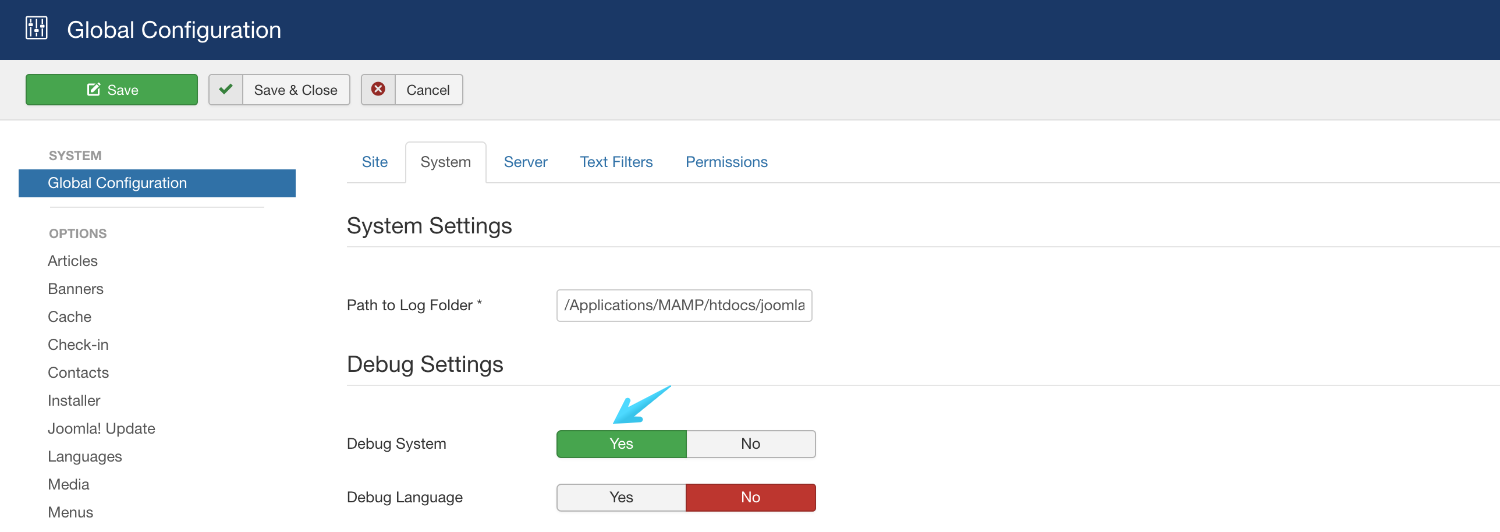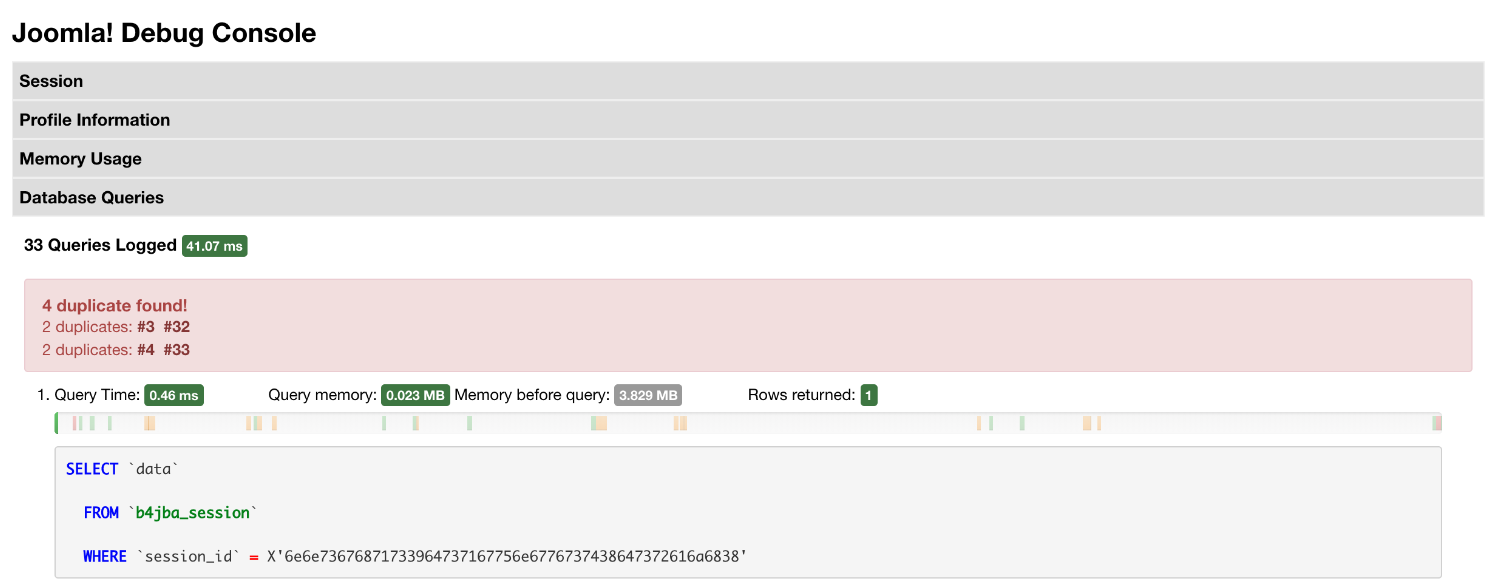- TemplatesTemplates
- Page BuilderPage Builder
- OverviewOverview
- FeaturesFeatures
- Dynamic ContentDynamic Content
- Popup BuilderPopup Builder
- InteractionsInteractions
- Layout BundlesLayout Bundles
- Pre-made BlocksPre-made Blocks
- DocumentationDocumentation
- EasyStoreEasyStore
- ResourcesResources
- DocumentationDocumentation
- ForumsForums
- Live ChatLive Chat
- Ask a QuestionAsk a QuestionGet fast & extensive assistance from our expert support engineers. Ask a question on our Forums, and we will get back to you.
- BlogBlog
- PricingPricing
What, When and How to Use Joomla Debug System - Explained
The answers to all your questions about Joomla Debug System.
To become a professional developer, knowing how to debug is a key factor. This is an art that you pick up over time. It grows with your experience. Professionals take pleasure when somebody calls them debugger. So, how do you become one? A proficient debugger? When developing websites with Joomla? In this tutorial, we’ll learn what is Joomla caching, how to use Joomla caching, when to use Joomla caching, and when not to.
Only half of programming is coding, the other 90% is debugging - Anonymous.
What is Joomla Debug Settings?
Debugging is the process of identifying and removing errors (bugs) from software applications. It’s quite challenging to find a bug when you are not armed with the proper tools. However, since Joomla is a CMS built for the developers, by the developers, it comes with a native Debug System. That helps you to find errors easily and understand what they mean while developing your site.
When to Use Joomla Debugging?
The Joomla debug system lets you see essential information including log messages, database queries, deprecated API information, language parsing, and much more. This gives you a better understanding of how to solve them effectively. You should use the debugging system before making the website live or only for a short period of time if it is live and you’re doing maintenance. The debugging system mainly educates you on the following errors.
- Memory Usage
- Database Queries
- Profile Information
- Session Data
How to Use Debugging in Joomla?
In order to use Joomla debugging, you first need to enable the System - Debug plugin. It is the plugin who collects all the relevant information and gives them back to the administrator (site admin) in a human-readable format. So, to enable the plugin, navigate to Joomla backend > Extensions > find Plugins and click on it.
You’ll be presented with a page where you’ll find a list of all the plugins available on your site. Browse for “System - Debug” from the list.
Clicking on the Debug plugin will take you to the settings page, from where you can enable it.
Since as a developer, only you should know what are the error messages and you are the one responsible for fixing them. You should be the only one who gets to see those debug messages. So, you can make debugging information visible only for you. In order to do that, from the “Allowed Groups” field, select “Super Users” as the group. You can also limit the access of the plugin by selecting “Super Users” from the “Access” option on the right sidebar.
In the Language tab, you’ll be presented with the freedom on whether or not to display certain language files, whether or not to display undefined language strings.
The Logging tab is responsible for controlling the things you want to log. You’ll be presented with options to log deprecated API information, SQL queries, and almost everything.
For additional information and to know what each function is responsible for, you can check the Joomla Official Resource. Hit “Save & Close” when you’re done.
The Final Part
After you’ve configured the debugging system according to your need, you can now turn on the debugging feature. To do that you need to navigate to Joomla backend > Global Configuration.
Then you need to browse to the “System” tab. Here you’ll find the Debug Settings.
Enable Joomla debugging for your site by clicking on the “Yes” button of “Debug System”. You’ll also find “Debug Language” settings. However, you should not enable "Debug Language" unless you are fixing language-related errors.
When you’ve hit “Save & Close”, you’ll find the above section attached to the bottom of every page.
Clicking on each section will reveal the respective information even when there are no bugs.
Note: you should always use the debugging mode for a brief period. And it is advised not to do any maintenance work when your website is live. You can turn off debugging by going to Global Settings > System > Debug System > click on "No".
This tutorial is an effort to make you a better web developer when you’re developing Joomla websites. It is of utmost importance that your site always stays online. However, in case anything goes south, the Joomla Debug Settings will be here to the rescue.
What would you like to know next? Put your thoughts in the comments below and let us indulge your curiosity.
There are no comments posted here yet