- TemplatesTemplates
- Page BuilderPage Builder
- OverviewOverview
- FeaturesFeatures
- Dynamic ContentDynamic Content
- Popup BuilderPopup Builder
- InteractionsInteractions
- Layout BundlesLayout Bundles
- Pre-made BlocksPre-made Blocks
- DocumentationDocumentation
- EasyStoreEasyStore
- ResourcesResources
- DocumentationDocumentation
- ForumsForums
- Live ChatLive Chat
- Ask a QuestionAsk a QuestionGet fast & extensive assistance from our expert support engineers. Ask a question on our Forums, and we will get back to you.
- BlogBlog
- PricingPricing
How to Build a Doctor Appointment Website in Joomla
In today’s fast-moving world, healthcare isn’t just about treatment, it’s about time, trust, and ease. When someone needs care, they don’t want to be stuck on hold or make an extra trip just to book an appointment. They want a process that’s simple, fast, and accessible from wherever they are.
That’s why a well-designed medical website matters more than ever. It’s often the first interaction a patient has with a clinic or practice, and it sets the tone for the entire experience. A clear layout, essential information, and effortless booking can make all the difference.
In this article, we’ll guide you through the steps to create a medical booking website that looks professional, works seamlessly, and puts the needs of your patients first.
Core Features Every Medical Appointment Website Needs

A well-built medical website should simplify patient interactions while maintaining professionalism, clarity, and trust. Here are the key features your site should include:
- End-to-End Appointment Management: A complete system lets patients book, reschedule, or cancel appointments, while admins can efficiently manage patient info.
- Detailed Department & Service Listings: Detailed department and service listings with pricing help patients clearly understand what's offered and make informed booking decisions.
- Searchable Doctor Profiles with Smart Filters: Detailed profiles with filters by name, department, or specialty make it easy to find the right doctor.
- Weekly Doctor Schedule Page: An auto-generated schedule shows which doctors are available on specific days to simplify planning.
- Advanced Search & Filter Capabilities: Smart filters allow quick sorting of data using keywords or dropdowns to enhance usability.
- Responsive, SEO-Optimized Design: A mobile-friendly, search-ready layout ensures smooth performance and stronger online presence.
The Right Tools and Platform for a Strong Start
When it comes to building a robust medical website, Joomla consistently stands out. It offers a secure, scalable, and open-source foundation that’s flexible enough to adapt to any project's needs.
For managing key features like doctor profiles, appointment bookings, and service cost estimations, a specialized extension is a must. That’s where SP Medical excels, providing a complete end-to-end medical management solution.
Finally, to fine-tune your site visually without touching code, SP Page Builder lets you customize layouts easily. You can build engaging pages with drag-and-drop simplicity.
Step-by-Step Guide to Building the Website
Alright, let’s dive right into building your medical booking website. In this tutorial, we’re using the Medico Joomla template, which comes ready with the SP Medical component already set up and makes our job a lot easier.
However, if you're working with a different template, no problem. Just make sure to check out how to install SP Medical before moving forward.
Let’s get started on creating a seamless medical booking experience.
Step 1: Create Your Medical Departments
Medical departments are the foundation of medical services. Let’s kick things off by setting them up!
- Head over to SP Medical > Departments > + New to create your first one. Start by filling in the basics: the department name, a short alias, a brief description, and some information about the treatments offered.
- When you reach the Treatments field, click the + button to add each type of treatment along with its price. This helps visitors understand exactly what to expect.
- Don't forget to add investigations or additional services specific to this department. Once everything looks good, click Save & Close.
Just like that, your first department is live and ready. Now, follow the same procedure to create as many departments as your medical center requires.
Step 2: List Your Specialists
Now that your departments are in place, it’s time to bring in the heart of your medical service, i.e., your specialists.
- Navigate to SP Medical > Specialists and click +New to add a new profile. Start by entering the essentials: name, title, designation, specialty, the department they belong to, and so on.
- Make it easy for patients by adding visiting hours, so they know exactly when a doctor is available.
- You can also include more details like experience, education, awards, website link, ratings, and anything else that helps build trust.
Once you've added all the information you want to showcase, click Save & Close. Repeat the process to list each of your specialists, one by one
Step 3: Simple Appointment Booking
The SP Medical component comes equipped with an easy-to-use appointment booking system to help patients schedule their visits quickly and smoothly.
Booking appointments is simple and straightforward for patients. They can just visit the Appointment page, fill out their details, and click Submit to instantly receive an appointment number for reference.
On the admin side, every appointment request appears in the SP Medical > Appointment dashboard. You can also modify and create appointments manually by clicking + New, entering patient info, and setting details like appointment time or whether it is online or in person, and more.
Step 4: Set Up A Cost Estimator
The cost estimator feature is built right into SP Medical as a menu item. Add it to your navigation bar in just a few clicks for quick and easy access!
To add the Cost Estimator page go to Menus > Main Menu > + New, then choose SP Medical > Cost Estimates from the Menu Item Type list. Then, save the settings to make it live on your site.
Patients can now visit the page and select the treatments or investigations they need. The estimator will instantly show the total cost based on the prices you set for the services offered while creating the departments.
Step 5: Display Dynamic Weekly Schedule
Let’s make it easy for patients to book the right time with a dynamic weekly schedule for specialists. It can updates instantly with any changes so everything stays accurate and up to date.
Just like Cost Estimates, the weekly schedule is available as a built-in menu item in SP Medical. Go to Menus > Main Menu > + New and choose SP Medical > Schedules from the Menu Item Type list. With that, the dynamic schedule goes live on your site, and makes it easy for patients to find specialist availability at a glance.
Step 5: Customise With SP Page Builder
The Medico template and SP Medical join forces to build a strong medical website. Now it’s time to make it uniquely ours and bring our brand’s vision to life!
This tutorial shows how to transform the Home and About pages using SP Page Builder Pro.
- Head to SP Page Builder Pro > Pages and select the page you want to customize. You can edit your content live on the frontend or use the backend for more control—whichever suits you best!
- Tweak texts, update headings, and add images that perfectly reflect your brand.
- Easily add new sections, change layouts, and adjust content with intuitive drag and drop.
Don’t forget to explore the versatile addon gallery to add fresh features and stylish design elements that make your medical website truly stand out!
Final Look
Okay! Now that we’ve set up the key features of our medical site, let’s take a final look!
And just like that, everything blends seamlessly to deliver a smooth and professional experience. Take a moment to test your site’s functionality and usability, make any final design tweaks, and make your site live!
You can check out how to conduct usability testing to learn more and ensure a flawless user experience for your medical site.
Additional Key Features of SP Medical
Beyond the core functionalities, SP Medical includes several powerful features to further improve your medical website’s performance and usability.
Here’s what else SP Medical brings to the table:
- An easy-to-use dashboard that provides clear insights and stats about your medical services and appointments.
- Seamless integration of appointment request forms directly on specialist profiles for quick patient bookings.
- Built-in site modules for Specialists, Services, and Search make it easy to display key content and enhance user navigation across your site.
Wrapping Up!
If you were thinking that creating a medical appointment booking site was a hassle, we hope this tutorial helped change your mind! If you’ve followed through, then you already have a ready-to-go site all without the complexity of coding.
With SP Medical handling the functionality and SP Page Builder offering full visual control, you’re equipped with everything needed to launch a modern, patient-focused platform. From bookings and schedules to service listings and profiles, every step was designed to be intuitive and scalable.
All that’s left now is to go live and let your patients experience the convenience of a seamless digital medical website.


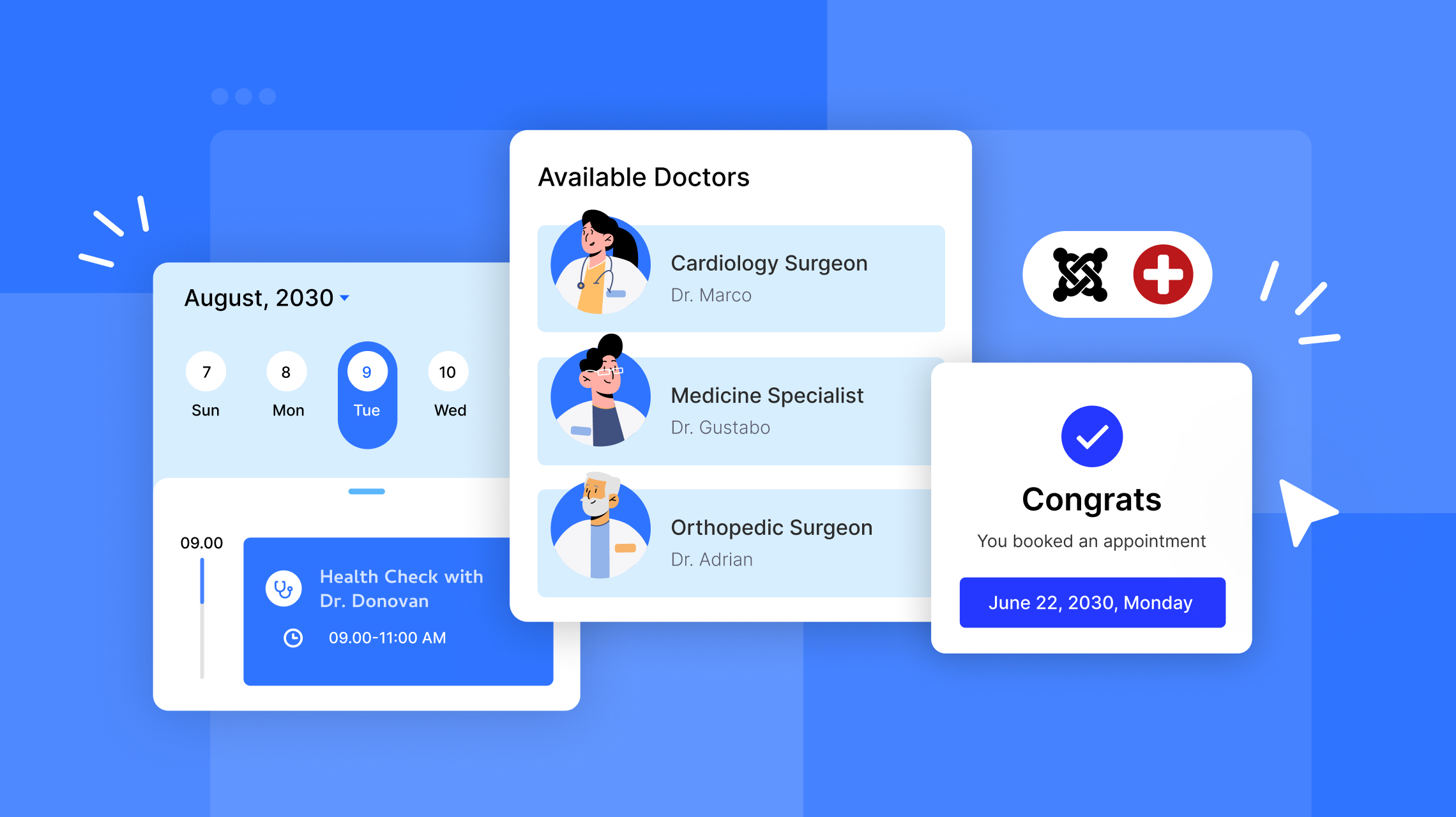
We’re sorry SP Medical didn’t meet your expectations. Your constructive feedback is important as we plan for updates to improve the component soon.
If you haven’t already, please consider sharing your concerns on our forum so we can better address the areas that need improvement.
We’re always evaluating feedback and exploring ways to improve our components. Stay tuned for any potential updates!
Why not focus on something modern for real businesses—like restaurants or service industries—where booking tools are still needed? Instead of trying to revive some outdated, dead product.
Be innovative, not stuck in the past.
Cheers