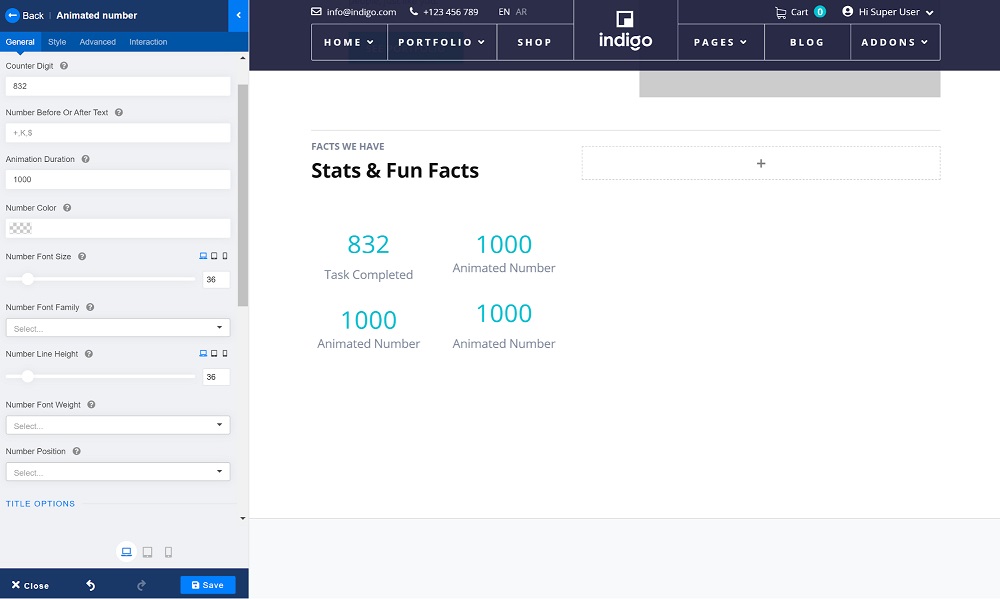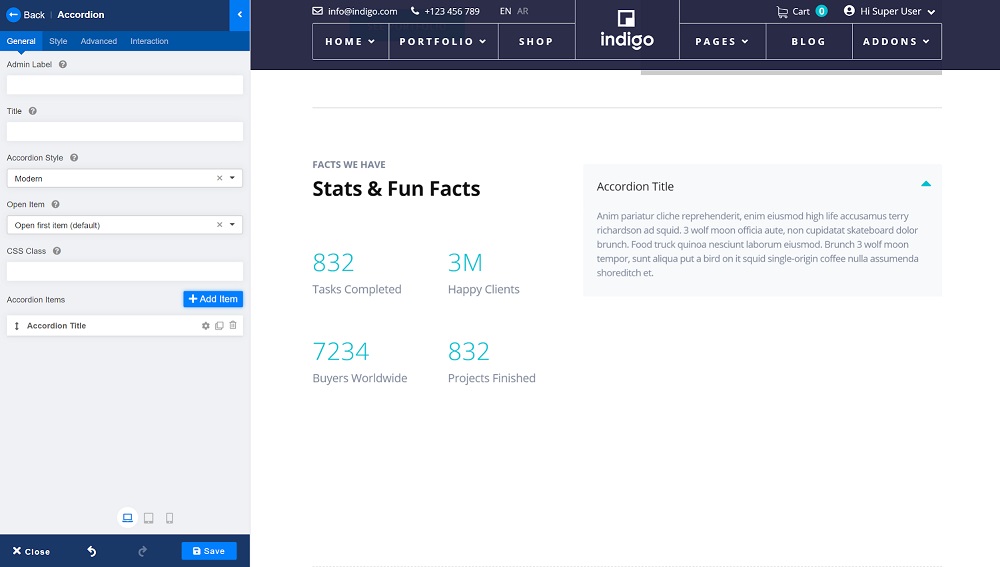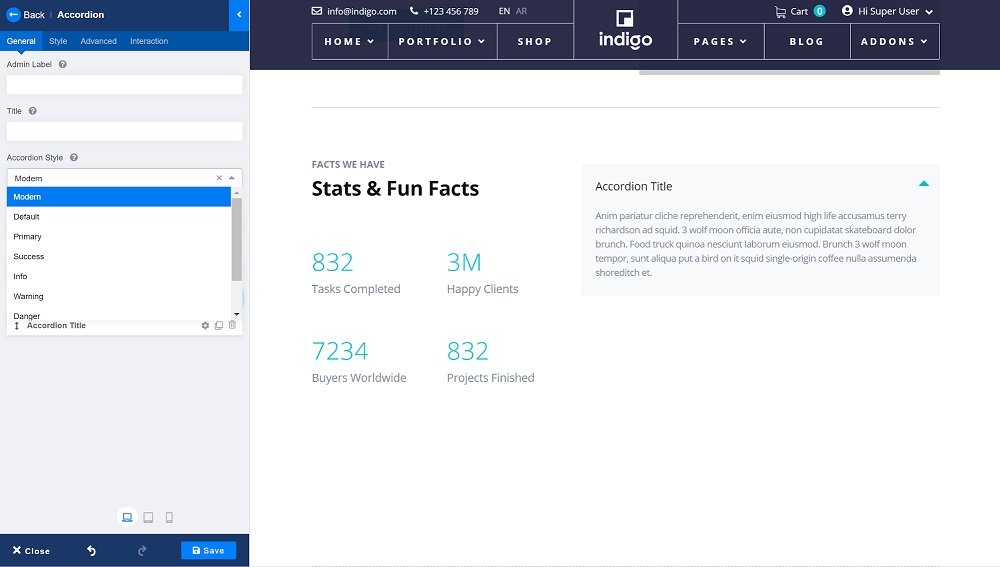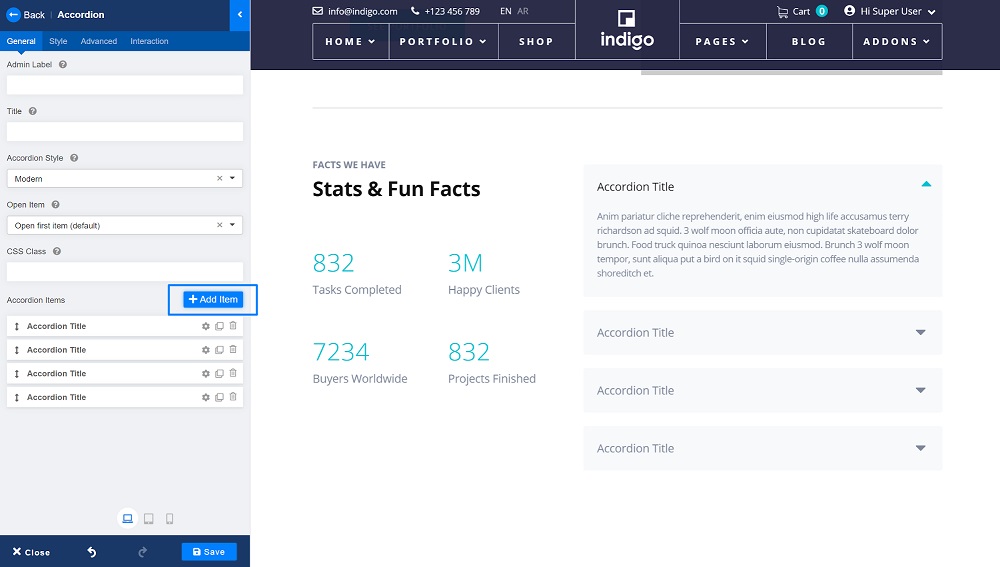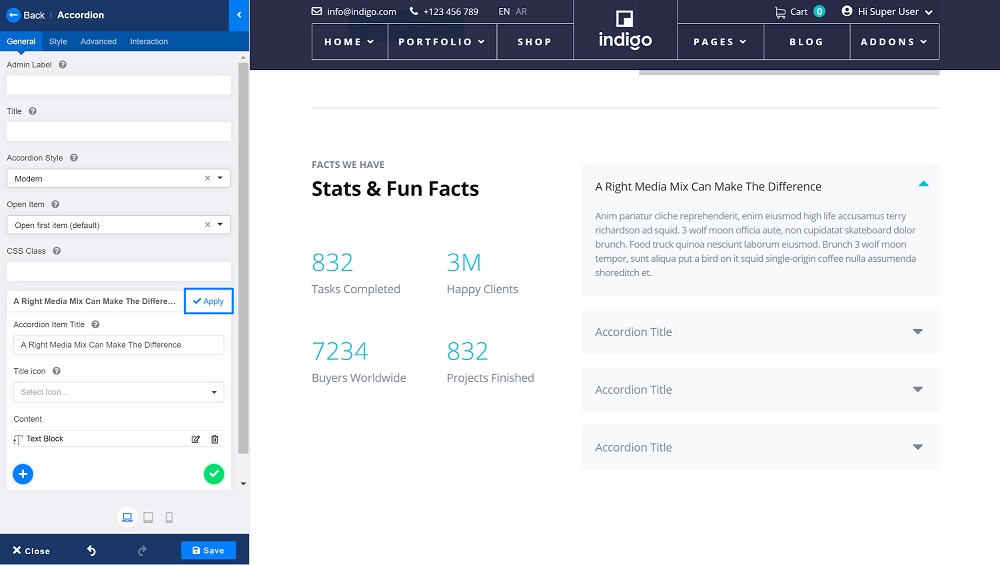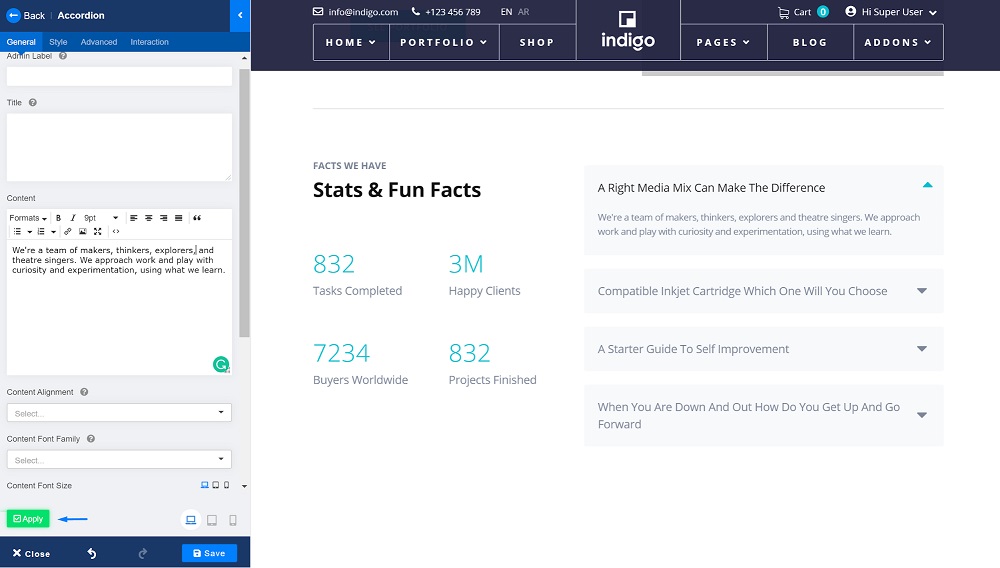- TemplatesTemplates
- Page BuilderPage Builder
- OverviewOverview
- FeaturesFeatures
- Dynamic ContentDynamic Content
- Popup BuilderPopup Builder
- InteractionsInteractions
- Layout BundlesLayout Bundles
- Pre-made BlocksPre-made Blocks
- DocumentationDocumentation
- EasyStoreEasyStore
- ResourcesResources
- DocumentationDocumentation
- ForumsForums
- Live ChatLive Chat
- Ask a QuestionAsk a QuestionGet fast & extensive assistance from our expert support engineers. Ask a question on our Forums, and we will get back to you.
- BlogBlog
- PricingPricing
How to Create an Interactive FAQ Section in Joomla
Do you know what’s one of the most valuable sections on your website? Your FAQ sections! Even though it often goes overlooked, it’s a massive must-have for any business website. So, what exactly is an FAQ section? If you are running a business, then you must know customers love to ask a lot of questions. And most of the time, you will find them asking the same set of questions, be it about your products, services, customer support, etc.
FAQ sections are dedicated sections on your website to answer those common questions. They act as a central place on your website to clarify questions and uncertainties on the part of shoppers to help them make their purchase decision.
Today we’ll talk about FAQs - why we love it so much and later will see how easy it is to create one for your Joomla website. So, without further ado, let’s jump right in!
Why Are FAQ Sections Important?
They do a lot of heavy lifting on behalf of your support team!
FAQ - as the name suggests, are frequently asked questions asked by your customers over and over again. Before you realize, the customer service queue gets long and the quality of your response drops significantly.
Sure, you can work on becoming a more productive customer support team but answering the same sets of questions over and over again is not a smart solution. It will cost you both time and money.
With FAQ sections, you can proactively help your customers with the knowledge they need. Moreover, help yourself by reducing your customer service queues.
What to Include in an FAQ Section?
FAQ sections need to include information to help the customers understand your products and services quickly. And you need to ensure your FAQs are always up-to-date with new solutions.
Having said that, let’s see what an effective FAQ section must include.
Common questions: There will always be some questions that customers repeatedly ask on your support forum. Gather those common questions and include them in your FAQ section.
Short and specific solution: Keep your questions and answers short and unambiguous. Don’t beat around the bush. Provide direct and useful solutions to the questions, so that it’s easier for the customers to read and understand.
Categorize your questions: Unorganized questions can make your FAQ section messy! To make sure customers can easily find what they are looking for, categorize your questions related to specific topics.
Use accordions: Use Accordion to add more content to your FAQ sections without adding long scrolls. We’ll see how to create a FAQ section using the SP Page Builder Accordion addon in the next section.
Add links: You can add internal links on your FAQ answers to link your knowledge base articles to provide additional details. It is also a great trick to improve your SEO as well.
How to Create an FAQ Section With SP Page Builder
If you are an SP Page Builder user, you already know how amazing its drag & drop live site-building feature is! It has tons of powerful addons to craft functional websites, all you have to do is perform some customization, and you’re good to go!
Let’s create an interactive FAQ section with SP Page Builder, and you’ll see for yourself how easy it is!
Step 1: Get SP Page Builder
This one is no brainer. To enjoy the features of SP Page Builder, you’ll need to have it installed first. The good news is the addon that we will use today is available on the free version.
Visit the SP Page Builder page and scroll down to download the Lite version. You can always move to the Pro version later. Now from your Joomla dashboard, go to Extensions > Extension Manager. Select the zip file you downloaded and click the Upload & Install button.
Step 2: Choose your page layout
First, you need to choose your page layout and decide where to place the FAQ section. With SP Page Builder, you can easily add rows & columns and insert add-ons in the blink of an eye.
For this tutorial, let’s add some fun animated numbers to display statistics beside our FAQ section. Search for “Animated Number” and drag & drop the addon to the page where you want to place them. Set the Counter Digit and Counter Title to display your tasks, accomplishments, etc.
Please note you can design your page layout with any functionalities you like with SP Page Builder’s powerful addons. That’s where its beauty lies - it makes your website development the easiest ever. You can also refer to our article to learn more about how to design responsive web pages with SP Page Builder.
Step 3: Add the Accordion addon
Once you have the perfect layout going on, it’s time to add the Accordion addon. Search for “Accordion” on the left sidebar. Drag and drop it to the section where you want to place it.
Step 4: Choose the Accordion Style
You can set the Accordion Style to Modern, Default, Primary, Success, etc. Feel free to play with the options and choose the style you like the most. For this tutorial, let’s go with Modern.
Step 5: Add Accordion Items
Now, we need to add our items. You can add as many items as you want, depending on the number of questions you would like to include in your FAQ section. Simply click on the Add Item button to add more items.
Step 5: Add Content
The Accordion Item Title is basically where you add the question. For each item, simply type your question on the Accordion Item Title field and hit Apply. Go ahead and add the set of questions you have gathered for your FAQ section.
For content, you have the option to add other addons. For this tutorial, let’s go with the text block addon. Insert the answer on the Content field and click on Apply to save.
Let's have a look at the final result.
You can also take your FAQ section a step further and add multiple addons in the content section to add images, animated headers, videos, and other interactive functionalities.
Where to Place a FAQ Section?
Positioning your FAQ section at the right place is just as important as designing a useful one. Most of the time, your site visitors don’t even have a clue about what FAQ sections are. Therefore, it’s your responsibility to thoughtfully place them so that it’s visible in the time of need.
Some of the great choices for placing an FAQ section are:
- Homepage: Your site’s landing page is a great place to include an FAQ section. This is the page where visitors are most likely to land at first. So having a nice FAQ section here is a smart way to introduce them to your services and products.
- Product/Service page: Including a nicely curated FAQ section on this page is vital to score a sale. You can add an FAQ section here that guides users to the order process, return policies, payment methods, etc.
- Support page: Highlight important information with an FAQ section on the support page to guide the users on how to get support from the team, team’s schedule, business hours, holidays, etc.
- About page: An FAQ section here can give your site visitors more in-depth information on your business, who you are, why you are unique, your work strategies, etc.
- Contact page: As this is also one of the most visited pages on a site, an FAQ section that includes important highlights of your products and services can work well to give users a quick view of their required information.
Do keep in mind, you are not limited to just one FAQ section on your website. Depending on your needs, you can have multiple FAQ sections on a site. If you have multiple products with their separate product landing pages, it’s best to put dedicated FAQ sections while keeping general-purpose questions on the site landing page. The goal is to proactively serve the customers with the information they could be seeking.
Wrapping Up
So, what’s stopping you from including effective FAQ sections on your website?
The benefits are endless. It saves you time and resources, improves your SEO, brings new traffic, retains your customers, and does so much more for you. Moreover, with SP Page Builder’s Accordion addon, you can easily craft a modern FAQ section for your Joomla website. That too, in just a few simple steps. Besides interactive FAQ sections, you can also add interaction effects to your Joomla site to increase your chances of conversions. Hopefully, you will find this quick tutorial helpful, and don’t forget to let us know your queries and feedback. Good day!
There are no comments posted here yet