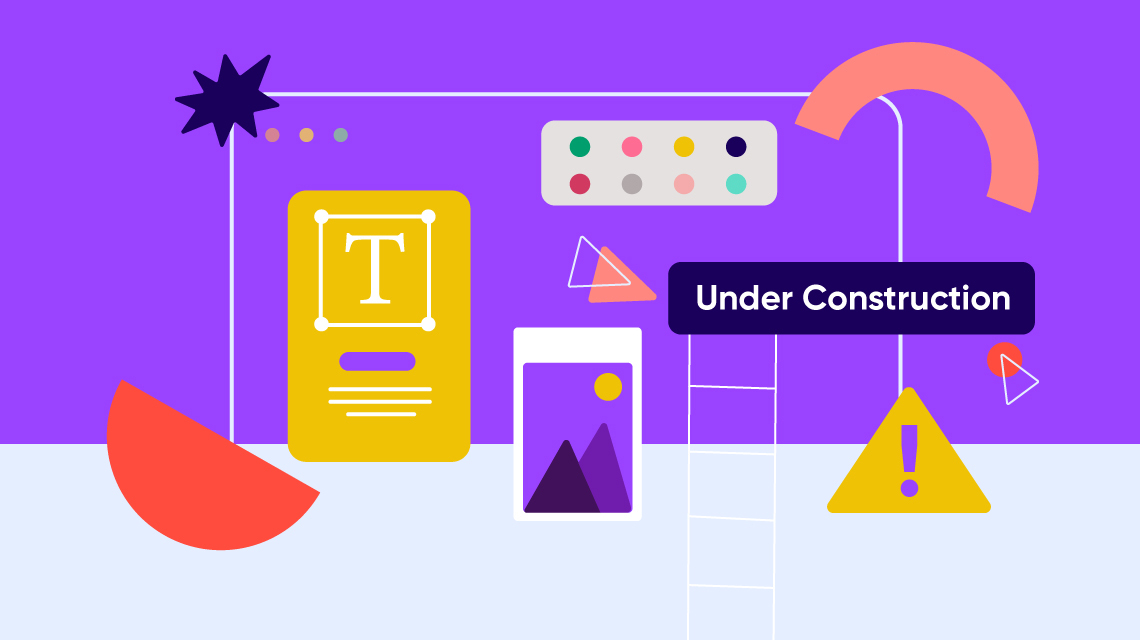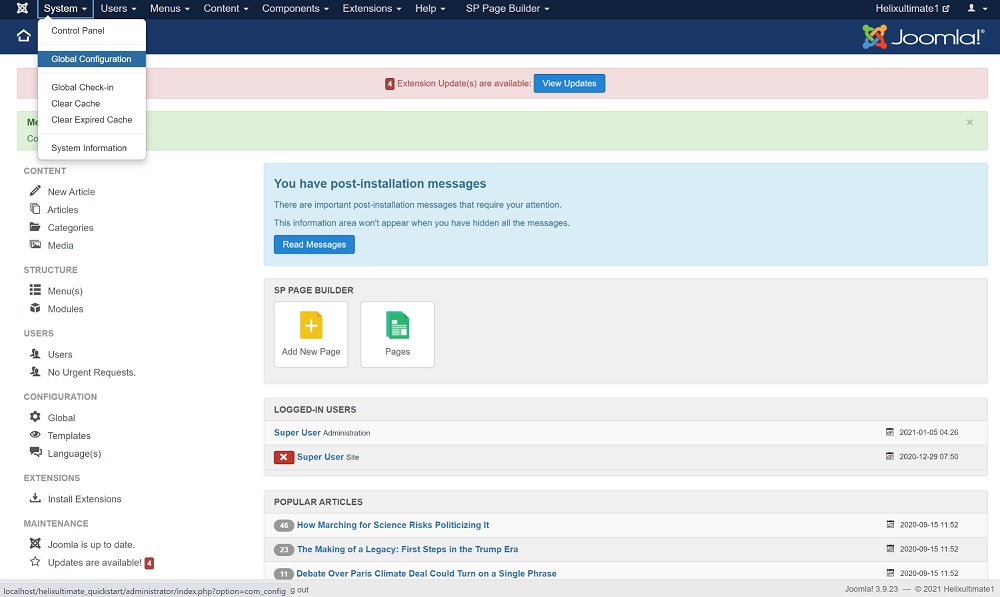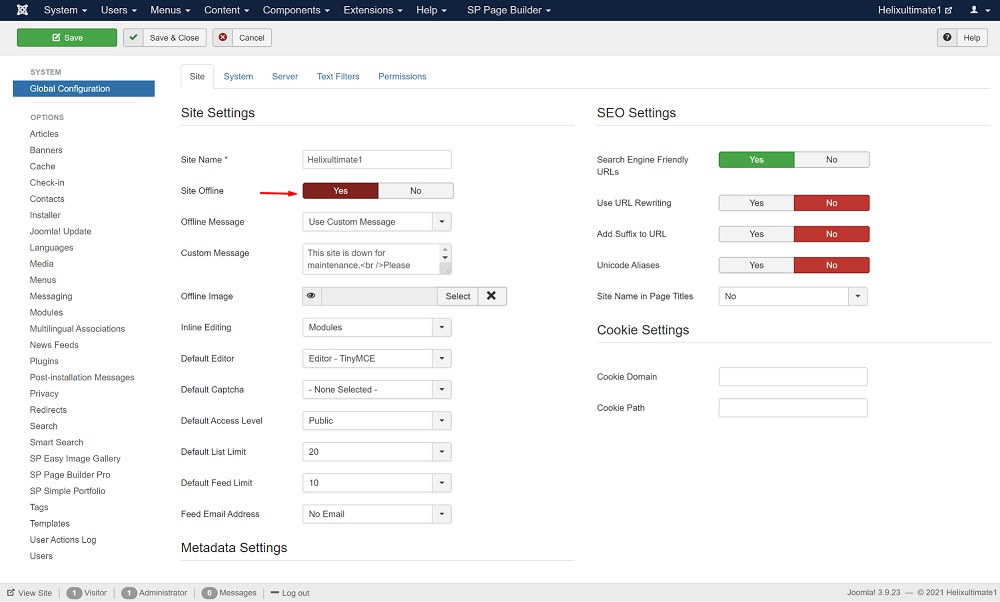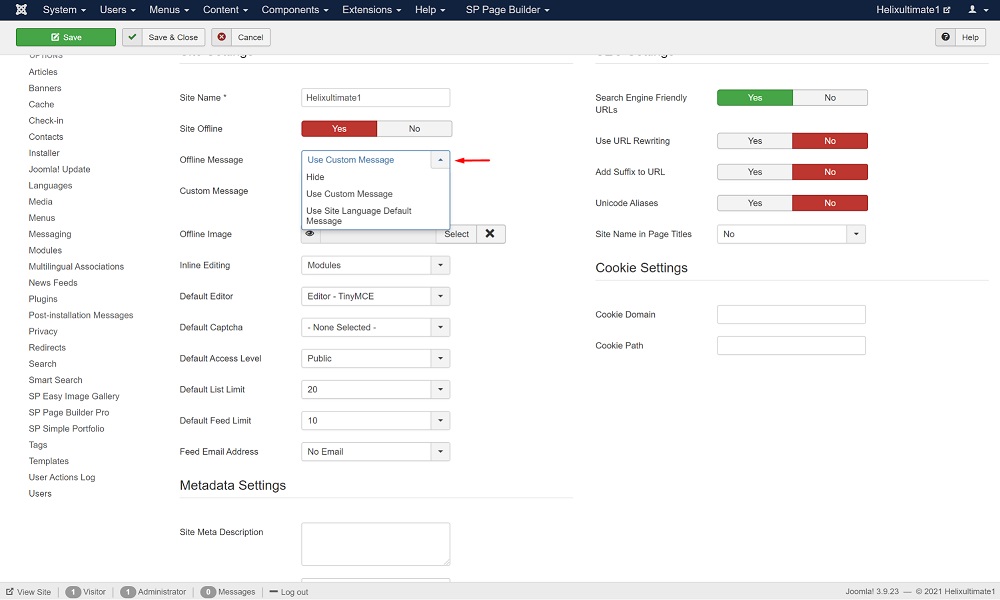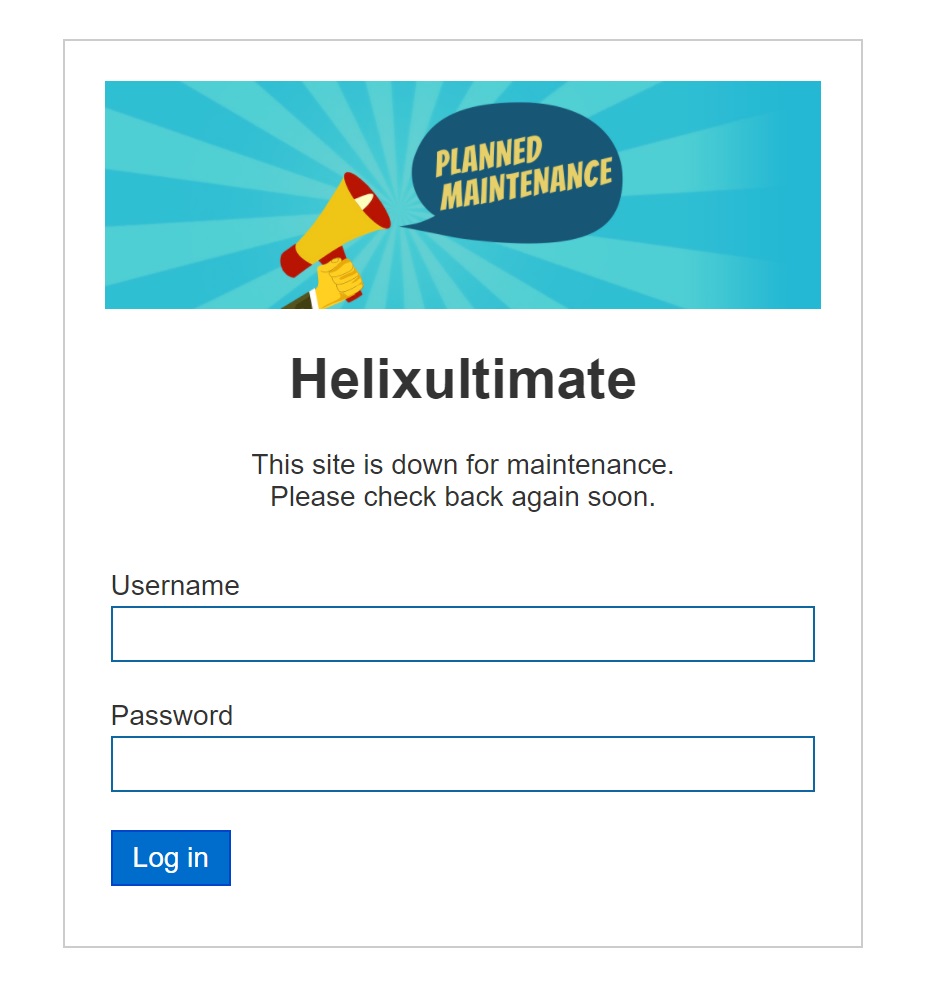- TemplatesTemplates
- Page BuilderPage Builder
- OverviewOverview
- FeaturesFeatures
- Dynamic ContentDynamic Content
- Popup BuilderPopup Builder
- InteractionsInteractions
- Layout BundlesLayout Bundles
- Pre-made BlocksPre-made Blocks
- DocumentationDocumentation
- EasyStoreEasyStore
- ResourcesResources
- DocumentationDocumentation
- ForumsForums
- Live ChatLive Chat
- Ask a QuestionAsk a QuestionGet fast & extensive assistance from our expert support engineers. Ask a question on our Forums, and we will get back to you.
- BlogBlog
- PricingPricing
How to Put Your Joomla Site in Maintenance Mode
If you own a website you already know we need to perform some maintenance tasks from time to time to keep your site up-to-date and bug-free. What if the maintenance work takes longer than usual? Would you want your visitors to access a broken website and lose your credibility? That’s when the maintenance mode comes to the rescue!
You can set your Joomla website in Maintenance mode when you are facing some kind of downtime or doing site maintenance work. This way your users can get to know what you are up to, and you as an administrator can still access the website. Let’s see how to set your Joomla website into maintenance mode in just a few steps to keep your customers engaged and your business professional. But before diving into the details, let’s talk about what exactly is maintenance mode.
What Is the Maintenance Mode?
Normally, you can customize your Joomla site and perform minor tweaks, publish new content, update templates and plugins without having to put your site in maintenance mode. However, there are times when you may need to work on your website for a longer period. Especially when you are manually setting up a new template or making behavioral changes to your website. Working on these changes may make your website appear broken to your users for some time.
A common way to deal with this situation is by putting your site in maintenance mode. This allows you to create a visually pleasing page letting your visitors know your site will be back soon. Also, at the same time allowing you to work on your website under a test environment and push the changes to your live website when you are done.
When Should You Put Your Website in Maintenance Mode
While maintenance mode can save you from showing a broken site to your visitors, it also allows you to show a user-friendly notification, alternative links to visit, and provide a timeframe for when the maintenance will be done.
Having that said, let’s take a look at when you should put your Joomla site in maintenance or under-construction mode.
- Rebranding or redesigning an entire website
- Adding new or different details to a page with high traffic
- Adding a new feature or functionality to the site
- Troubleshooting a bug or error
- Cleaning up a defaced website after a security breach
- Generate buzz with “coming soon” before launching your business website
A well informed “Under Construction” page can help you retain your customers and ensure your site’s success. If you are interested in knowing other ways to level up your Joomla site, here’s our quick guide.
How to Put Your Website in Maintenance Mode
Now that you know the importance of maintenance mode and when to use it, it’s time to look at the step by step process on how you can put your Joomla site in maintenance mode.
Step 1: Go to your administrator panel
First of all, log in to your administrator panel and navigate to System > Global Configuration
Step 2: Set Site Offline to Yes
You will notice that Joomla has by default the Site tab and that's exactly where we want to be. In this tab, set the Site Offline switch to yes.
Step 3: Set the Offline Message
Once you set the Site Offline option to yes, two extra configurations will appear right below it.
The Offline Message selection has three options.
- Hide: This option means that no Offline Message will appear on the frontend. The only thing which will appear is the sign-in form.
- Use Custom Message: This option, once selected, reveals a textbox below. In this textbox, you can write your own custom message to inform the users briefly of your downtime. You can write plain text or HTML in this textbox.
- Use Site Language Default Message: This option is more suited for the multilanguage Joomla websites. And the default message is "This site is down for maintenance.<br />Please check back again soon."
You can use any of the three depending on which fits your needs best.
Step 4: Select an Offline Image
The last option is the Offline Image. This option lets you choose an offline image that will appear right above the offline message in the sign-in form. You can either choose an already uploaded file or upload a new image.
Please note if you are using a template, you may not see your offline image. This is because your template already has an offline.php file and it is stopping you from using the default Joomla one. Don’t panic, we have got a fix for this. Go to your root directory > templates > your_template and rename the offline.php to something else.
Lastly, click the Save button on the horizontal bar to save the change. Now your Joomla is in maintenance mode! Here’s the final look.
Wrapping Up
That’s it. That’s how simple it is to put your Joomla site into maintenance mode! Now you can work in peace behind the scenes without frustrating your users. Most importantly, it also saves your website from potentially losing search engine rankings by notifying them that your site is temporarily down for maintenance. To know more about how website downtime affects your SEO & search rank, refer to our article HERE. I hope you’ve enjoyed this quick tutorial, don’t forget to let us know your feedback in the comments. Good day!
There are no comments posted here yet