- TemplatesTemplates
- Page BuilderPage Builder
- OverviewOverview
- FeaturesFeatures
- Dynamic ContentDynamic Content
- Popup BuilderPopup Builder
- InteractionsInteractions
- Layout BundlesLayout Bundles
- Pre-made BlocksPre-made Blocks
- DocumentationDocumentation
- EasyStoreEasyStore
- ResourcesResources
- DocumentationDocumentation
- ForumsForums
- Live ChatLive Chat
- Ask a QuestionAsk a QuestionGet fast & extensive assistance from our expert support engineers. Ask a question on our Forums, and we will get back to you.
- BlogBlog
- PricingPricing
Core Features of SP Polls
The SP Polls component is designed to allow users to effortlessly create their own poll with simple steps, enhancing user interactivity and making them feel more engaged.
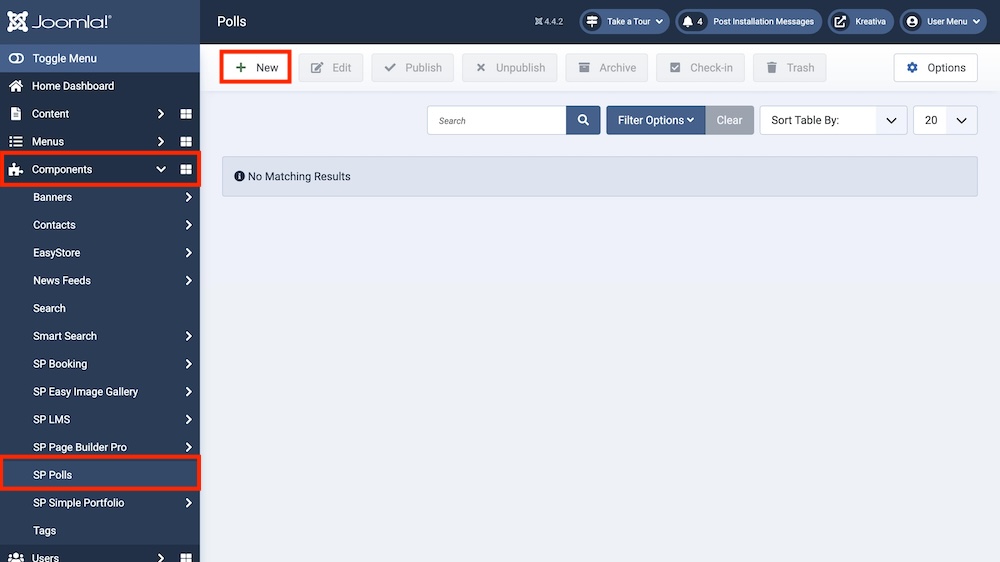
You can access the extension from Joomla backend > Components > SP Polls. To create a new poll, click on “+New”.
From there, you will be presented with the following options:
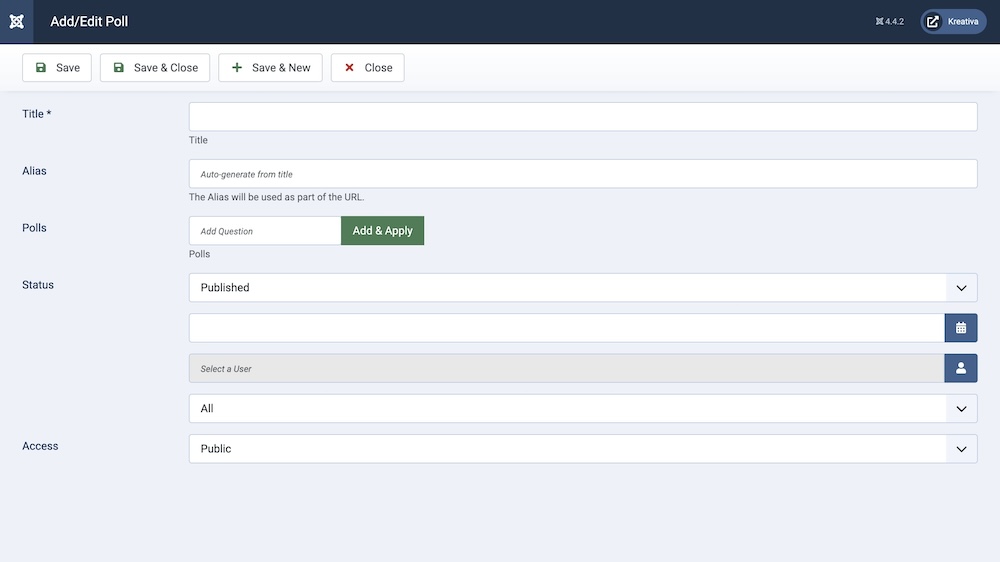
Title: This is where you need to type in your Poll question.
Alias: It’s the unique link for all the polls that you create. You can either automatically generate an alias from the title or manually enter one yourself. If you want the alias to be auto-generated, leave the field blank. If left blank Joomla will automatically create a unique alias.
Poll: This is where you add all the choices of the poll. You can create as many options as you want. After writing a choice hit apply to add it to the list.
Status: The publication status of the category. You can set it to "Published" to make it visible on the frontend, or "Unpublished" to hide it.
Created: Specifies when the category was created. It is the creation date that is automatically retrieved by the system but you have the liberty to change the date.
Created By: Specifies the user who created the category. This field is also filled automatically by the system but if you want to change the user, hit the blue button to assign the poll to a different user.
Language: Specifies the language for this category. If your site is multilingual, you can assign the category to a specific language. If it's meant to be available in all languages, you can set it to "All".
Access: Controls which user groups can view this category. You can restrict access to certain categories based on user permissions. You can choose between
- Public
- Guest
- Registered
- Special
- Super Users
Finally hit save and close when you are done creating the poll.
By repeating this process you can create as many polls as you want.

