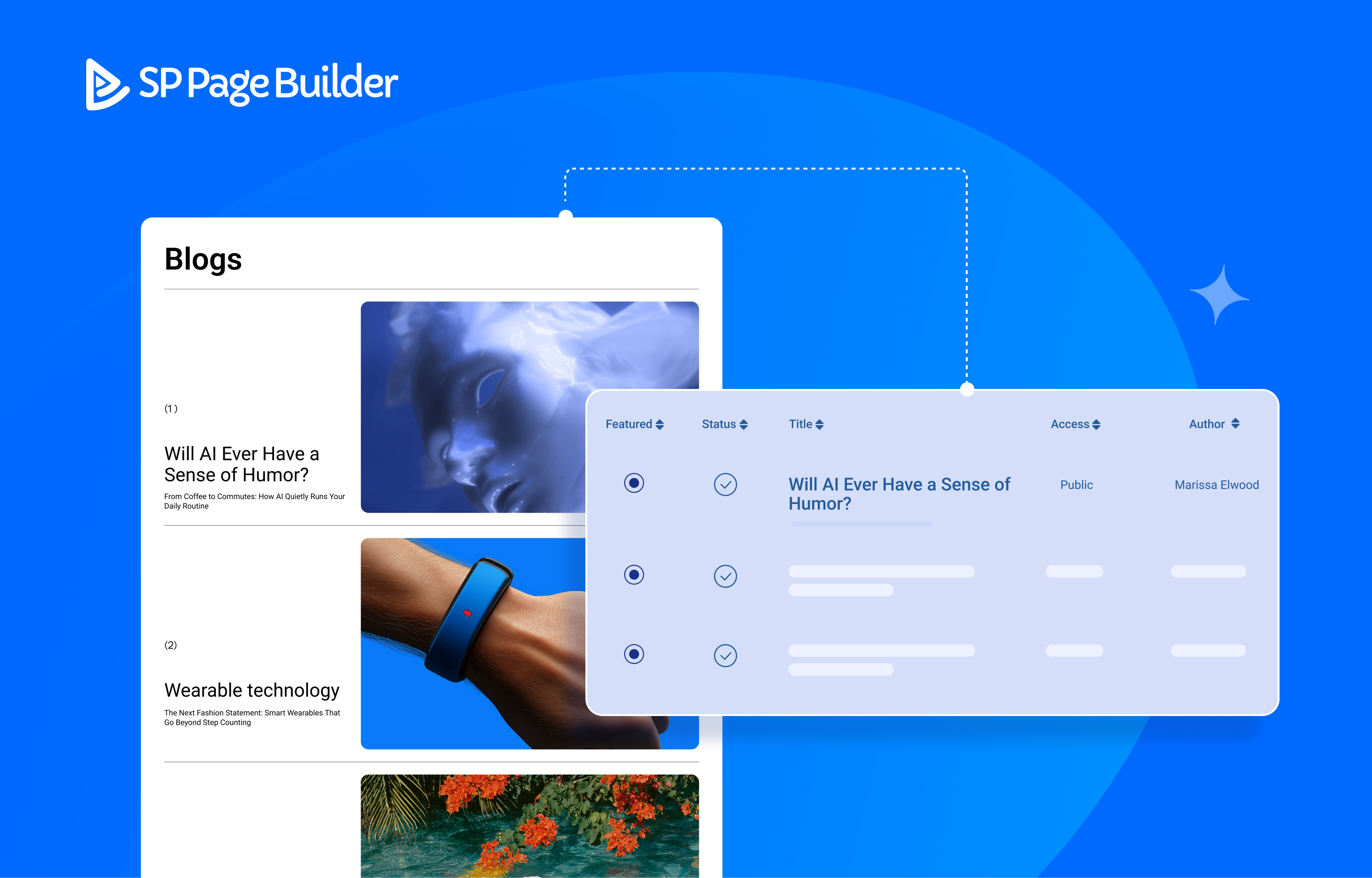- TemplatesTemplates
- Page BuilderPage Builder
- OverviewOverview
- FeaturesFeatures
- Dynamic ContentDynamic Content
- Popup BuilderPopup Builder
- InteractionsInteractions
- Layout BundlesLayout Bundles
- Pre-made BlocksPre-made Blocks
- DocumentationDocumentation
- EasyStoreEasyStore
- ResourcesResources
- DocumentationDocumentation
- ForumsForums
- Live ChatLive Chat
- Ask a QuestionAsk a QuestionGet fast & extensive assistance from our expert support engineers. Ask a question on our Forums, and we will get back to you.
- BlogBlog
- PricingPricing
How to Create a Dynamic Blog for Your Joomla Site
You deserve a platform that lets you focus on your writing without worrying about all the semantics, such as presentation and formatting.
Joomla already has a powerful native article management system that makes blogging incredibly simple. However, SP Page Builder’s Dynamic Content revolutionizes the way you present your blogs. This enables you to build dynamic pages that pull content directly from native Joomla articles while giving you unmatched control over design and layout.
In this article, we’ll show you how to make the most of this integration, freeing up more time for creativity while reducing the effort spent on formatting and layout.
Why You Need Dynamic Blog Pages
As your blog grows, whether you’re publishing regular business updates, sharing personal stories, or managing contributions from a team, keeping up with manual formatting quickly becomes tedious and often leads to inconsistent layouts. A dynamic blog solves this by keeping every post clean, consistent, and on-brand, so you can focus on creating content that matters.
Dynamic blog pages save time and effort by:
- Automatically pulling content from Joomla articles while keeping design and content separate.
- Maintaining a unified layout across all posts, making updates quick, scalable, and consistent, all without the need for manual formatting.
- Allowing you to focus solely on your creative writing.
SP Page Builder can help you achieve all of these goals by taking what used to be a lengthy, manual process and turning it into a simple, scalable, and fully customizable process.
How to Build a Dynamic Blog in Joomla in a Few Easy Steps
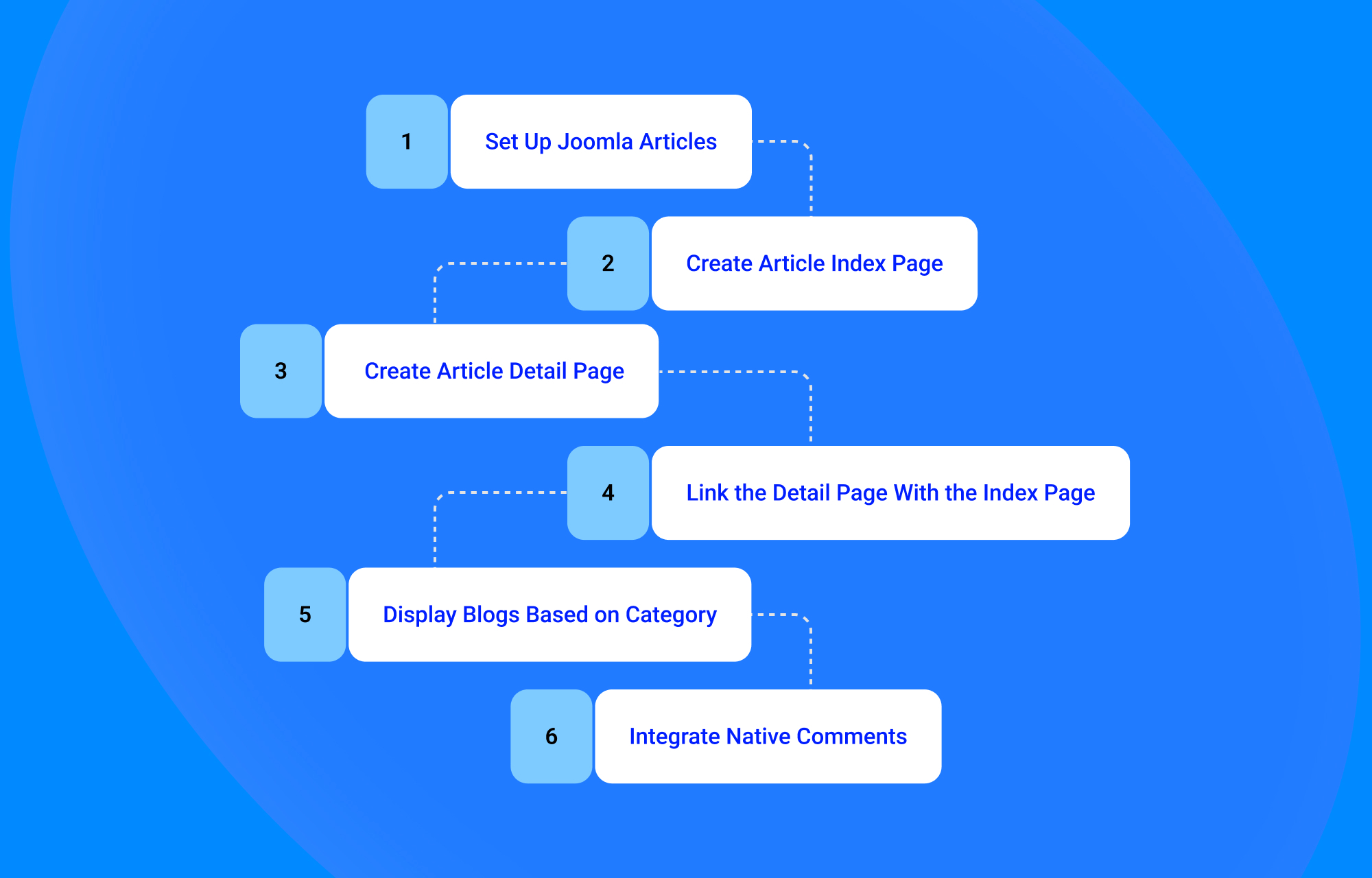
Now, let’s walk through simple steps to building your dynamic Joomla blog. Before proceeding make sure you have the latest version of SP Page Builder downloaded and installed.
Step 1: Set Up Joomla Articles
Before proceeding, make sure your blogs are set up within Joomla Articles. If you need a refresher on how to add blogs in Joomla, this is all you have to do:
- Log in to your Joomla admin dashboard.
- Go to Content > Articles and click +New.
- Add a title, category, and of course, the content for your blogs. Categories and tags will come in handy later for filtering and organizing your posts (see Step 5).
- Upload images, set metadata, or assign tags as needed.
- Hit Save & Close.
Step 2: Create an Article Index Page
Now, let’s get into the crux of the matter: How to make your articles appear dynamically on your site.
Now, head over to your SP Page Builder from the Joomla Components to create an Index page that automatically displays and updates your Joomla articles in a well-formatted layout. Just follow the given steps:
- From the SP Page Builder dashboard, go to Pages > +Add > New Article Page > Index and give your page a name.
- A default index layout will be generated automatically, which you can customize to fit your design.
- Drag and drop the Collection Addon, set the Source to Articles, and then add Dynamic Text and Dynamic Media inside the collection to display fields such as title, intro text, full text, author, category, images, and links.
This page will let your users go through the collection of your blogs, giving them control to sift through different articles as they require.
Note: Dynamic article pages will override any existing blog layouts previously built with SP Page Builder.
Step 3: Create a Dynamic Article Detail Page
While the Index Page lists and provides snippets of all of the articles, the Detail page displays the complete article with text, images, and related fields. This is the page that will showcase your actual articles.
The process to create a dynamic details page is identical to the Index Page:
- Navigate to SP Page Builder > Pages > +Add > New Article Page.
- From the submenu, select the Detail Page this time. Give it a name and save.
- A default layout is generated automatically, which you can edit or redesign.
- Use the Dynamic Text and Dynamic Media addons to map article fields like full text or images, while adding static elements (such as headings, buttons, etc.) for design consistency.
Step 4: Link the Detail Page to the Index Page
It is pivotal for users to be able to go to individual articles directly from the index page. So, after creating the Article Detail Page, you need to assign it to a field in the Article Index Page. To do this, simply:
- Go back to the Article Index Page.
- Select the dynamic addon where you want to link the Detail Page.
- Navigate to General > Link, then select Page. Using the dropdown menu, choose the Article Detail Page.
Repeat this for the other dynamic addons where required.
Step 5: Display Blogs Based on Category
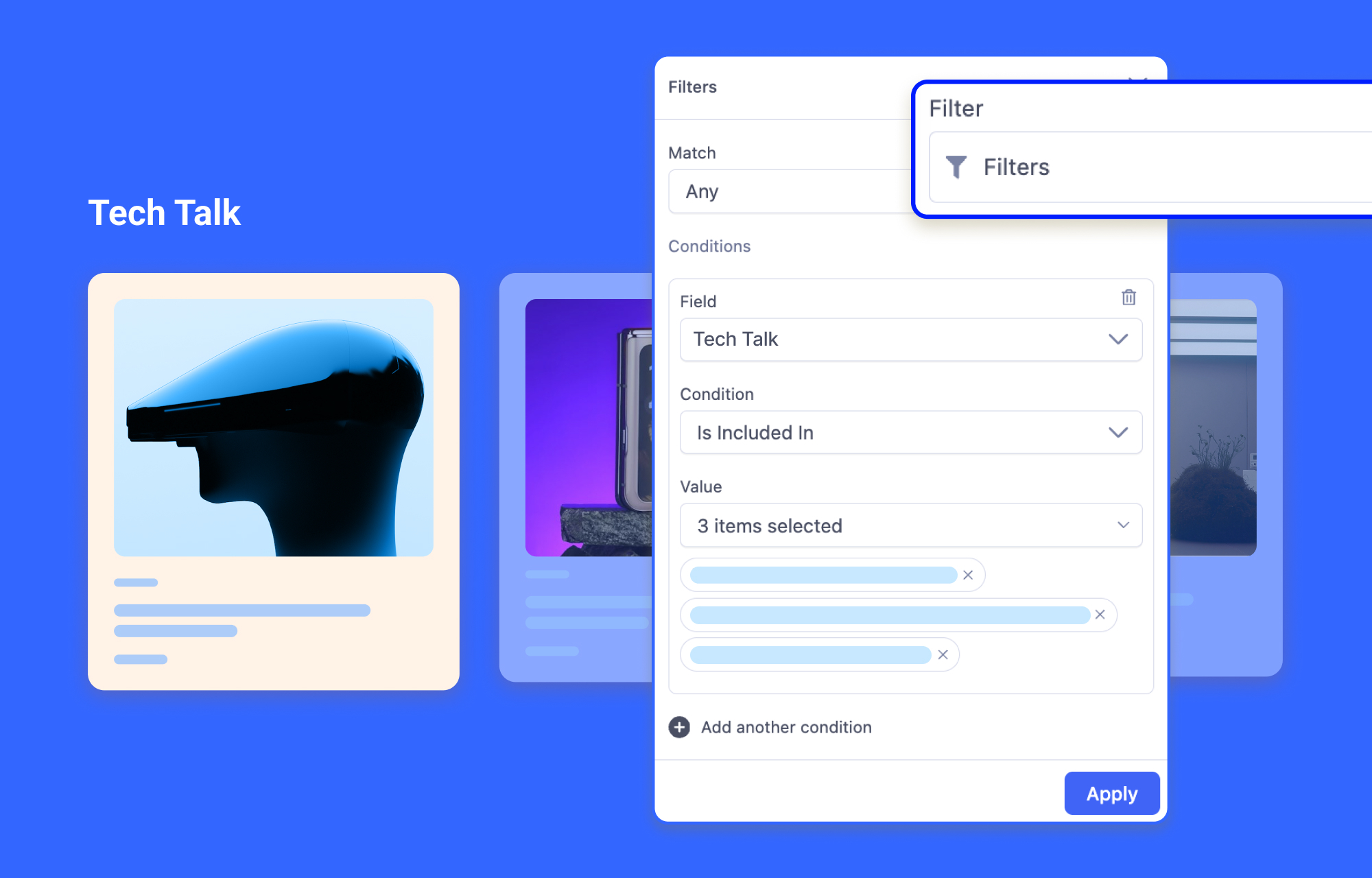
Now, you might wondering what if you prefer to display blog posts belonging to specific categories? No worries—SP Page Builder has you covered for that! Just follow these steps:
- Open your created Dynamic Article Index Page in SP Page Builder.
- Select the Collection Addon and ensure the Source is set to Articles.
- In the addon's General Settings navigate to the Content section. Use the Filter option here to set conditions for displaying blogs based on specific categories.
- Go on and add a new condition with the following parameters:
- Match: Any
- Field: Category
- Condition: Equals or Contains
- Value: Enter the category name (such as Mental Health, Medicine, etc) - To display multiple categories, click on “+ Add another condition” and keep adding your criteria. In the value field, enter the category name you want to show on the index page.
After completing these steps, you can display the Dynamic Index page in your menu by adding it through the Joomla dashboard like any other menu item. Further instructions are available here.
Step 6: Engage Users with Built-in Comments
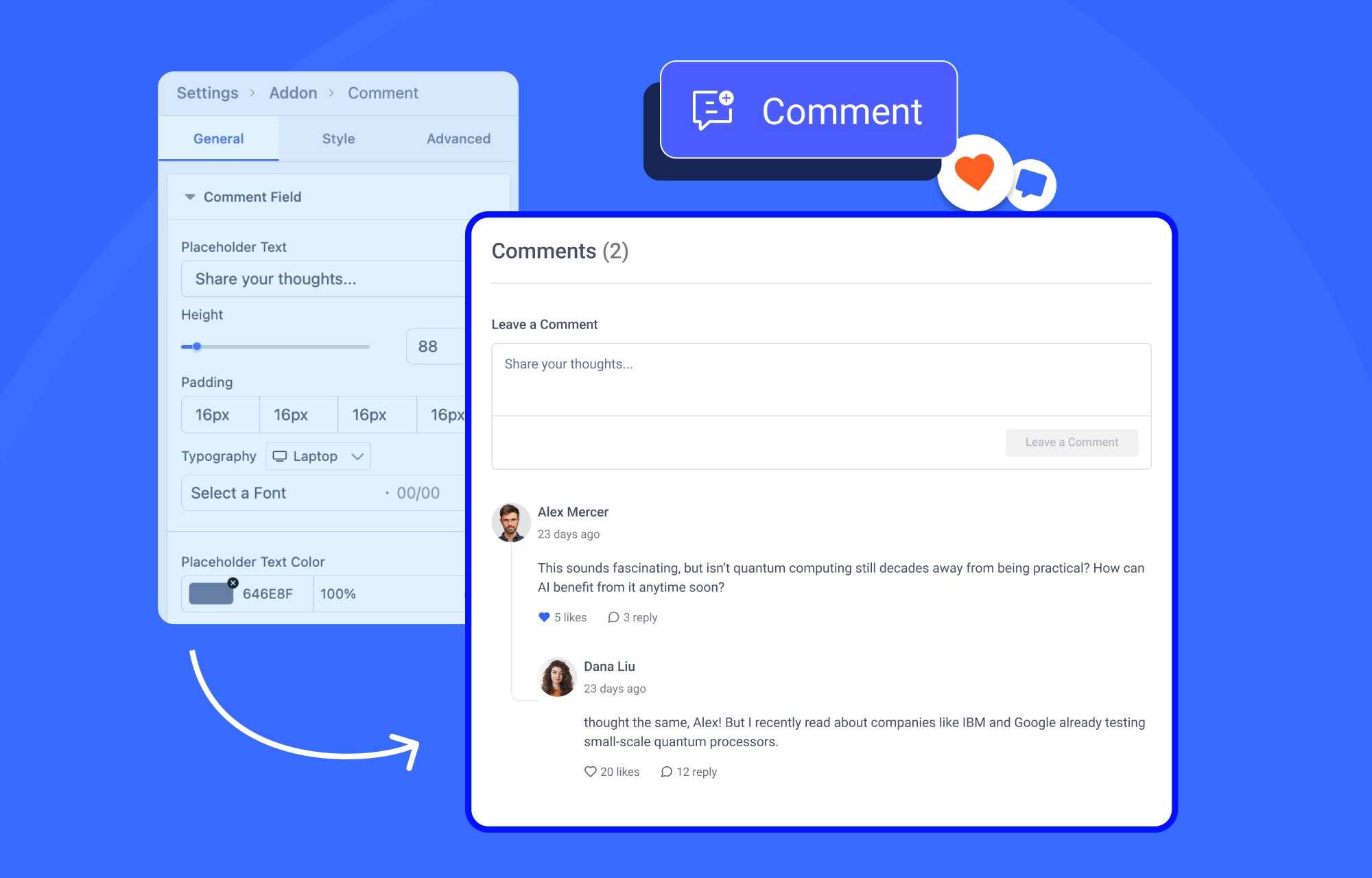
SP Page Builder comes with capabilities beyond your imagination. Not only can you showcase your blogs dynamically, but you can also embed a vibrant comments section, keeping your readers engaged and sparking lively conversations - all without the need for third-party tools!. And that too, with full control to approve, edit, publish, unpublish, or delete comments, with options like manual approvals.
Simply drag and drop the Comment addon where you want the section to appear and customize it like any other addon. Adjust titles, labels, fields, post buttons, and styling for replies, likes, and more. You also gain full control over anonymous comments and comment approvals, all in one convenient platform.
Eager to learn more? Head over to our Native Comments documentation to get a complete idea about embedding comments in your blogs!
Final Result
That’s pretty much it! With these basic steps, you can quickly set up dynamic blogs in Joomla and start publishing content seamlessly.
To discover more advanced options and tips on how to create dynamic blogs in Joomla, you can check out our detailed documentation for Joomla Article integration with SP Page Builder.
Wrapping Up
Building a dynamic blog in Joomla with SP Page Builder takes the hassle out of managing your content. Instead of juggling formatting or redesigning for each new post, you can focus on what matters most: creating engaging content for your readers.
We hope this tutorial has given you enough info to start exploring these features in your projects. And as always, we’d love to hear your thoughts in the comments!
Yofie Setiawan
how to avoid long url such "domain.com/component/content/article/url" to "domain.com/blog/url" ?
#14294
Yofie Setiawan
oh damn, instead of setting the menu to sppb, set it to joomla category blog.. https://www.joomshaper.com/forum/question/2820
#14295
MD
Martin Dusil
How can I set the article ordering? For example, by creation date descending or alphabetically ascending? Thank you.
#14303