- TemplatesTemplates
- Page BuilderPage Builder
- OverviewOverview
- FeaturesFeatures
- Dynamic ContentDynamic Content
- Popup BuilderPopup Builder
- InteractionsInteractions
- Layout BundlesLayout Bundles
- Pre-made BlocksPre-made Blocks
- DocumentationDocumentation
- EasyStoreEasyStore
- ResourcesResources
- DocumentationDocumentation
- ForumsForums
- Live ChatLive Chat
- Ask a QuestionAsk a QuestionGet fast & extensive assistance from our expert support engineers. Ask a question on our Forums, and we will get back to you.
- BlogBlog
- PricingPricing
Album
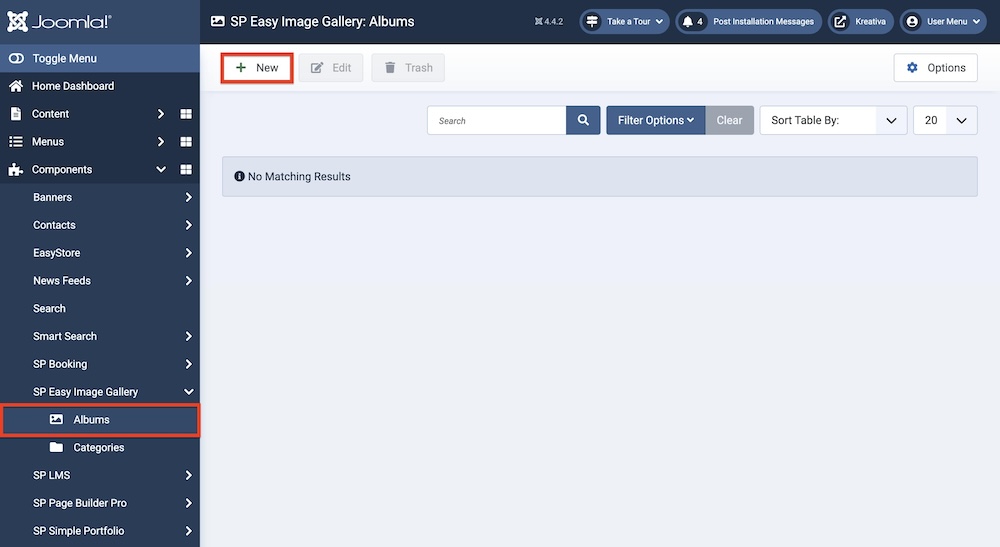
Before you start using SP Easy Image Gallery, you must add an album.
Albums can help you organize the images in your gallery more efficiently. To create a category, click “+New” from SP Easy Image Gallery > Albums.
You will be presented with two tabs, Description and Publishing.
Description
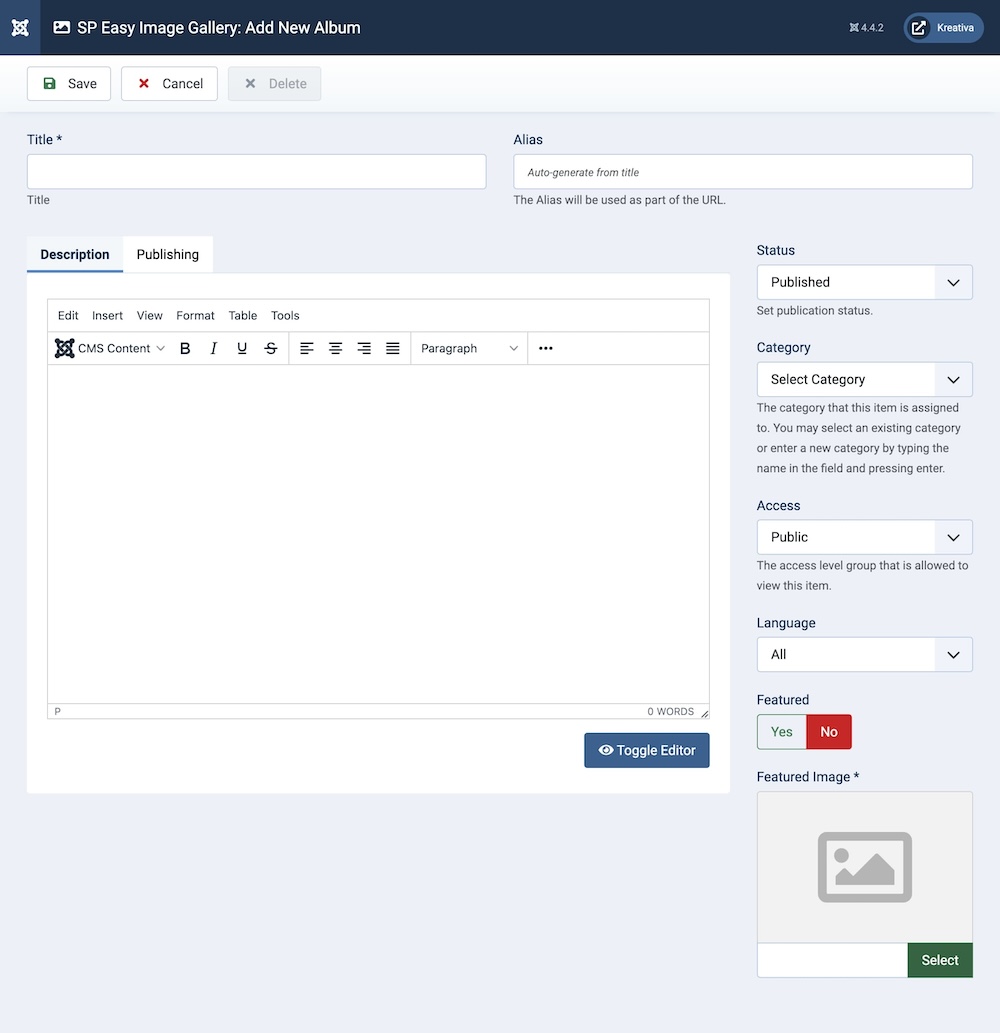
Under Description, you will find the following options:
Title: Give a name to the album. The name should represent the images or items included in this album.
Alias: You can either automatically generate an alias from the title or manually enter one yourself. If you want the alias to be auto-generated, leave the field blank.
Description: A detailed description of the album. This text field allows you to describe any other relevant information regarding the album with full control over font typography. Additional options in this field include the ability to add CMS media to the description, paste external source codes for swift editing, and much more.
Publishing
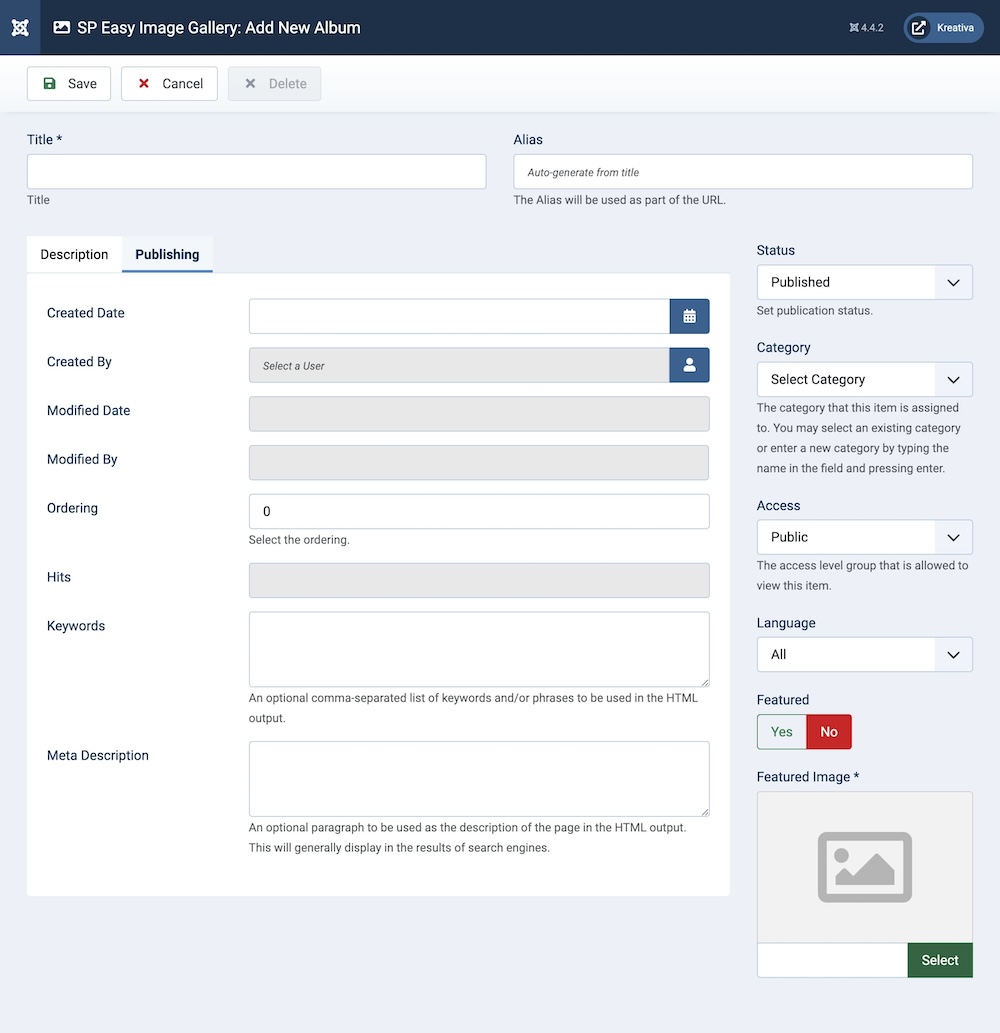
Under Publishing, you will find the following options:
Created Date: Clicking on the calendar icon will enable you to set a different date for the creation date but if left blank, it will automatically take the current date when the lesson is created.
Created By: The person who creates an event will be automatically assigned to this field once the lesson is created, but an admin (Super User) can change the user at any time.
Modified Date: This field shows the date the album has been modified.
Modified By: This field shows the user who last modified the album.
Ordering: Select the order of the album on the webpage.
Hits: This field shows the album's hits/the amount of times users have clicked on the album.
Keywords: This is an optional comma-separated list of keywords and/or phrases to be used in the HTML output.
Meta Description: An optional paragraph to be used as the description of the page in the HTML output. This will generally be displayed in the results of search engines.
Images
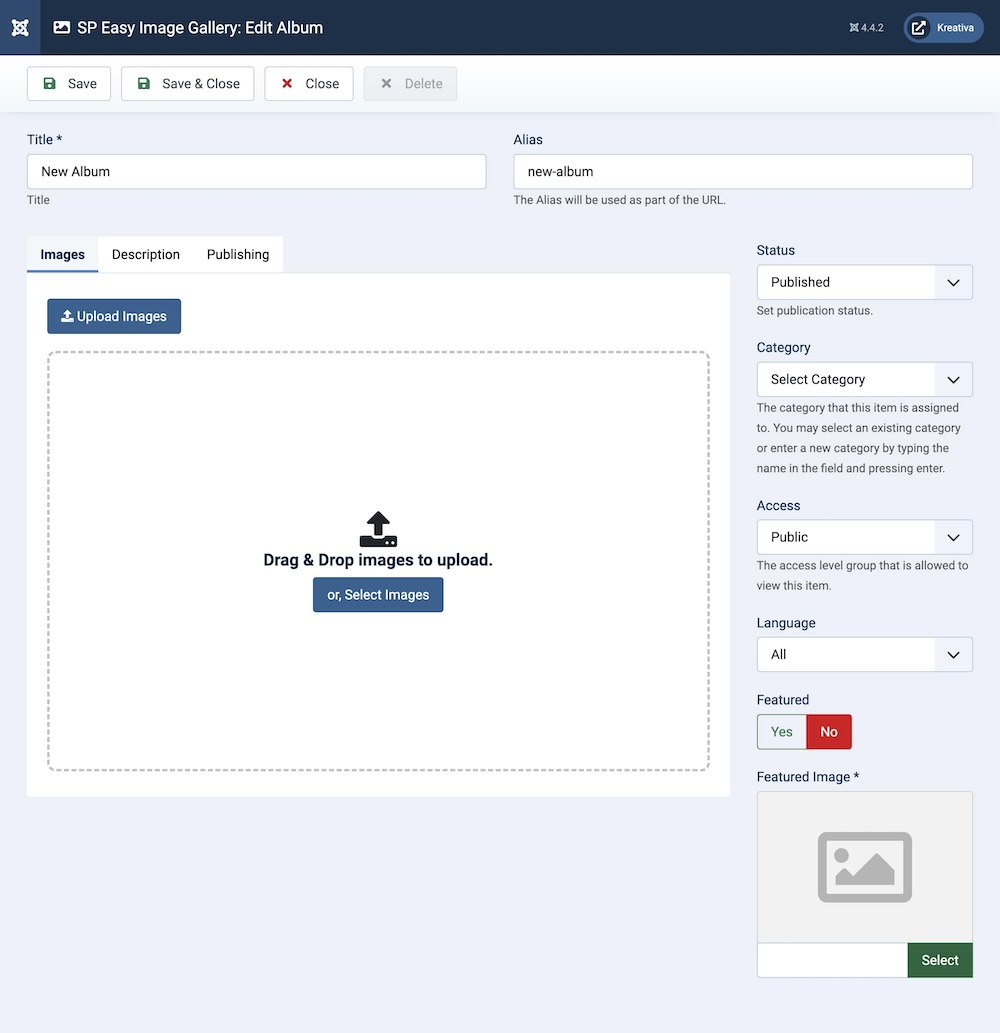
You will get the option to upload images only after you have added a Featured Image.
Additional Settings
These settings can be found on the right side of the screen in the Album Section.
Status: You can show/hide an event by changing its status from Published/Unpublished.
Category: The category that this item is assigned to. You may select an existing category or enter a new category by typing the name in the field and pressing enter.
Access: Controls which user groups can view this category. You can restrict access to certain categories based on user permissions. You can choose between
- Public
- Guest
- Registered
- Special
- Super Users
Language: Specifies the language for this category. If your site is multilingual, you can assign the category to a specific language. If it's meant to be available in all languages, you can set it to "All".
Featured: Set if this album is set as featured. It will appear in the located area of the frontend of your website according to the template you are using.
Featured Image: You can upload an image to represent the album. This image might be displayed alongside the category title on the frontend. The specific image file that you want to upload and associate with the category. This image will be displayed wherever the category is listed, providing a visual cue for users.

