- TemplatesTemplates
- Page BuilderPage Builder
- OverviewOverview
- FeaturesFeatures
- Dynamic ContentDynamic Content
- Popup BuilderPopup Builder
- InteractionsInteractions
- Layout BundlesLayout Bundles
- Pre-made BlocksPre-made Blocks
- DocumentationDocumentation
- EasyStoreEasyStore
- ResourcesResources
- DocumentationDocumentation
- ForumsForums
- Live ChatLive Chat
- Ask a QuestionAsk a QuestionGet fast & extensive assistance from our expert support engineers. Ask a question on our Forums, and we will get back to you.
- BlogBlog
- PricingPricing
Design Customising Tips
How to add background color for the header
To add background color for the header (Indigo - Default) you have to use custom CSS.
Example CSS code to make it solid mint green (no transparency):
#sp-header {height: auto; background: #03B993;}
Example CSS code to make it grey with small transparency:
#sp-header {height: auto; background: rgba(128,128,128,0.9);}
To change default background color for the header in status sticky (fixed) only from Navy blue to Red use:
#sp-header.header-sticky {background: rgba(238,35,55, 0.95); }
How to remove lines from the header (menu)
Those white lines in the menu and around logo can be removed only by using a custom CSS code:
.sp-megamenu-wrapper > ul > li:not(:last-child) > a,
.sp-megamenu-wrapper > ul,
#sp-header > div > .container-inner,
#sp-header #sp-logo {border: 0 !important;}
#sp-header #sp-logo::before, #sp-header #sp-logo::after
{background-color: transparent;}
How to change the background color for the Bottom
The bottom background color you can change easily from Helix Options:
Layout Builder > Bottom > Row Options (Gear icon) > Style > Background Color : here > Apply > Save
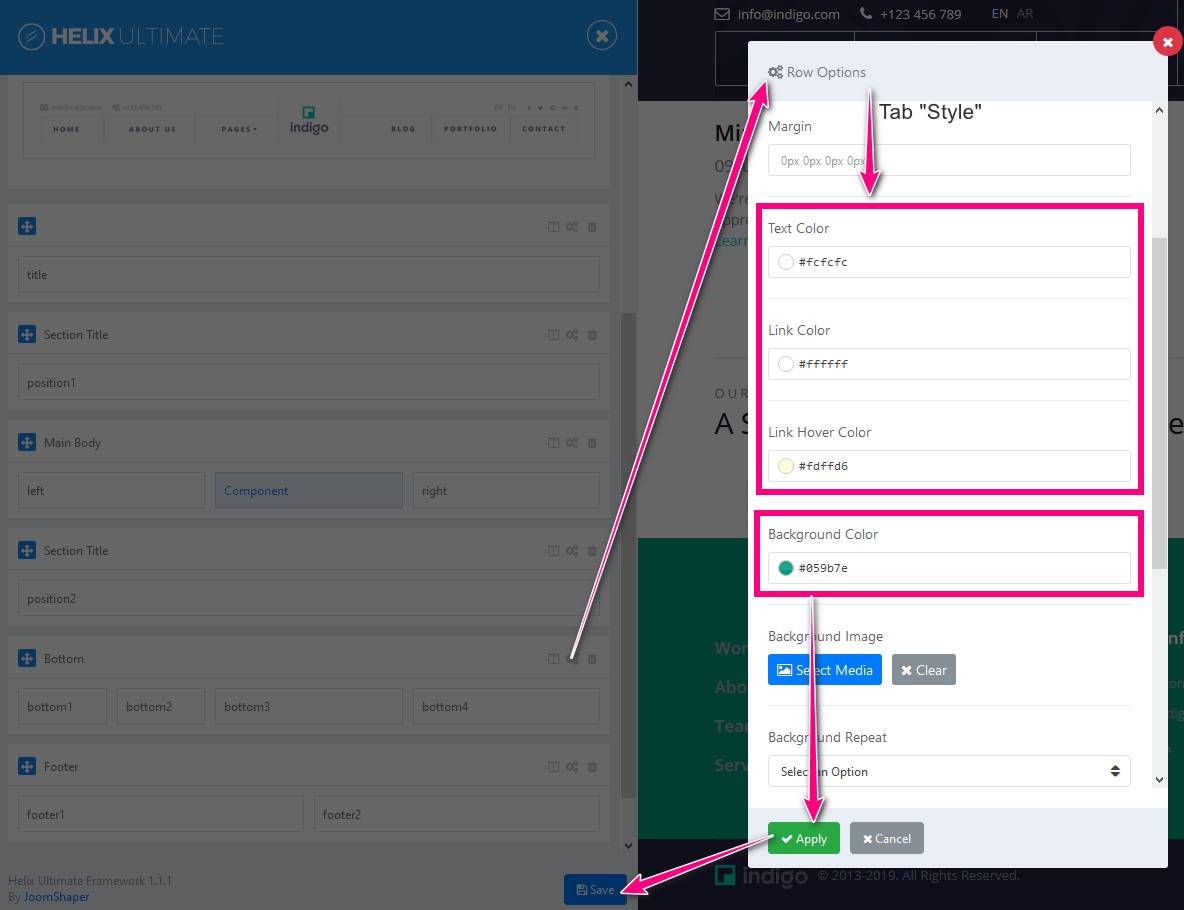
Do these same steps if you want to change the Footer background color or even use their background image.
more soon...

