- TemplatesTemplates
- Page BuilderPage Builder
- OverviewOverview
- FeaturesFeatures
- Dynamic ContentDynamic Content
- Popup BuilderPopup Builder
- InteractionsInteractions
- Layout BundlesLayout Bundles
- Pre-made BlocksPre-made Blocks
- DocumentationDocumentation
- EasyStoreEasyStore
- ResourcesResources
- DocumentationDocumentation
- ForumsForums
- Live ChatLive Chat
- Ask a QuestionAsk a QuestionGet fast & extensive assistance from our expert support engineers. Ask a question on our Forums, and we will get back to you.
- BlogBlog
- PricingPricing
Menu Style
To explore the Nectar template's menu settings through the Helix Ultimate editor, start by accessing your Joomla admin panel. From there, go to System > Templates > Site Template Styles > Select Nectar-Default > Template Options. In the Helix Ultimate’s sidebar, click on the Menu tab, where you'll find three menu configuration options: Menu Builder, Mega Menu, and Off-canvas Menu.
Menu Builder
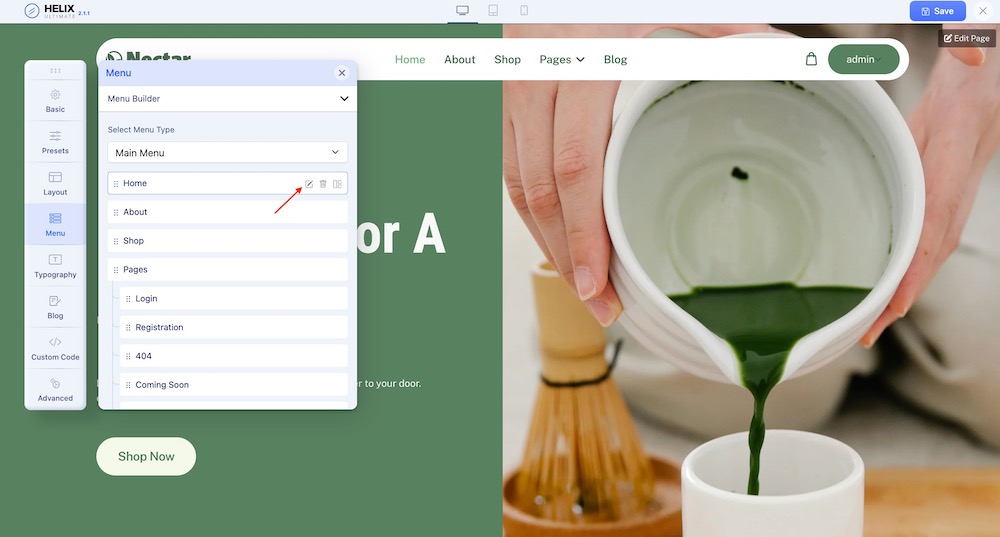
You can add a menu item to the existing menu from the menu builder option. All the menu items you see in the Nectar template are listed here along with the sub menus. Upon hovering on each of the items you can edit, delete, or access the extra settings and Mega Menu option.
Learn more about the Menu Builder here.
Mega Menu
The Nectar Joomla template doesn't include a mega menu by default. However, you can easily access the option to enable Mega Menu by hovering over the menu items in the Menu Builder.
Learn more about the Mega Menu option here.
Off-canvas
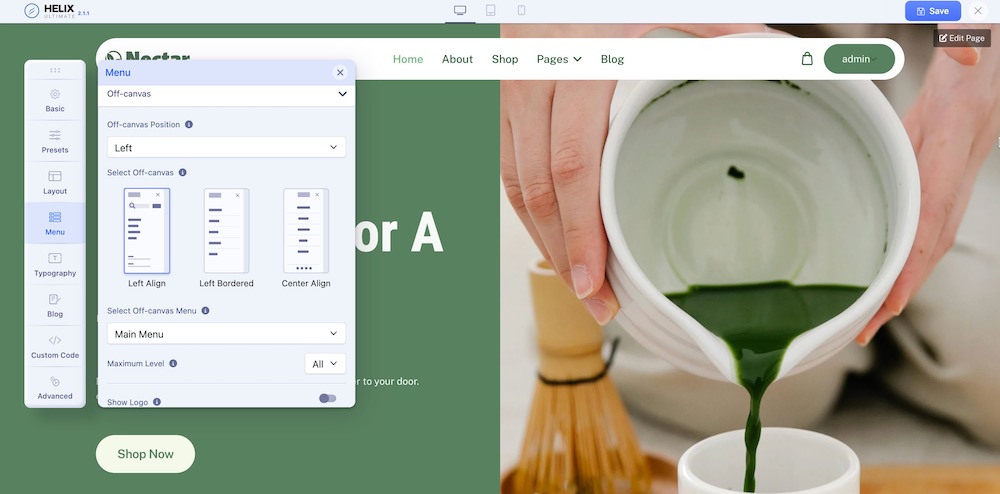
The Off-canvas menu manages the appearance and content of the Mobile Menu.
By default, Nectar’s off-canvas menu is positioned on the left with a left alignment. You can easily customize and adjust both the position and alignment using the available options.
Learn more about the Off-canvas menu here.

