- TemplatesTemplates
- Page BuilderPage Builder
- OverviewOverview
- FeaturesFeatures
- Dynamic ContentDynamic Content
- Popup BuilderPopup Builder
- InteractionsInteractions
- Layout BundlesLayout Bundles
- Pre-made BlocksPre-made Blocks
- DocumentationDocumentation
- EasyStoreEasyStore
- ResourcesResources
- DocumentationDocumentation
- ForumsForums
- Live ChatLive Chat
- Ask a QuestionAsk a QuestionGet fast & extensive assistance from our expert support engineers. Ask a question on our Forums, and we will get back to you.
- BlogBlog
- PricingPricing
How to Disable Scrolling (one-page) Links?
By default, all links in the Main Menu are set up as scrolling (one-page) links. This means they only work on the current page and cannot directly link to subpages with their own separate URLs. Sometimes, this may even cause you to see an "unidentified" error message in the menu.
If you want to create links that are not scrolling links or if you need to add external links, you must assign a special CSS class to those menu items.
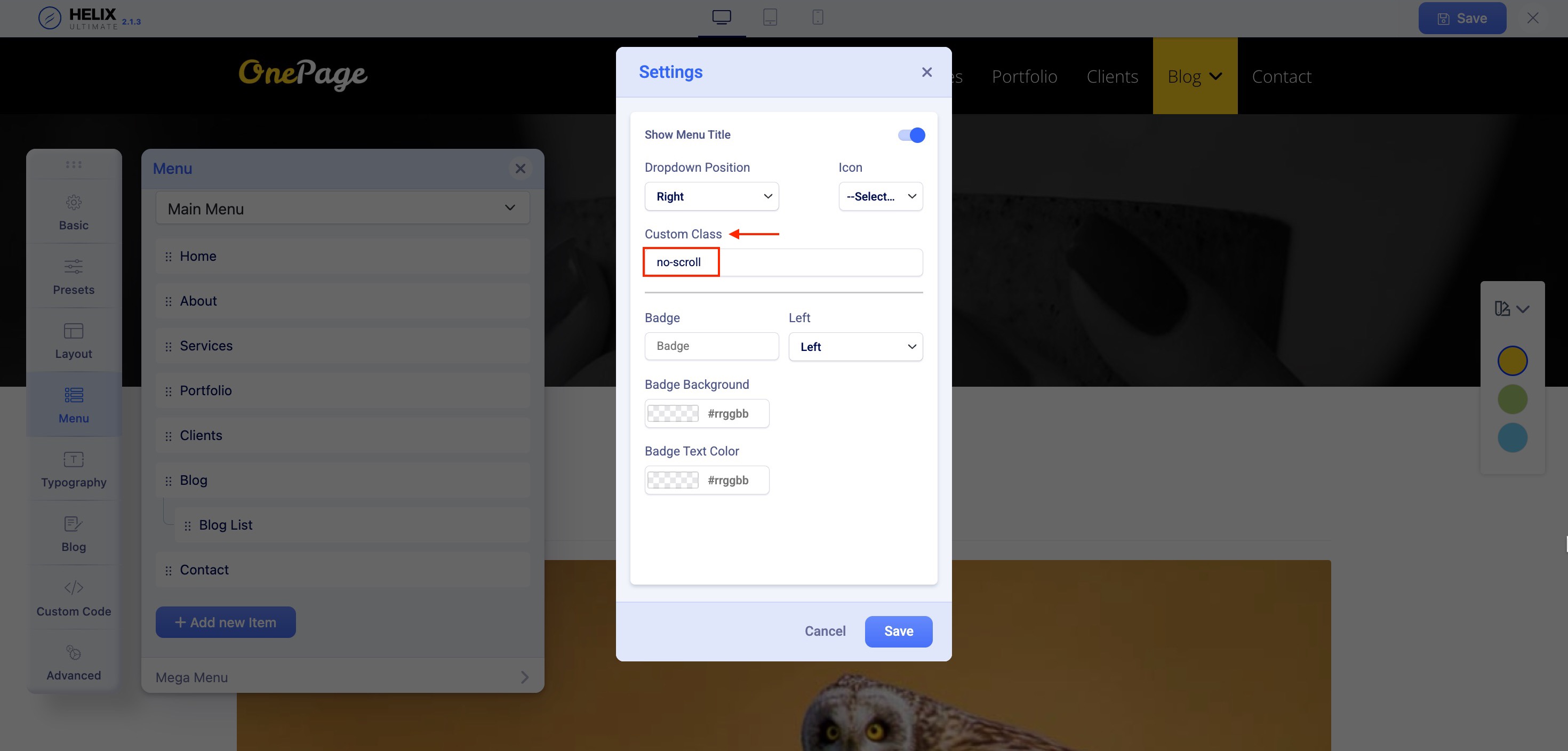
To apply it:
- Open your template with Helix Ultimate Editor
- From the left sidebar, choose Menu
- In the Main Menu tab, choose a menu item. (e.g. Blog List)
- Click on the settings icon to open the menu settings
- In the Custom Class field, type: no-scroll
- Hit Save to apply the changes
You can achieve the same result directly from your Joomla dashboard by following these steps:
- Go to Menus > All Menu Items.
- Select a menu item (e.g. Blog List)
- Navigate to the Link Type tab.
- In the Link Class field, type no-scroll.
- Click Save to apply the changes.

