- TemplatesTemplates
- Page BuilderPage Builder
- OverviewOverview
- FeaturesFeatures
- Dynamic ContentDynamic Content
- Popup BuilderPopup Builder
- InteractionsInteractions
- Layout BundlesLayout Bundles
- Pre-made BlocksPre-made Blocks
- DocumentationDocumentation
- EasyStoreEasyStore
- ResourcesResources
- DocumentationDocumentation
- ForumsForums
- Live ChatLive Chat
- Ask a QuestionAsk a QuestionGet fast & extensive assistance from our expert support engineers. Ask a question on our Forums, and we will get back to you.
- BlogBlog
- PricingPricing
Audio Options in Articles
If you installed Podcasta QuickStart 2.0+ package - inside each article published in the "Podcast" category you should have an extra tab named "Audio Options". It contains two fields:
- Upload Audio File - allows you to upload a media file, allowed by Joomla Media settings.
- External Audio Link - allows you to put a link to the audio file (mp3) from a different domain. The external link will get priority over an audio file.
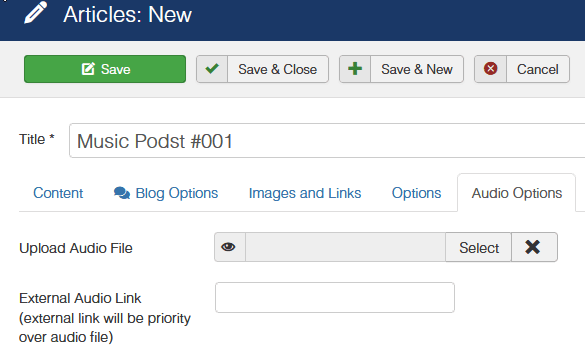
If you installed only a template or updated template from the old version you may not have those above audio fields or you still have the old one, that doesn't play audio (music) anymore. Soundcloud is not supported anymore because of code (API) changes on their side.
In that case, you have to make several extra steps:
- Go to: Articles -> Field Groups
- Click New and create group "Audio Options" (yes, you can use your native language phrase as well). If you have there this group already keeps it.
- Go to "Fields".
- If you have an old one there, you can delete it.
- If you don't have any fields there you should create two new ones.
- "Upload Audio File" with Name: "audio-link", category: Podcast, Type: media, Field group "Audio Options"
- "External Audio Link" with Name:"audio-external-link", category: Podcast, Type: text, Field group "Audio Options"
- If all steps you made correctly, you should get a new "Audio Options" tab in articles.
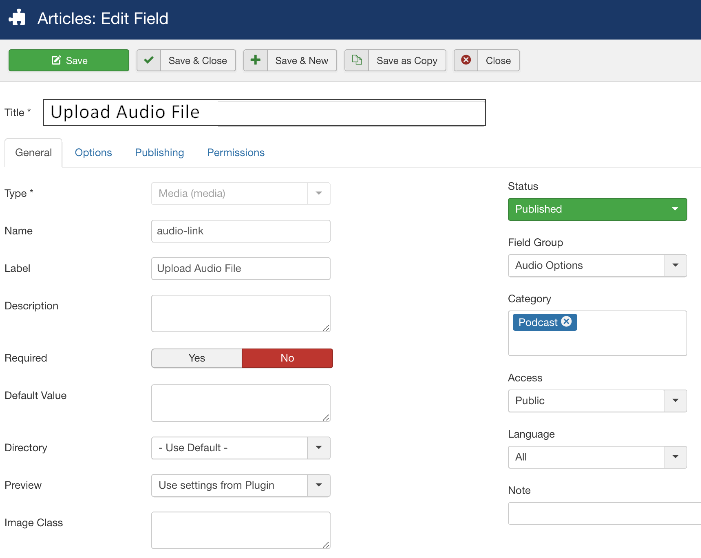
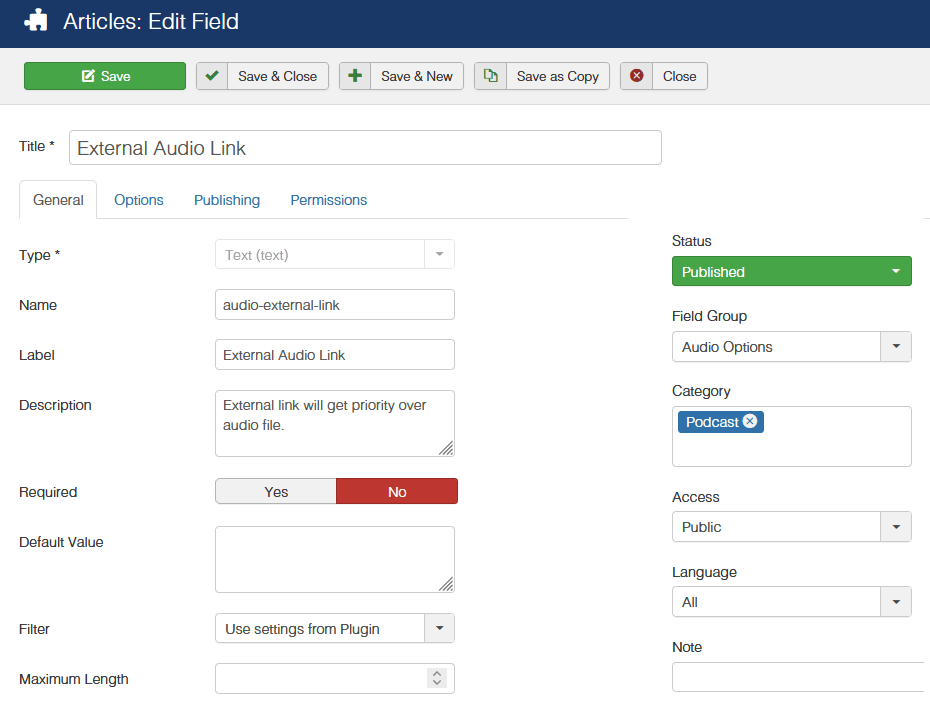
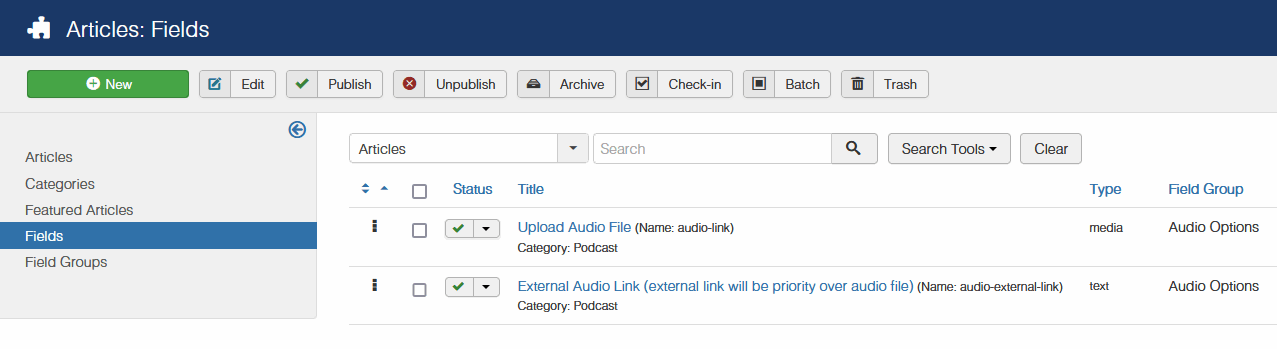
After all, you have to update all articles with audio links and upload audio files to your server OR add a direct URL to the sound/podcast/music file from a different domain.

