- TemplatesTemplates
- Page BuilderPage Builder
- OverviewOverview
- FeaturesFeatures
- Dynamic ContentDynamic Content
- Popup BuilderPopup Builder
- InteractionsInteractions
- Layout BundlesLayout Bundles
- Pre-made BlocksPre-made Blocks
- DocumentationDocumentation
- EasyStoreEasyStore
- ResourcesResources
- DocumentationDocumentation
- ForumsForums
- Live ChatLive Chat
- Ask a QuestionAsk a QuestionGet fast & extensive assistance from our expert support engineers. Ask a question on our Forums, and we will get back to you.
- BlogBlog
- PricingPricing
Header, Layout, and Footer
The following screenshots highlight the main header, layout module, and footer positions that we used in this template.
Predefined Header
The Default Header style can be changed, and by using Layout Builder in Helix Ultimate, you're able to move positions or even change their sizes in the grid (based on Bootstrap 5). Our in-built layout builder from template settings provides you the opportunity to add new positions, columns, and rows wherever you need and to move the elements as much as you want. Even hide some of them in the tablet or mobile view. For more information & tips - see the latest Helix Ultimate Documentation.
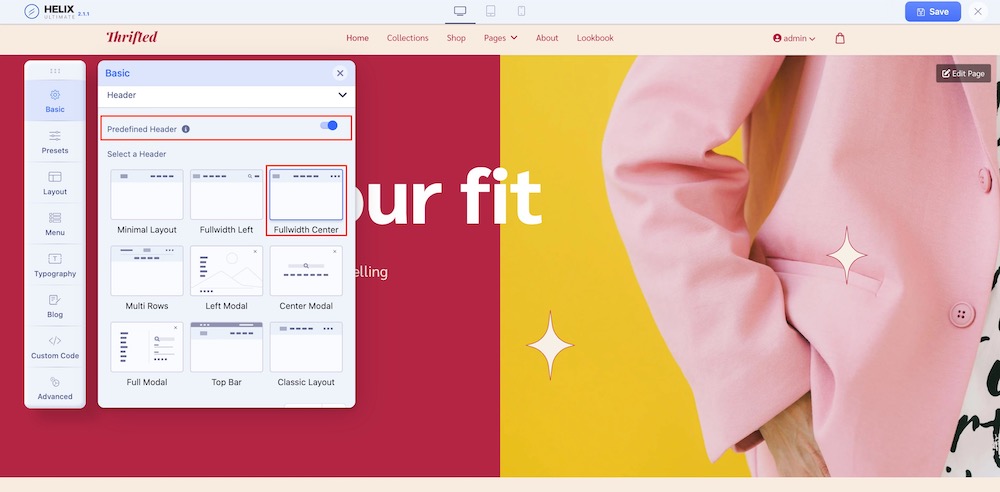
Upon enabling the Predefined Header option you can find the header layout used in this template. You will be presented with a series of header layouts. For this template, the Fullwidth Center header has been used. You can easily adjust this by selecting from the other available layouts in this option that best suit your needs.
Website Layout
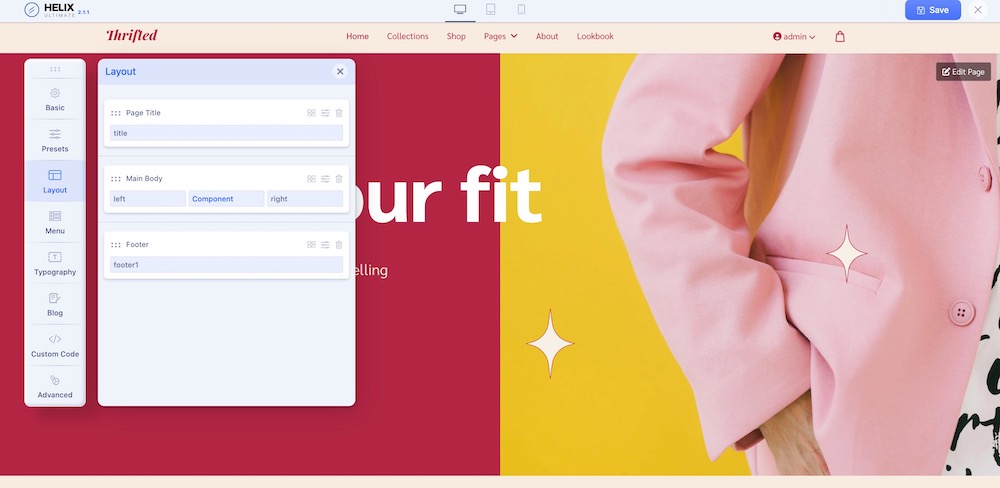
From the Helix Ultimate editor, select the Layout tab from the Sidebar. You will be presented with the option to customize the website layout used in this template.
There are 3 icons on the top right of each option. These icons represent the layout button, the edit button, and the delete button respectively.
The layout button allows you to change the layout of the items in the section. The edit button lets you set additional customization such as the section title, style, and responsiveness. Finally, the delete button lets you erase the entire section.
Footer
At the bottom of the template (that is footer position), we used one SP Page Builder module (footer1).
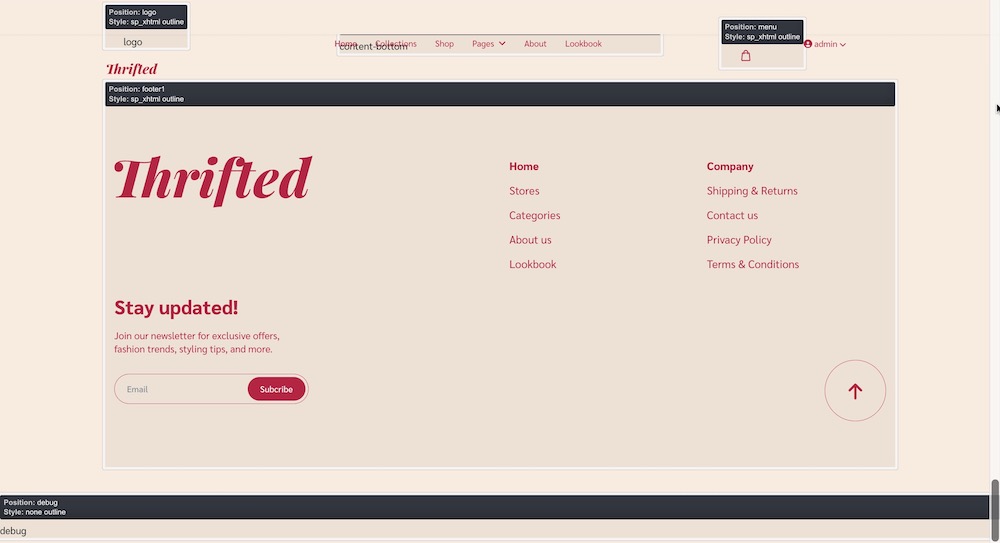
Copyright Note
By default, Thrifted template's copyright note at the footer position is disabled. But you can enable the footer by Helix Ultimate’s frontend sidebar. Navigate to the Basic > Footer and activate the Copyright option. You can also change your Module Position and Feature Position and edit the Copyright Note.

