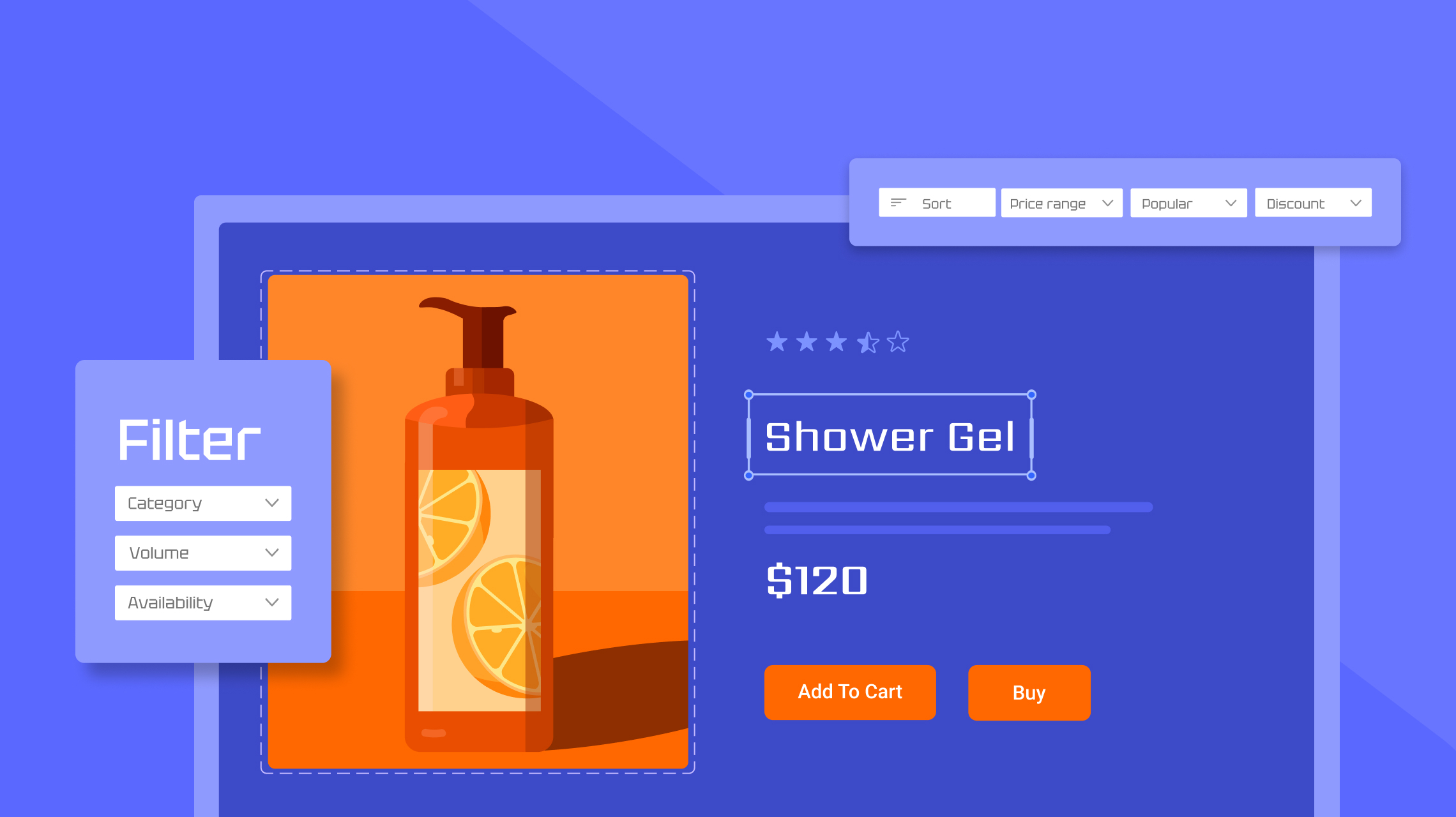- TemplatesTemplates
- Page BuilderPage Builder
- OverviewOverview
- FeaturesFeatures
- Dynamic ContentDynamic Content
- Popup BuilderPopup Builder
- InteractionsInteractions
- Layout BundlesLayout Bundles
- Pre-made BlocksPre-made Blocks
- DocumentationDocumentation
- EasyStoreEasyStore
- ResourcesResources
- DocumentationDocumentation
- ForumsForums
- Live ChatLive Chat
- Ask a QuestionAsk a QuestionGet fast & extensive assistance from our expert support engineers. Ask a question on our Forums, and we will get back to you.
- BlogBlog
- PricingPricing
How to Create Compelling Product Pages for Your Joomla Online Store
Your product page is the first impression in your store—if it doesn’t spark interest, shoppers are out the door! A well-designed product page is your golden ticket to converting visitors into buyers. It’s not just about showcasing products; it’s about crafting an experience that grabs attention and keeps them engaged. The goal is to inspire confidence and make them hit "buy" without hesitation!
But how do you create product pages that do all this? Don’t worry, we’ve got the map!
In this article, we’ll show you how to create an effective and functional product list and product details pages for your Joomla online store.
What You Need to Keep In Mind Before Crafting Your Product Storefront
A successful product storefront isn’t just about displaying items—it’s about creating a seamless shopping experience for your customers. Here are some key elements to focus on:
-
Maintain a Clean and Simple Layout: A tidy and uncluttered design allows your products to take center stage, making it easier for customers to focus on what matters most.
-
Product Filters Are Essential: Allow customers to refine their product search with filters based on categories like size, color, price, and ratings. This helps shoppers find exactly what they’re looking for without sifting through endless options.
-
Keep Sorting Options Easily Accessible: Let customers sort products by relevance, price, popularity, or rating. A visible sorting option gives shoppers control over how they view products, enhancing their shopping experience.
-
Search Functionality Is a Must: A prominent and efficient search bar enables customers to quickly find specific items without navigating through multiple pages. Make sure it’s easy to locate and works smoothly.
-
Highlight Featured Collections: Draw attention to curated collections or seasonal favorites by placing them front and center. Featuring select products can increase visibility and drive interest in specific categories.
-
Use Product Badges for Sales or Discounts: Incorporate small, attention-grabbing badges such as "Sale," "New," or "Limited Offer" to highlight promotions and encourage immediate action from customers.
Crafting an Effective Product Storefront Using SP Page Builder
The deep integration between EasyStore and SP Page Builder makes them a perfect match for creating a seamless, powerful storefront. SP Page Builder’s dedicated addons for EasyStore allow you to streamline the design and customization process for a truly enhanced eCommerce creation experience.
Step-1: Install EasyStore and Prepare Your Product List
First, make sure you're using the latest version of EasyStore! Once that's ready, it's time to prepare your product list for your storefront. To get started, go to your Joomla dashboard > Components > EasyStore > Products, where you can begin adding products manually.
You can easily migrate your J2Store products to EasyStore using the built-in migration tool, which allows for a smooth transfer of your products and their related data. In case you have a .zip file with your product data, you can simply upload it to import your products.
For a detailed guide on both the J2Store migration process and importing products via .zip, be sure to check out our tutorial and documentation!
Step 2: Accessing Your Storefront in SP Page Builder
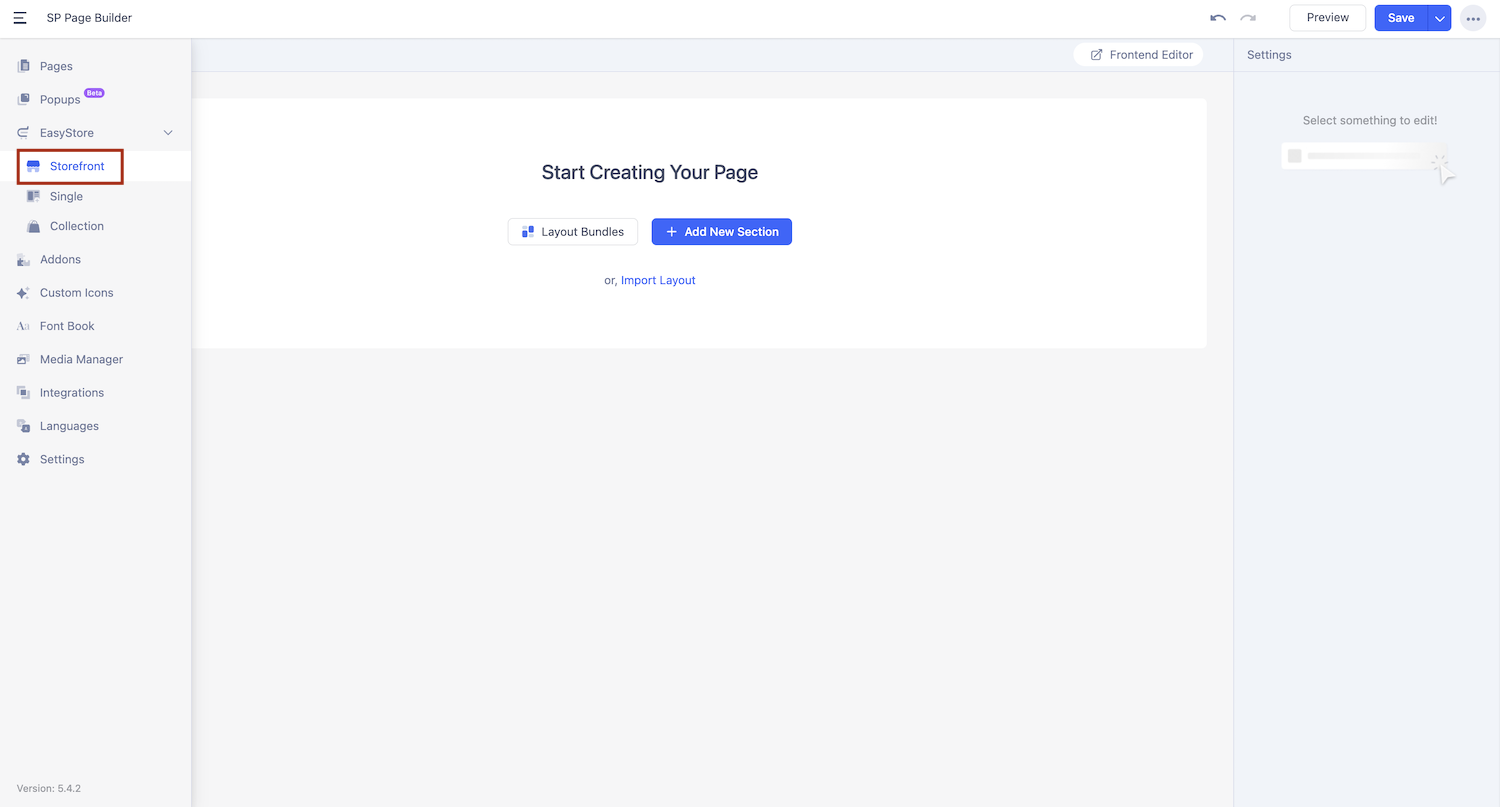
Now that your store is all set up with the products, it’s time to get hands-on with the storefront to display them! To access the storefront with SP Page Builder, go to Components > SP Page Builder Pro > EasyStore and select Storefront. This will bring you to the backend editor where you can start creating and customizing your storefront.
Step 3: Create the Basic Layout
Let’s get started with a layout that’s both functional and eye-catching! Start by adding a search bar at the top, with sorting and filtering options within easy reach, and place the products in the spotlight. Here’s how to do it:
- Begin by adding a Section to your page and dividing it into two custom columns. Here, we are using 2.5+9.5 layout as our custom column.
- Insert a Heading addon and label it "Filtering" then customize the style to match your store’s aesthetic.
- Add a Search addon, followed by another Heading addon, a Search addon, and a Filter addon.
- Set the Filter addon’s type to "Sorting" to let customers arrange products as they wish.
- Next, create another Section with the same column ratio as the first.
- Place a Filter addon in the first column and a Product List addon in the second to showcase your products.
And just like that, the basic layout of your product storefront is ready!
Step 4: Customizing the Filter and Product List Addons
Now, let’s move on to customizing the Filter addon and Product List addon to enhance the functionality and design of your product page.
- Filter addon: Set the filtering options for your product page by going to the settings panel, clicking Add Item, and selecting the filtering type. You can add multiple options to help customers narrow down their choices more efficiently.
- Product List addon: Drag and drop Thumbnail, Title, Add to Cart, Price addons, and more inside the Product List addon that you placed in your layout in the previous step. This addon will dynamically fetch product information from EasyStore, ensuring that the details are always up-to-date.
Final Look
The basic layout of your product page is now ready! If you've followed these simple steps, you should have a sleek and clean product page showcasing your products. Now, click on Save and Preview to see your product page in action!
Crafting Individual Product Pages with SP Page Builder
Now that your storefront is set up, it's time to create individual product pages for your EasyStore site. These pages are where you can highlight the unique features of each product, providing your customers with a detailed and engaging shopping experience.
With SP Page Builder, crafting visually stunning and functional product pages is straightforward. Let’s dive into how you can design personalized product pages that stand out and drive conversions.
Step 1: Accessing the Single Product Page Backend Editor
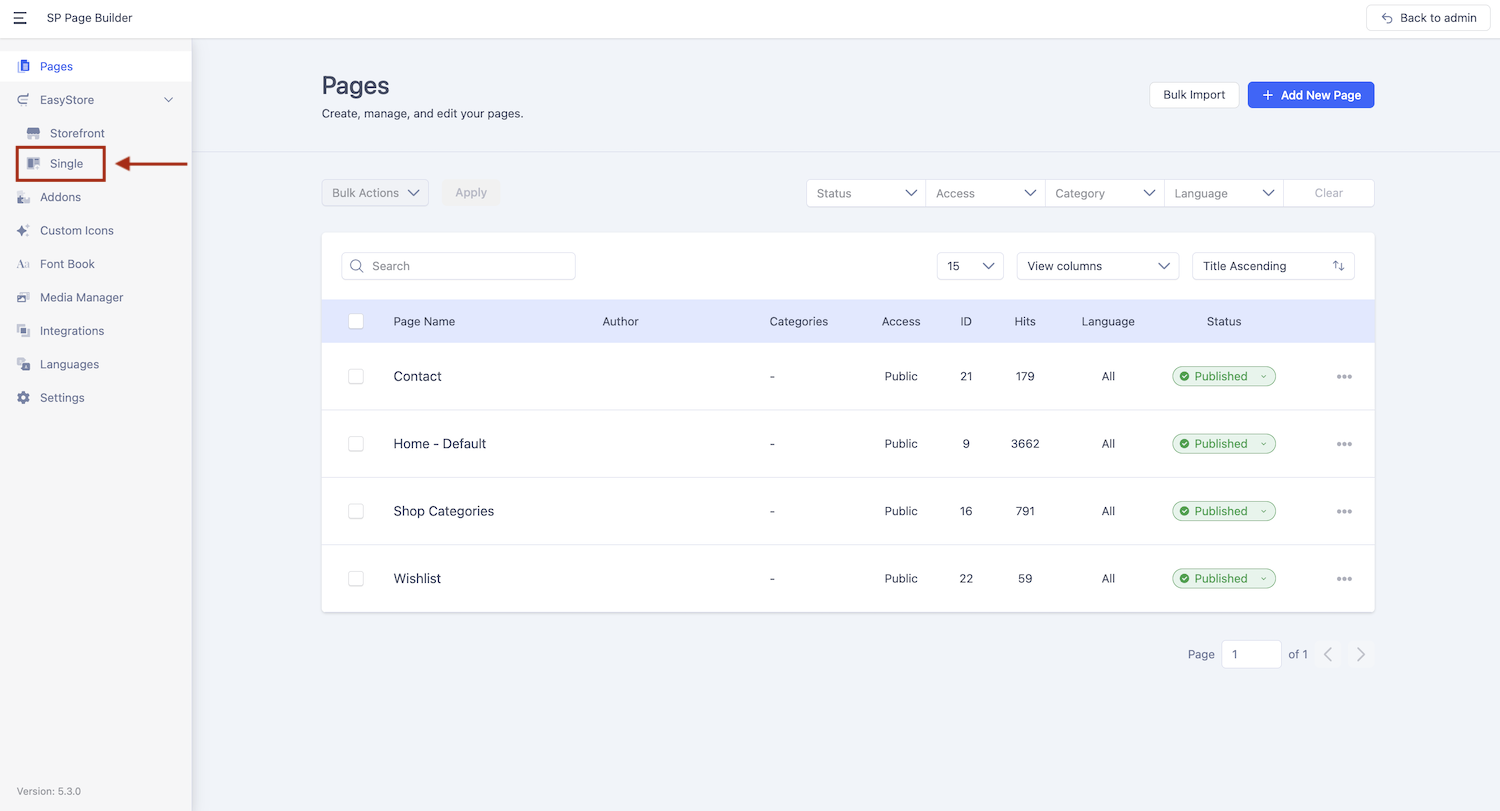
In this tutorial, we’ll use the backend editor to craft individual product pages. Head to Components > SP Page Builder Pro > EasyStore, and click on Single.
You’ll land in the backend editor, where you can start designing your product pages effortlessly!
Step 2: Building the Image Section
In a single product page, your product images and descriptions should stand out, offering a clear view of your product.
Start by adding your first section and splitting it into two columns:
- Left column: Display your product images.
- Right column: Include product details such as the title, price, and other key information.
In the left column, add a row and include the Gallery addon and Thumbnail addon. Customize the style to align with your brand by tweaking fonts, colors, and layouts. Save your changes to complete the image section.
Step 3: Highlight Product Details
Product details are key to guiding your customers and empowering them to make confident purchasing decisions—let’s make them shine!
To build your product details section:
- In the right section, include addons like Availability, Ratings, Title, Price, and others to showcase your product’s must-know information.
- Customize fonts, colors, and spacing to match your brand and create a seamless experience for your visitors.
Step 4: Add Extra Product Information
Adding extra product details gives your customers all the info they need to feel confident in their purchase! Let’s make it interactive with some sleek tabs that keep everything organized and easy to find.
Here’s how to add extra info:
- Start by adding a new Section below the product details.
- Insert the Tabs addon for a clean, interactive layout.
- Customize your tabs for sections like Description, Specifications, and Reviews.
- Inside each tab, use the Description addon for a detailed description, the Specification addon for material info, and the Review addon to display customer feedback.
Make it your own by adjusting fonts, colors, and spacing to match your store’s style.
Final Preview
Now that your product page is set up, save your progress and click Preview. Voilà! Your sleek and informative product page is ready to go live, giving customers all the details they need at a glance!
Best Practices for Product Pages
If you’ve followed the steps, your product storefronts and individual product pages should be ready by now! Let’s dive into some best practices to optimize them even further:
- Highlight customer feedback with a dedicated review section using EasyStore’s Review addons.
- Use SP Page Builder’s Popup Builder to display deals, coupons, or announcements effectively. Discover more about creating popups here!
- Enhance usability by keeping the Add to Cart button visible as users scroll.
- Increase sales with tailored product recommendations through EasyStore’s Collection feature. Learn how to organize your store with product collections here!
- Add urgency with SP Page Builder’s Countdown addon for limited-time offers or promotions.
- Build customer confidence by showcasing free shipping and return policies prominently.
Wrapping Up!
You’ve made it! With your product pages polished and ready, you’re all set to create an unforgettable shopping experience for your shoppers. From seamless clean layouts to polished features, every element works together to guide your customers effortlessly toward checkout.
Now’s the time to put these strategies into action. Tailor your pages, showcase your products, and let your store shine. Here’s to turning visitors into loyal customers—happy selling!
There are no comments posted here yet