- TemplatesTemplates
- Page BuilderPage Builder
- OverviewOverview
- FeaturesFeatures
- Dynamic ContentDynamic Content
- Popup BuilderPopup Builder
- InteractionsInteractions
- Layout BundlesLayout Bundles
- Pre-made BlocksPre-made Blocks
- DocumentationDocumentation
- EasyStoreEasyStore
- ResourcesResources
- DocumentationDocumentation
- ForumsForums
- Live ChatLive Chat
- Ask a QuestionAsk a QuestionGet fast & extensive assistance from our expert support engineers. Ask a question on our Forums, and we will get back to you.
- BlogBlog
- PricingPricing
Import Export Products
This guide explains how to easily import and export your products in EasyStore.
Exporting Products
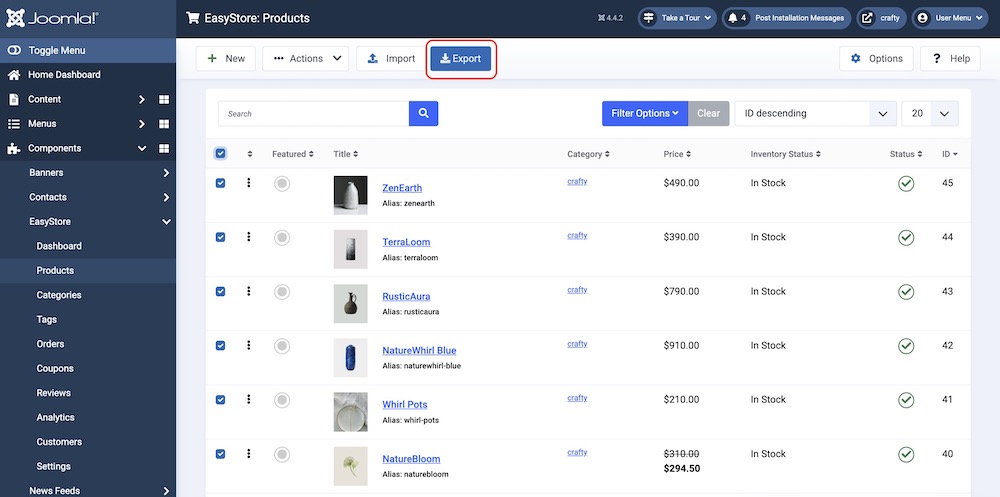
- Go to Products in your EasyStore dashboard.
- Select the products you want to export (optional: you can export all products by selecting the checkbox at the top).
- Click the Export button at the topbar.
- A .zip file containing your product data (A CSV file and related images) will be downloaded.
How to Create the .zip File
Your .zip file should include two key components:
1. A Media folder containing the images of the products you intend to import.
2. An easystore_products.csv file with the relevant data.
Please ensure the images are in .webp format, and the _Media field in your .csv file should reference the image path as **media/productname.webp**. For example: media/product_1_66e811cd05ff7.webp.
Once you have both the image folder and the easystore_products.csv file ready, select them and compress them together into a .zip file. Be careful not to compress the parent folder that contains these items—only the folder with the images and the easystore_products.csv file should be included in the .zip.
Importing Products
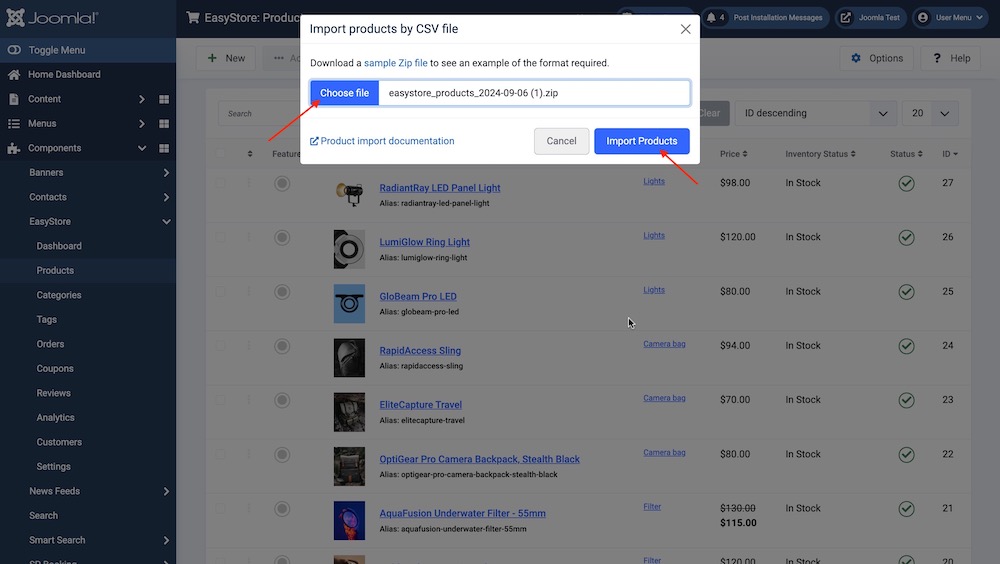
- Ensure you have your .zip file prepared with the desired product information.
- Go to Products in your EasyStore dashboard.
- Click the Import button.
- In the import window, browse and select your .zip file.
- (Optional) Map the CSV headers to the corresponding product fields in EasyStore. By default, EasyStore will try to match headers automatically.
- Click Import.
Understanding the CSV File
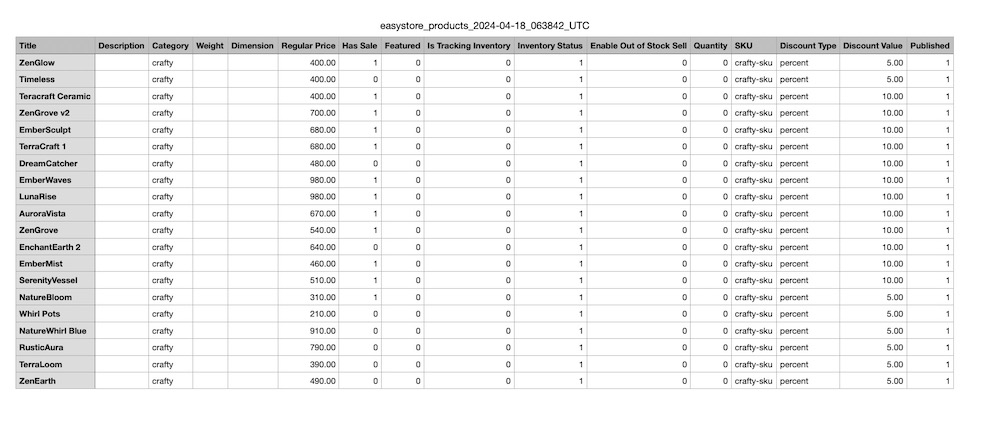
A CSV (Comma-Separated Values) file is a plain text file where each line represents a product and each value within that line is separated by a comma.
The first line of the CSV file defines the headers, which correspond to the product information in EasyStore.
Here's an explanation of the headers you'll see in the exported EasyStore CSV file:
- Title: The name of your product.
- Alias: The URL-friendly version of your product name or title.
- Description: A detailed description of your product.
- Category: The category your product belongs to (ensure the category already exists in EasyStore).
- Weight: The weight of your product (unit depends on your EasyStore settings).
- Dimension: The dimensions of your product (format depends on your EasyStore settings).
- Regular Price: The standard price of your product.
- Has Sale: Indicates whether the product has a sale price (1 for yes, 0 for no).
- Featured: Indicates whether the product is featured (1 for yes, 0 for no).
- Is Tracking Inventory: Indicates whether the product inventory is tracked (1 for yes, 0 for no).
- Inventory Status: The current inventory level of the product (numerical value).
- Enable Out of Stock Sell: Indicates whether the product can be sold even if out of stock (1 for yes, 0 for no).
- Sell Quantity: The minimum quantity a customer can purchase (numerical value).
- SKU: The unique identifier for your product (ensure SKUs are unique).
- Discount Type: The type of discount applied (e.g., "percent" for percentage discount).
- Discount Value: The discount value (percentage or fixed amount depending on Discount Type).
- Published: Indicates whether the product is published and visible in your store (1 for yes, 0 for no).
- _START_MEDIA_: Marks the starting point for media-related information, such as product images or videos. This is where the media file URLs or references begin in the product's data. All product images must be stored into the Media folder.
- _END_MEDIA_: Marks the end of the media-related information. This is the closing point for media file entries for a specific product.
- _END_: Marks the end of the product data entry. It signals that all relevant information for this particular product has been listed and completed.
Importing Products With Variations
EasyStore allows importing products with variations using specific headers in your CSV file. Here's a breakdown:
Variation-Specific Fields (preceded by underscores), these fields define the variations within a product:
- OPTIONS (followed by option name): This identifies the option that defines the variations (e.g., "_OPTIONS_ Color Size").
- OPTION_VALUES (followed by option values): This lists the available values for the specified option (e.g., "OPTION_VALUES Color: Brown #D6AF83").
Note: The headers might vary depending on your EasyStore configuration and additional fields you might have enabled.
Example product.csv File
Here's a structured breakdown of the information provided in the sample product.csv file for better understanding:
- Product: Luxurious Silk Scarf
- Description: Elevate your accessorizing game with our Luxurious Silk Scarf, a piece that exudes elegance and refinement. Crafted from the finest silk, this scarf is a versatile accessory that adds a touch of luxury to any outfit.
- Category: Accessories > Handbags
- Price: $100
- Available Quantity: 10
Options:
- Color:
- Brown (#D6AF83)
- Gray (#989690)
- Size:
- Small (S)
- Medium (M)
SKU Options:
- Brown, Size: Small (S)
- Price: $100
- Quantity: 20
- SKU: SKU00101
- Weight: 100g
- Brown, Size: Medium (M)
- Price: $105
- Quantity: 25
- SKU: SKU00102
- Weight: 100g
- Gray, Size: Medium (M)
- Price: $106
- Quantity: 35
- SKU: SKU00103
- Weight: 110g
Important Notes
- Ensure your CSV file is formatted correctly with commas separating each value.
- Make sure the headers in your CSV file match the product fields in EasyStore (case-sensitive).
- When importing, existing products with matching SKUs will be updated with the new information in the CSV file.
- Always back up your product data before performing an import to avoid any data loss.
- Ensure that the exported zip file includes both the CSV file and the associated image/video folder

