- TemplatesTemplates
- Page BuilderPage Builder
- OverviewOverview
- FeaturesFeatures
- Dynamic ContentDynamic Content
- Popup BuilderPopup Builder
- InteractionsInteractions
- Layout BundlesLayout Bundles
- Pre-made BlocksPre-made Blocks
- DocumentationDocumentation
- EasyStoreEasyStore
- ResourcesResources
- DocumentationDocumentation
- ForumsForums
- Live ChatLive Chat
- Ask a QuestionAsk a QuestionGet fast & extensive assistance from our expert support engineers. Ask a question on our Forums, and we will get back to you.
- BlogBlog
- PricingPricing
Checkout
The Checkout tab within EasyStore's settings provides you with a range of options to configure your checkout process to best meet your specific needs.
To configure the checkout process, go to your Joomla backend and navigate to EasyStore > Settings > Checkout.

Guest Checkout
Allow guest checkout: Enable this option to allow customers to make purchases without the need to log in or create an account. This provides a smoother shopping experience for those who prefer not to register.
Checkout Configuration
Customize your checkout process based on your preferences. The following settings can be configured to shape the checkout process according to your requirements:
Address Line 2: You can configure the "Address Line 2" field in your checkout form to meet your specific needs. Here are your options:
- Don’t Include: Enable this option to not include the "Address Line 2" field in your checkout form. This additional field can be useful for customers who need to provide extended address details.
- Optional: Select this option to include the "Address Line 2" field as an optional field in your checkout form. Customers can choose to fill it out if needed, but it's not mandatory.
- Required: If you want to make the "Address Line 2" field mandatory for all customers during checkout, choose this option. Customers must provide information in this field to proceed with their purchase.
Phone Number: You can configure the "Phone Number" field in your checkout form to meet your specific needs. Here are your options:
- Don’t Include: Select this option if you prefer not to include the "Phone Number" field in your checkout form.
- Optional: Choose this option to include the "Phone Number" field as an optional element in your checkout form. Customers can decide whether to provide their phone number as part of the purchase process, but it's not mandatory.
- Required: Opt for this option if you want to make the "Phone Number" field mandatory for all customers during checkout. Customers must provide their phone number to proceed with their purchase.
Company Name: Include a "Company Name" field on the checkout page to meet your specific needs. Here are your options:
- Don’t Include: Enable this option to not include the "Company Name" field in your checkout form. This additional field can be useful for customers who need to provide extended details while checking out.
- Optional: Select this option to include the "Company Name" field as an optional field in your checkout form. Customers can choose to fill it out if needed, but it's not mandatory.
- Required: If you want to make the "Company Name" field mandatory for all customers during checkout, choose this option. Customers must provide information in this field to proceed with their purchase.
VAT Identification Number (VATIN): Include a “VAT Identification Number” field on the checkout page to meet your specific needs. Including this field on the checkout page can be crucial for businesses to ensure compliance with VAT regulations and to facilitate smooth cross-border trade. Here are your options:
- Don’t Include: Enable this option to not include the "VAT Identification Number" field in your checkout form. This additional field can be useful for customers who need to provide extended details while checking out.
- Optional: Select this option to include the "VAT Identification Number" field as an optional field in your checkout form. Customers can choose to fill it out if needed, but it's not mandatory.
- Required: If you want to make the "VAT Identification Number" field mandatory for all customers during checkout, choose this option. Customers must provide information in this field to proceed with their purchase.
Apply Taxes: Determine whether to enable or disable the application of tax rates during the checkout process.
Apply Coupon Codes: Decide whether to offer customers the ability to apply coupon codes during checkout. Enabling this option allows customers to input valid coupon codes for discounts or special offers on their purchases.
Legal Information
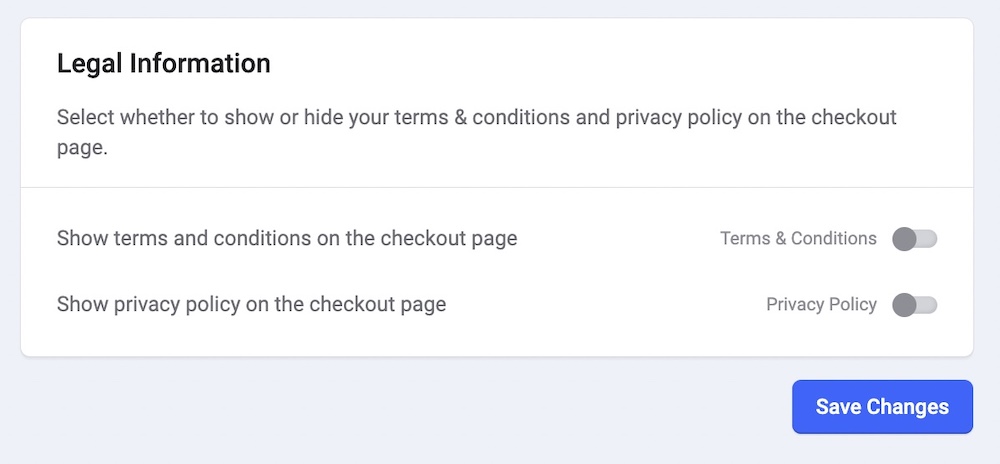
Tailor the visibility of your terms and conditions and privacy policy on the checkout page. Select your preferred choices for these essential legal documents:
Show Terms & Conditions on the Checkout Page: Opt to display your terms and conditions directly on the checkout page. Customers can view these terms before completing their purchase, ensuring transparency in the transaction process.
Show Privacy Policy on the Checkout Page: Choose to showcase your privacy policy on the checkout page, providing customers with easy access to your data handling and privacy practices.

