- TemplatesTemplates
- Page BuilderPage Builder
- OverviewOverview
- FeaturesFeatures
- Dynamic ContentDynamic Content
- Popup BuilderPopup Builder
- InteractionsInteractions
- Layout BundlesLayout Bundles
- Pre-made BlocksPre-made Blocks
- DocumentationDocumentation
- EasyStoreEasyStore
- ResourcesResources
- DocumentationDocumentation
- ForumsForums
- Live ChatLive Chat
- Ask a QuestionAsk a QuestionGet fast & extensive assistance from our expert support engineers. Ask a question on our Forums, and we will get back to you.
- BlogBlog
- PricingPricing
How to Translate Phrases - Translations
We agree that translation is a crucial part of the website-localization process.
Ready Translations
EasyStore includes translations! Since v1.0.5 EasyStore comes with 54 language packs that you can install directly from the Settings panel. It's a powerful addition for store builders looking to create an online store in their preferred language with ease and flexibility. Go to EasyStore Settings > Languages to install the selected language(s).
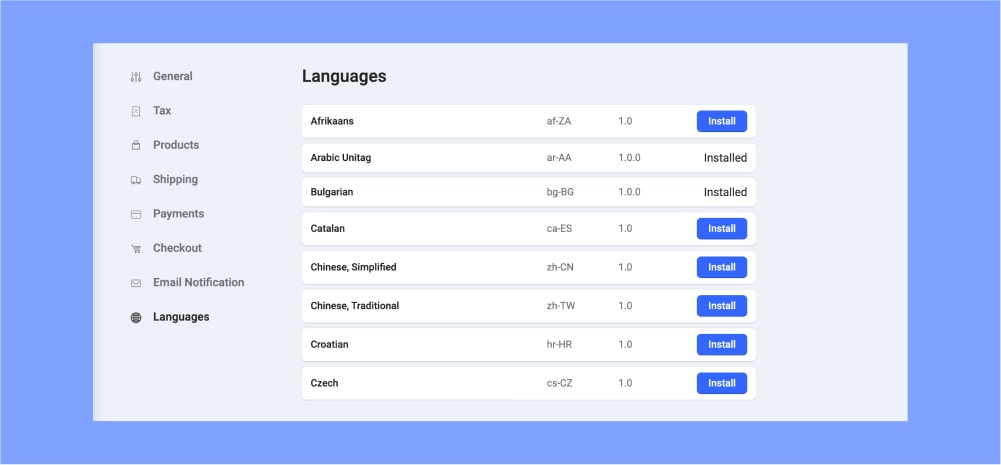
Files That You Need to Translate
EasyStore like any other Joomla! component use language files. It includes .ini files which contain all of the English terms we have used. Start with the translation of the following files:
- administrator\language\en-GB\com_easystore.ini
- administrator\language\en-GB\com_easystore.sys.ini
- language\en-GB\com_easystore.ini
Guide for Translators:
- First download those files to your laptop/desktop using different folder names.
- Use HTML or a universal editor. For Windows users, we recommend Notepad++ (Free).
- You don’t have to translate all strings from that file, select only those you really need by now, you can finish the translation later.
- Each translated string must always be enclosed by double quotes " ".
- File (.ini) must be saved as UTF-8 without BOM encoding.
- Once the phrases inside the file have been translated and saved you can copy your language file into your "native" language directory (for example es-ES) using an FTP client or File Manager (cPanel), then test it.
If your translated phrases are not displayed probably you made a small mistake: wrong folder, you deleted or forgot to add " at the end of the line.
And some phrases are from EasyStore addons, so you have to translate them inside settings. Check also the general settings of EasyStore for messages sent to customers.
Notice! With new component updates, we add new phrases that should be updated in your native language file. For example, with version 1.2.1 we added phrases for Checkout Error Messages and Payment Plugin Error Messages.
Community Translations
Here are translations made by our community members (big thanks to them):
Translation files must be downloaded, unzipped, and uploaded on the website server using the FTP tool or File Manager (cPanel). Keep this same folder structure.

