- TemplatesTemplates
- Page BuilderPage Builder
- OverviewOverview
- FeaturesFeatures
- Dynamic ContentDynamic Content
- Popup BuilderPopup Builder
- InteractionsInteractions
- Layout BundlesLayout Bundles
- Pre-made BlocksPre-made Blocks
- DocumentationDocumentation
- EasyStoreEasyStore
- ResourcesResources
- DocumentationDocumentation
- ForumsForums
- Live ChatLive Chat
- Ask a QuestionAsk a QuestionGet fast & extensive assistance from our expert support engineers. Ask a question on our Forums, and we will get back to you.
- BlogBlog
- PricingPricing
Email Notification
The Email Notifications feature in EasyStore allows you to configure automated email notifications sent to customers at various stages of their interaction with your online store.
These email notifications are crucial for providing your customers with important information and updates regarding their orders, payments, and account activities.
Accessing Email Notifications
To configure Email Notification in EasyStore, go to your Joomla Dashboard > Components > EasyStore > Settings.
Click on the Email Notifications tab to get started.
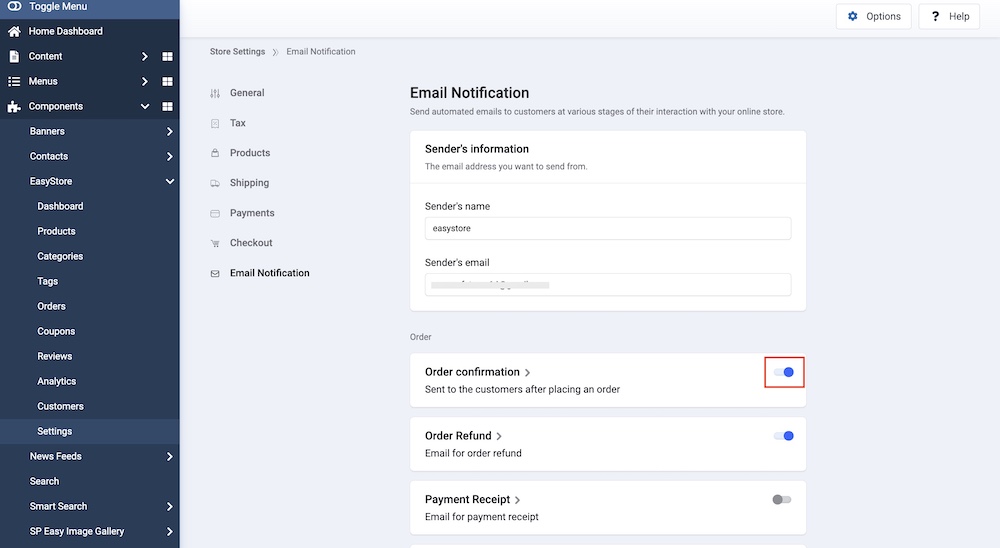
Here, you need to set up sender information for accurate and identifiable communication in all outgoing emails. You can also enable and disable emails for specific events and customize them based on your business needs.
Sender's Information
- Email Address: The email address you want to use as the sender's address for all outgoing emails.
- Sender's Name: The name associated with the sender's email address.
- Sender's Email: The email address associated with the sender's name.
Order Notifications
- Order Confirmation: Sent to customers after they place an order.
- Order Refund: Sent as an email notification to customers for order refunds.
- Payment Receipt: Sent as an email notification to customers as a payment receipt.
- Payment Success: Sent as an email notification to customers to confirm successful payments.
- Payment Error: Sent as an email notification to customers in case of payment errors.
- Order Delivered: Sent to customers as an email notification after their order has been successfully delivered.
Shipping Notifications
- Shipping Confirmation: Sent to customers after their order has been processed for shipping.
- Shipping Carrier Added: Sent to customers after a tracking URL for their order has been created, indicating the shipping carrier's information.
Customer Notifications
- New Account: Sent to customers after they have successfully created a new account on your online store.
Editing Email Templates
Click on the email you wish to modify.
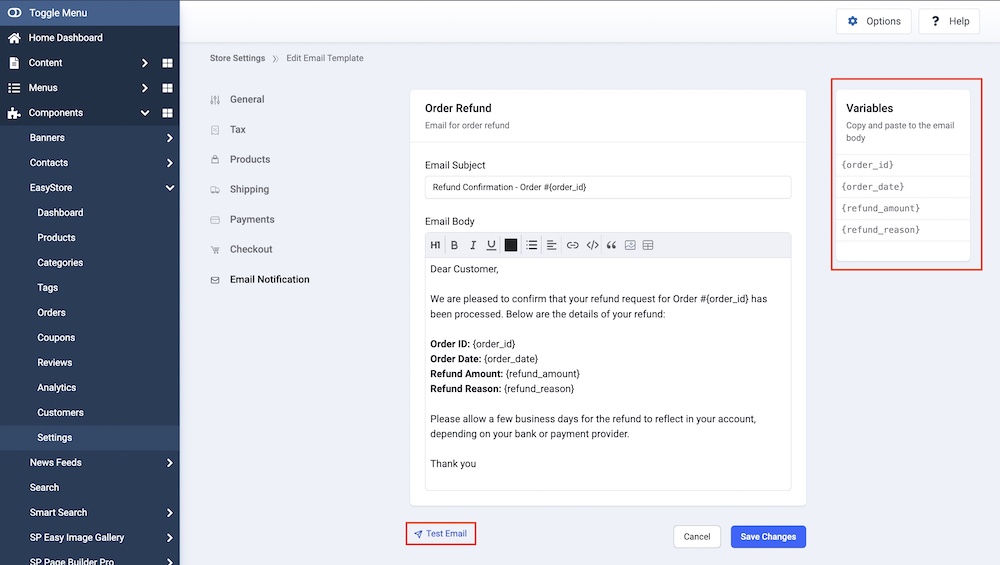
From here you can customize the Email Subject, and Email Body based on available variables so that you can dynamically adjust your email content to reflect specific events.
You can also send a Test Email for verification and see if everything is working as it should.

