- TemplatesTemplates
- Page BuilderPage Builder
- OverviewOverview
- FeaturesFeatures
- Dynamic ContentDynamic Content
- Popup BuilderPopup Builder
- InteractionsInteractions
- Layout BundlesLayout Bundles
- Pre-made BlocksPre-made Blocks
- DocumentationDocumentation
- EasyStoreEasyStore
- ResourcesResources
- DocumentationDocumentation
- ForumsForums
- Live ChatLive Chat
- Ask a QuestionAsk a QuestionGet fast & extensive assistance from our expert support engineers. Ask a question on our Forums, and we will get back to you.
- BlogBlog
- PricingPricing
Paystack
Paystack facilitates businesses in Africa to receive payments from anyone, anywhere in the world. With Paystack seamlessly integrated into EasyStore, you can offer your customers a reliable and hassle-free way to make their purchases. Paystack helps shop owners get paid quickly and securely by customers in Africa.
Check out the list of currencies supported by Paystack here.
Adding Paystack to Your Payment Options
- Log in to your Joomla Dashboard and navigate to Components > EasyStore > Settings > Payments.
- Within Payment Settings, locate the “Add Payment Method” button and click on it.
- From the list of available payment methods, choose Paystack and click on the “Add” button.
- This action will successfully add Paystack to the list of available payment options for your store.
Configuring Paystack Integration
After adding Paystack as your preferred payment method, locate the newly added option in the list and click on the "Setup" button next to it.
Clicking on the "Setup" button will trigger a popup screen to appear, allowing you to configure the Paystack plugin for seamless integration with your store's checkout process.
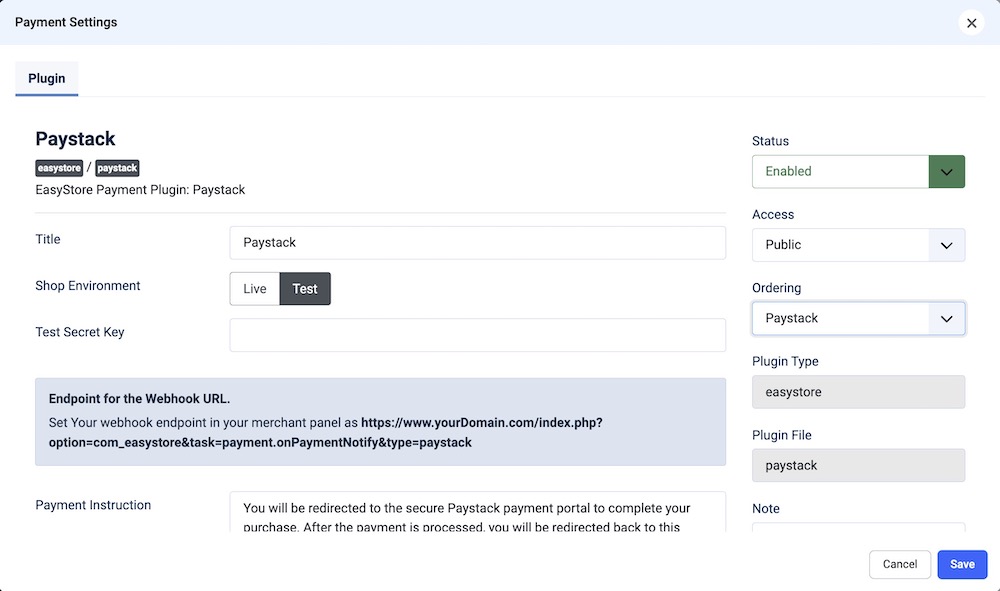
Title
Give your Paystack integration a title (e.g., "Paystack Integration"). This is a user-defined title that helps you identify this integration within your Joomla Dashboard.
Shop Environment
Choose between "Live" or "Test" depending on whether you want to test payments or process real transactions in a production environment.
Secret Key
You'll need to enter your Paystack key here. You can obtain the Key ID by following these steps:
- Log in to your Paystack dashboard.
- Navigate to the "Settings" and then the "API Keys & Webhooks" section.
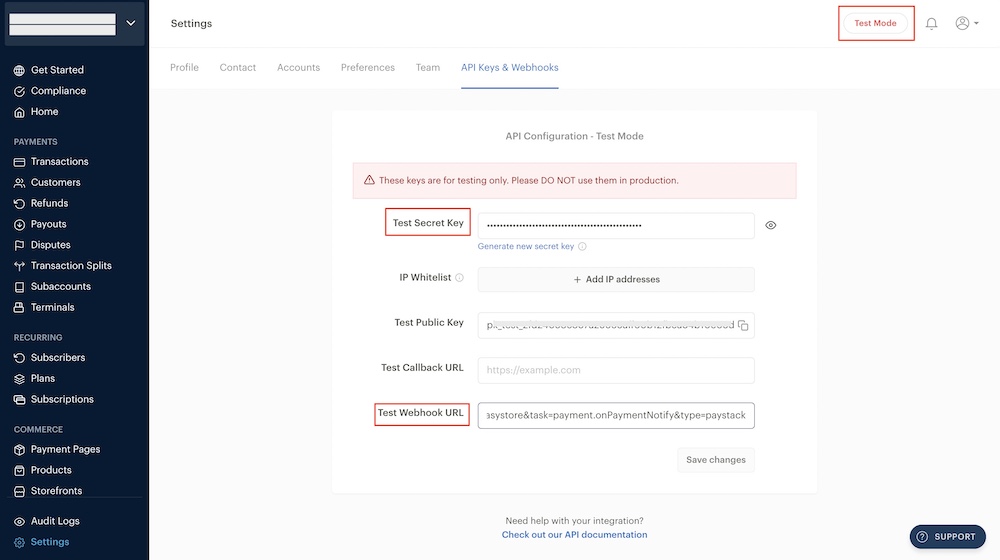
- Select whether you want to generate a key for Test purposes or Live transactions.
- Copy and paste the Secret Key into the Secret Key field in EasyStore.
- Webhook URL: For the "Endpoint for the Webhook URL," you should configure your webhook endpoint in your merchant panel as follows:
https://www.yourDomain.com/index.php?option=com_easystore&task=payment.onPaymentNotify&type=paystack
Replace "www.yourDomain.com" with your actual domain name.
Payment Instruction
Add any specific payment instructions if necessary. Use this field to provide customers with any additional information or instructions related to payments.
After entering the requisite information, click the Save & Close button to establish the connection between EasyStore and Paystack.
To make the Paystack payment method available for your online store, you need to add it to your list of payment methods from EasyStore > Settings > Payments. Learn more.

