- TemplatesTemplates
- Page BuilderPage Builder
- OverviewOverview
- FeaturesFeatures
- Dynamic ContentDynamic Content
- Popup BuilderPopup Builder
- InteractionsInteractions
- Layout BundlesLayout Bundles
- Pre-made BlocksPre-made Blocks
- DocumentationDocumentation
- EasyStoreEasyStore
- ResourcesResources
- DocumentationDocumentation
- ForumsForums
- Live ChatLive Chat
- Ask a QuestionAsk a QuestionGet fast & extensive assistance from our expert support engineers. Ask a question on our Forums, and we will get back to you.
- BlogBlog
- PricingPricing
PayPal
EasyStore offers seamless integration with PayPal, one of the world's most trusted payment gateways. With this integration, you can securely process payments for your online store.
Check out the list of countries and currencies supported by PayPal.
Adding PayPal to Your Payment Options
- Log in to your Joomla Dashboard and navigate to Components > EasyStore > Settings > Payments.
- Within Payment Settings, locate the “Add Payment Method” button and click on it.
- From the list of available payment methods, choose PayPal and click on the “Add” button.
- This action will successfully add Paypal to the list of available payment options for your store.
Configuring PayPal Integration
After adding PayPal as your preferred payment method, locate the newly added option in the list and click on the "Setup" button next to it.
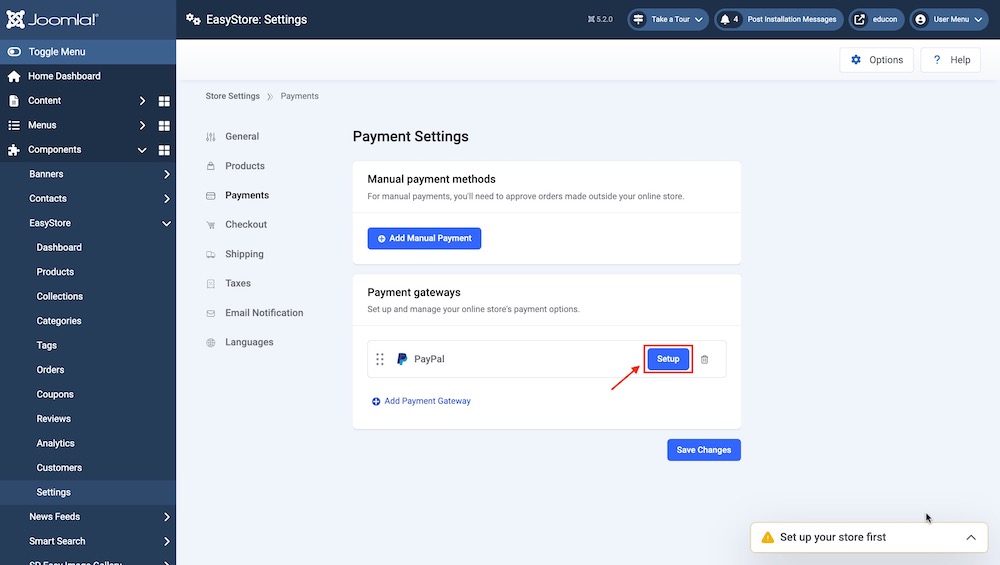
Clicking on the "Setup" button will trigger a popup screen to appear, allowing you to configure the PayPal plugin for seamless integration with your store's checkout process.
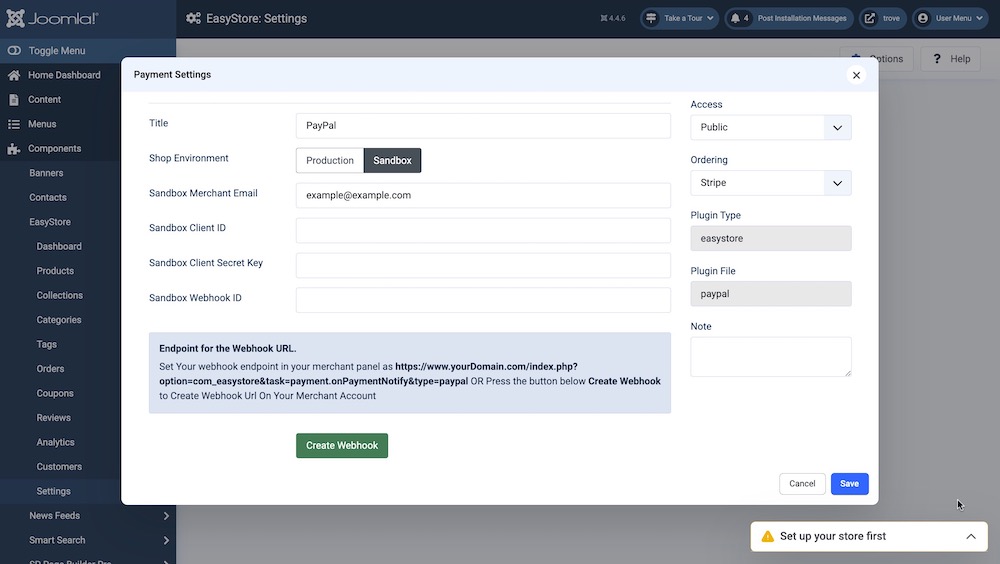
Title
Give your PayPal integration a title (e.g., "PayPal"). This user-defined title helps you identify this integration within your Joomla Dashboard.
Payment Environment
Choose between the "Production" or "Sandbox" payment environment depending on whether you want to test payments in a demo environment or process real transactions in a live environment.
Sandbox / Production Merchant Email
Enter the email address associated with your PayPal account. Select "sandbox" for test emails and "production" for live emails. This is where payment notifications and transaction details will be sent.
How to Obtain Your Sandbox/Production Credentials
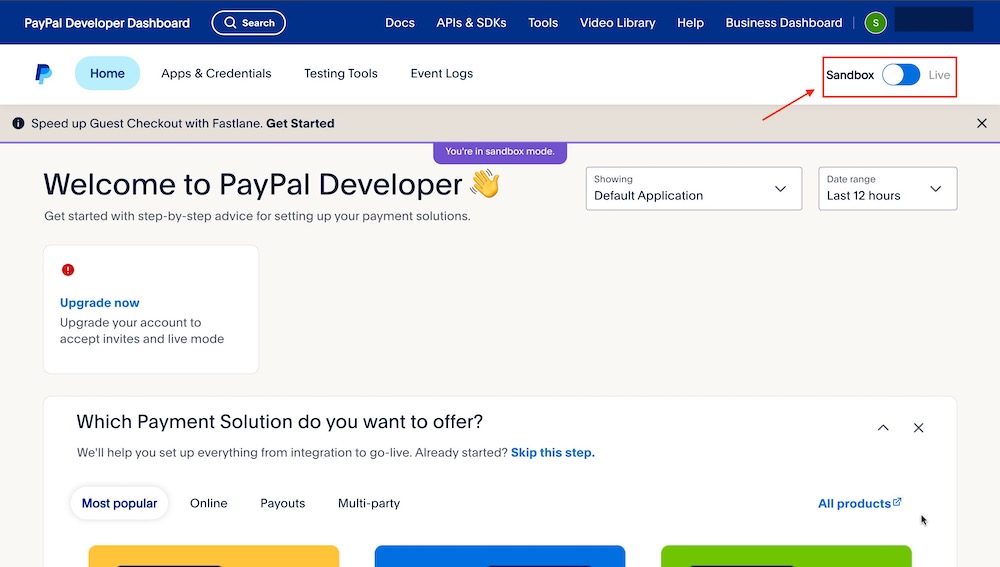
You can retrieve your sandbox and production account credentials by logging into your PayPal Developer dashboard. From there, use the Sandbox and Live toggle buttons to switch between environments.
To obtain your Merchant Account Credentials or Keys, you must have a registered merchant account with PayPal. Once registered, switch this option to "Live" and follow the steps to retrieve your credentials.
How to Obtain Sandbox Client Secret Key and Sandbox Client ID
- Visit https://developer.paypal.com/home/ and login to your account. If you don’t have an account then sign up for one here.
- Once you have logged in, from your Developer dashboard, click on the Apps & Credentials tab.
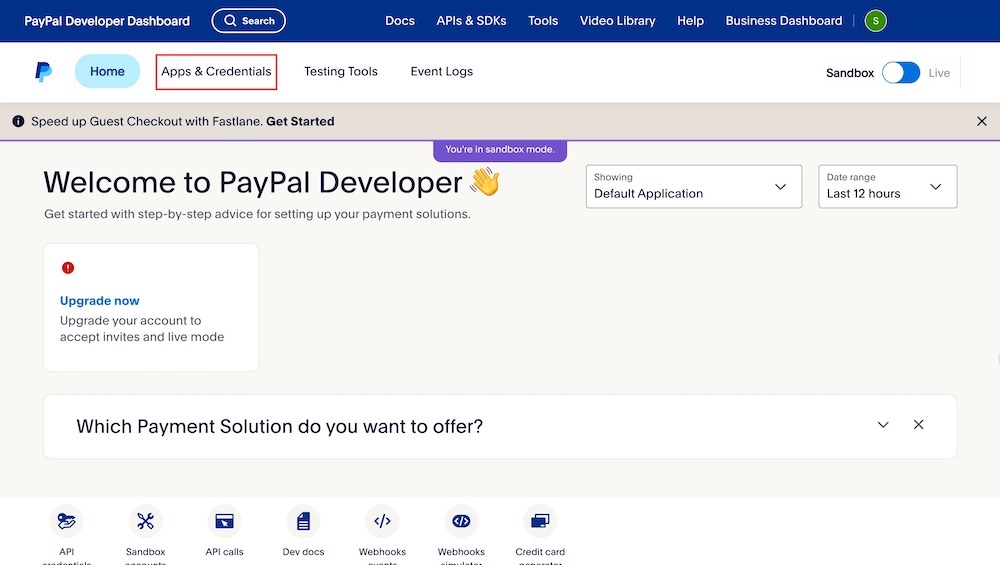
- Click the "Create App" button located on the mid-right side of your screen to begin creating an App. Enter the app name, select the type, add the sandbox account (email of the sandbox account), and click "Create App."

- In your Apps and Credentials dashboard, you’ll find your created app along with the associated Client ID and Secret Key. Use these keys to integrate the PayPal payment gateway in EasyStore.
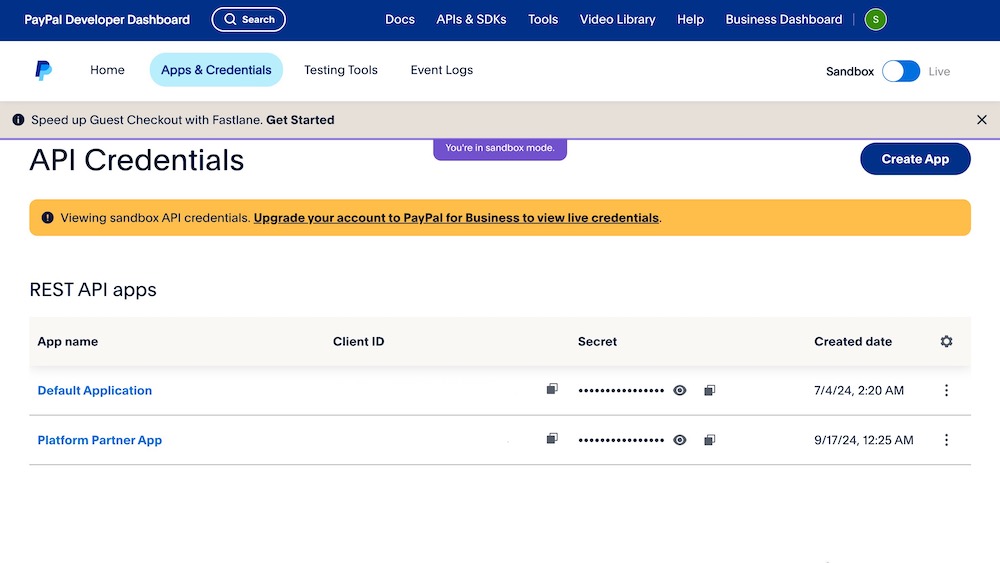
How to Obtain Sandbox / Merchant Webhook ID
You can obtain the webhook ID in two ways: From EasyStore's PayPal Payment Gateway setup interface or manually from the PayPal Developer dashboard.
How to Obtain PayPal Webhook ID from PayPal's Setup Interface
- You can obtain your Webhook ID simply by going to EasyStore’s PayPal integration setup interface and clicking the "Create Webhook" button.
Before using the "Create Webhook" button to obtain your webhook endpoint, ensure that you have retrieved and saved your Client Secret Key and Sandbox Client ID.
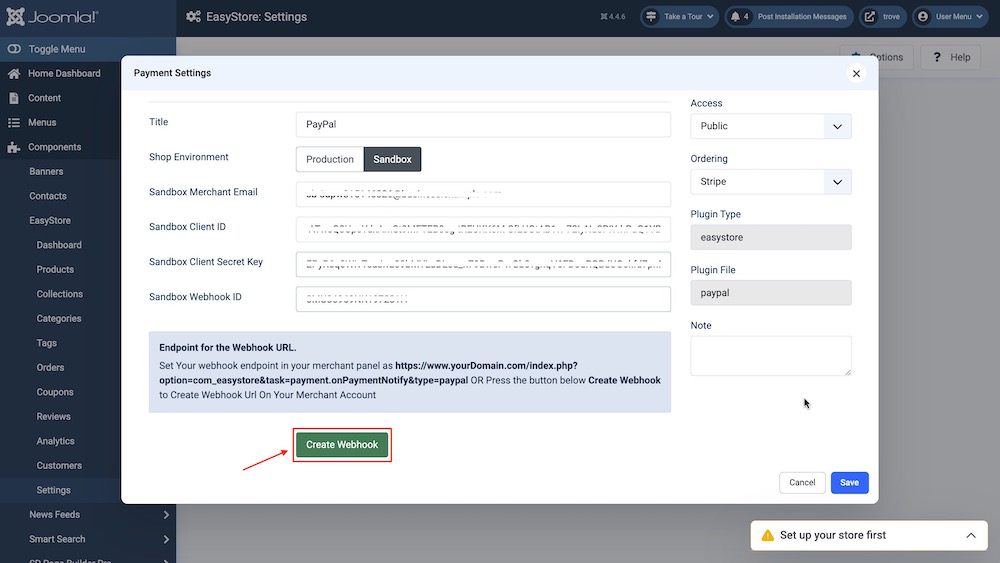
- You can easily obtain your webhook endpoint by visiting the link below. Replace “yourDomain” with your live website's domain:
"https://www.yourDomain.com/index.php?option=com_easystore&task=payment.onPaymentNotify&type=paypal"
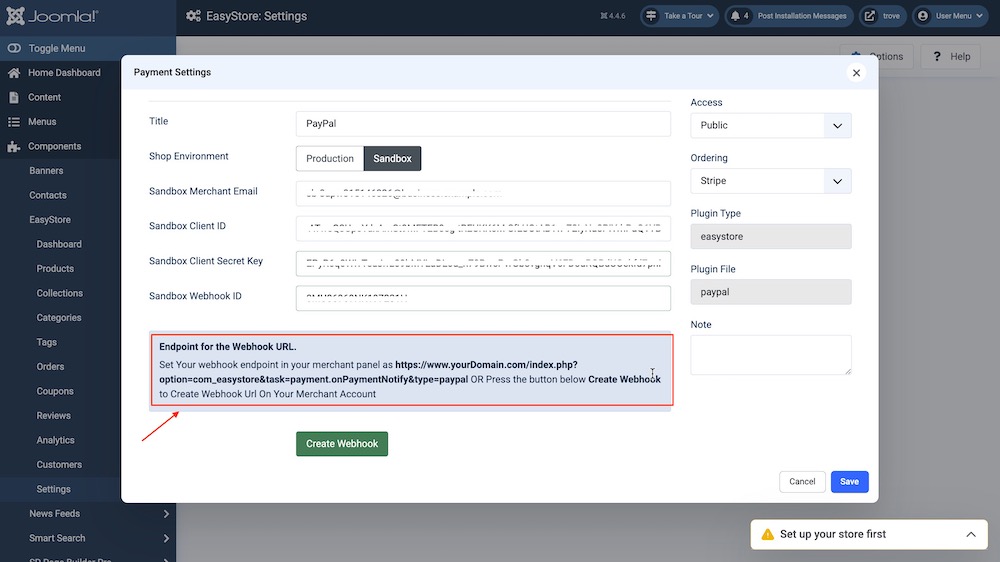
How to Manually Obtain Webhook ID:
-
To obtain the Sandbox Webhook ID, stay on the Apps & Credentials tab and scroll down to the Sandbox Webhooks section at the bottom of the page. Then, click "Add Webhook."
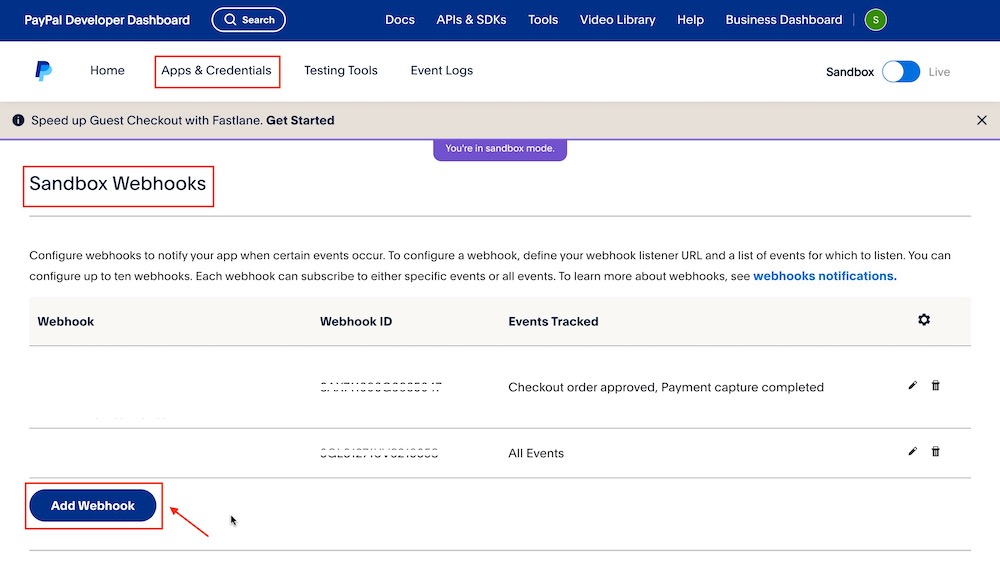
Here, enter the correct URL where you want to receive the webhooks. This URL should be capable of handling incoming requests from the webhook notifications.
- Next, select the specific event types for which you want to receive notifications. Make sure to choose all relevant events that are necessary for your integration.
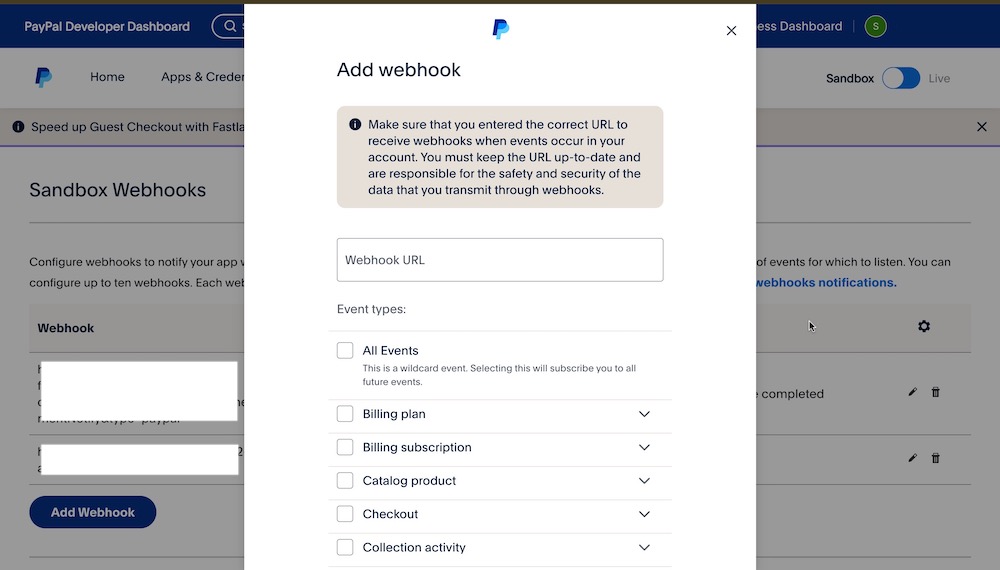
Select the specific events for which you want to receive notifications. However, you must select the "Checkout order approved", and "Payment capture completed", events for smooth operation.
- Hit Save once you are done and your Webhook ID will be created. Copy and paste this ID to integrate the PayPal payment gateway in EasyStore.
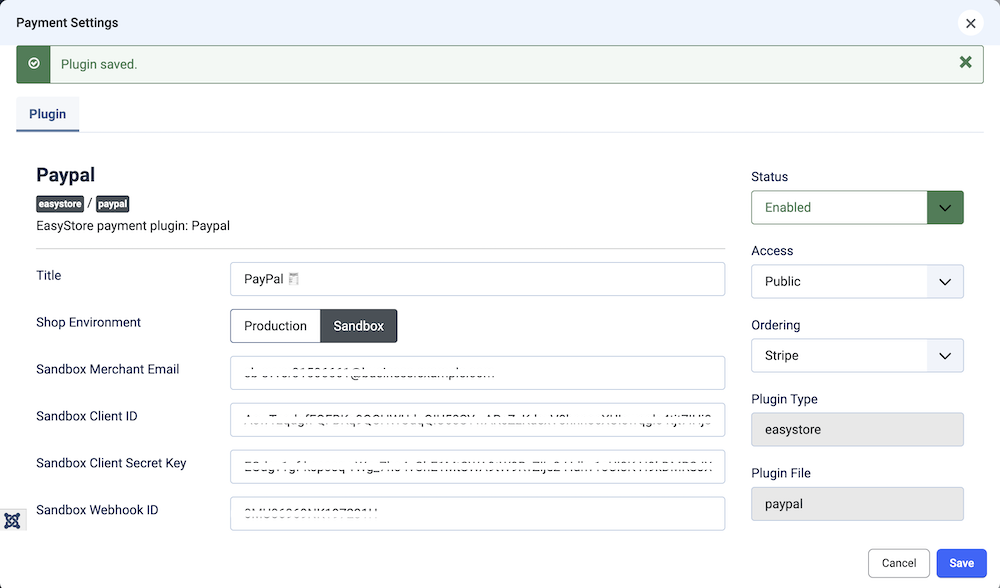
Payment Instruction
If needed, supply your customers with any payment instructions or supplementary information. This could encompass details on completing a payment or any special instructions regarding PayPal payments.
After configuring the above settings, click Save & Close to save the integration. To make the PayPal payment method available for your online store, you need to add it to your list of payment methods from EasyStore > Settings > Payments. Learn more.

