- TemplatesTemplates
- Page BuilderPage Builder
- OverviewOverview
- FeaturesFeatures
- Dynamic ContentDynamic Content
- Popup BuilderPopup Builder
- InteractionsInteractions
- Layout BundlesLayout Bundles
- Pre-made BlocksPre-made Blocks
- DocumentationDocumentation
- EasyStoreEasyStore
- ResourcesResources
- DocumentationDocumentation
- ForumsForums
- Live ChatLive Chat
- Ask a QuestionAsk a QuestionGet fast & extensive assistance from our expert support engineers. Ask a question on our Forums, and we will get back to you.
- BlogBlog
- PricingPricing
Paddle
EasyStore offers seamless integration with Paddle, a trusted payment gateway recognized for its security and efficiency. With Paddle integration, you can conveniently process payments for your online store.
Paddle partners with software businesses worldwide. However, check the list of unsupported countries here. You can also check out the supported currency list here.
Adding Paddle to Your Payment Options
- Log in to your Joomla Dashboard and navigate to Components > EasyStore > Settings > Payments.
- Within Payment Settings, locate the “Add Payment Method” button and click on it.
- From the list of available payment methods, choose Paddle and click on the “Add” button.
- This action will successfully add Paddle to the list of available payment options for your store.
Configuring Paddle Integration
After adding Paddle as your preferred payment method, locate the newly added option in the list and click on the "Setup" button next to it.
Clicking on the "Setup" button will trigger a popup screen to appear, allowing you to configure the Paddle plugin for seamless integration with your store's checkout process.
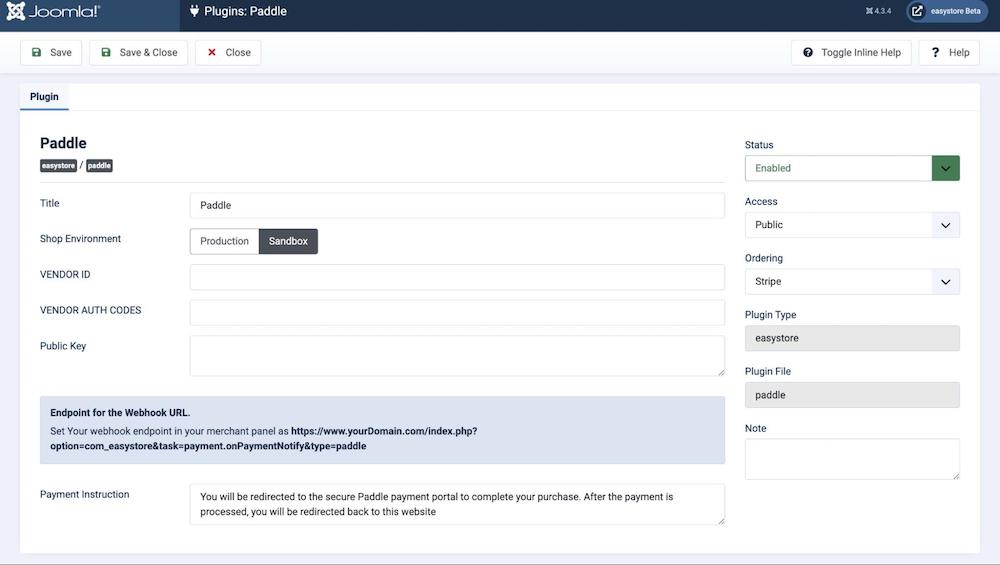
Title: Provide a title for this Paddle integration, serving as a reference point, such as "Paddle Payment."
Shop Environment: Choose between "Sandbox" or "Production" depending on whether you want to test payments in a sandbox environment or process real transactions in a production environment.
Note: During development and testing, it's advisable to use the "Sandbox" environment to avoid actual financial transactions.
Vendor ID: Enter your Paddle Vendor ID, a unique identifier associated with your Paddle account.
To find your Vendor ID, log in to your Paddle account, navigate to your Vendor dashboard, and locate the Vendor ID in your account settings.
Vendor Auth Codes: Enter your Vendor Auth Codes, which are crucial for secure communication between your store and Paddle.
These codes can typically be obtained from your Paddle account settings.
Public Key: Enter your Paddle Public Key, enhancing the security of your payment transactions.
To access your Public Key, log in to your Paddle account, navigate to your Vendor dashboard, and find the Public Key in your API settings.
Payment Instruction: If necessary, provide specific payment instructions or supplementary information for your customers regarding Paddle payments.
After entering the requisite information, click the "Save" or "Save & Close" button to preserve your Paddle integration settings. Your online store can now efficiently process payments via Paddle, presenting a secure and user-friendly payment method for your valued customers.
To make the Paddle payment method available for your online store, you need to add it to your list of payment methods from EasyStore > Settings > Payments. Learn more.

