- TemplatesTemplates
- Page BuilderPage Builder
- OverviewOverview
- FeaturesFeatures
- Dynamic ContentDynamic Content
- Popup BuilderPopup Builder
- InteractionsInteractions
- Layout BundlesLayout Bundles
- Pre-made BlocksPre-made Blocks
- DocumentationDocumentation
- EasyStoreEasyStore
- ResourcesResources
- DocumentationDocumentation
- ForumsForums
- Live ChatLive Chat
- Ask a QuestionAsk a QuestionGet fast & extensive assistance from our expert support engineers. Ask a question on our Forums, and we will get back to you.
- BlogBlog
- PricingPricing
J2Store to EasyStore Migration
EasyStore offers a one-click migration tool that simplifies the transfer of essential data, allowing you to switch platforms with minimal disruption.
This guide outlines the process of migrating your online store from J2Store to EasyStore.
Note: This migration tool is currently supported for Joomla 4 and 5 only. Joomla 3 is not compatible with the EasyStore migration tool.
Before You Begin
- Ensure Compatibility: Make sure you have the latest version of J2Store and EasyStore installed.
- Backup Your Data: Always create a complete backup of your J2Store data before initiating the migration process. This backup serves as a safety net in case of any unforeseen issues. You can use your hosting provider's backup tools or J2Store's built-in backup functionality (if available).
Important Disclaimer: This migration tool will completely replace any existing products you currently have in your EasyStore with the products from your J2Store.
The Migration Process
Install EasyStore
Begin by installing the latest version of EasyStore on your Joomla site.
Locate the Migration Tool
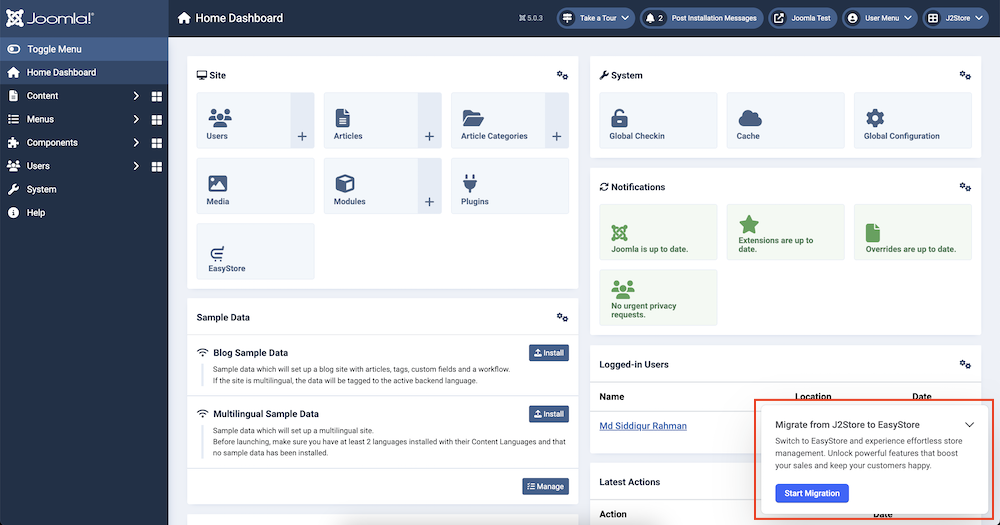
Within the administration panel, navigate to the notification section and look for "Migrate to EasyStore".
Initiate the Migration
Once you've located the migration tool, click on it and select Start Migration to seamlessly transfer the following essential data:
- Settings
- Categories
- Tags
- Coupons
- Products
- Customers
- Orders
Before proceeding, ensure you have a complete backup of your J2Store data.
Once you're confident you have a backup, tick the consent box confirming your understanding of the importance of a backup.
The migration process might take some time depending on the amount of data being transferred.
Upon successful migration, you'll receive a prompt:
- Go to EasyStore Dashboard: This button redirects you to your EasyStore dashboard, where you can begin exploring your imported data and configuring your new store.
After the Migration
Once the migration is complete, take some time to review the imported data in EasyStore thoroughly. Ensure that your products, customer information, order data, and other details have been transferred accurately.
Before
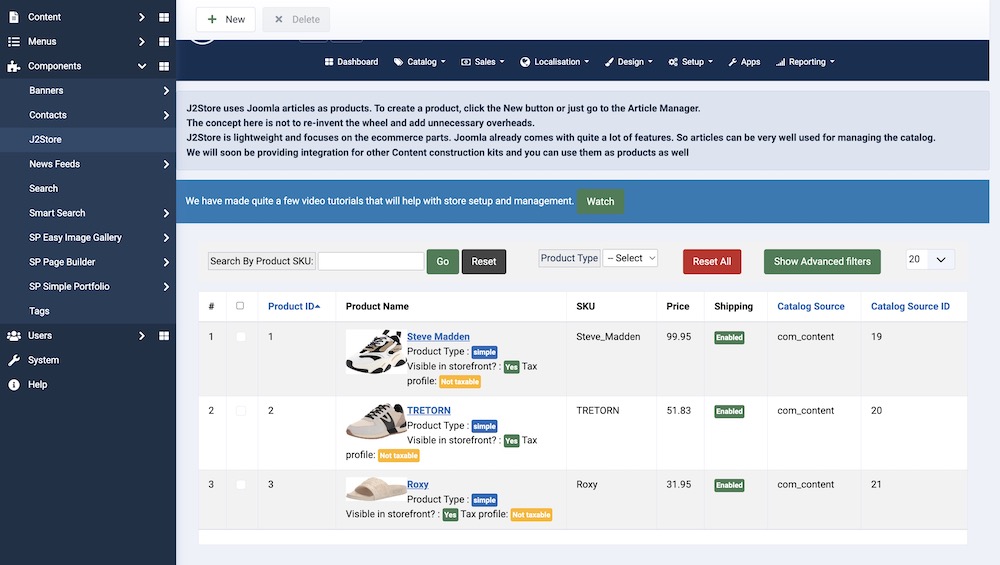
After
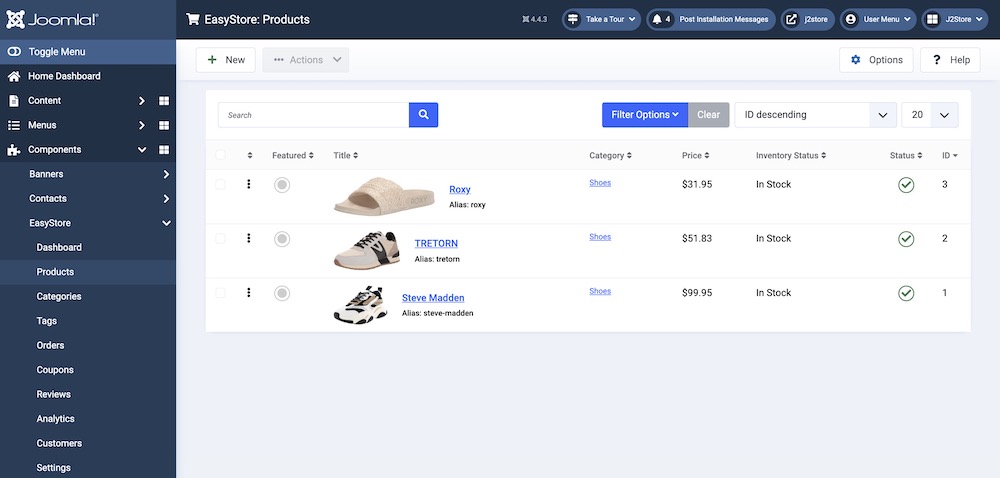
Displaying Products on the Frontend
While the migration tool successfully imports your products into EasyStore's backend, they won't be visible on your storefront until you create product listings and single product pages.
Within EasyStore, you'll have the option to edit both the Storefront and Single Product pages using SP Page Builder for customization.
Configure Additional Settings
Following the migration, you might need to configure some additional settings within EasyStore. This could involve setting up payment gateways, shipping options, taxes, and other store-specific configurations.
Refer to EasyStore's documentation for detailed guidance on configuring these settings.
Testing and Launch
Before launching your EasyStore website to the public, conduct thorough testing. Test product pages, shopping cart functionality, checkout processes, and ensure everything functions as expected.
Additional Considerations
Templates and Extension
Templates and extensions designed specifically for J2Store might not be compatible with EasyStore. You might need to find compatible alternatives within the EasyStore ecosystem.
Customizations
If you have any custom code or modifications in your J2Store installation, you'll likely need to replicate or adapt them for EasyStore.
Migrating from J2Store to EasyStore is a seamless process with the help of the one-click migration tool.
By following these steps, creating a backup, and carefully reviewing the transferred data, you can successfully transition your online store to the EasyStore platform.

