- TemplatesTemplates
- Page BuilderPage Builder
- OverviewOverview
- FeaturesFeatures
- Dynamic ContentDynamic Content
- Popup BuilderPopup Builder
- InteractionsInteractions
- Layout BundlesLayout Bundles
- Pre-made BlocksPre-made Blocks
- DocumentationDocumentation
- EasyStoreEasyStore
- ResourcesResources
- DocumentationDocumentation
- ForumsForums
- Live ChatLive Chat
- Ask a QuestionAsk a QuestionGet fast & extensive assistance from our expert support engineers. Ask a question on our Forums, and we will get back to you.
- BlogBlog
- PricingPricing
Creating Product Tags
Creating product tags in EasyStore allows you to label and categorize your products based on specific attributes or characteristics. These tags help customers navigate your store more effectively and find products that match their preferences.
Creating a New Product Tag
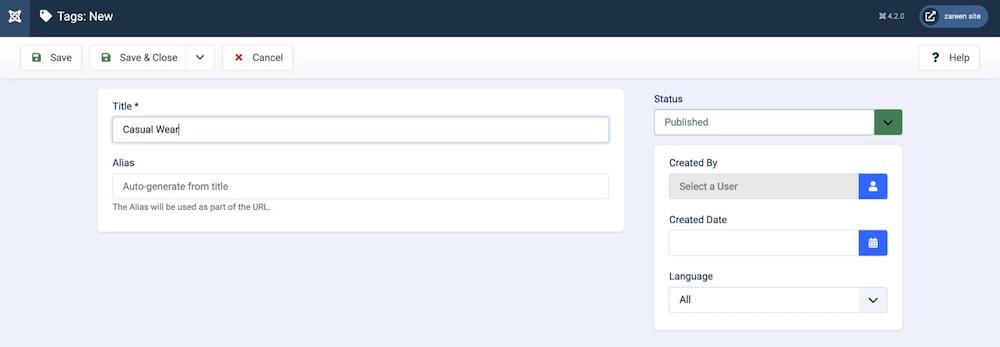
To create a new product tag, navigate to the Joomla backend Dashboard > Components > EasyStore > Tags.
Once you're in the Tags section, click on the "+ New" button to start creating a new tag.
Tag Details
Title: Enter a title for the new product tag. This title will be displayed and used to identify the tag.
Alias: By default, the alias is automatically generated from the title. The alias is used as part of the URL when accessing pages related to this tag.
Status: Choose the publication status of the tag. Select "Published" to make the tag active and visible on your store or choose other options if needed.
After entering the required tag details, click the "Save" or "Save & Close" button to add the new tag to your store's tag list. This tag can now be assigned to products.
Using Created Tags
After creating tags, you can assign them to individual products during the product creation or editing process.
Assigning relevant tags to your products ensures that they are accurately categorized and easily discoverable by customers.

