- TemplatesTemplates
- Page BuilderPage Builder
- OverviewOverview
- FeaturesFeatures
- Dynamic ContentDynamic Content
- Popup BuilderPopup Builder
- InteractionsInteractions
- Layout BundlesLayout Bundles
- Pre-made BlocksPre-made Blocks
- DocumentationDocumentation
- EasyStoreEasyStore
- ResourcesResources
- DocumentationDocumentation
- ForumsForums
- Live ChatLive Chat
- Ask a QuestionAsk a QuestionGet fast & extensive assistance from our expert support engineers. Ask a question on our Forums, and we will get back to you.
- BlogBlog
- PricingPricing
Klarna
Klarna is a Swedish fintech company that provides online payment solutions for consumers and merchants. With the Klarna payment gateway seamlessly integrated into EasyStore, you can provide your customers with a reliable payment method.
Note: Klarna Payments accepts orders only for customer billing addresses matching the store base currency markets. For instance, if the store base currency is SEK, Klarna Payments will accept orders for customers with billing addresses in Sweden.
Click here to see which countries and currencies support Klarna.
Adding Klarna to Your Payment Options
- Log in to your Joomla Dashboard and navigate to Components > EasyStore > Settings > Payments.
- Within Payment Settings, locate the “Add Payment Method” button and click on it.
- From the list of available payment methods, choose Klarna and click on the “Add” button.
- This action will successfully add Klarna to the list of available payment options for your store.
Configuring Klarna Integration
After adding Klarna as your preferred payment method, locate the newly added option in the list and click on the "Setup" button next to it.
Clicking on the "Setup" button will trigger a popup screen to appear, allowing you to configure the Klarna plugin for seamless integration with your store's checkout process.

Title
Give your integration a title (e.g., "Klarna"). This is a user-defined title that helps you identify this integration within your Joomla Dashboard.
Shop Environment
Choose between "Live" or "Playground" depending on whether you want to process real transactions in a production environment or test payments.
Username & Password
Enter your Klarna-generated username and password obtained from the Klarna dashboard. You can obtain them by following these steps:
- Log in to your Klarna dashboard.
- Navigate to the "Payment Settings" option.
- Click on “+ Generate new Klarna API credentials” button
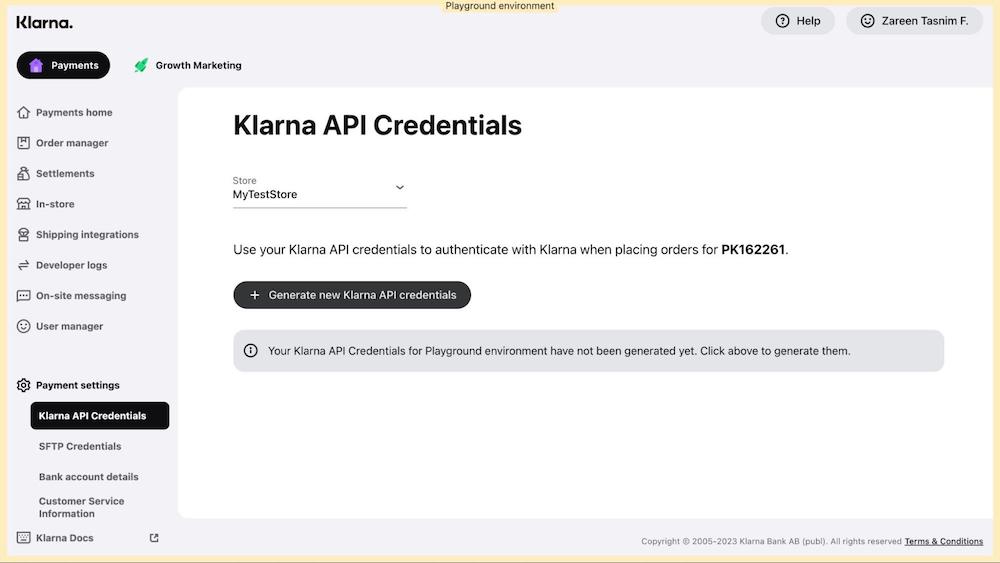
- Copy and paste the generated username and password in the respective fields in EasyStore.
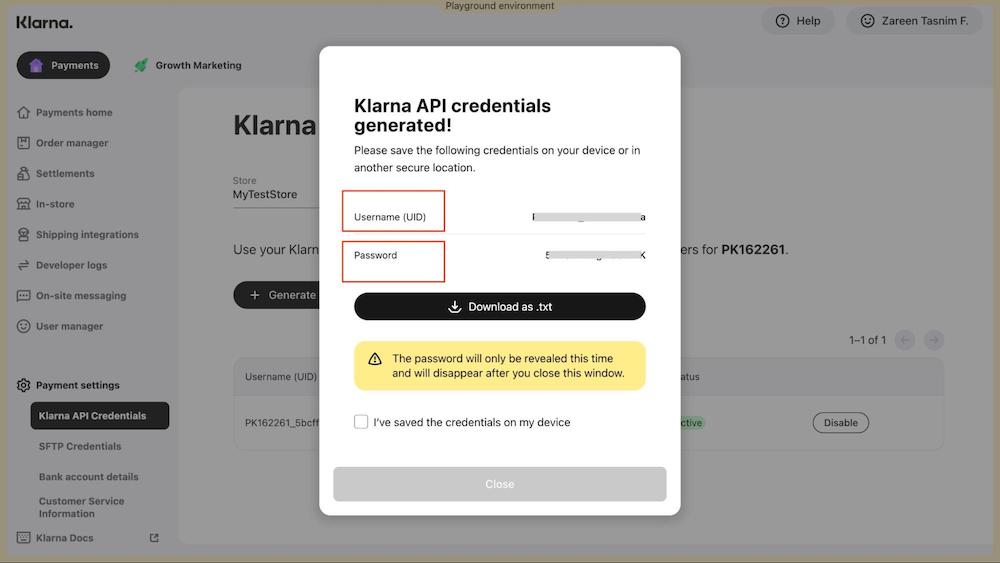
Payment Instruction
Add any specific payment instructions if necessary. Use this field to provide customers with any additional information or instructions related to payments.
After entering the requisite information, click the Save & Close button to establish the connection between EasyStore and Klarna.
To make the Klarna payment method available for your online store, you need to add it to your list of payment methods from EasyStore > Settings > Payments. Learn more.

