- TemplatesTemplates
- Page BuilderPage Builder
- OverviewOverview
- FeaturesFeatures
- Dynamic ContentDynamic Content
- Popup BuilderPopup Builder
- InteractionsInteractions
- Layout BundlesLayout Bundles
- Pre-made BlocksPre-made Blocks
- DocumentationDocumentation
- EasyStoreEasyStore
- ResourcesResources
- DocumentationDocumentation
- ForumsForums
- Live ChatLive Chat
- Ask a QuestionAsk a QuestionGet fast & extensive assistance from our expert support engineers. Ask a question on our Forums, and we will get back to you.
- BlogBlog
- PricingPricing
Creating Categories
Creating categories in EasyStore allows you to organize and structure your products, making it easier for customers to navigate and find the items they're looking for. Categories help you maintain a well-organized online store.
Adding a New Category
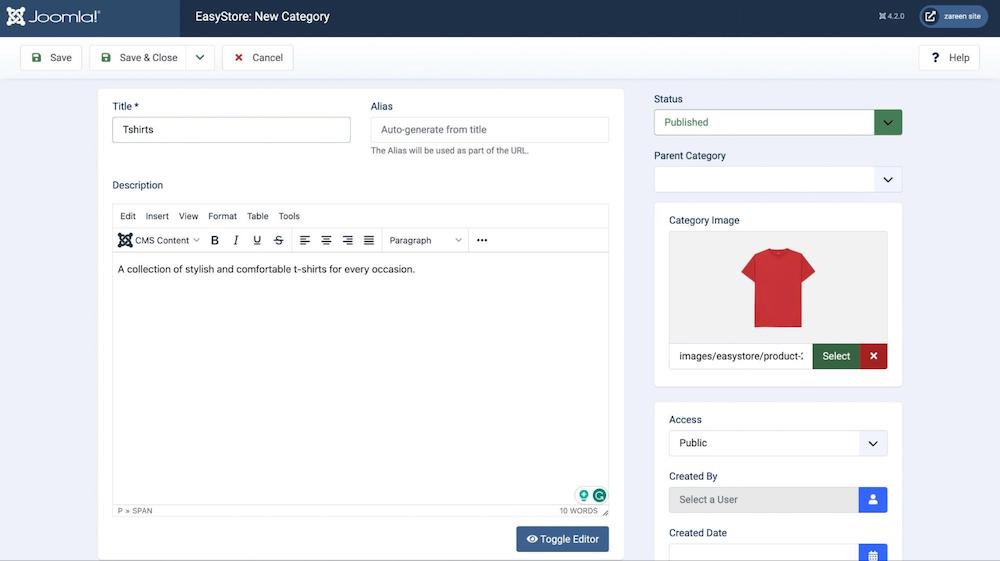
To create a new category, go to the Joomla backend Dashboard > Components > EasyStore > Categories and click on + New.
- Title: Enter a title for the new category. This is the name that will be displayed to customers on your store's frontend.
- Alias: By default, the alias is automatically generated from the title. The alias is a URL-friendly version of the category name that is used in the URL when accessing the category page.
Category Description
Provide a description for the category. This description can help customers understand what types of products are included in this category.
Category Status and Hierarchy
Status: Choose the publication status of the category. Select "Published" to make the category visible on your store or choose other options if necessary.
Parent Category: If this category is a subcategory or belongs to a larger category, you can select the parent category from the dropdown list. This helps establish the hierarchical structure of your categories.
Category Image
Category Image: Upload an image that represents the category visually. This image could be a thumbnail or icon that provides a visual cue to customers about the category's content.
After entering the required category details, click the "Save" or "Save & Close" button to add the new category to your store. This category will now be available for assigning to products.

