- TemplatesTemplates
- Page BuilderPage Builder
- OverviewOverview
- FeaturesFeatures
- Dynamic ContentDynamic Content
- Popup BuilderPopup Builder
- InteractionsInteractions
- Layout BundlesLayout Bundles
- Pre-made BlocksPre-made Blocks
- DocumentationDocumentation
- EasyStoreEasyStore
- ResourcesResources
- DocumentationDocumentation
- ForumsForums
- Live ChatLive Chat
- Ask a QuestionAsk a QuestionGet fast & extensive assistance from our expert support engineers. Ask a question on our Forums, and we will get back to you.
- BlogBlog
- PricingPricing
Payfast
Payfast is a popular payment gateway service based in South Africa. It allows businesses and individuals to accept payments online securely and conveniently.
Payfast only directly supports ZAR transactions and is designed for South African merchants. However, you can use Payfast internationally if you have a South African bank account or credit card issued by a South African bank. The funds will be converted to ZAR before being deposited.
Adding Payfast to Your Payment Options
- Log in to your Joomla Dashboard and navigate to Components > EasyStore > Settings > Payments.
- Within Payment Settings, locate the “Add Payment Method” button and click on it.
- From the list of available payment methods, choose Payfast and click on the “Add” button.
- This action will successfully add Payfast to the list of available payment options for your store.
Configuring Payfast Integration
Once you have added Payfast to your payment method list, click on the "Setup" button right beside the Payfast payment method.
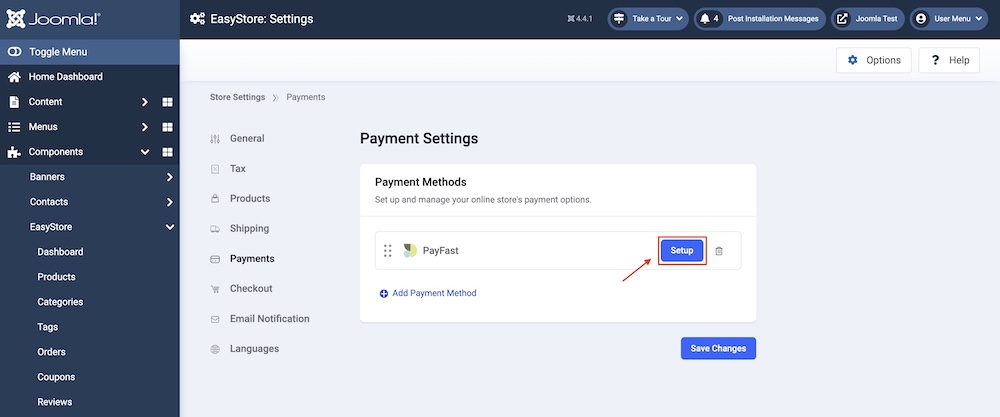
This action will prompt a popup screen to appear, allowing you to configure the plugin according to your preferences.
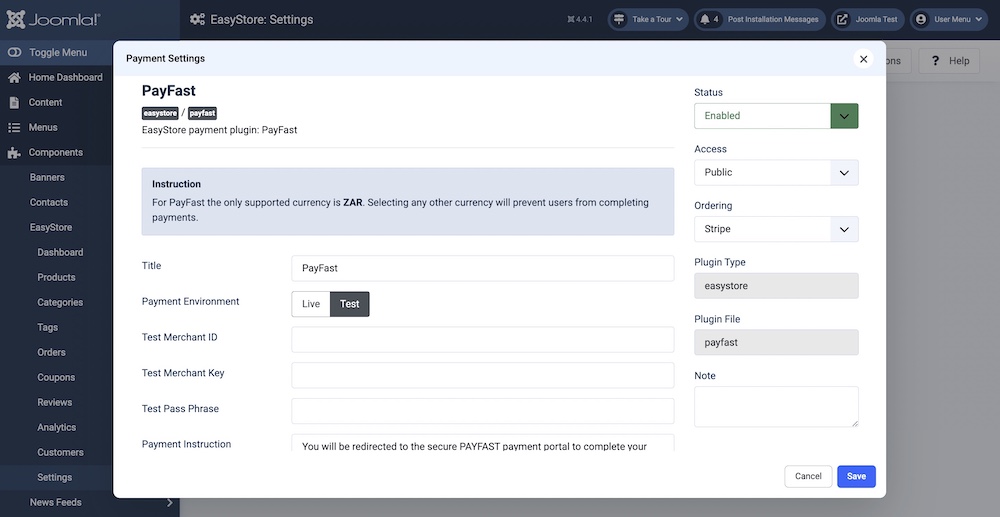
Title
Give your Payfast integration a title (e.g., "Payfast"). This user-defined title helps you identify this integration within your Joomla Dashboard.
Payment Environment
Choose between the "Live" or "Test" payment environment depending on whether you want to test payments in a demo or test environment or process real transactions in a live environment.
How to Obtain Test Merchant ID, Merchant Key, and Test Pass Phrase
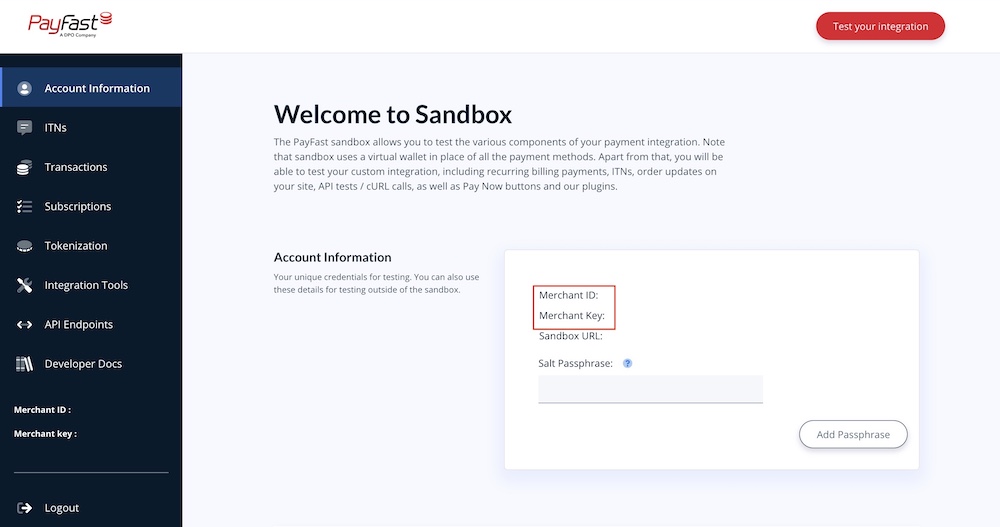
Visit https://sandbox.Payfast.co.za/, enter your email address, and hit Proceed. This will take you to the Payfast Sandbox dashboard where you can find your Test Merchant ID and Merchant Key.
Test Pass Phrase: You can set your own Test Passphrase from your Payfast Sandbox dashboard. Click on the Add PassPhrase button to save the passphrase. Click on the Edit Passphrase button to make changes to your passphrase anytime. The passphrase is never published or given out.
Please note that the Sandbox testing environment does not support card-based payments. It uses a virtual wallet in place of all the payment methods.
How to Obtain Live Merchant ID, Merchant Key, and Test Pass Phrase
To find your Live Merchant ID and Key, log in to your Payfast account and navigate to Account > Personal Information. (Alternatively, you can navigate to Settings > Developer Settings.). Your Merchant ID and Key are displayed on the top right-hand side of the page.
Payment Instruction
Add any specific payment instructions if necessary. Use this field to provide customers with any additional information or instructions related to payments.
Once you've filled in all the information, click the "Save" or "Save & Close" button to save your Payfast integration settings. Your online store can now accept secure payments via Payfast, providing your customers with a convenient and trusted payment method.
To make the Payfast payment method available for your online store, add it to your list of payment methods from EasyStore > Settings > Payments. Learn more.

