- TemplatesTemplates
- Page BuilderPage Builder
- OverviewOverview
- FeaturesFeatures
- Dynamic ContentDynamic Content
- Popup BuilderPopup Builder
- InteractionsInteractions
- Layout BundlesLayout Bundles
- Pre-made BlocksPre-made Blocks
- DocumentationDocumentation
- EasyStoreEasyStore
- ResourcesResources
- DocumentationDocumentation
- ForumsForums
- Live ChatLive Chat
- Ask a QuestionAsk a QuestionGet fast & extensive assistance from our expert support engineers. Ask a question on our Forums, and we will get back to you.
- BlogBlog
- PricingPricing
Add To Wishlist
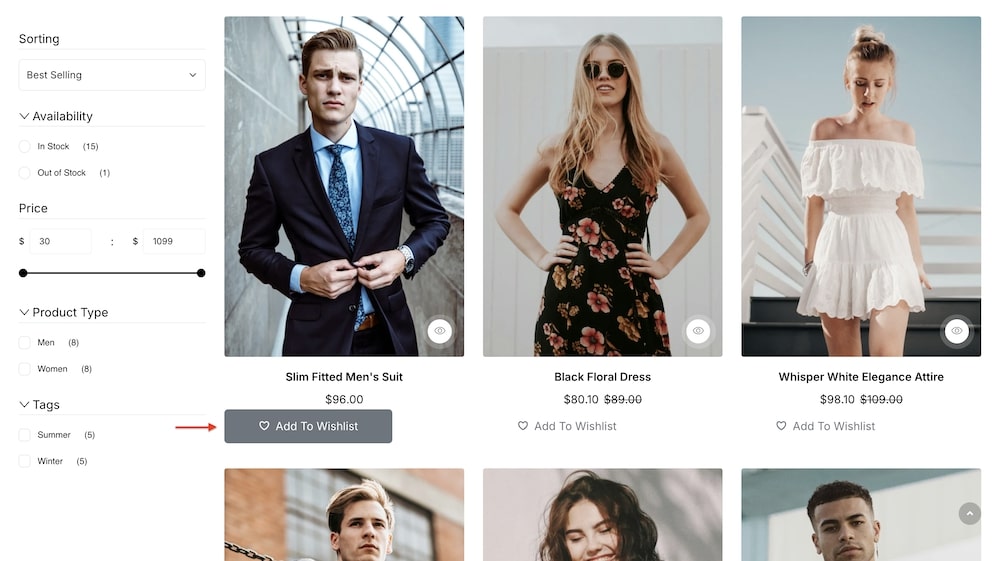
The Add to Wishlist addon is designed to let customers save products they are interested in for future reference, enhancing their shopping experience on your EasyStore Storefront page. You can customize the button and icon to align with your store’s branding.
General
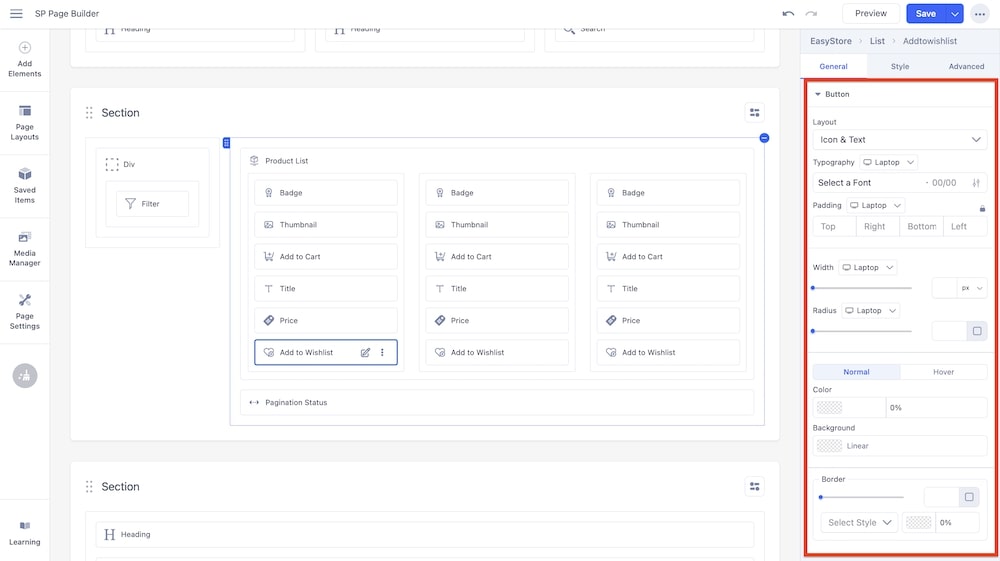
Layout: You can select whether the button will consist of only text, only an icon, or a combination of both.
Typography: You can customize the font type, font size, Line Height, Letter Space, Style, and Weight of the text in the button. You can choose the screen type, and set different font settings for each screen type (Laptop, Tablet Landscape, Tablet Portrait, Mobile Landscape, and Mobile Portrait). SP Page Builder automatically adjusts typography for responsive design by default.
Padding: You can adjust the padding dimensions for the button. You can choose the screen type, and set different padding dimensions for each screen type.
Width: Using a slider, you can adjust the width of the button. You can choose the screen type, and set different widths for each screen. You can use the input field to adjust the width (in px, rem, em, and %) as well.
Radius: Similarly, you can adjust the radius of the button using a slider and input field. You can choose the screen type, and set different radii for each screen. After expanding the input field by clicking the radius icon, you can input measurements for all sides of the radius or select one uniform value for all sides.
Color: You can adjust the color of the button using this option. You can control whether there will be a hover animation or not.
Background: You can adjust the background color of the button using this option.
Border: Similar to the radius, you can adjust the border radius of the button via a slider or input field. You have the option to adjust the border type (solid, double, dotted, dashed, groove, ridge, inset, outset) as well as the opacity of the border.
Icon
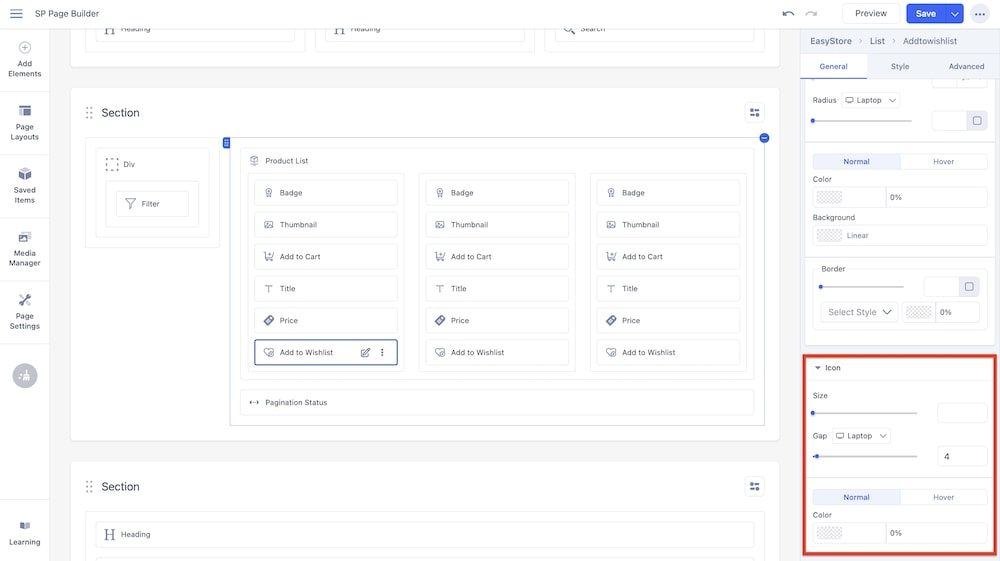
Size: Using a slider, you can adjust the size of the icon. You can choose the screen type (Laptop, Tablet Landscape, Tablet Portrait, Mobile Landscape, and Mobile Portrait), and set different sizes for each screen. You can use the input field to adjust the size in pixels.
Gap: Similarly, using a slider and an adjacent field, you can adjust the gap between the icon and the text. You can choose the screen type (Laptop, Tablet Landscape, Tablet Portrait, Mobile Landscape, and Mobile Portrait), and set different gaps for each screen.
Color: You can adjust the color of the icon using this option.

