- TemplatesTemplates
- Page BuilderPage Builder
- OverviewOverview
- FeaturesFeatures
- Dynamic ContentDynamic Content
- Popup BuilderPopup Builder
- InteractionsInteractions
- Layout BundlesLayout Bundles
- Pre-made BlocksPre-made Blocks
- DocumentationDocumentation
- EasyStoreEasyStore
- ResourcesResources
- DocumentationDocumentation
- ForumsForums
- Live ChatLive Chat
- Ask a QuestionAsk a QuestionGet fast & extensive assistance from our expert support engineers. Ask a question on our Forums, and we will get back to you.
- BlogBlog
- PricingPricing
Sale Price Coupon
Provide your customers with a Sale Price coupon to extend a reduced-price offer on either all or specific products or categories.
When your customers use this coupon at checkout, it will reduce the price of each product to the amount specified in the coupon. Note that items priced below the discount amount won't be eligible for the reduction. Shipping costs and tax charges will still be calculated as per your settings.
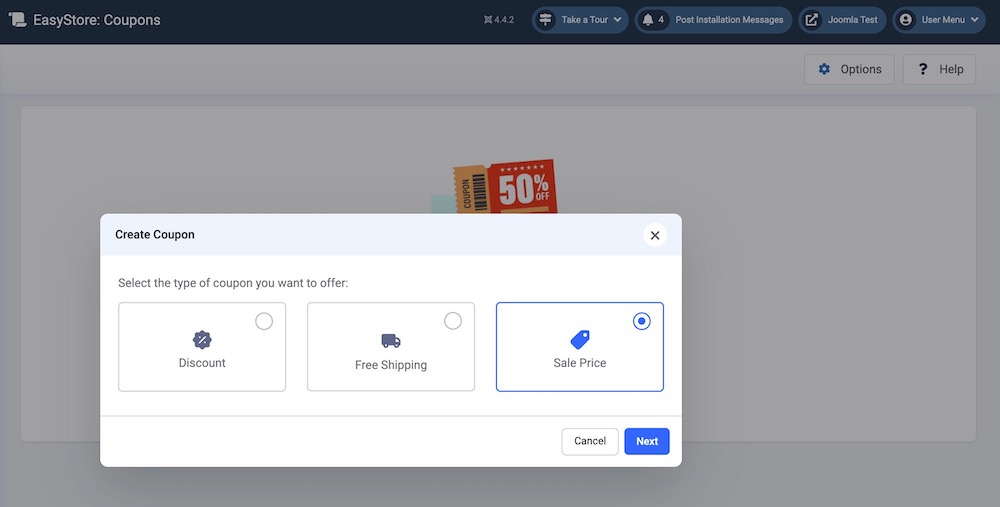
Creating a Coupon
To create a new Sale Price Coupon, go to the Joomla backend Dashboard > Components > EasyStore > Coupons and click on the Create Coupon button. Choose Sale Price and hit Next to proceed to the coupon-related settings.
Sale Coupon Details
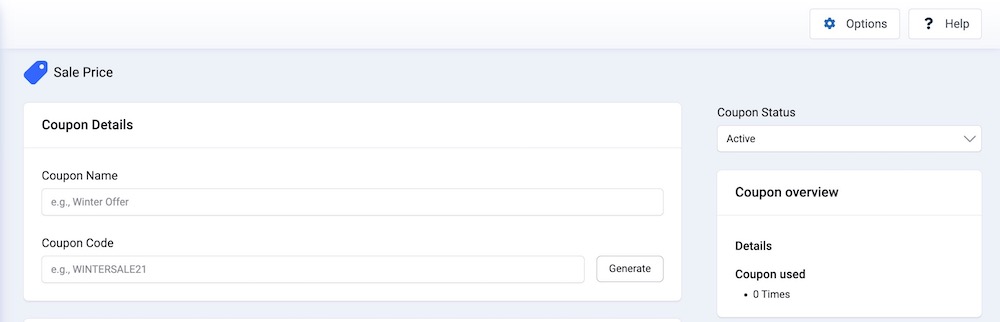
Coupon Name: Give a name to your Coupon to describe the coupon's purpose or offer. This name is used to identify the coupon in your coupon list.
Coupon Code: Enter a unique code for the coupon. Customers will use this code to apply the discount during checkout.
- Generate: Click this button to create a unique alphanumeric code that your users can use at checkout.
Coupon Status: You can use the coupon status option to activate or deactivate a specific coupon. Click this option to access the dropdown menu, then select "Active" to enable the coupon or "Inactive" to disable it.
Sale
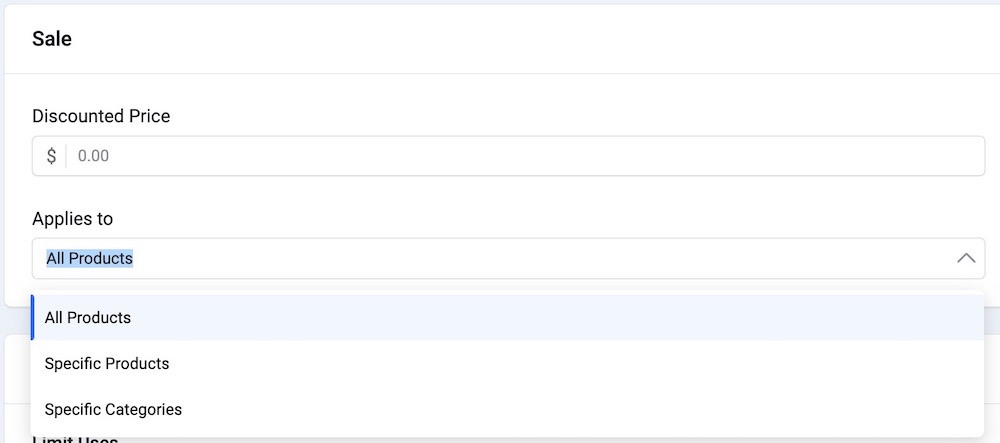
Discounted Price: Please enter the new reduced price at which you would like to offer your items.
For example, if a customer selects a product priced at $120 and applies your $90 Sale Coupon during checkout, the price of the product will be reduced to $90. However, the coupon will Not apply to items priced below $90.
This amount will be applied in your store's default currency.
Applies to: Select the products to which your Sale Price coupon will apply. You can choose to apply the discount to "All Products," "Specific Products," or "Specific Categories."
- All Products: Select this option to apply the sale coupon to all the products available in your online store.
- Specific Products: Select this option if you want the sale coupon to apply only to specific products. Once selected, a "Select Product" button will appear. Click this button to choose the products eligible for the sale coupon.
- Specific Categories: Select this option if you want to offer this coupon’s discount only on specific categories of items in your store. After selecting, an "Add Categories" button will appear. Click this button to view all existing categories in your store and choose the specific category where you want to apply the discount coupon.
Requirements & Conditions
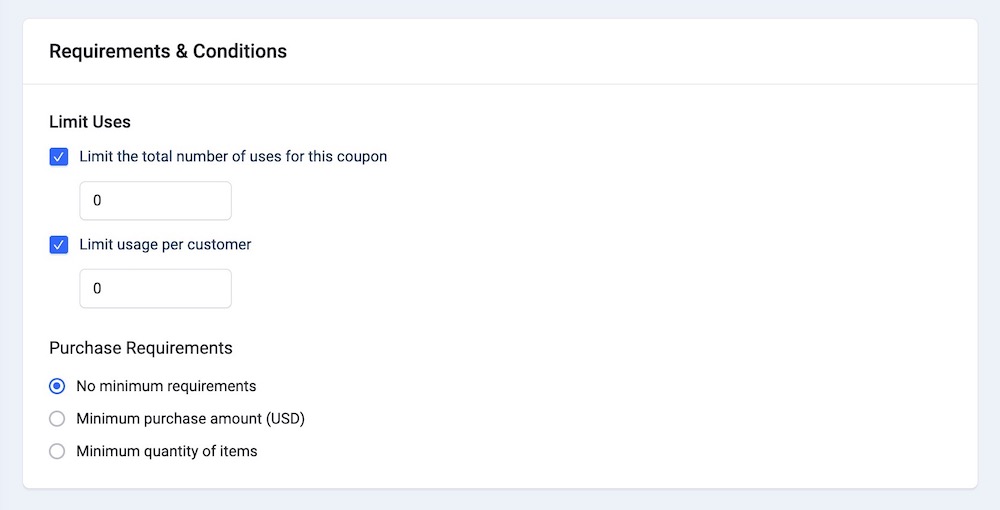
Limit Uses
Limit the total number of uses for this coupon: Check this option to set the maximum number of times this coupon can be used by all customers combined. Once this limit is reached, the coupon will no longer be valid and cannot be used for additional purchases. Once you check this option, a field will be displayed for you to manually enter the desired number.
Limit usage per customer: Check this option to set a restriction on the number of times an individual customer can use a specific coupon. This feature allows you to control how many times a single customer can avail of the discount offered by the coupon. Once you check this option, a field will be displayed for you to manually enter the desired number.
Purchase Requirements
No minimum requirements: Choose this option to imply that there are no conditions or prerequisites for customers to fulfill to use the coupon.
Minimum purchase amount: Select this option to establish the minimum amount of money a customer must spend on their purchase to qualify for a specific coupon. This requirement ensures that customers must reach a certain spending amount before they can apply the coupon and receive the associated discount. Once you select this option, a corresponding field will appear where you can specify the amount.
Minimum quantity of items: Choose this option to refer to the minimum number of products or items that a customer must purchase to qualify for a specific coupon or discount. This condition ensures that customers must buy a certain quantity of items before they can apply the coupon and receive the associated discount.
Valid Between
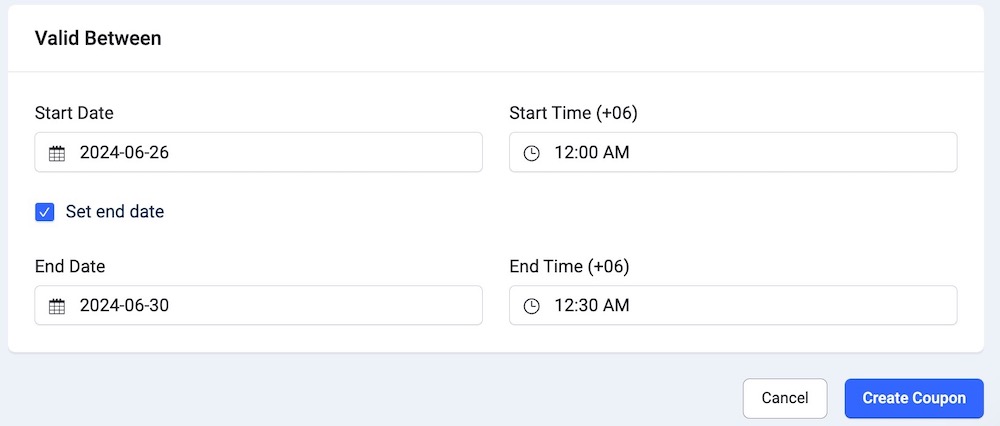
Start Date: Set the start date for the coupon's validity. From the calendar picker select the desired date and time when the coupon should become valid. The coupon will only be usable from this date onward.
Start Time (+06): Choose a starting time for your discount coupon. The time zone is specified as UTC+06:00.
Set End Date: Set an end date for the coupon's validity. This will restrict the use of the coupon after the specified end date. This option only activates once you enter the Start Time (+06).
End Time (+06): Choose a specific date and time when the coupon will expire and can no longer be used. The time zone is specified as UTC+06:00.
After entering the required coupon details, click the "Create Coupon" button to add the new discount coupon to your store. The coupon will now be available for customers to use during checkout.

