- TemplatesTemplates
- Page BuilderPage Builder
- OverviewOverview
- FeaturesFeatures
- Dynamic ContentDynamic Content
- Popup BuilderPopup Builder
- InteractionsInteractions
- Layout BundlesLayout Bundles
- Pre-made BlocksPre-made Blocks
- DocumentationDocumentation
- EasyStoreEasyStore
- ResourcesResources
- DocumentationDocumentation
- ForumsForums
- Live ChatLive Chat
- Ask a QuestionAsk a QuestionGet fast & extensive assistance from our expert support engineers. Ask a question on our Forums, and we will get back to you.
- BlogBlog
- PricingPricing
Layout - Module Positions
The following screenshots highlight the main header and layout module positions that we used in this template. The Default Header style can be changed, and by using Layout Builder in Helix Ultimate, you're able to move positions or even change their sizes in the grid (based on Bootstrap 5). Our in-built layout builder from template settings provides you the opportunity to add new positions, columns, and rows wherever you need and to move the elements as much as you want. Even hide some of them in the tablet or mobile view. For more information & tips - see the latest Helix Ultimate Documentation.
Predefined Header
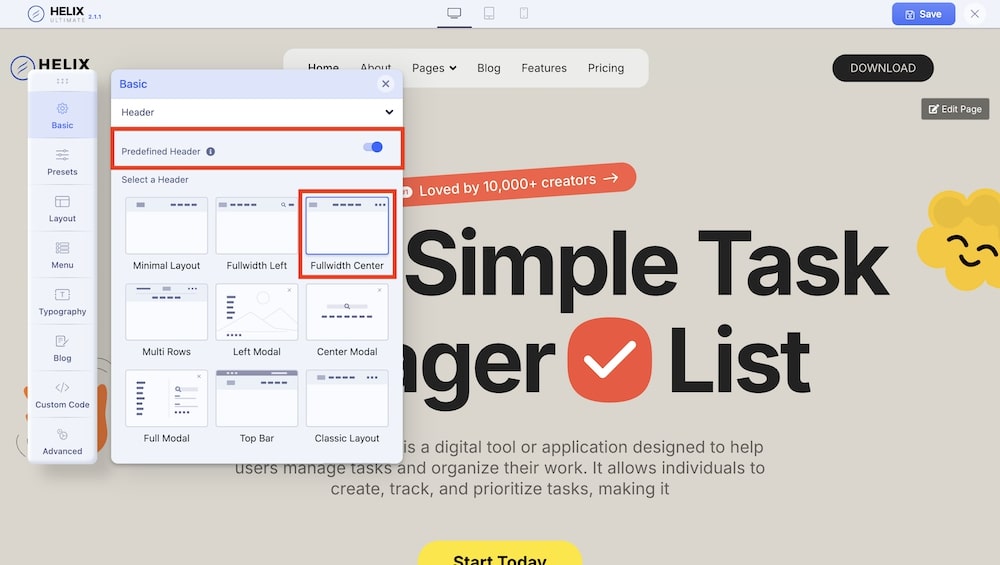
From the Helix Ultimate editor, select the Basic tab and expand the Header section. From there, enable the “Predefined Header” option.
You will be presented with a series of header layouts such as Minimal Layout, Fullwidth Left, Fullwidth Center, Multi Rows, Left Modal, Center Modal, Full Modal, Top Bar, and Classic Layout.
You can adjust the header’s height, enable a search bar, enable the option to log in, and also set whether the header will be a sticky header.
Website Layout
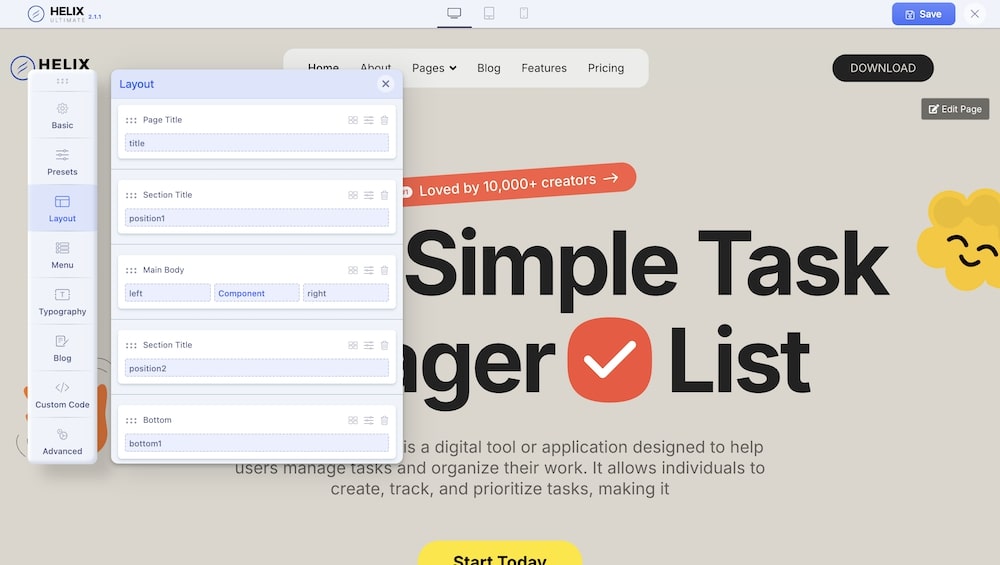
From the Helix Ultimate editor, select the Layout tab. From there, You will be presented with the option to customize the layouts of the various sections such as Page Title, Section Title, Main Body, Section Title, Bottom, and Footer.
There are 3 icons on the top right of each option. These icons represent the layout button, the edit button, and the delete button respectively.
The layout button allows you to change the layout of the items in the section. The edit button lets you set additional customization such as the section title, style, and responsiveness. Finally, the delete button lets you erase the entire section.

