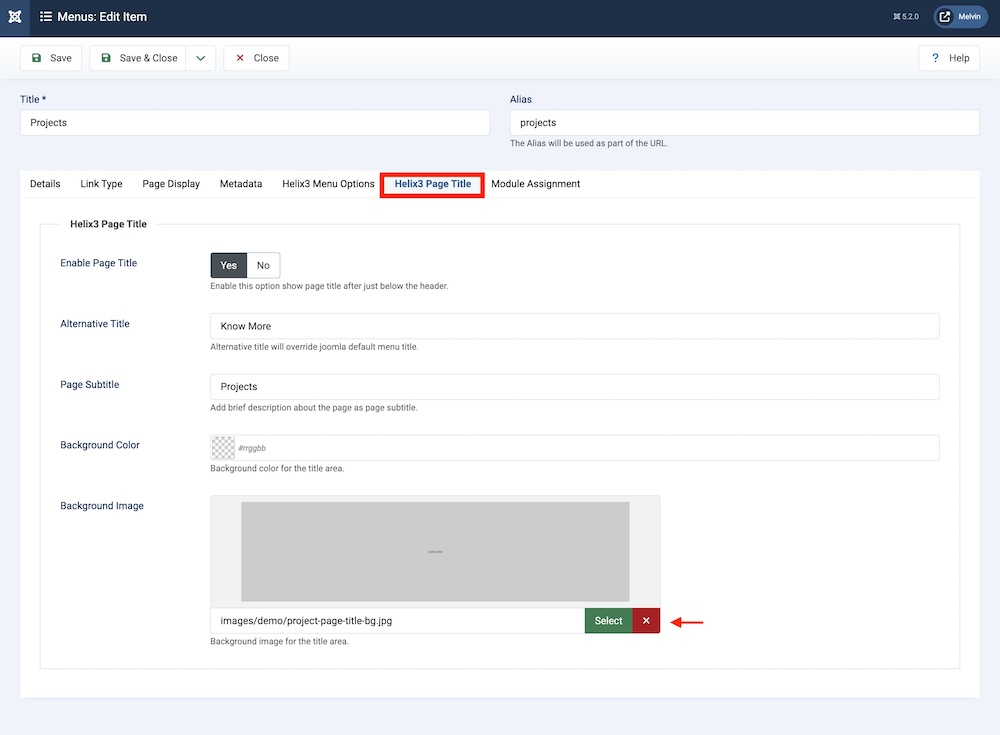- TemplatesTemplates
- Page BuilderPage Builder
- OverviewOverview
- FeaturesFeatures
- Dynamic ContentDynamic Content
- Popup BuilderPopup Builder
- InteractionsInteractions
- Layout BundlesLayout Bundles
- Pre-made BlocksPre-made Blocks
- DocumentationDocumentation
- EasyStoreEasyStore
- ResourcesResources
- DocumentationDocumentation
- ForumsForums
- Live ChatLive Chat
- Ask a QuestionAsk a QuestionGet fast & extensive assistance from our expert support engineers. Ask a question on our Forums, and we will get back to you.
- BlogBlog
- PricingPricing
Changing the Page Banner
Some of the pre-designed pages in the Melvin template have page banners. You can change the banner using Helix3. First, from your Joomla backend, you need to go to Menus > Main Menu.
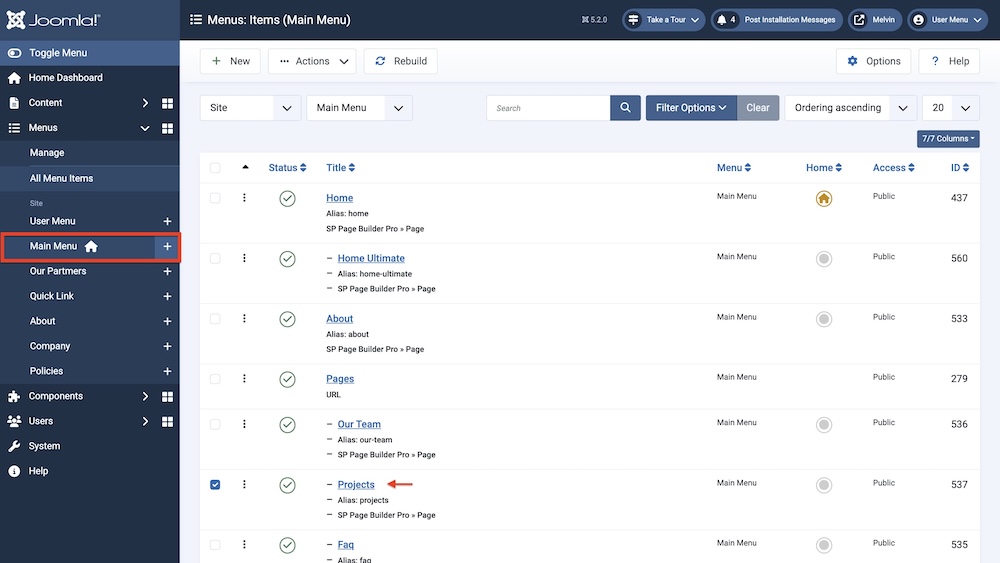
From there, select the page where you want to change the banner. For example, you can select the Projects page.
After opening the page, select the Helix3 Page Title tab.
Now, simply change the background image using the Background Image option. Click Save or Save & Close once you are done.