- TemplatesTemplates
- Page BuilderPage Builder
- OverviewOverview
- FeaturesFeatures
- Dynamic ContentDynamic Content
- Popup BuilderPopup Builder
- InteractionsInteractions
- Layout BundlesLayout Bundles
- Pre-made BlocksPre-made Blocks
- DocumentationDocumentation
- EasyStoreEasyStore
- ResourcesResources
- DocumentationDocumentation
- ForumsForums
- Live ChatLive Chat
- Ask a QuestionAsk a QuestionGet fast & extensive assistance from our expert support engineers. Ask a question on our Forums, and we will get back to you.
- BlogBlog
- PricingPricing
How to Build a Travel Booking Website on Joomla
“Traveling – it leaves you speechless, then turns you into a storyteller.” a quote by Ibn Battuta. This tells the story of how traveling can change oneself. The world is filled with people who want to spend their life traveling. People who want to live free. Traveling is the way to discover heaven on earth.
Why Open Up a Tourism Business?
It’s hard to find people who do not want to travel the world. It’s even harder to find someone who did not think of traveling the world in their youth. This is probably the reason why the global travel and tourism industry has grown from US$ 6.03 trillion in 2006 to US$ 8.27 trillion by 2017 according to the World Travel and Tourism Council (WTTC). This indicates the vast market size of the tourism industry and how someone can profit from it.
Why Go Online?
The world we live in has a total number of 7.7 billion people today and almost anybody can come visit your place. Unfortunately, you cannot reach out to all those people. However, you can reach 58% of the world’s population, which is more than 4.5 billion people through the internet. That’s the reason why a business should go online.
If you own a hotel, motel, resort, guest house, or villa, you are probably marketing your business locally. But, to attract international traffic, you need to go online. And you need a management system that provides solution for all functionalities in one place. You can do that by listing your business on international platforms like Booking.com, Expedia, Hotels.com, or Agoda. But all these platforms would charge you as low as 15% to as high as 25% of your earnings. Therefore, it is wise to have a website of your own.
How to Create a Travel Booking Site in Joomla?
Now that you know why having a website is important. You should also know how to create it effortlessly. This is where Joomla and SP Booking comes. Joomla is a CMS that is widely accepted for providing great website security, and SP Booking is the tool that will help you create your travel booking website seamlessly.
Before we begin, we need to make sure we have a proper website up and running smoothly. A brief discussion on how to create a Joomla website will be found HERE.
It’s probably safe to assume that you’ve already completed setting up your Joomla website with the help of the above article. The next thing would be turning it into a travel booking website. We can achieve that by following either of the two steps:
- Installing Travus Quickstart: It provides a full-fledged travel management solution
- Or, installing SP Booking: A booking solution on your existing website.
Travus is a template that comes with stunning design and lets you create a single and multiple property based website. What it means is, you can list other businesses on your site and charge them for using your platform. It entirely depends on you whether or not you want to use this feature. To know more about Travus, follow this article and learn how to install it from here.
However, if you rather choose to stick with your own template, you just need to install the SP Booking extension on your existing website. It will provide all the necessary functionalities. To keep this post easy to follow, I’ll skip the part how to set up SP Booking or Travus template on your website. You’ll find step by step guidelines following the above-linked articles.
But to recap:
- Purchase a domain
- Connect with a hosting
- Download the Travus template’s QuickStart pack which includes SP Booking extension
- Install the QuickStart on your server
- Update to the latest version
Now that we have everything ready, let’s get started.
Creating the Categories
We first need to create our category type. What it means is we probably have multiple businesses, like we have one hotel, one motel, and a villa. We need to create separate categories for each, for our users to navigate through the website properly. To do so, navigate to your website’s backend > find Components from the top bar > click SP Booking from the list. It will take you to the SP Booking Dashboard. From there, you need to click on Categories from the left sidebar. Once you do that, you’ll see a New button appears on the top, click on it and you’ll be presented with the following window.
Here, you need to choose Accommodation in the Category For field and provide related information. Then hit Save & Close. Repeat this process to create multiple categories.
Creating Hotel, Motel or Any Other Accommodation Place
When you are done creating categories, you need to list your hotel. To do so, browse to Accommodation section by clicking on it from the left sidebar and click the New button. It will open up the following window.
While filling up the information, it’s important to pay close attention to a few things. Like choosing the right category, selecting your local currency, adding important features, additional services, and of course images. There’s a sweet difference between an additional service and a feature. A feature is included with the primary price whereas to avail additional service you need to pay extra. Like laundry service could charge extra money according to the cloth volume.
Creating Rooms and Setting Different Prices
Once a property is created, we need to classify its different facilities according to the luxury it provides. To do so, browse to the Room section by clicking on it from the left sidebar and hit New, you’ll have a new window pop up like the following.
While creating rooms, you need to specify which property it belongs to, how many people it can accommodate (including child and adult), special features that it includes, and most importantly share images. You also need to define pricing for different days. If you want to run a campaign with a special price, you can do that too using the Coupon feature.
Bringing it all on the Frontend
Like any other Joomla extension, SP Booking follows two ways to show its content on the frontend.
- By dedicated menu item
- By dedicated module (customizable)
Show Hotel/Motel: If you want to show the list of hotels/motels that you own on a single page, you can just create a menu item that will display all the items on a dedicated page. To do so, navigate to the backend of your website > Menus (from the top bar) > click on Main Menu > click New. You’ll have a window like the following.
In the Menu Item Type field, choose the SP Booking - Accommodations type from the list.
You need to configure other settings as well according to your needs. Once you’ve done that hit Save & Close. A menu item will be added with a dedicated page showing all the items listed under the Accommodation category.
To showcase the items using a module, you can follow this step by step guideline.
This is how a property page looks like on the frontend. Click to visit the live demo.
Wrapping Up
If you use Travus template with SP Booking extension you will get to experience first hand the amazing things that this travel booking component brings. You will be able to not only create and manage a hotel booking site but a complete travel booking solution on Joomla. You’ll be able to offer package deals like travel agencies, transporting facilities (e.g. vehicle rental businesses) and a lot more. We'll be publishing a series of tutorials on how to create reservation management systems (e.g. transport booking, place booking) using SP Booking, so stay tuned! And if you’re already a user of SP Booking then don’t forget to share your experience in the comments below.



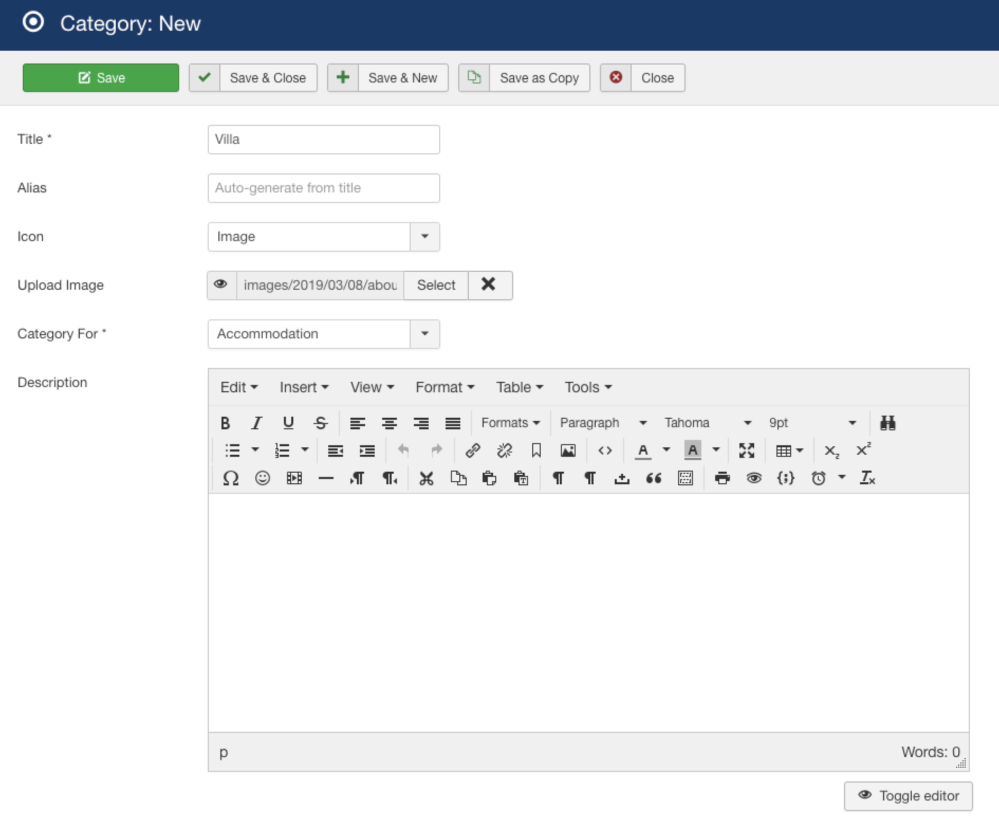
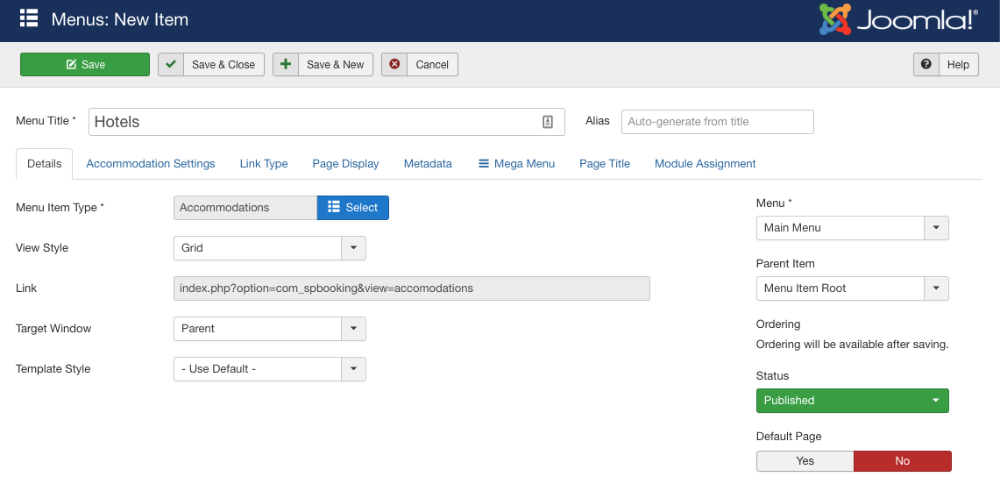
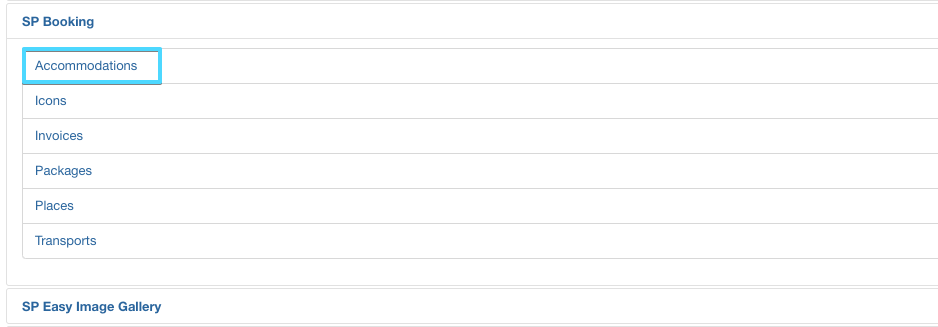
Thank you for sharing, now I can let my customers know they can have a website for traveling!
a) disable bookings/payments and make them into enquiries (a catalogue view)
b) not specify rooms by x number, but instead, state "Rooms Available" (a must for resellers/agencies)