- TemplatesTemplates
- Page BuilderPage Builder
- OverviewOverview
- FeaturesFeatures
- Dynamic ContentDynamic Content
- Popup BuilderPopup Builder
- InteractionsInteractions
- Layout BundlesLayout Bundles
- Pre-made BlocksPre-made Blocks
- DocumentationDocumentation
- EasyStoreEasyStore
- ResourcesResources
- DocumentationDocumentation
- ForumsForums
- Live ChatLive Chat
- Ask a QuestionAsk a QuestionGet fast & extensive assistance from our expert support engineers. Ask a question on our Forums, and we will get back to you.
- BlogBlog
- PricingPricing
How to install Quickstart
- Unfortunately, it is not possible to install the Quickstart package inside an existing Joomla installation via the Extension Manager.
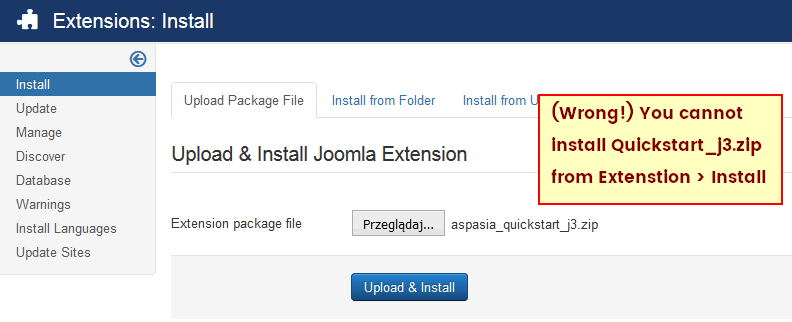
Why? Because the Quickstart also includes the Joomla! CMS itself. This package is strictly for use with a new Joomla! installation to provide you with a duplicate of our demo for that particular template. - You can install Quickstart just like a typical Joomla 3.x installation process (step by step).
- Download from our site package : TemplateName_quickstart_j3.zip.
- Unzip Quickstart package to get separate folders and files before sending them to server.
- Upload the extracted files and folders to your web server - for that task please use SFTP/FTP tool - in most cases it will be public_html folder.
- Create a MySQL database and assign a user to it with full permissions. In most cases we suggest to use a new/fresh database (MySQL) for all QS installations.
- Open your browser and navigate to your main domain (i.e. http://mydomain.com), or to the appropriate subdomain (i.e http://mydomain.com/new), depending where you have uploaded the Joomla installation package.
- You will be taken to the first screen of the Joomla Web Installer.
- Please do not use "admin" as a your default Super Admin Username (!). Use something more unique during installation process (security reasons!).
- Default Demo sample data will be automatically installed on your server.
- After successful installation you should see green successful message.
- Remove index.html file from root folder - if you have it.
- Login to admin area www.domain.com/administrator
- Update components and Joomla if necessary

Please also read our article -> I’ve installed Quickstart, So what’s next?
The Manual template installation is preferred if you just want to install the template to an existing website which already has some content. However, keep in mind that when you install the template to an existing website, you will also have to reconfigure used modules because the new template has different module positions. But we always suggest to install QuickStart on temporary location, like sub-domain, to check all settings and demo content.
The Quickstart installation problems
Because QS includes many extensions and their settings it request good PHP settings. Check above mentioned technical requirements.
If during QuickStart installation on localhost you have never ending installation, please check your PHP settings (suggested values above) and if those settings will not help please make small customization:
- Open in your text editor the following files: installation\sql\mysql\joomla.sql and installation\sql\mysql\sample_data.sql
- Find all instances of ENGINE=InnoDB and change/replace to ENGINE=MyIsam
- Now return in your installation procedure one step back and try again.
- Use MySQL in choose field not MySQLi if you still have problems with database step.

