- TemplatesTemplates
- Page BuilderPage Builder
- OverviewOverview
- FeaturesFeatures
- Dynamic ContentDynamic Content
- Popup BuilderPopup Builder
- InteractionsInteractions
- Layout BundlesLayout Bundles
- Pre-made BlocksPre-made Blocks
- DocumentationDocumentation
- EasyStoreEasyStore
- ResourcesResources
- DocumentationDocumentation
- ForumsForums
- Live ChatLive Chat
- Ask a QuestionAsk a QuestionGet fast & extensive assistance from our expert support engineers. Ask a question on our Forums, and we will get back to you.
- BlogBlog
- PricingPricing
How to install Template Only
The purpose of a Joomla! template is to give a dynamic appearance to your website. A template contains the style sheets, locations, and layout of the web contents being displayed. It separates the appearance of the website from its content. A template package doesn't contain any demo data (text/images). The Manual template installation is preferred if you just want to install the template to an existing website which already has some content. However, keep in mind that when you install the template to an existing website, you will also have to reconfigure used modules because the new template has different module positions. But we always suggest installing QuickStart on temporary location, like sub-domain, to check all settings and demo content.
Installation of a JoomShaper template is done in exactly the same way as the installation of any other template.
Firstly download template archive file (normally in .zip format) from the JoomShaper download section to your local disk drive.
After logging in to the administrative panel, do the following:
- Click on: Extensions -> Manage
- Use Upload Package File tab
- Click the Browse button to specify the location to which the JoomShaper template archive file is to be downloaded.
- Click the Upload File & Install button (screenshot below). Joomla will read the contents of the archive file and install the template.
- If the package contains no errors, you will get a success message.
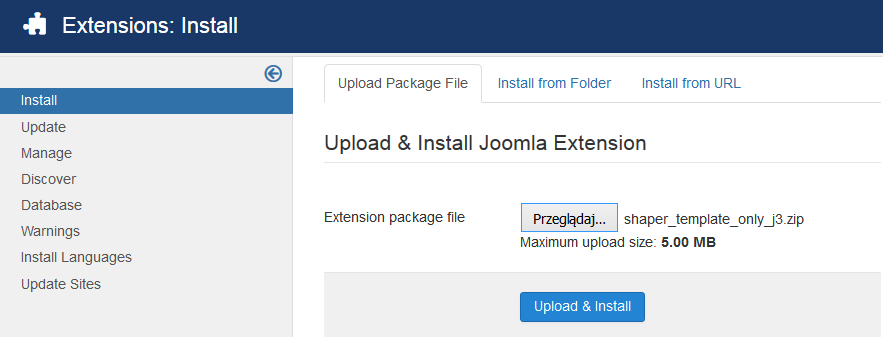
To apply the newly installed template to your website, use the Template Manager, which displays after you select Extensions > Template Manager. The Template Manager opens; you’ll see that besides the four default templates provided by Joomla (Beez3 and Protostar), a new JoomShaper template also appears in the list. Now please select the new one from the list and click the Default icon (yellow star) from the Default column to make it the default template.

