- TemplatesTemplates
- Page BuilderPage Builder
- OverviewOverview
- FeaturesFeatures
- Dynamic ContentDynamic Content
- Popup BuilderPopup Builder
- InteractionsInteractions
- Layout BundlesLayout Bundles
- Pre-made BlocksPre-made Blocks
- DocumentationDocumentation
- EasyStoreEasyStore
- ResourcesResources
- DocumentationDocumentation
- ForumsForums
- Live ChatLive Chat
- Ask a QuestionAsk a QuestionGet fast & extensive assistance from our expert support engineers. Ask a question on our Forums, and we will get back to you.
- BlogBlog
- PricingPricing
Maps - Oops! Something went wrong
Since 2016 all Google Maps applications require authentication via JavaScript API. To display Google Maps on your website, you need to have Google Maps API key. Otherwise you will see this message.
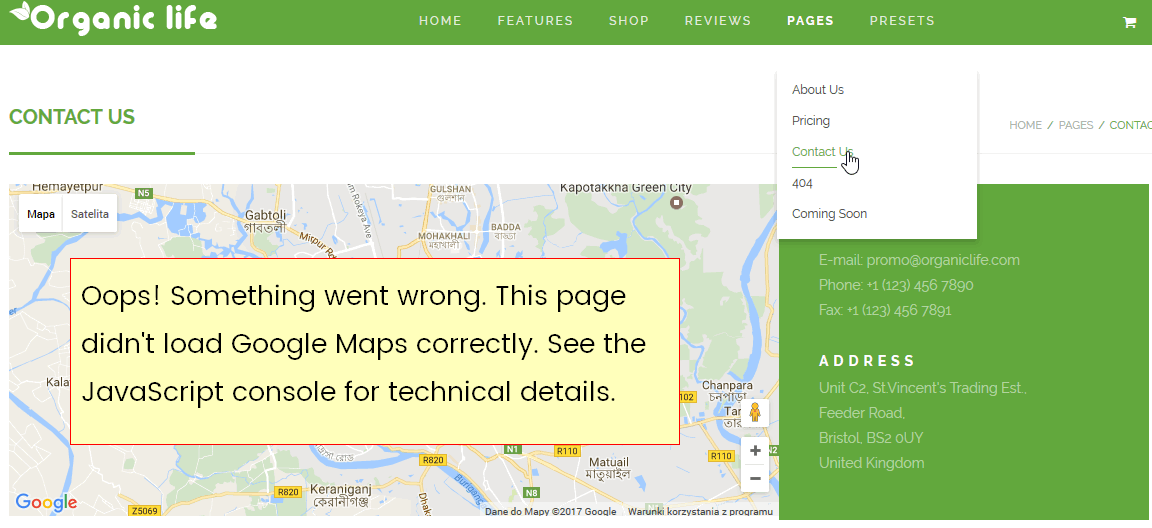
To create one, please go to: https://console.cloud.google.com/apis/
and login with your Google account.
- Create new project
- Enable and manage APIs (in dashboard of your project click the link to enable and manage APIs)
-
Some APIs are enabled automatically. You can disable them if you're not using their services. To display maps on your site, you need to enable APIs which are assigned to displaying maps.
Enable at least these basic APIs:
- Google Maps JavaScript API - to display the map
- Google Maps Geocoding API - to set coordinates by address
- Google Maps Directions API - to display route in the map
- Start with Google Maps Javascript API
- Click on the API and enable it: Enable each API you need.
- Create credentials - new API key (Dashboard - Go to APIs overview - in the left menu item Credentials will be displayed - click on this menu item)
- Select a browser key. Create browser API key, set name and don't forget to limit the key to your website with help of setting HTTP referrers
- Create the API and store it.
- Copy it and paste it to GMap Shortcode (updated files below).
- Now the map should be displayed in administration and in frontend.
Please do those steps as well:
1) Download attachment, unzip , then use FTP Tool and copy / override all files from it to your server where you have Template (based on Helix II) installed.
2) Now inside spmap shortcode , as you have to use/add a new field (api_key) for Google Map API. Please fill it.
[spmap gmap_api="api_key" lat="23.743193" lng="90.388281" zoom="12" height="400" maptype="ROADMAP"]

