- TemplatesTemplates
- Page BuilderPage Builder
- OverviewOverview
- FeaturesFeatures
- Dynamic ContentDynamic Content
- Popup BuilderPopup Builder
- InteractionsInteractions
- Layout BundlesLayout Bundles
- Pre-made BlocksPre-made Blocks
- DocumentationDocumentation
- EasyStoreEasyStore
- ResourcesResources
- DocumentationDocumentation
- ForumsForums
- Live ChatLive Chat
- Ask a QuestionAsk a QuestionGet fast & extensive assistance from our expert support engineers. Ask a question on our Forums, and we will get back to you.
- BlogBlog
- PricingPricing
How to Reduce Padding in Article View
By default, left and right content padding in Single Article view may not be compatible with your specific user-oriented design.
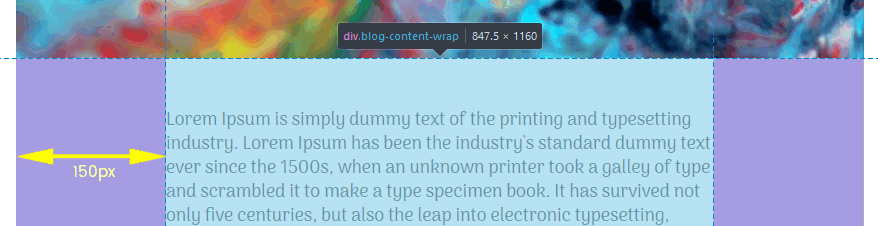
By applying custom CSS, it can be easily reduced to the optimal or desirable value. For example, you can change the padding value to 70px (both for left & right) by applying the following code:
.blog-details-content .blog-content-wrap { padding: 0 70px 55px;}
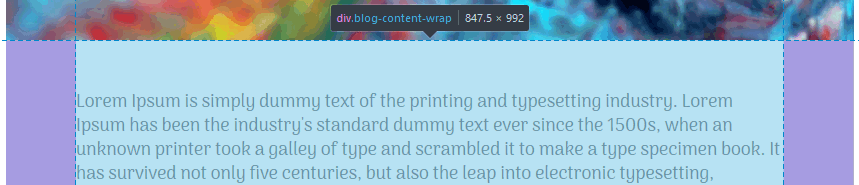
Title Area Padding
This same reduction can be done for the section reserved for Article Title. For example:
.item.item-page .entry-header { padding: 70px 50px 55px;}
Simply change the 2nd value to reduce both left and right padding. To reduce top and bottom padding, change the 1st and 3rd values, respectively.
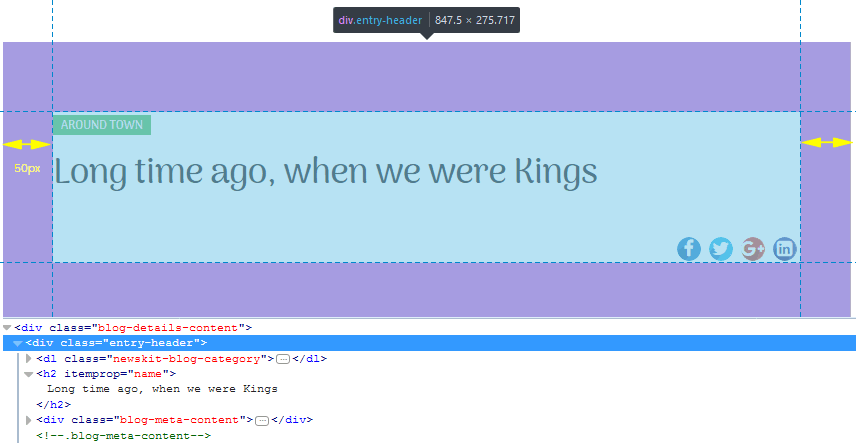
Tip: Custom CSS code can be applied in Template Settings (System > Site Template Styles > shaper_newskit - Default > Custom CSS) or in the custom.css file.

