- TemplatesTemplates
- Page BuilderPage Builder
- OverviewOverview
- FeaturesFeatures
- Layout BundlesLayout Bundles
- Pre-made BlocksPre-made Blocks
- InteractionsInteractions
- DocumentationDocumentation
- EasyStoreEasyStore
- ResourcesResources
- BlogBlog
- DocumentationDocumentation
- ForumsForums
- Live ChatLive Chat
- Ask a QuestionAsk a QuestionGet fast & extensive assistance from our expert support engineers. Ask a question on our Forums, and we will get back to you.
- PricingPricing
Creating Room (Accommodations)
The Room is a separate entity from Accommodation since it comes with a ton of features. For a better usability, all its features are put together in its own separate section. To create a room, you need to go to Components > SP Booking > Rooms > click New. You’ll be presented with the following window.
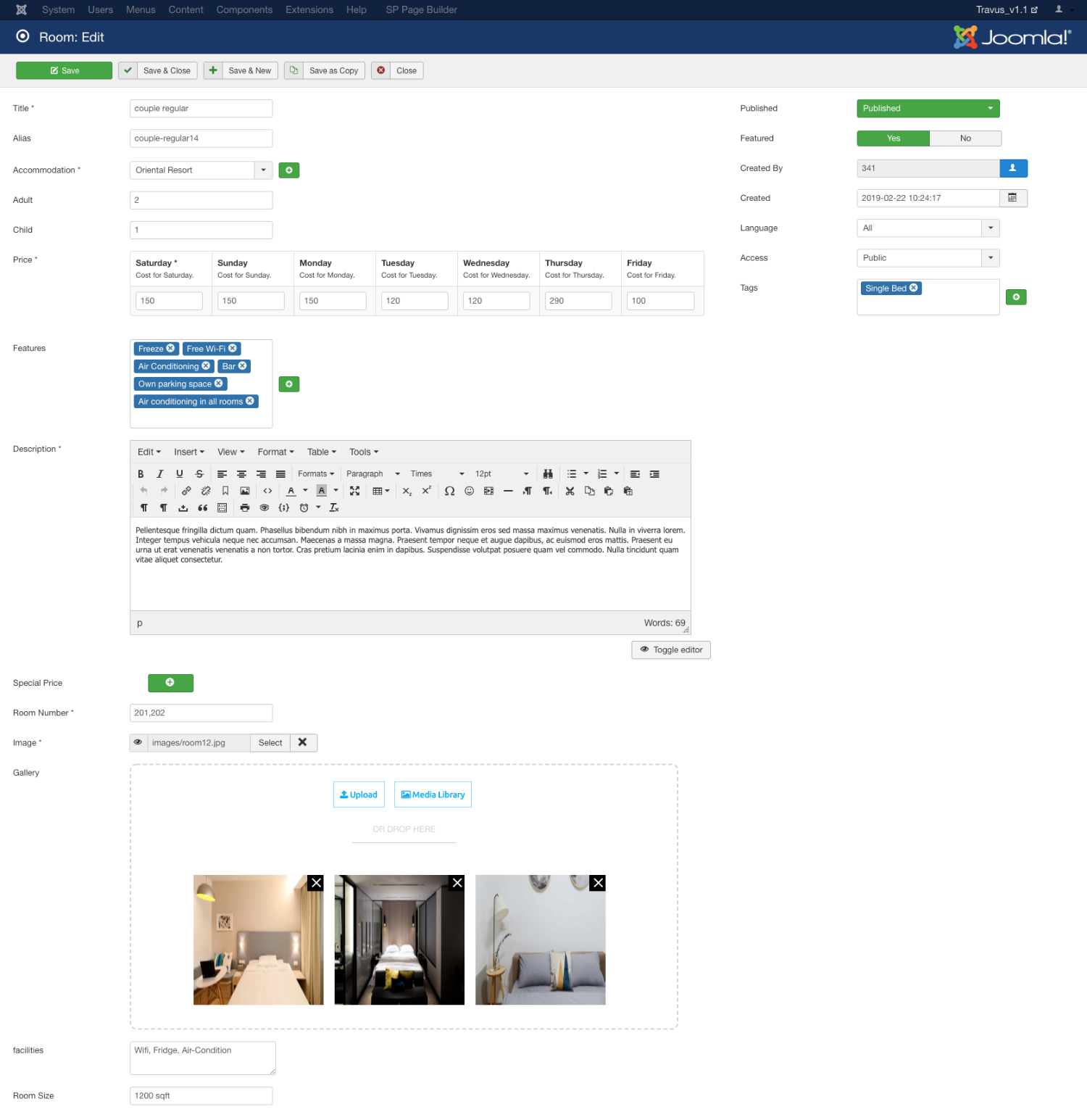
Title*: It is the name for the room type like you should name the room as Delix, Suite, Family, etc. The name should reflect the type of room quality to better describe its functionality.
Alias: It would be generated automatically unless you put something here. It’s the unique URL for this specific room.
Accommodation*: It is a required field. Since a room belongs to a hotel or motel service, or simply a guest house. You need to assign it to an existing accommodation item. However, if you don’t have any hospitality service already created for the room. You can create one by clicking on the little green “plus” sign next to the field. It will bring you the new accommodation item window.
Adult and Child: You need to define the number of people a room can accommodate. Please define the number of adults and children. It will help you to run the business smoothly.
Price*: The hospitality business hugely lies in demand. During peak days, you could turn up the price of your business like at weekends and in off-peak days you could lower the price. So to provide this functionality, you are given the liberty to customize everyday prices.
Features: The features let the customers know about the luxury this room can offer. The more the features are the higher the price can go up. By clicking in this field, you can select from the existing features (additional service), if you don’t see your desired one in the list. Click on the little green “plus” sign right beside the field. It will open up a new feature (additional service) creation window.
Description*: This is where you need to write a description of the room service. Be as creative as you can be. You can use simple text, media files, and rich formatting to make it lucrative.
Special Price: Ideally when you are not providing any offers or running a promotional campaign, this field should be left empty. However, for providing a special price for a certain period of time to promote your business, you can add date range and the price from this field.
Room Number: This is very important, you need to number the rooms and it is a required field. To organize your room properly, you need to give them unique numbers. You can assign two numbers for the same room but it that case the values should be comma (,) separated like “201, 202”.
Image: This is the best way to demonstrate the room. What attracts the human race is the visual appearance of something. So to run a better business, you need to upload room pictures to make them go for this room.
Gallery: The best way to showcasing a room is by sharing its images with the world. So adding as many images as possible will lead to better marketing. You can upload any image format that is supported by Joomla.
Facilities: This is the list of facilities that come with this room. The facilities cost no extra charge. It is a best practice to definitely include the facilities that a room has.
Room Size: You can define the room size in sqft. Any form of characters so you can write something like - 1500 sqft. It is a great way to let the customers know how big the room is. If your template allows this will be shown in the frontend.
Tip: If you are creating more than one room (which you will) chances are most of the fields data would remain the same, you’d only change things like name, price and/or images. So using the “Save as Copy” button instead of “Save & Close” will save you a ton of time.

