- TemplatesTemplates
- Page BuilderPage Builder
- OverviewOverview
- FeaturesFeatures
- Dynamic ContentDynamic Content
- Popup BuilderPopup Builder
- InteractionsInteractions
- Layout BundlesLayout Bundles
- Pre-made BlocksPre-made Blocks
- DocumentationDocumentation
- EasyStoreEasyStore
- ResourcesResources
- DocumentationDocumentation
- ForumsForums
- Live ChatLive Chat
- Ask a QuestionAsk a QuestionGet fast & extensive assistance from our expert support engineers. Ask a question on our Forums, and we will get back to you.
- BlogBlog
- PricingPricing
Categories
Categories are used to group real estate listings, making it easier to manage, display, and search for properties on a website. This helps users navigate and find listings more efficiently.
Add a New Category
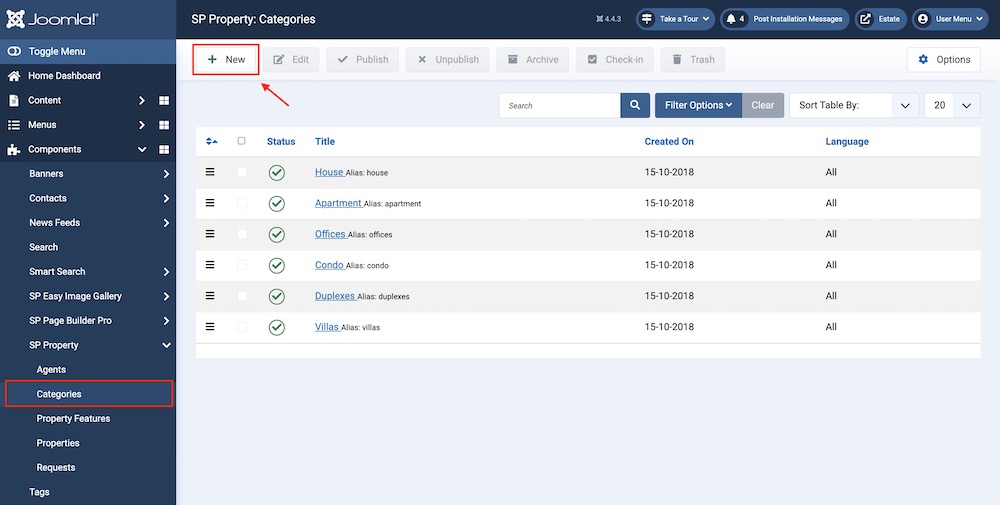
After navigating to the Categories from your Joomla dashboard > Components > SP Property, click on the +New button at the top left corner. You can now create and add a new category to the list by simply completing the required fields.
SP Property Category Options
Title: Give a name to the category. The name should represent the properties or items included in this category.
Alias: You can either let SP Property automatically generate an alias from the title or manually enter one yourself. If you want the alias to be auto-generated, leave the field blank.
Please note that it has to be unique for each item.
Icon Type: Image and Icon class:
-
Image: You can upload an image to represent the category. This image might be displayed alongside the category title on the frontend.
-
Icon class: This is the class name for a font-based icon (such as those from Font Awesome or similar libraries) that represents the category. Instead of an image, you can use an icon to visually represent the category.
Image: The specific image file that you want to upload and associate with the category. This image will be displayed wherever the category is listed, providing a visual cue for users.
Description: A detailed description of the category. This text field allows you to describe what the category includes, its purpose, and any other relevant information. This can be displayed on the category page or in listings.
Status: The publication status of the category. You can set it to "Published" to make it visible on the frontend, or "Unpublished" to hide it. You can also set it to "Archived" or "Trashed" depending on how you want to manage the category.
Language: Specifies the language for this category. If your site is multilingual, you can assign the category to a specific language. If it's meant to be available in all languages, you can set it to "All".
Access: Controls which user groups can view this category. You can restrict access to certain categories based on user permissions. For example, you can limit a category to only registered users, administrators, or specific user groups.

